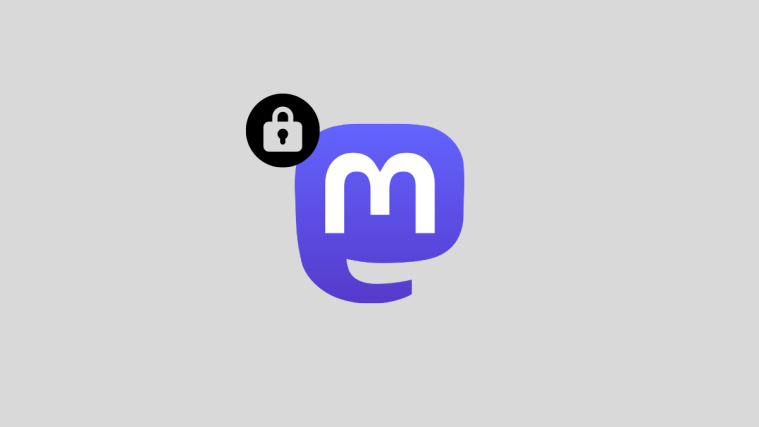When you sign up for the very first time on Mastodon, anyone on Mastodon can follow you, send a direct message, and see the list of people you follow and your followers. If you decide to not share your thoughts and your profile information with others on Mastodon, the following post will help you explain all the ways you can switch your Mastodon profile to private.
Does Mastodon let you switch your account to Private or Protected?
For all of its similarities with Twitter, Mastodon doesn’t offer users a kill switch to change their public profile to private on the platform. While you may be accustomed to using a Locked or Protected account on Twitter, you will find no such option to make your account more private on Mastodon. What you get in place is a set of more granular controls that you can choose to use to make certain features of Mastodon limited in terms of visibility.
Related: How to quote someone’s post on Mastodon
What can you do to make your Mastodon account more private?
While Mastodon doesn’t have a dedicated toggle that lets you switch to a private account, there are other ways to make different aspects of the platform private and make your account less discoverable. Instead of a single switch, Mastodon offers a bunch of options that you can configure to change your account privacy on the platform.
- Prevent people from following you automatically by restricting them with follow requests.
- Change the privacy of posts you share to just your followers. This way, your future posts will only remain visible to people who follow you and not on the local or federated timelines.
- Restrict your account’s visibility by preventing it from being recommended to strangers on Mastodon.
- Prevent your non-followers from accessing the list of people you follow and the ones who follow you.
- Stop receiving direct messages from people you don’t know.
- Prevent being notified about tweets, mentions, and replies from people you don’t know on Mastodon.
You can make changes to the aforementioned aspects of your account only on Mastodon’s web client. Mastodon’s dedicated app on iOS or Android doesn’t offer users a way to access any of these options on their phones.
Related: How to find friends on Mastodon
How to make your Mastodon account private [6 methods]
There are several ways you can switch your Mastodon account to private and make it less discoverable.
Method 1: Lock your account with follow requests
When you sign up on any instance on Mastodon, your account is accessible to the public as long as they know your username and to everyone on your instance. All of your public posts will be readily viewable while the ones you shared only with your followers can be accessed by easily following your account on Mastodon.
By locking your Mastodon account with follow requests, you’re essentially stopping unknown people from seeing your existing follower-only posts as these users won’t be able to follow you as soon as they click on the Follow button.
- If you wish to lock your account with follow requests, open your Mastodon instance on a web browser and sign in to it. When your Home feed appears, click on the Preferences tab on the right sidebar.
- This will open the Appearance screen inside Mastodon. To lock your Mastodon account, click on the Profile tab from the left sidebar.
- In the Edit profile screen that appears, check the Require follow requests box to control who follows your account and who doesn’t.
- Once enabled, click on Save changes at the top right corner.
- A padlock icon will now appear next to your name/username when someone views your account on Mastodon.
From now onwards, whenever someone wants to follow you on Mastodon, they will first send a request to follow you which you can approve or decline depending on whether or not you want them to communicate with you.
Method 2: Change your post privacy to private
When you create an account on Mastodon and join an instance, the posts you share will be visible to everyone on your instance, appear on public timelines, and will be viewable on the home feeds of people who follow you and if boosted, it will appear on home feeds of non-follower accounts as well. To post your content more privately, you will need to configure the privacy level for your posts to Followers-only on Mastodon.
- To change your post privacy to private, open your Mastodon instance on a web browser and sign into your account. Once you’re inside, click on the Preferences tab on the right sidebar.
- This will open the Appearance screen inside Mastodon. From the left sidebar, click on the Other tab under “Preferences”.
- In the “Posting Defaults” section on the next page, click on the drop-down box under “Posting privacy“.
- From the options that appear next, select Followers-only – Only show to followers.
- Once selected, you can confirm your action by clicking on Save changes at the top right corner.
From now onwards, any post you publish on Mastodon will only be visible to your followers and won’t appear on public timelines. If your post’s link is shared with someone, they will only be able to access your post if they’re logged in to the same instance as you. Posts you shared as Followers-only cannot be boosted by anyone other than you.
Related: How to search on Mastodon
Method 3: Reduce your account discoverability
To make your account on Mastodon more private, you can also turn off its discoverability in such a way that it’s not recommended to strangers on the platform. When you disable account discoverability, your account or its posts won’t be suggested to people on the same or other instances through recommendations, trends, and other features.
- You can reduce your account discoverability by first opening your Mastodon instance on a web browser and signing into your account. Once you’re on the Home page, click on the Preferences tab on the right sidebar.
- This will open the Appearance screen inside Mastodon. On this screen, click on the Profile tab on the left sidebar.
- In the Edit profile page that loads up, scroll down and uncheck the Suggest account to others box.
- When you do that, your account won’t be recommended to strangers through recommendations and trends. To confirm your action, click on Save changes at the top right corner.
Method 4: Hide your followers and followed people
Mastodon allows you a way to prevent others from viewing the list of people who follow you or the ones you follow on the platform. When you hide the followed and followers lists on your profile, no one including your followers will be able to learn whom you follow and who follows you on Mastodon. If anyone visits your profile, they will only see the number count next to the “Following” and “Followers” labels on the platform.
- To hide your following and followers lists on Mastodon, open your Mastodon instance on a web browser and sign into your account. Once you’re inside, click on the Preferences tab on the right sidebar.
- This will open the Appearance screen inside Mastodon. On this screen, click on the Profile tab on the left sidebar.
- In the Edit profile page that loads up, scroll down and check the Hide your social graph box.
- After that, click on Save changes at the top right corner.
The list of people you follow and your followers will no longer be accessible by anyone besides you on Mastodon.
Method 5: Block messages from unknown people
You can configure your Mastodon account to prevent receiving direct messages from people you don’t know on the platform. This way, only people you follow will be able to interact with you through DMs. This, however, doesn’t prevent people from mentioning you in their posts or replies and you may still get notifications about such interactions unless they’re disabled.
- To block messages from unknown people, open your Mastodon instance on a web browser and sign into your account. Once you’re inside, click on the Preferences tab on the right sidebar.
- This will open the Appearance screen inside Mastodon. On this screen, click on the Notifications tab under “Preferences” on the left sidebar.
- In the Notifications page that loads up, check the Block direct messages from people you don’t follow box under “Other notifications settings”.
- Now, click on Save changes at the top right corner to confirm your action.
- You will no longer receive messages from unknown people on Mastodon.
Method 6: Block notifications from unknown people
In addition to letting you stop receiving messages from people you don’t follow, Mastodon also allows you to block notifications from strangers including those you don’t follow as well as the ones who don’t follow you. This way, you can limit your interaction with unknown people on the platform, so you only get notifications from someone you mutually follow.
- To block notifications from unknown people, open your Mastodon instance on a web browser and sign into your account. Once you’re inside, click on the Preferences tab on the right sidebar.
- This will open the Appearance screen inside Mastodon. On this screen, click on the Notifications tab under “Preferences” on the left sidebar.
- In the Notifications page that loads up, check the boxes adjacent to Block notifications from non-followers and Block notifications from people you don’t follow under “Other notifications settings”.
- Now, click on Save changes at the top right corner to confirm your action.
If you check both boxes, you will only get notifications about mentions, boosts, and favorites from people you mutually follow on Mastodon.
That’s all you need to know about switching your account to private on Mastodon.
RELATED
- Which Mastodon server to join? Our 12 best picks and 5 tips
- What is a Mastodon instance? All you need to know
- How to turn on Dark mode on Mastodon