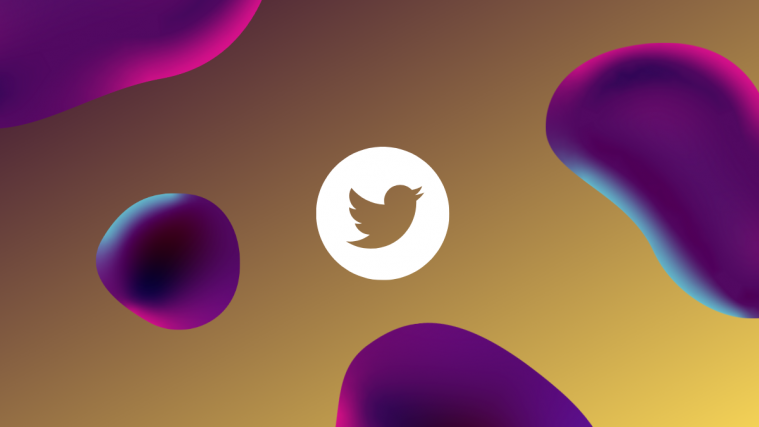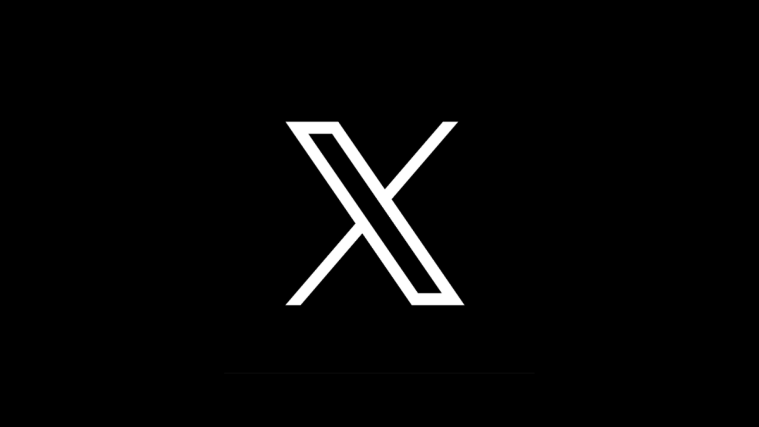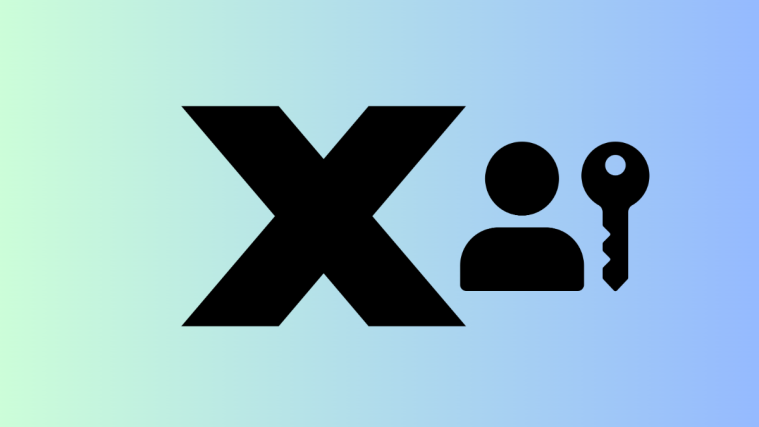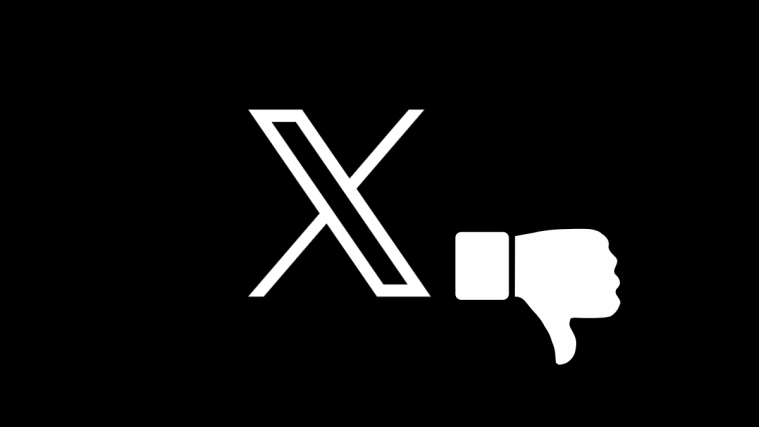When it comes to sharing your opinion and knowing others’ thoughts about a topic that’s trending or an event that’s happening, Twitter may most certainly be at the top of your go-to options. But wouldn’t it be better if you could hold a conversation with others you follow on Twitter on a certain topic? Enter Twitter Spaces – a conference-like audio chat functionality built right into Twitter that allows you to share your thoughts using just your voice and also listen in on what others are saying in real-time.
Inspired by none other than Clubhouse, you can create a Space on Twitter that will be available for everyone from around the world publicly. You can host your own Space, add more speakers, or listen in on others’ conversations by entering their Spaces right from the Twitter app with no fuss.
If you’re wondering about how you may use Twitter Spaces to start live conversations, the following post should help you figure it out.
Related: Twitter Space Mute Guide | Twitter Space Unmute Guide
Who can start a Space on Twitter?
While it plans to roll out Spaces for everyone gradually, Twitter has made it clear that only accounts with 600 followers or more will be able to start or host a Space. However, this shouldn’t stop you from joining Spaces others have created and listen and speak with others during a live conversation.
now, everyone with 600 or more followers can host a Space.
based on what we've learned, these accounts are likely to have a good experience hosting because of their existing audience. before bringing the ability to create a Space to everyone, we’re focused on a few things. ?
— Spaces (@TwitterSpaces) May 3, 2021
It’s also important to note that you can use Twitter Space inside the Twitter app on iOS and Android and nowhere else for the time being.
How to start a Space on Twitter on iPhone
When it comes to creating Twitter Spaces, the process is as simple as drafting a new tweet on the social app. There are two ways to approach this – one using the (classic) Compose button and the other involves using the Fleets section.
The easiest way to start a Space on Twitter is by using the Compose button. For this, open the Twitter app on an iPhone and tap and hold on the Tweet Compose button at the bottom right corner. This button is indicated by a feather icon and will be visible inside the app’s main screen, search, and anyone’s profile page.
Tapping and holding on this Tweet Compose button will show a floating menu on the screen.
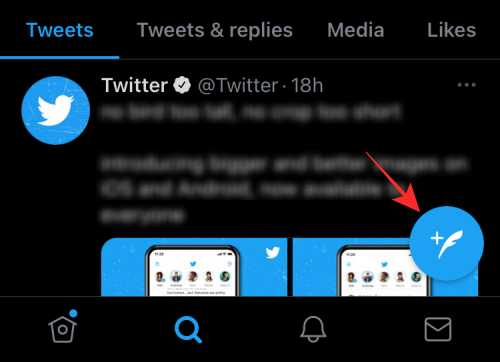
On this menu, select the Spaces button that’s indicated by several circles forming a diamond shape.
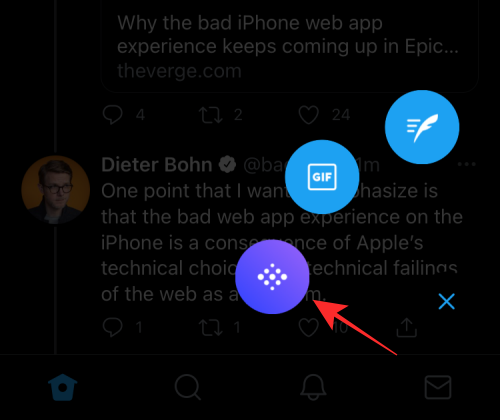
A new screen will appear on your screen titled ‘Your space’. Here, you can enter the name of the Space you want to host on Twitter.

Once you have entered a preferred name, tap on the ‘Start your space’ button below.

Twitter will now connect you to a new Space and when it’s ready you should see your thumbnail appear on your screen.
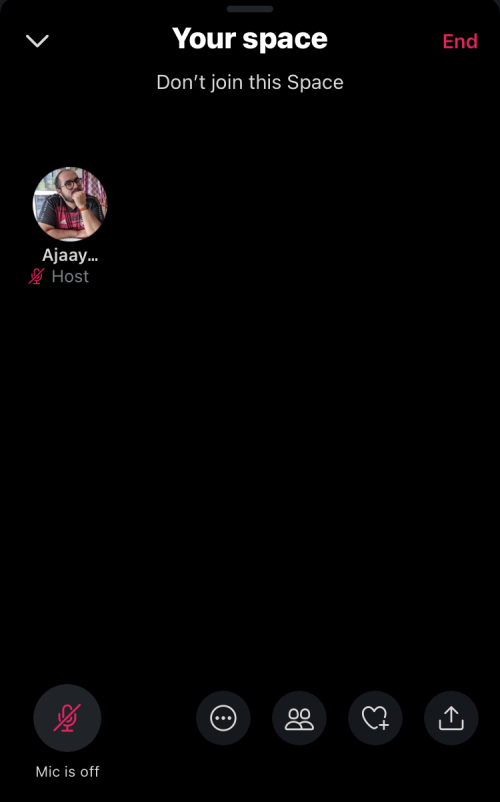
After the Space has been created, you can add speakers, adjust settings, share the Space and make other modifications to the Space.
Method #2: Using Fleets section
iOS users have an additional way of creating Twitter Spaces and that is done using the Fleets section at the top of the Twitter app. For this, open the Twitter app on your iPhone and tap on the ‘Add’ button that’s indicated by your profile picture inside the Fleets section at the top of the home screen.

When the New Fleets screen appears, swipe over to the right-most slide until you reach the Spaces tab below. On this screen, enter a name for your Space or leave it empty if that’s what you prefer. To create a Space, tap on the ‘Start your Space’ button below.

This should connect you to a new Space and when it’s ready you should see your thumbnail appear on your screen.
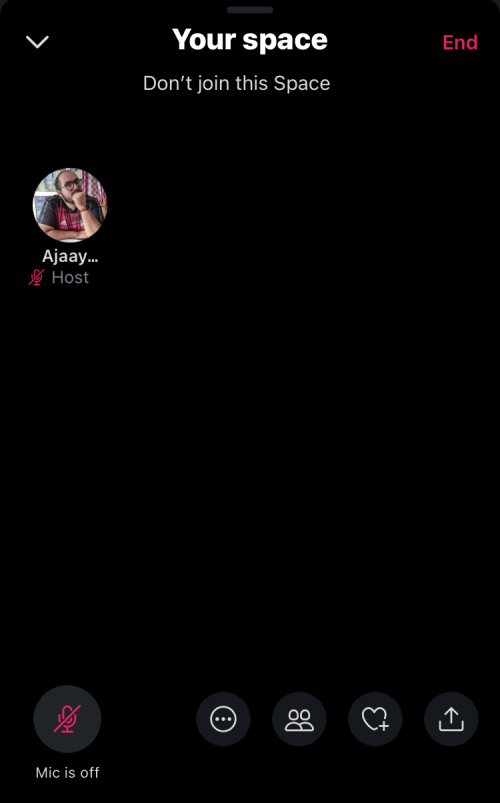
When your Twitter Spaces has been created you will be able to see others who enter the Space as thumbnails and you also have to option to add speakers, adjust settings, share the Space and make other modifications to the Space.
How to start a Space on Twitter on Android
Unlike on iOS, there’s currently only one way you can start a Twitter Space on the Twitter Android app. This is done using the same Tweet Compose button which works in a slightly different manner from that on iOS.
To create a Space on Twitter on Android, open the Twitter app on Android, and then tap on the Tweet Compose button at the bottom right corner. This button is indicated by a feather icon and will be visible inside the app’s main screen, search, and anyone’s profile page.
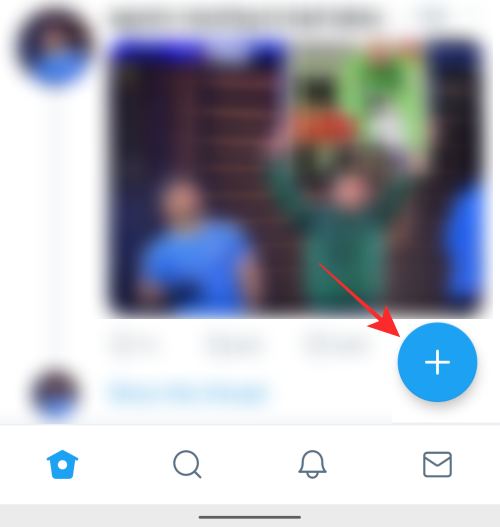
This should bring up an overflow menu on your screen. In this menu, select the Spaces button that’s indicated by several circles forming a diamond shape.
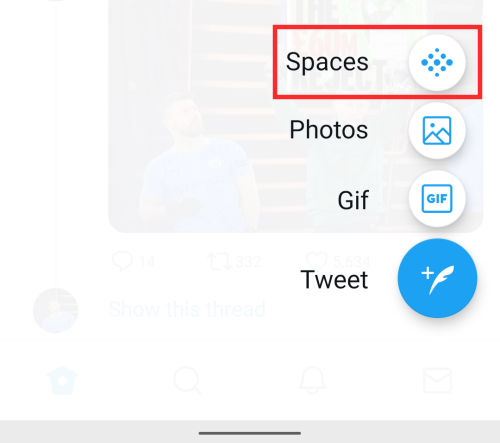
A new screen will appear on your screen titled ‘Your space’. Here, you can enter the name of the Space you want to host on Twitter. Once you have entered a preferred name, tap on the ‘Start your space’ button below.
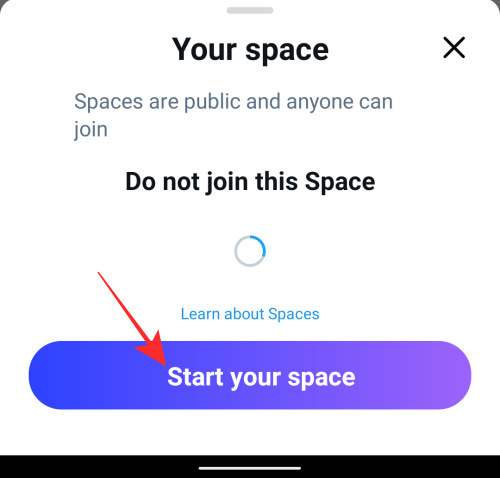
Make sure you have given the Twitter app on your phone full access to the phone’s Microphone. If you haven’t, you will be greeted with this screen.
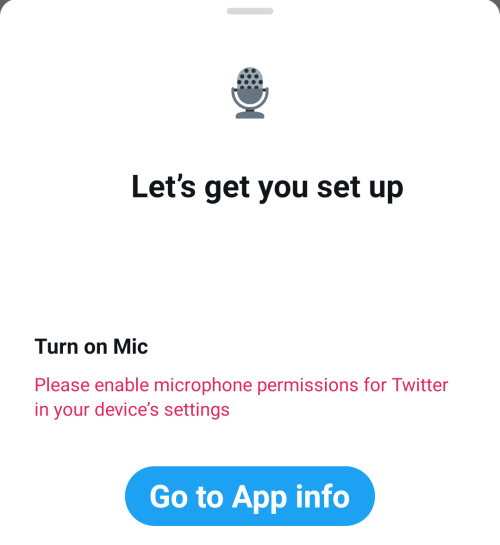
After the successful creation of a Twitter Space, you should see your thumbnail appear on the screen.
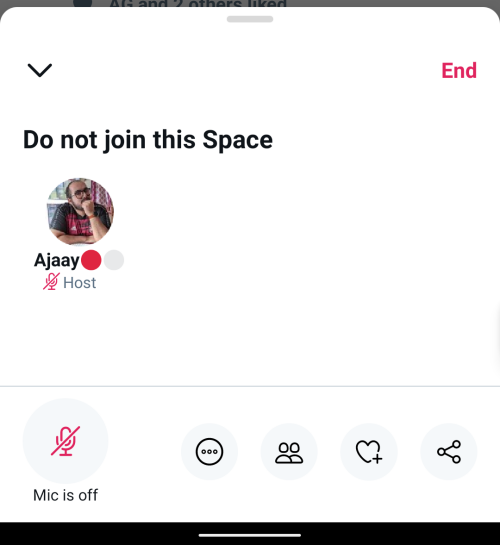
By default, your microphone will be muted but you can turn it on by tapping on the Microphone icon at the bottom left corner. After the Space has been created, you can add speakers, adjust settings, share the Space, add reactions, and make other modifications to the Space.
Can you use Twitter Spaces on a Desktop or Web?
No. At the moment, you can only start or join Twitter Spaces using the Twitter app on your iPhone or Android device. There’s no word on when and whether the feature will be made available for Twitter’s desktop clients on Mac and Windows but the service has revealed on the Spaces FAQ page that the ability to participate on Spaces on Twitter.com is currently on the works.
We tried accessing Twitter on the web and Twitter’s Mac app but couldn’t find the ability to create or start a Space on the platform at the time of writing this.
Why can’t I create a Space on Twitter?
So you followed all the steps we explained above but you still can’t get Twitter Spaces to work. If you’re one of those who are still unable to create a Twitter Space, here are some reasons why you may be facing such an issue.
1. You may not have over 600 followers
We mentioned this at the start of this post but in case you missed out on reading that part, let us be clear. Twitter has explicitly said that the ability to start a Twitter Space will be available only to those accounts that have a minimum of 600 followers.
If you don’t have 600 followers to your account and are nowhere close to getting as many people as your followers, your next best bet is to wait until Twitter rolls out Spaces to everyone gradually. It might be a few days, or weeks, or even months till that happens but we’ll make sure to keep this section updated when that happens.
2. Your account is set to private
In its Spaces FAQ page, Twitter clarifies that Spaces will be available for those accounts (with over 600 followers) that are set to public. Accounts with protected Tweets or Private accounts won’t be able to create a Space on the Twitter app. However, protected account users can still enter and listen in on other people’s spaces. When they do so, their presence will be visible to other Twitter users available in the same Space.
3. You haven’t updated the Twitter app
As is obvious with any feature update on an app, you’re required to install and update the app to its latest version for the feature to show up on your phone. Some features are available through version updates and some through server-side changes but whatever be the case, it doesn’t harm to keep the Twitter app updated to the latest version.
► You can go to the App Store on iOS or Google Play Store on Android to download and install the latest version of Twitter in order to be able to use Spaces.
4. The feature hasn’t reached your account yet
Sometimes, even updating the app to its latest version might not help you get its latest feature. If Twitter Spaces isn’t yet available on your account, it means Twitter might not have enabled them on your account. In such cases, it’s best to wait it out for a few days until Twitter eventually flicks the Spaces switch on your account.
7 reasons to use Twitter Spaces
We have established that Twitter Spaces will let you host a virtual room where you can speak about a certain topic with your friends and people you follow for others to listen in on. But if you’re wondering what you can use Twitter Spaces for, the following are some ways Twitter Spaces should benefit you:
- Discuss and converse about trending topics, news, events, or sports with others.
- Connect with others who follow similar interests as yours.
- Gather opinions on a topic other than your own.
- Get social without needing to visually interact with your phone.
- Get a chance to speak with celebrities and ask them things you’ve always been curious about.
- Engage and build your follower base on Twitter by hosting more Spaces and interacting with your audience.
- Enter or leave a live conversation with your friends effortlessly
That’s all we have to share about Twitter Spaces and how you may host them on the Twitter app.
RELATED