As the host of a Twitter Space session, you are cursed with the burden of management. To make your talk show worth everyone’s while, you need to invite some talented speakers and give them the right topics to play off of. You should also take your Listeners into account, pay close attention to their reaction.
If despite your best efforts, a show goes sideways, you have the option of promoting your Listeners, making them active participants of your show. Choose wisely, and you just might save face.
Today, we’ll take a look at how you could promote your Listeners, make them Speakers in your Space.
Related: How To Join a Space on Twitter as a Speaker or Listener
How to make someone a Speaker
As a host, you get the option to select your Speakers. And there are three easy ways to do that.
Method #01: Invite a Speaker
This is the easiest and the officially endorsed method of making someone a Speaker. After you start your Space session, you’ll need to hit the ‘Share’ button at the bottom-right corner.
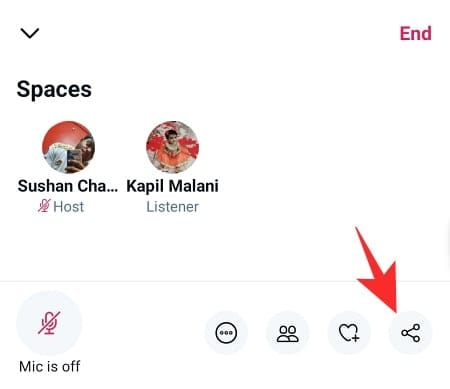
Now, tap on ‘Invite Via DM.’
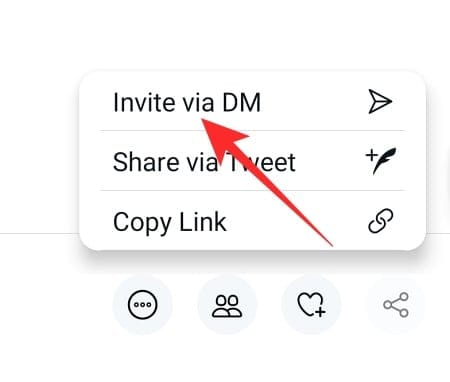
When you do that, the recipient gets the chance to join your Space directly as a speaker. They simply need to accept the invitation as a Speaker and they are good to go.
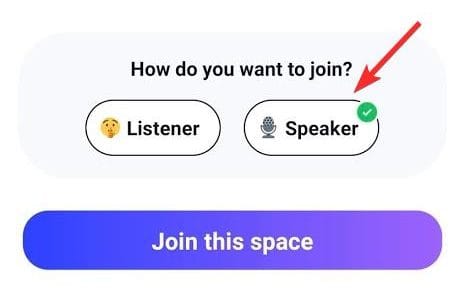
Related: How to Listen to Twitter Spaces
Method #02: Promote a Listener
The previous step was about making someone join as a Speaker. This one is about prompting an existing Listener. First, tap on the people button in the bottom-right portion of the screen. Now, either go to ‘All’ or ‘Listeners.’
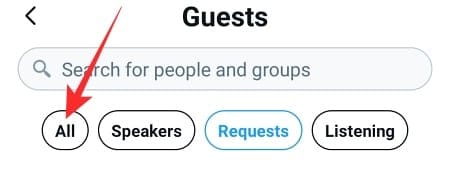
Then, locate the user you want to promote and hit the ‘Invite to speak’ button.
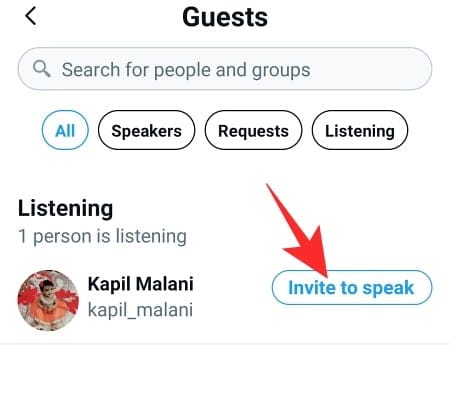
The user on the other end simply needs to accept the invite and they’re done. The person will now appear under the ‘Speakers’ column.
Method #03: Accept a request
Even if you don’t promote or invite someone, Listeners can choose to request their host for a promotion. All they need to do is hit the ‘Request’ button at the bottom left corner and a request would be sent to you — the host. Now, all you have to do is tap on the people button at the bottom right-hand side and go to the ‘Requests’ tab.
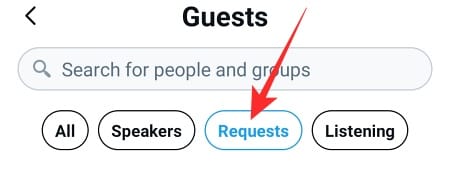
Under the ‘Request to Speak’ tab, you’ll find the name of the requestee, with the ‘Approve’ button right next to it.
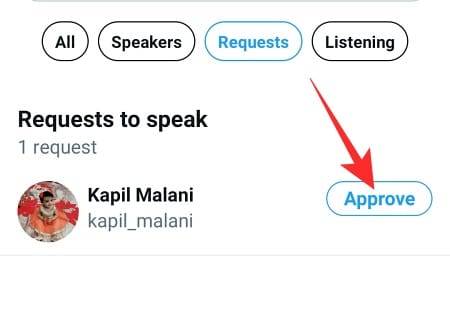
Once approved, the Listener would be promoted immediately.
How to cancel a request
If you tend to invite Listeners by mistake, this section will come in very handy.
After sending an invitation, first, tap on the members/ people button. Now, go to the ‘Speakers’ tab.

Next, on the right of the potential Speaker’s name, tap on ‘Cancel invite.’
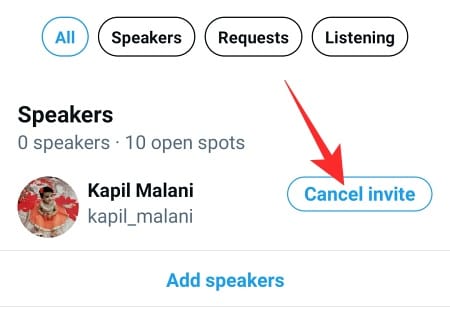
The invitation would be canceled immediately.
How to remove a Speaker
If the Speaker you added isn’t living up to the mark or is causing a disturbance, you can always opt to remove them. To remove a speaker, tap on the people icon at the bottom right corner and go to the ‘Speakers’ tab.

Then, locate the user you want to remove and tap on ‘Remove speaker.’
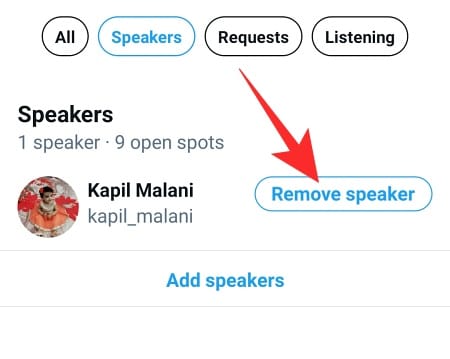
Twitter will ask you to confirm. Tap on ‘Remove Speaker’ again to demote them for good.
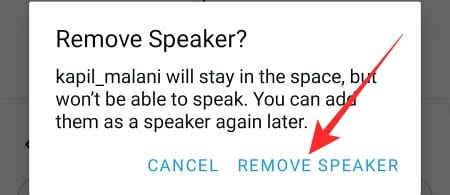
Remember that removing them from your Speakers list will not throw them out of the session. They would remain a part of your Space but only as a Listener.
How to add a new Speaker
Want to add more Speakers to your Space? Here’s how you can:
Tap on the people/members button at the bottom and go to the ‘Speakers’ area.

Under the ‘Speakers’ banner, tap on the ‘Add speakers’ button.
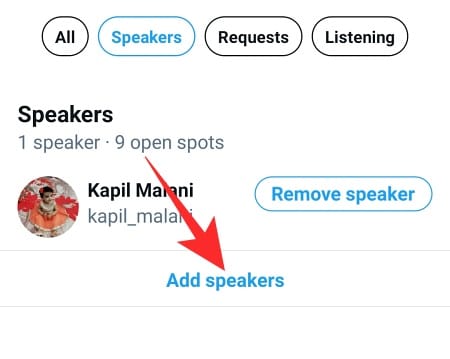
On the next page, you’ll have the option to DM the invite to your favorites. Select a recipient and tap on ‘Invite to join space.’
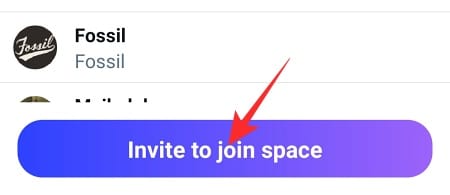
That’s all.
RELATED

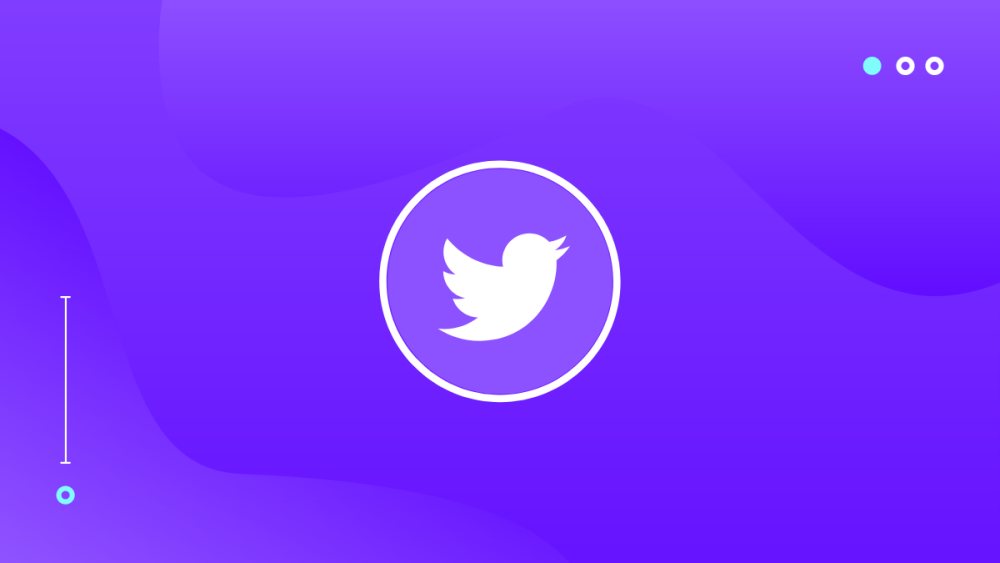











Discussion