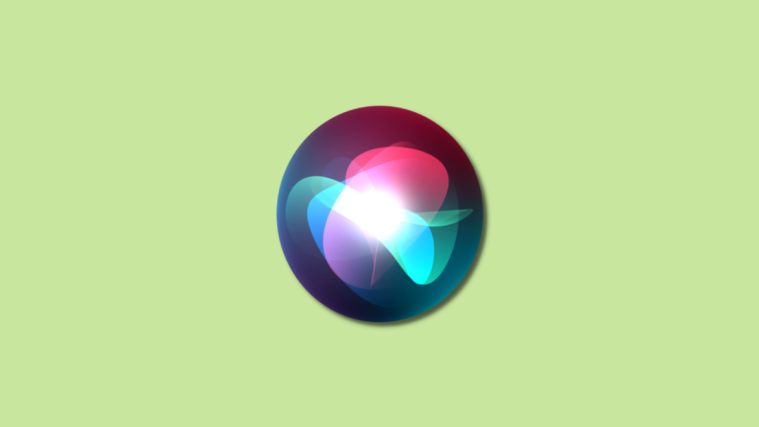What to know
- To avoid awkward situations when in low-noise environments, you can have Siri reply to your queries in a silent manner.
- You can make Siri respond silently by going to the Settings app > Siri & Search > Siri Responses > Spoken Responses and selecting Prefer Silent Responses.
- Additionally, you can enable the Always Show Siri Captions and Always Show Speech toggles to make sure you can understand Siri’s responses when it is responding silently.
Apple lets you control Siri’s responses better by making its assistant reply with silent responses. This is useful when you are in low-noise or sensitive environments where silence is of the utmost priority. If you’d like Siri to be more silent on your iPhone, then here’s a perfect guide for you.
How to make Siri respond silently on iPhone
- Required: iPhone running iOS 16.2 or later.
You can follow the guide below to make Siri reply to your queries with silent responses.
- Open the Settings app on your iPhone and tap Siri & Search.
- Here, select Siri Responses.
- On this screen, tap on Prefer Silent Responses to have Siri respond silently on your iPhone.
How to show captions for Siri
Additionally, we recommend you enable the toggle for Always Show Siri Captions and Always Show Speech to better understand Siri’s responses when she is responding silently. However, this is completely optional, and you can keep these turned off based on your preferences.
And that’s it! Siri will now respond silently whenever you trigger a task on your iPhone.
What other options are available when controlling Siri’s responses?
You can have Siri respond automatically, or Prefer Spoken Responses apart from the option above. You can select either of these options from the same screen where we selected Prefer Silent Responses in the guide above.
We hope the post above helped you easily manage Siri’s responses on your iPhone. If you have any issues or more questions, feel free to drop us a comment in the comment section below.