Audio-centric social platforms seem to be all the rage nowadays since the release of Clubhouse. But due to its exclusive nature, many users are unable to get on the platform. Twitter and Discord seem to be capitalizing on this by introducing their own alternative audio-centric platforms. The latest addition by Discord is Stage Channels, that allow you to assign dedicated speaker and host audio events on your Discord server. Stage channels are audio-centric focusing on audio conversations with specific moderation features that help you manage your audio events. Here’s how you can create an audio channel on your Discord server.
Note: Stage channels are only available to all Community servers for now. Private servers do not have the ability to create Stage Channels.
How to create a new Stage channel
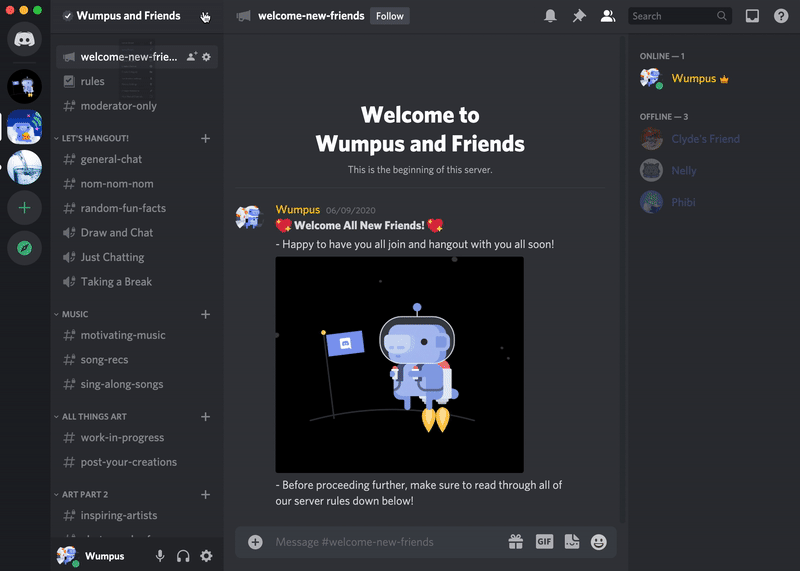
Open your Community Server in Discord and click on the ‘+’ icon in the left sidebar.
Now select ‘Stage Channel’ as your channel type.
Note: You will have to be server admin to be able to view the ‘Stage Channel’ option.
Enter a name for your ‘Stage Channel’.
Click on ‘Next’.
You can now select a ‘Stage moderator’ for your stage channel.
Once selected, click on ‘Create Channel’.
And that’s it! You will now have created a Stage Channel on Discord.
Roles in a Stage Channel
There are three distinct roles on any Stage Channel on Discord. Let’s take a look at them.
- Speakers: Speakers are users who can talk during any Stage Channel session. As a speaker, you will have the option to reduce your privileges to the audience. by clicking the ‘Move to audience option.
- Stage Moderator: Stage moderator is more of permission. You can make specific channel roles as ‘Stage moderators’ or specific users as stage moderators. As a stage moderator, you have the power to add, mute, and remove speakers in a stage channel.
- Audience: All server members with permission to view the Stage Channel will be able to join the channel as an audience. All audience members will be muted by default.
We hope this guide helped you easily create a stage channel on Discord. If you face any issues or have any questions, feel free to reach out using the comments below.
Related:













Discussion