After years of speculation, Windows 10 is finally getting a worthy successor. Dubbed as Windows 11, the upcoming PC operating system from Microsoft was leaked prematurely as an ISO file and has now practically flooded the internet. Although we are yet to get a detailed walkthrough of the product, the update is already shaping up to be a head-turner.
Amid the anticipation, a group of Windows faithful has started passing opinions about the look and feel of the upcoming Operating System — specifically the position of the start menu. Unlike any of the previous iteration, Windows 11 is shipping with the start menu right in the middle of the taskbar, not on the left as we’ve grown accustomed to seeing.
If you’re a fan of the classic left alignment, chances are, you will not like this redesign. Thankfully, there is a way for you to get it back.
Related: FaceTime on Android and Windows — How to join a FaceTime call on the web
As we’ve discussed, the Windows 11 taskbar is center-aligned. Now, to align it back to the left, you’ll have to follow the steps below.
Method #01: Access Taskbar settings directly
Right-click on your taskbar and select ‘Taskbar Settings’.

Now click on ‘Taskbar Behaviours’ at the bottom.
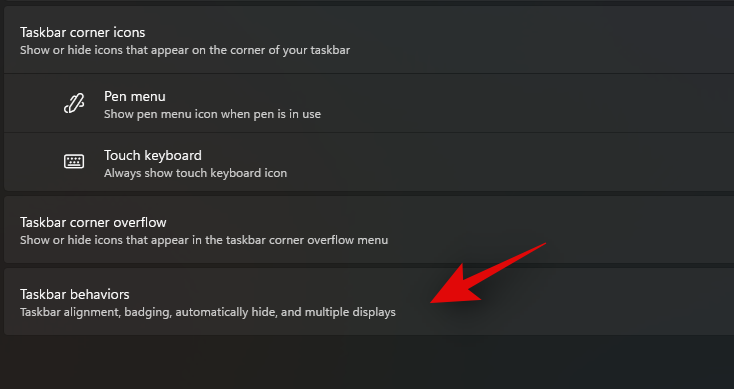
Use the drop-down menu beside ‘Taskbar Alignemnet’ to select ‘Left’.
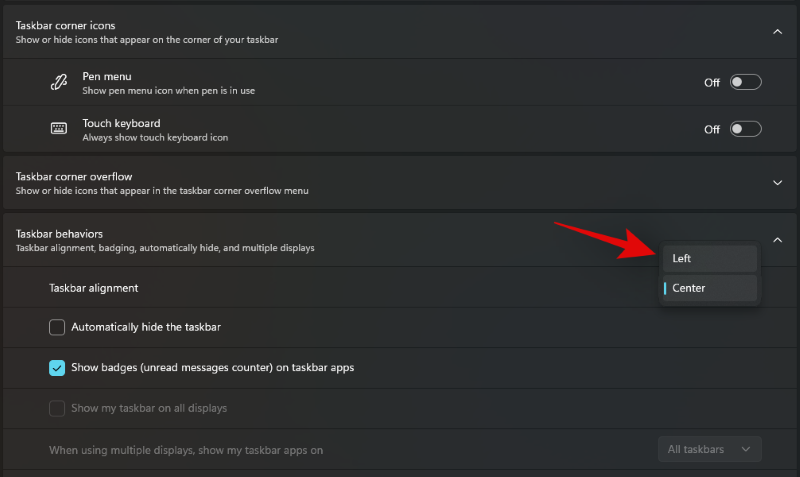
Your taskbar should now be aligned left on your system.
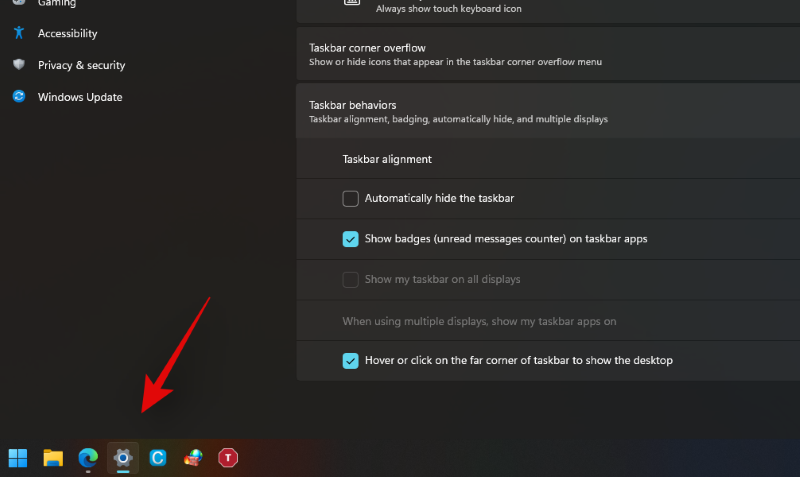
Method #02: Using Settings
Press ‘Windows + I’ on your keyboard to open the ‘Settings’ app. Click on ‘Personalization’ in the left sidebar.
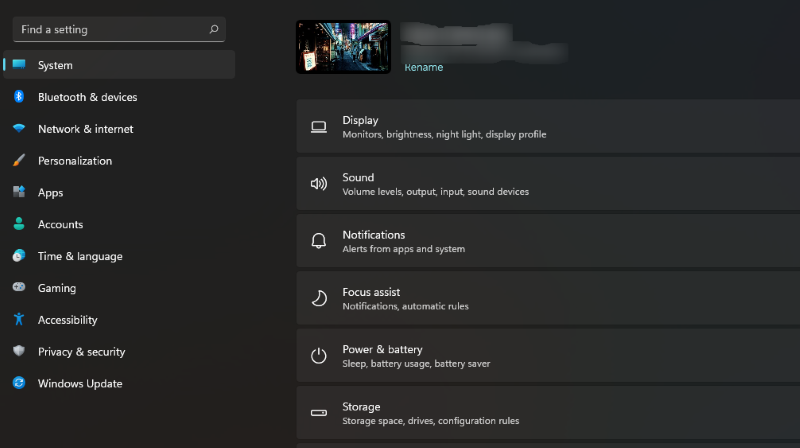
Click and select ‘Taskbar’.
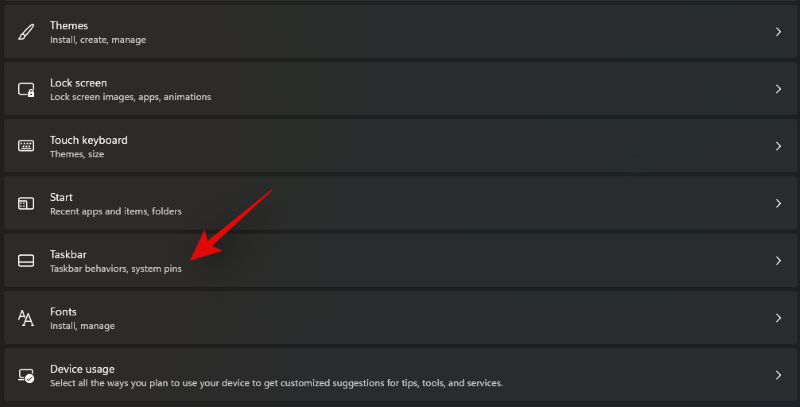
Now click on ‘Taskbar Behaviours’.
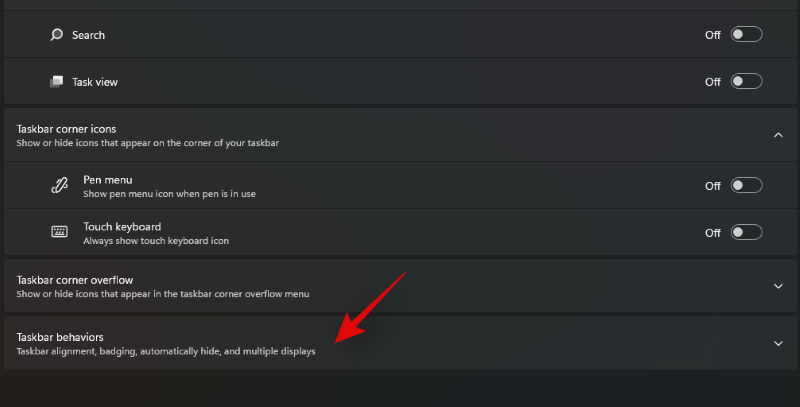
Click on the drop-down menu beside ‘Taskbar Alignment’ and select ‘Left’.
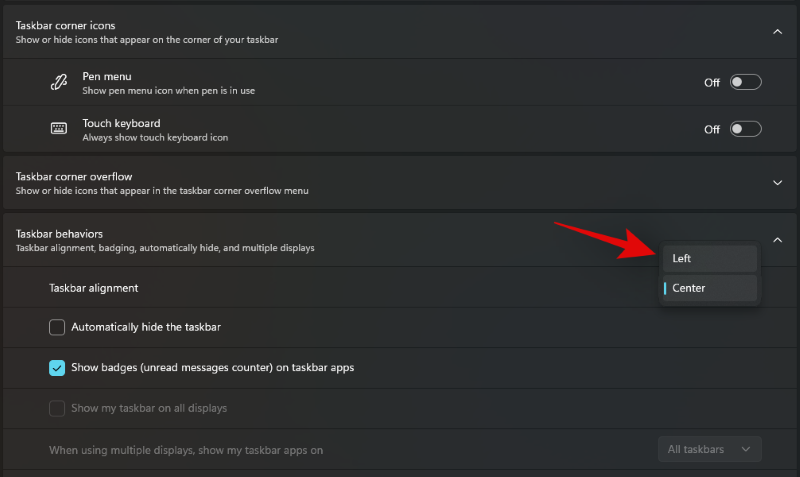
Your Taskbar will now be aligned left on your system.
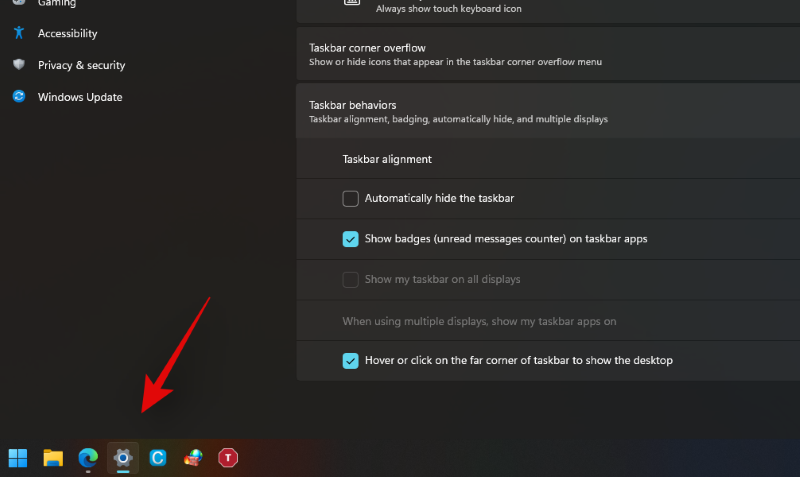
Another way to access the Taskbar settings quickly is to press the Windows key once and then type ‘taskbar’ to search it. Click Taskbar settings then and change the alignment as given above.
That’s it! You’ll get the familiar alignment back in no time.
RELATED











Discussion