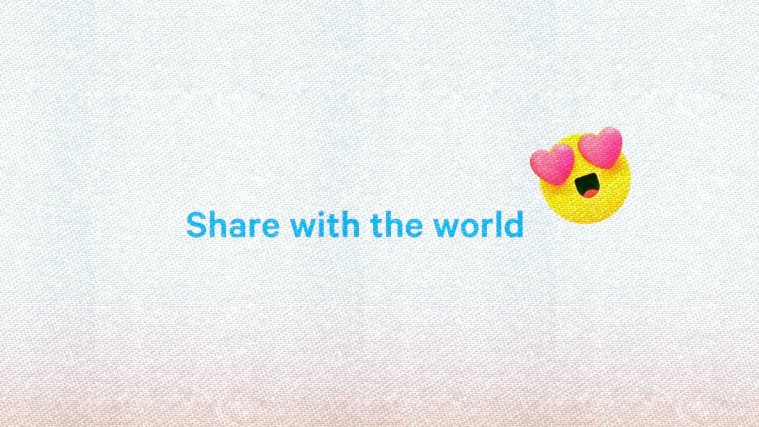Messenger Rooms is the latest feature from the stable of Facebook. Rooms allows a simultaneous video chat or video conferencing among up to 50 people; where even non-Facebook users can join in via the invite link; although the creator of the room must be a Facebook user.
Messenger Rooms allow flexibility and privacy; here a user can restrict the room within Facebook only, or send out invite links. Also, the host can block or boot out any misbehaving user within the room and can lock the room to restrict further participation.
These features do make the Messenger Rooms a powerful tool for work and fun, Now, let’s see how you can enter such a room by using an invite link.
Whether you are looking to join a room with your Facebook account, or as a guest, we have got you covered below.
RELATED: Zoom vs Messenger Rooms
How to join a Room with Messenger app
If you have the Messenger app installed on your device and you are logged in with it, you will simply get the Join button. Clicking on that will get you into the room, without requiring the room creator’s approval because you had the invite link. Only if the room was locked by its creator, would they need to manually approve you.
To joining with Messenger app, here’s what you need to do:
Step 1: Click on the invite link. Open the message or email where you got the invite link, and simply tap on it to open it.

Step 2: In the selection menu, tap on the Messenger app twice to select it for opening the room.

Step 3: Tap on the Join button to join the room. Done!
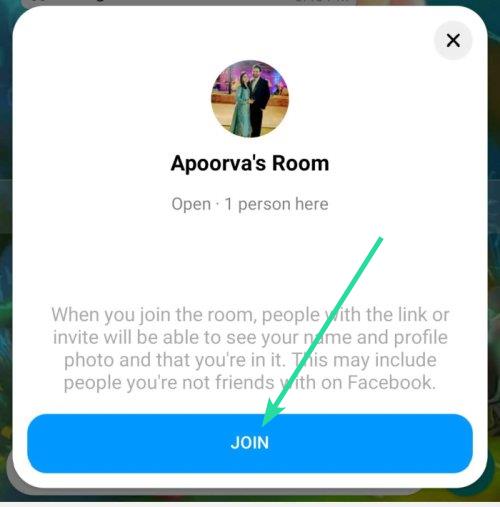
How to join a room as a guest in Messenger Rooms
Step 1: Open the message or email where you got the invite link. Now, tap and hold on the link to copy it.

Step 2: Open the Chrome browser on your phone. Make sure you are completely logged out of Facebook on the browser. Even better, let’s just use the incognito mode. Tap the More button (3-dots) and then tap ‘New incognito tab’.

This will open a private tab on Chrome where you are not signed in to any service, including Facebook or Messenger. This helps in joining a room without using a Facebook account, as a guest. In incognito mode, you won’t be able to take screenshots.
If you do not wish to use incognito mode, then make sure you are logged out of Facebook and Messenger in your Chrome. Else, you can install a new browser app on your device from the Play Store or App Store. And open the link in the new browser app.
Step 3: Paste the invite link in the address bar and open it. The room’s page will open. You can see who’s room it is, and how many people are there already.
Step 4: Enter your name and then hit the ‘Join As a Guest’ button at the bottom to join the room.

Step 5: Give the permissions related to Microphone, Camera, etc so that you are able to video chat using the browser.
Messenger Rooms opens a new world of possibilities. With the Security Problems of Zoom in hand, people are looking for alternatives and Messenger Rooms might be the alternative with better privacy and security. And with Facebook’s plan to expand this feature to Instagram, WhatsApp, and even the portal smart home devices; this might as well be the next big thing from the stable of Facebook.