Samsung released the Good Lock application a few years back however the company failed to update the application with any new features and had disregarded the application until last year where we saw the Good Lock application makes its comeback on for Samsung devices running Android Oreo.
Unfortunately, the Good Lock app was rendered unusable after the Android 9 Pie update and rather than disregarding the app once again, the South Korean Giant has brought back the application with support for all Samsung devices running the Android Pie update.
The update brings back all the great features found on Good Lock 2018 and also adds a few more features and options to play around with. So without much further ado, let’s check out how to install the Good Lock 2019 application on your Samsung device running One UI on top of Android 9 Pie.
How to install Good Lock 2019 on Android Pie (One UI)

Installing Good Lock on your device is pretty simple, here are the steps to follow to get the cool customization application installed on your device:
IMPORTANT: The latest update version which brings along the support for Android 9 Pie is 1.0.00.46.
Method 1: Install Good Lock from Galaxy Apps app store
- Click this link to find the Good Lock app on Galaxy Apps app store.
- Alternatively, on your Samsung device, open the Galaxy Apps app. Now search for the Good Lock app. Tap on it to open its listing.
- Make sure the app’s version is 1.0.00.46 and the release date is March 8, 2019.
- Tap on the Install button to install the app on your phone.
- Open the app and have fun! See the section below on How to use Good Lock 2019 to customize your Galaxy S9, S8, S10, Note 8, Note 9 or any other device.
Method 2: Install Good Lock using APK file
- To install manually, download the Good Lock 2019 APK (1.0.00.46) first.
- Now, transfer the APK file to your Galaxy device if you downloaded it on PC.
- On your Galaxy device, begin the install process by simply tapping on the APK file using a file manager. (Use this guide on APK installation if you need help).
That’s it. Good Lock 2019 would now be installed on your device and you could begin customizing your device by installing the other applications from the Good Lock family such as LockStar, QuickStar, ClockFace and more.
Bypass Country restrictions (Network or server error)
- Remove the SIM card from your Galaxy device.
- Download Touch VPN app (or any other VPN app, like Nord VPN and TunnelBear) from the Play Store.
- This page may help – Best VPN android apps
- Open the VPN app, and now select the USA as the region. (You may also select India.)
- Your device is now connected to an IP address in the U.S., a country where Good Lock 2019 is available for download. So, try to download the app now from the Galaxy Apps app store app (click this link).
- Once the Good Lock is installed, insert your SIM card back in.
How to get started with Good Lock
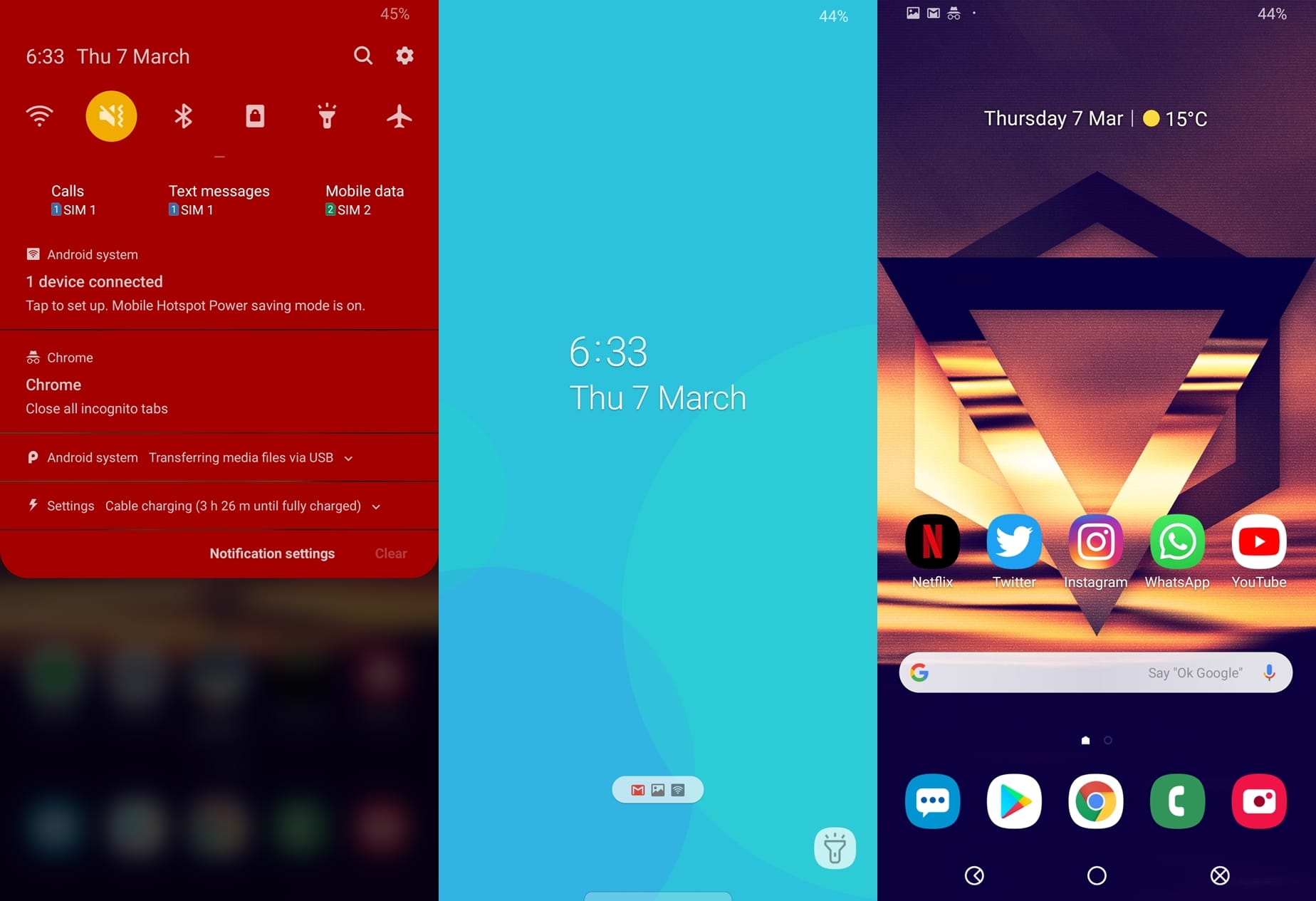
Good Lock by itself does not offer much of any customization options rather you would have to install the other apps from the Good Lock family to begin customizing certain aspects of your device.
Here are the major Good Lock apps you must download to begin customizing your device with Good Lock
- LockStar
- QuickStar
- NavStar
- ClockFace
Simply tap on the names of these apps within the Good Lock application and you would be taken to the download page for the apps on the Galaxy App store.
Once you have installed these add-on apps, you will get plenty of option to customize the device.
RELATED













Discussion