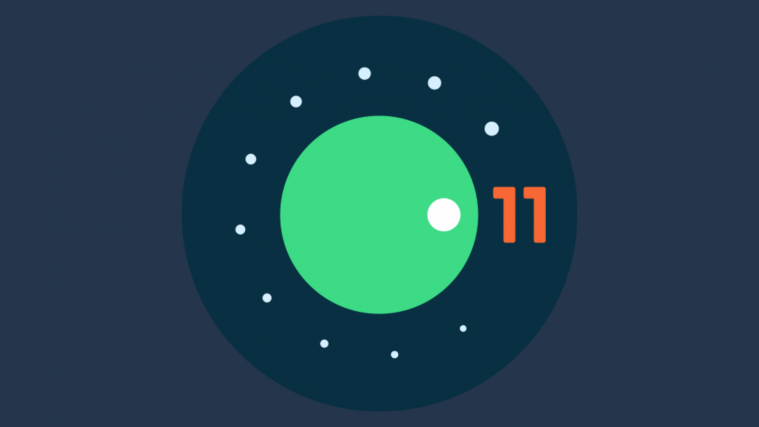Latest News
September 09, 2020: Chinese smartphone manufacturers, Xiaomi, OnePlus, Oppo, and RealMe have become the first third-party OEMs to roll out Android 11, albeit in the shape of a stable beta and not the final build. OnePlus 8 and 8 Pro, Xiaomi’s Mi 10, Redmi K30 Pro / POCO F2 Pro, and Mi 10 Pro, Oppo’s X2 and Reno 3, and RealMe’s X50 Pro are getting the update today.
September 09, 2020: After four Developer Previews and three betas, the stable Android 11 build has finally hit the market. As always, the update is currently available only to the Pixel devices — Pixel 2 and above — and is expected to trickle down to other devices sooner than later.
July 08, 2020: Almost a month after releasing the beta for Android 11, Google has started rolling out the second beta. The second beta brings some improvements over the first iteration but most of them are related to the aesthetics of the OS. There are notable improvements in the Media player, Screen recorder, and Share Sheet.
June 10, 2020: Amid the ongoing unrest in the United States, Google has decided to cancel its yearly tech conference: Google I/O. With the annual event canceled, Google didn’t feel the obligation to hold a big launch party for the first Android 11 beta and rolled it out quietly for its Pixel devices — Pixel 2 and above. Go to this link to learn more and get yourself registered.
May 06, 2020: Google has just released the Android 11 DP4. This update brings general improvements to battery life and stability across devices. It also helps improve the security and privacy on devices which might have a negative or positive impact on your apps depending on how they are compiled.
Known issues include broken Face Unlock capability on devices running Android 10 that were previously using Android 11 DP3 or earlier. Major fixes include location services icon not showing in the status bar when it is not being accessed and icons in the status bar will no longer be cut off by edges on some devices.
April 23, 2020: Google is seeding the Android 11 Developer Preview 3, which is expected to be the last Developer Preview before the first Android 11 Beta that’s expected to release in May. The latest build includes a couple of developer-reported issues and changes related to app compatibility.
April 2, 2020: At the start of April, the Android 11 Developer Preview 2.1 started rolling out to developers. The preview comes as a minor update over the Developer Preview 2 with fixes to general issues, Settings, and Wear OS apps.
March 19, 2020: Android 11 developer preview 2 is now available.
Android 11 is here! The update is rolling out for the Google Pixel phones right now (except Pixel 1, though). So if you have got a Samsung, Motorola, LG, Sony, or Huawei, you can’t get Android 11 at the moment. But we guess a few OEMs will make the Android 11 update available for their phones soon as part of Android 11 beta, just as they did last year with Android 10.
How to install Android 11 on your Pixel phone
If you got a Pixel 2, 3, 3a, 4 or 4a, you can install Android 11 right away. Here’s how.
Warning!
Do not try anything given on this page if you do not completely know what you are doing. In case any damage occurs, we won’t be held responsible.
Compatibility
This guide is compatible only for the Pixel 2/3/3a/4/4a handsets. Do not try this on any other device as you might end up damaging your device and permanently brick it.
- Pixel 4a
- Pixel 4 / 4XL
- Pixel 3a / 3a XL
- Pixel 3 / 3 XL
- Pixel 2 / 2 XL
Backup!
Ensure that you back up all the important data (including photos and videos, contacts, music, videos, files, etc.) on your Pixel device.
- How to take a full backup on Android
- How to sync a device folder online
- How to force backup Android data to Google Drive
Will installing Android 11 delete data?
If you’re sideloading the OTA file, then your device data would be deleted. An automatic update won’t delete any data.
Google Pixel OTA files
- Pixel 4a – EMEA & SG Carriers || All Other Carriers
- Pixel 4
- Pixel 4 XL
- Pixel 3a
- Pixel 3a XL
- Pixel 3
- Pixel 3 XL
- Pixel 2
- Pixel 2 XL
How to install Android 11 on your Pixel?
Google rolled out the stable Android 11 build to its Pixel — Pixel 2 to Pixel 4a — on September 9th. However, as always, Google is slowly rolling out the update to the masses, in a staged manner. What that means is that some Google Pixel devices in some regions would receive Android 11 sooner than the other devices. So, the best and easiest course of action is to wait for a little while and let Google hit you up with the update notification.
However, if you have already grown impatient, you could also choose to sideload Android 11 by downloading the required and compatible OTA package for your mobile phone. We have attached the download links in the previous section, be sure to check them out before starting.
Once you’ve downloaded the OTA file on your PC, make your computer ready for the installation by configuring the ADB tools. Now, boot your phone into Recovery and navigate to ADB sideload. Now, connect the two devices and hit the “ADB sideload” command alongside the name of your Zip file. You’ll also need to make sure the directory is put down correctly. If all things go to plan, your Pixel device will be running the latest stable build of Android 11 in no time. To learn more about ADB sideload, refer to this article here.
This will reset the device and install Android 11. The device’s screen may go black a few times during this procedure, but it will restart automatically when it is done. In about 5-15 minutes, you will have Android 11 installed on your Pixel device.
How to Install Android 11 beta on your Xiaomi device?
As mentioned, Xiaomi has started rolling out the stable Android 11 beta to the Mi 10, Redmi K30 Pro / POCO F2 Pro, and Mi 10 Pro in China and some other regions.
Before getting started, you’ll need to download the appropriate package for your device. After doing so, you can either flash it through the Local Update method or go the recovery route.
Download Links – MIUI 12 Open Beta
- Mi 10 Pro – V12.1.2.0.RJACNXM (China)
- Redmi K30 Pro / POCO F2 Pro – V12.1.2.0.RJKCNXM (China)
- Mi 10 – V12.1.3.0.RJBCNXM (China) || V12.1.2.0.RJBMIXM (Global)
Flash through Local Update
Now that you’ve downloaded the appropriate version for your supported device, let’s get down to installing it.
First, create a folder named “downloaded_rom” in y transfer the downloaded zip file to it. Now, go to Settings, ‘About Phone,’ and ‘System Update.’ Once there, tap on the vertical ellipsis at the top-right corner and hit ‘Choose Update Package.’ Choose the package and wait for the installation to complete.
If you don’t see the option to choose the update package, tap on the MIUI logo 10 times to activate it.
Flash through Recovery
If you’re feeling particularly adventurous, flashing through Recovery is also a pretty viable alternative. In this case, you’ll have to rename the downloaded zip file to “update.zip” and keep it in your internal storage.
Now, reboot your phone into Recovery by pressing and holding the power and the volume up button together. Once the phone boots into Recovery, select the ‘Install update.zip’ option, and confirm. Wait for your phone to boot.
How to install Android 11 on your OnePlus device?
If you own a OnePlus 8 or 8 Pro, you can choose to jump on the Android 11 hype train. Yes, OnePlus has rolled out the first Android 11 Open Beta in the form of OxygenOS 11 beta 1 in Europe, India, and North America.
Download Links – OxygenOS 11 Open Beta
- OnePlus 8 – Open Beta 1 – Europe || India || North America
- OnePlus 8 Pro – Open Beta 1 – Europe || India || North America
Flash through Package Installer
Similar to Xiaomi, OnePlus, too, has a local package installer, which allows you to install the package right from the OxygenOS itself. First, save the downloaded Zip file in the root of your internal storage. Now, go to Settings, ‘System,’ and ‘System Update.’ Then, tap on the icon at the top-right corner and pick ‘Local Upgrade.’ Finally, select the downloaded Zip file and let the installation complete.
Done.