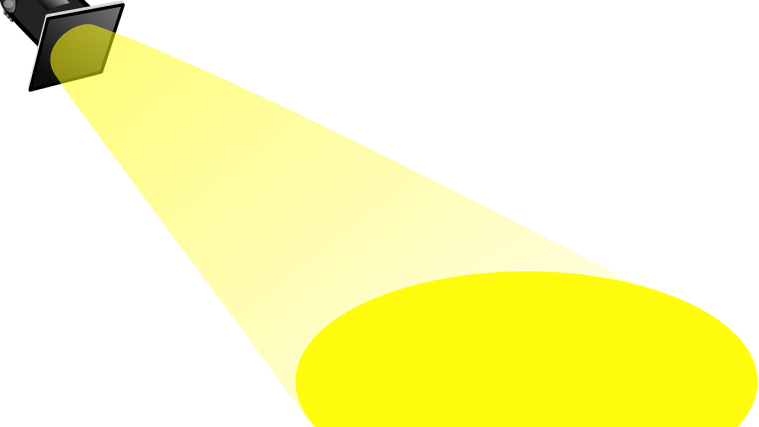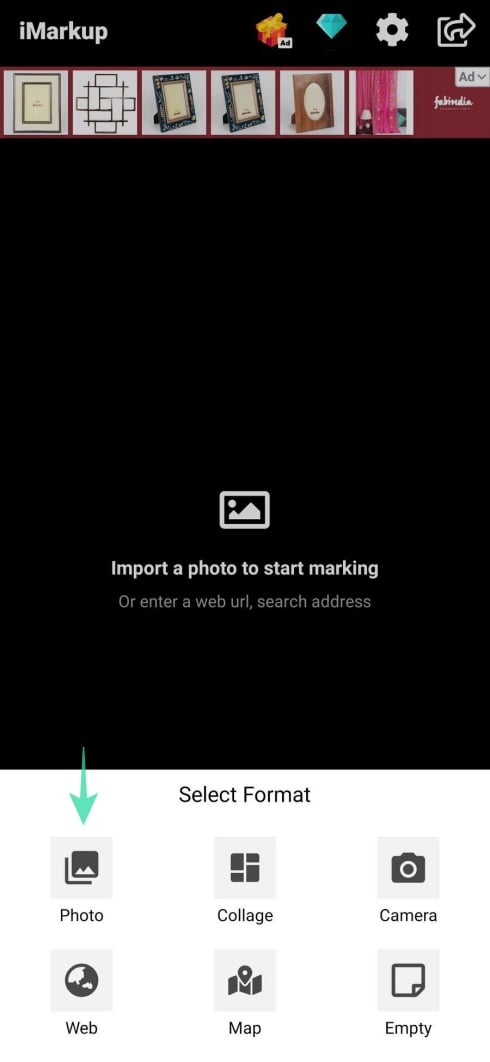Highlighting a portion of an image is definitely one of the best methods to let the subject therein get the attention. Sure, you can also blur the rest of the image, but when what you need to highlight is a small part of the image, using the spotlight feature makes much sense.
But do you know which app to use for getting this done effortlessly when there are thousands of applications available in the Play Store? In this article, we will learn how to add a highlight to a the main subject of the image.
RELATED:
How to highlight a portion of an image on Android using spotlight feature
Step 1: Download and install the iMarkup app from the Play Store and then open the app.
Step 2: Tap anywhere in the center to select a photo.
Step 3: Tap on Photo and then tap on All Media at the top left.
Step 4: Scroll to select the respective folder and tap on it.
Step 5: Tap on the photo in which you wish to add the spotlight feature.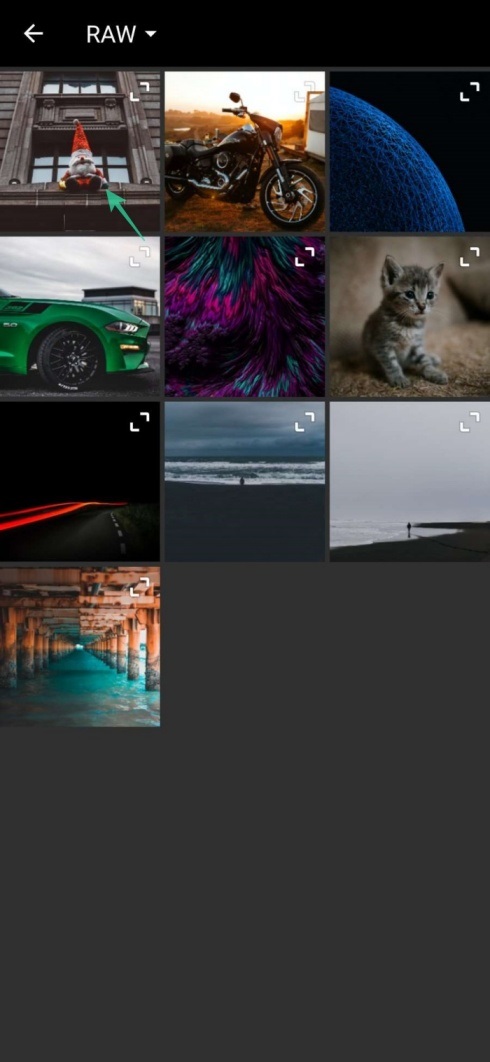
Step 6: After selecting the photo, Tap on Spotlight.
Step 7: Tap on Circle/Square based on your specific requirements. 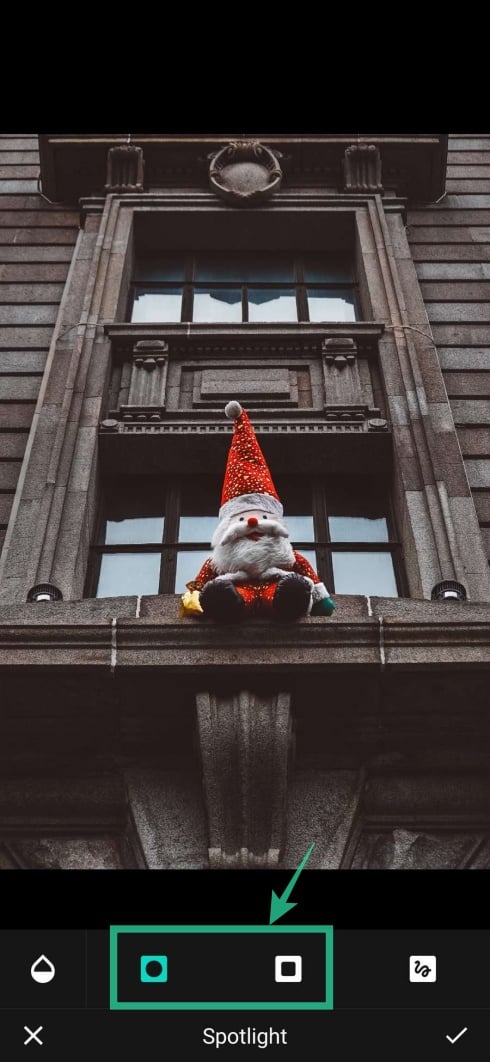
Step 8: Touch and drag on the portion to add the spotlight.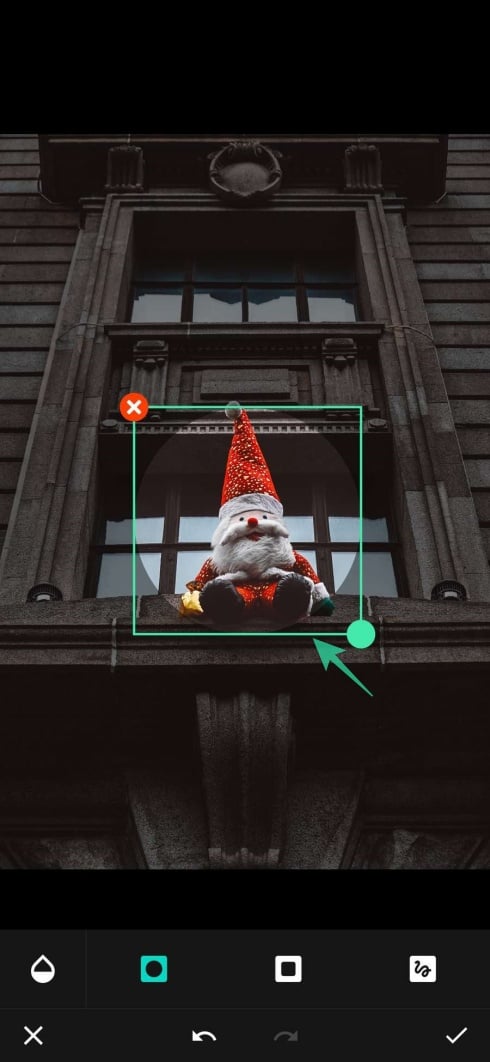
Step 9: Change the resolution of the selected area, if needed, by dragging the circle ([icon name=”circle” class=”” unprefixed_class=””]) on the bottom right of the selection marker.
Step 10: Tap on the Tint ([icon name=”tint” class=”” unprefixed_class=””]) icon and change the strength of the area displayed around the added spotlight.
Step 11: Tap on the Free Tool to add handwriting/manual spotlight to the image.
Step 12: Tap on Tick ([icon name=”check” class=”” unprefixed_class=””]) to apply the changes.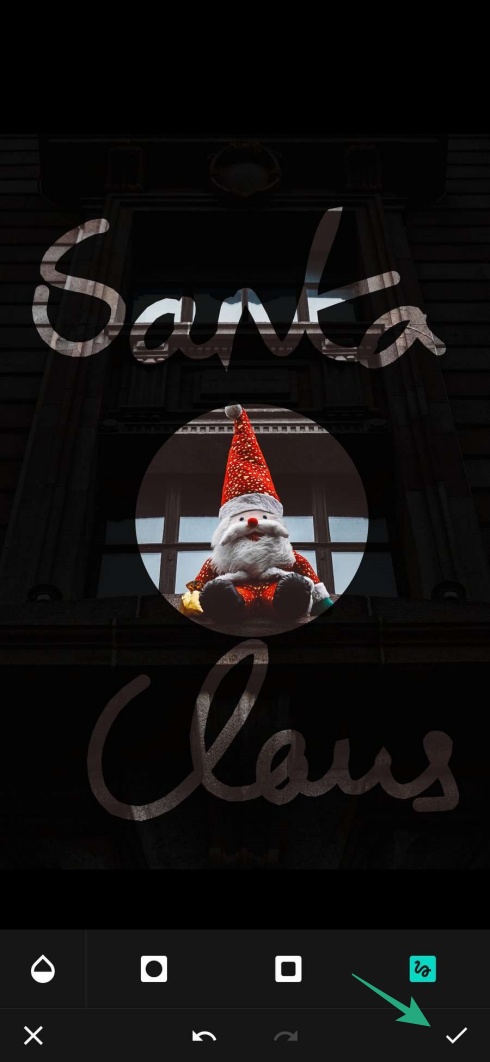
Step 13: Tap on Export and then OK to save the image. 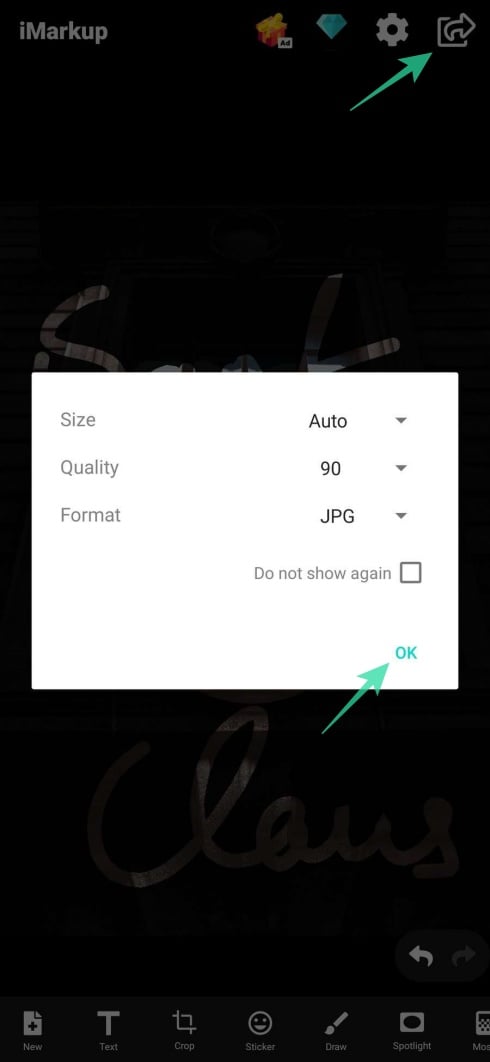
RELATED:
- How to create perfect portrait shots and selfies with Snapseed [Guide]
- How to add text effects on Snapseed [Guide]