WhatsApp is easily the most popular messenger service app out there. With most of us using it as our go-to chatting app, it’s no surprise that the term “WhatsApping” has become synonymous with chatting itself. But an unwanted result of being able to text everyone on the same platform is a messy, cluttered chat screen.
Thankfully, WhatsApp has an “Archived chats” option in the Settings menu that lets you keep those chats archived regardless of whether new messages are received or not. Here’s how you can archive unwanted chats, and with the new update, hide them for good.
Related: How to create a WhatsApp chat as a single member/participant
How to archive a WhatsApp chat permanently
Here’s how to hide archive chats permanently with Chat Archives.
- Open your WhatsApp app and then tap on the three vertical dots button in the top-right corner.
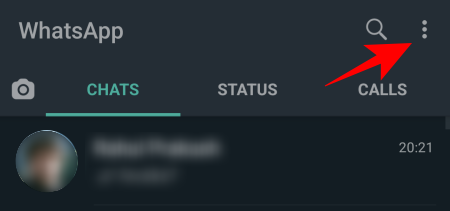
- Choose Settings.

- Tap on Chats.
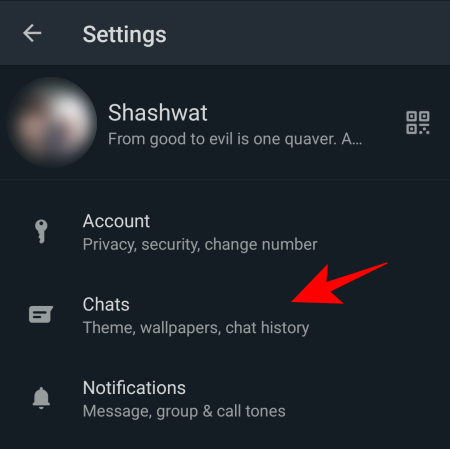
- Under “Archived chats”, toggle on Keep chats archived.
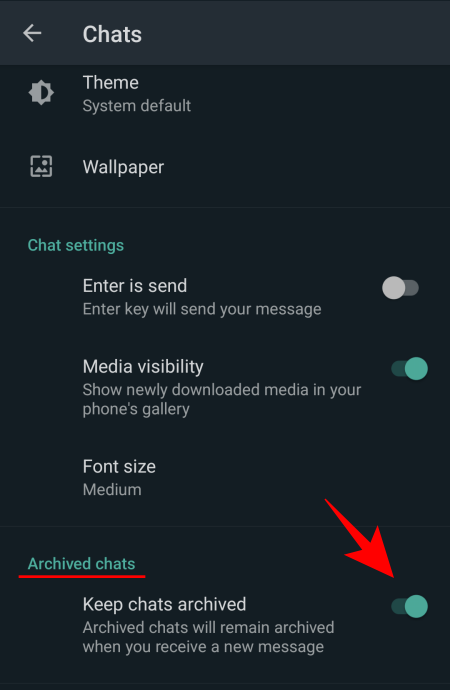
Now, just go ahead and archive any chat you want (guide given below).
All your archived chats won’t appear again in the Chats list as they used to earlier once there was a new message in the chat. They will just stay archived. BTW, you do not need to archive a chat again for this. And any chat you archive from now on will stay hidden until you unarchive it yourself manually.
How to archive a WhatsApp chat
If you’ve never archived chats before, here’s how to do it.
- On the chat screen, tap and hold the chat(s) that you want to hide. Then tap on Archive at the top right corner.
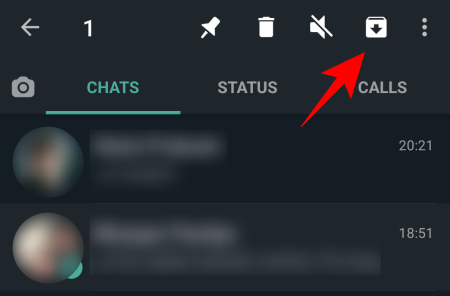
- And just like that your chats are archived. The same will be found in an ‘Archived’ folder at the top of your Chats.
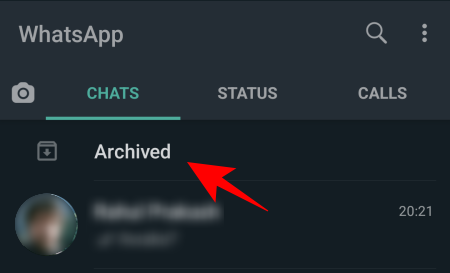
How to archive all chats on WhatsApp
You also have the option to archive all your chats. Doing this will hide all your open chats and give your chat screen a fresh start. Only those chats will be unarchived on their own that have received a message, ensuring that get to keep a clean screen and also never miss out on replying to those that text you. Here’s how you can do so:
- Go to More options (three vertical dots) at the top-right of your screen.
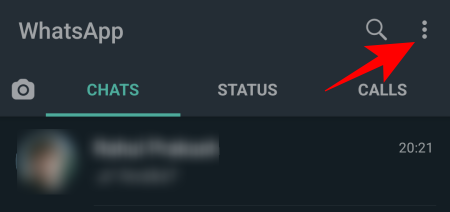
- Tap on Settings.
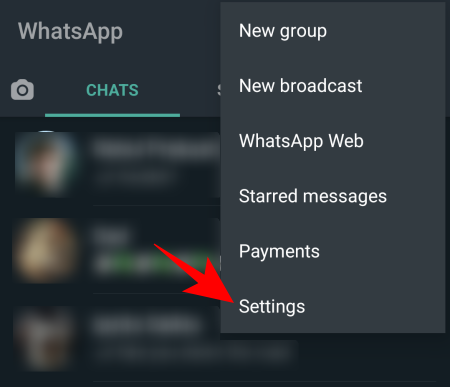
- Then Chats.
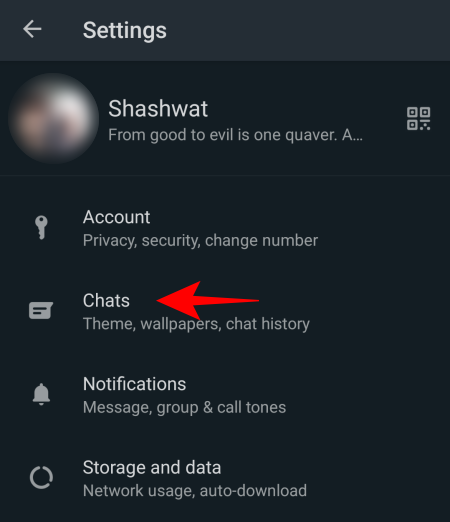
- Tap on Chat history.
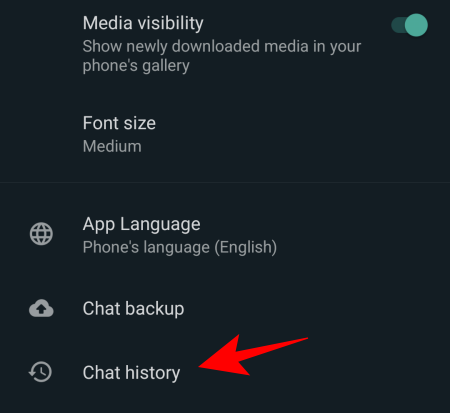
- Here, choose Archive all chats.
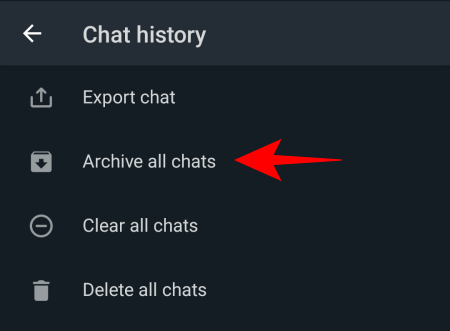
- Hit OK to confirm.
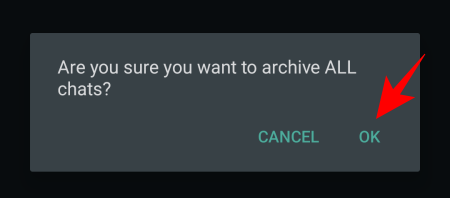
How to unarchive a chat on WhatsApp
Enabling the “Keep chats archived” option will also get you a quick button called “Archived” at the top of your chats (as shown below), allowing you to check out archived personal and group chats easily.
- To unarchive a chat, tap the “Archived” button section at the top. It lets you access archived settings without having to go through WhatsApp settings again.
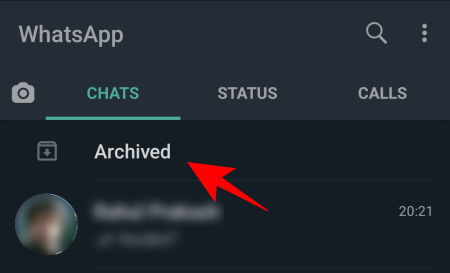
- WhatsApp will show you all the personal and group chats you have archived.
- To unarchive a chat, tap and hold the chat and then tap on the ‘Archive’ button at the top right corner.
How to disable permanently hiding Archived chats
Well, you can use the above to enable the feature to disable it too. Just toggle off the option called “Keep chats archived” under Settings > Chats. But here’s another easy and quick way to disable permanently hiding the archived chats.
- Tap the Archived button at the top of your posts.
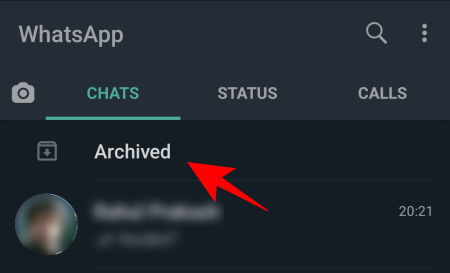
- Then More options at the top right corner.
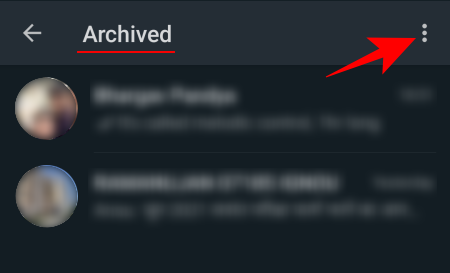
- Tap on Archive settings.
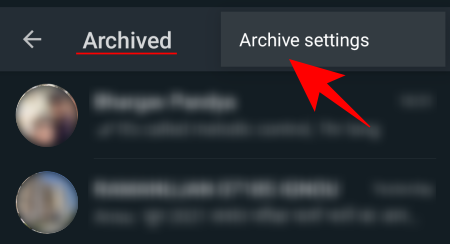
- And here you will get the same “Keep chats archived” option which you can toggle on or off whenever you want.
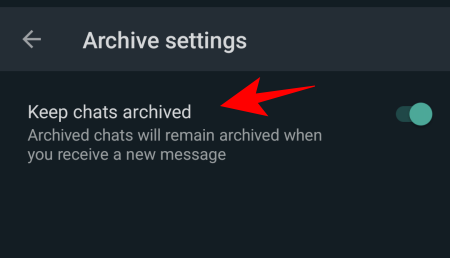
We hope this guide helped you archive (and unarchive chats). Until next time!
RELATED

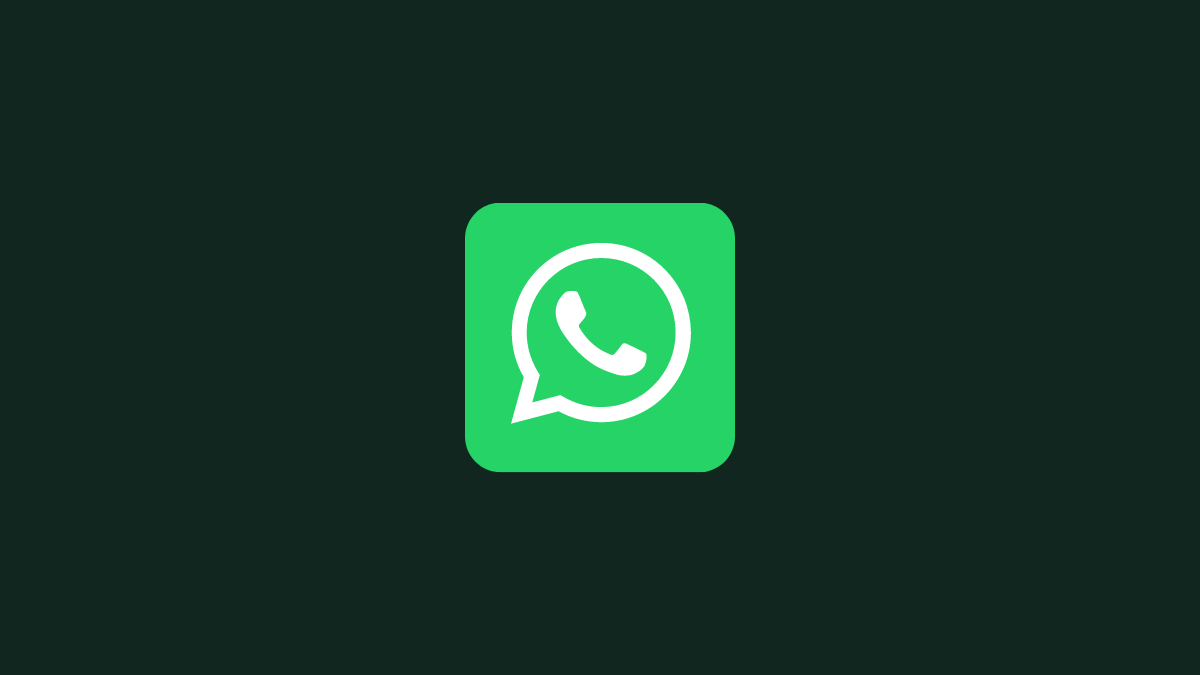



![Solution For Quiz - Where Did the Dragon Hall Deal a Major Blow to the Khitan Navy [Where Winds Meet]](/content/images/2026/01/1-15.png)







Discussion