Hangouts apps were launched back in 2017 as an offering to Enterprise users. These services came with organization catering features like bots, automatic replies, and much more to help businesses manage work remotely. Soon following the success of Hangouts, it was integrated into Gmail and available to every user regardless of an Enterprise account. Google is now transitioning to the Chats and Meet app for a more streamlined approach for these services.
While Chat aims to stand as an independent instant messenger with varied functionality, Meet is transitioning to a more professional video conferencing offering that is ideal for everyday users too.
Google has just released a beta for the Google Chat for every Hangouts user under the “early access” program. This means that you can jump on the bandwagon and test out Google’s latest offering right away. Let’s find out how you can replace Hangouts with Chat!
How to get Google Chat Early Access
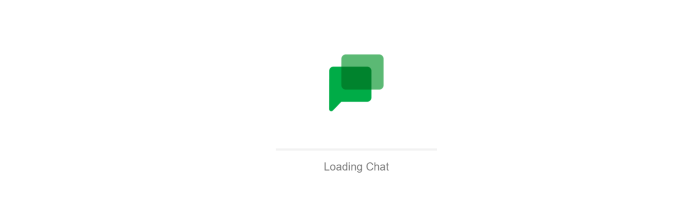
Well, you don’t need to! Google has taken care of it all on your behalf. The company had announced Chat earlier last year in 2020, where Google stated that they will be slowly deprecating Hangouts by mid-2021. In light of this switch and transition, the company has automatically transferred all user chats, contacts, and saved data to Chats. This allows for a seamless transition between the two for the time being, which in turn allows you to catch up with your contacts no matter which app you are using.
To get started with Google Chat, simply use one of the guides below depending on your device.
For Desktop
Desktop users can either access the Chat from their browser or by using the dedicated desktop app. Follow one of the guides below depending on your preferences.
Option 1: Web app
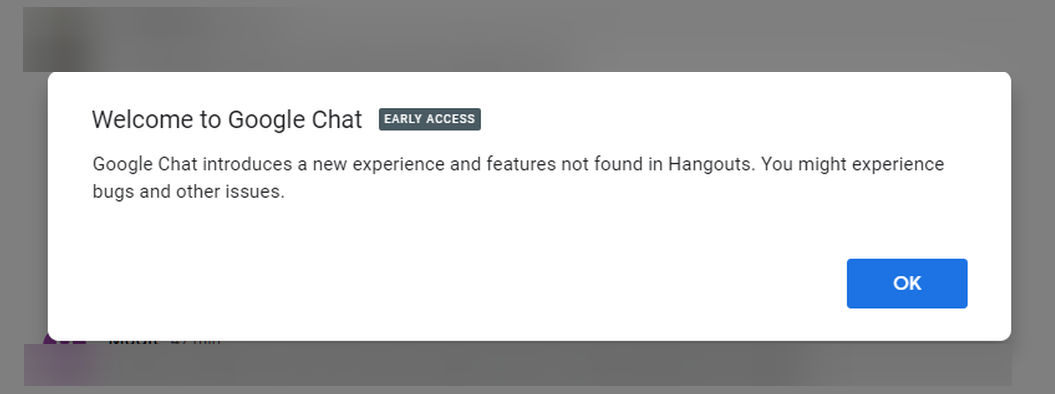
If you wish to use the web app simply visit the link below and log in with your Google account. If you are already signed in with your Google account then you will be automatically taken to the Google Chat homepage. You will find that all your contacts, chats, and files from Hangouts have been already synced to Google Chat. You can simply start messaging your contacts now as you normally would within Hangouts.
► Visit: Google Chat
Option 2: Dedicated desktop client
If you use Hangouts daily then the Google Chat standalone desktop client will be a better choice for you. The standalone app allows for push notifications on your desktop while allowing you to keep in touch with your contacts directly from your desktop. Use the link below to install the app directly on your respective desktop system.
Important Note: The desktop app for Chat seems to be behind closed doors currently. It seems that Google plans to iron out all the bugs before releasing it to the public. As such the standalone app should be available in the next couple of weeks. It was released to Enterprise beta users in late 2020 however, it seems that the rollout for basic users is currently on hold. Once the app is available in a few weeks, you can follow the guide below to install it on your system.
For Mac, Windows & Linux
Open Google Chat in your desktop browser and sign in to your account.
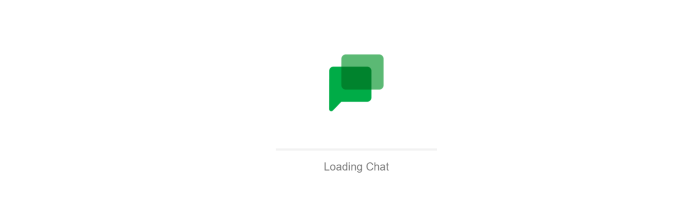
Once signed in, click on the ‘Gear’ icon in the top right corner.
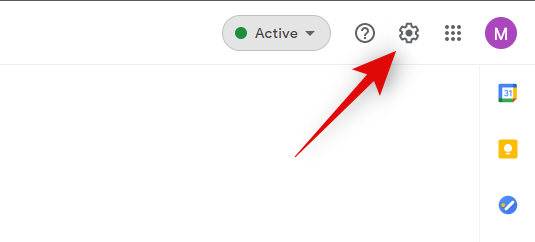
Select ‘Install Chat app’.
Note: Chrome users can also click on the ‘3-dot’ menu icon of their browser in the top right and select ‘Install Hangouts Chat’.
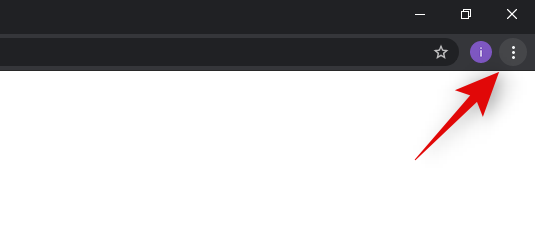
And that’s it! The standalone app should now be installed on your system.
For Mobile users
Mobile users can download the dedicated Google Chat app on their mobile devices and get started right away. Just like its desktop variants, your existing Hangouts chats and contacts will be automatically transferred to the new Chat app without the need for any manual transfers. Use the link below to download the app to your mobile device.
- For Android | Download Link
- For iOS | Download Link
Launch the app once it is downloaded, and log in with your Google account.
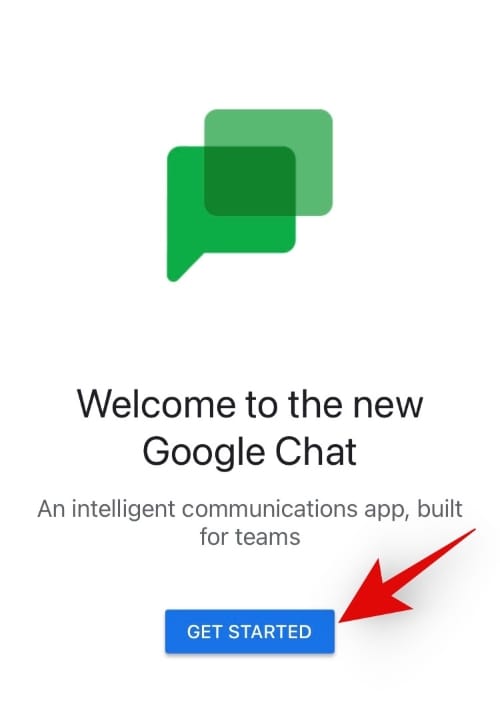
If you already have a Google account set up on your device, then you will be automatically signed in to the Chat app. Additionally, if you have multiple Google accounts then the app will allow you to choose which one you wish to use with Google Chat.
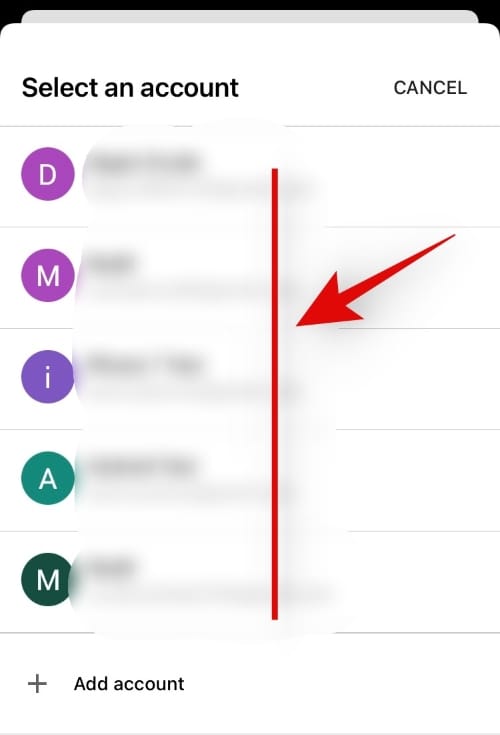
And that’s it!
Once signed in, you should be able to continue all your conversations from Hangouts right within the Chats app. You can now delete the Hangouts app on your PC or phone and continue with Google Chat.
Migrating from Hangouts to Google Chat: What to know
While Google has tried its best to make the transition from Hangouts to Chat as seamless as possible, there can be still some issues and unwanted outcomes of this process. Here are a few tips that will allow for a more seamless transfer and help you save some time in the process.
Legacy Groups and Threaded Rooms limitations
Google Hangouts allowed you to create dedicated groups based on any criteria. You could also create rooms for dedicated mass discussions on certain topics. While Google does its best to transfer all your data, unfortunately, legacy groups and threaded rooms are not supported by this feature.
This means that while your DMs, group chats, and unthreaded rooms will be transferred to Google Chat, Legacy groups and threaded rooms won’t be. This is mainly a limitation for huge organizations that have been using Hangouts for quite some time. If you are a basic user, then you can simply create new groups and threaded rooms again in Chat.
Notification Limitations
For some bizarre reason, Google has now tied your Chat notifications to Gmail. This means that if you turn off notifications for Chat in Gmail, then notifications will also be turned off for the Chat app.
The only workaround that can fix this is if you turn off notifications for Gmail on your device instead while allowing them within Gmail. Your device won’t notify you about incoming notifications but Gmail will still be sending them. This way, your Chats app will also be able to send you notifications while disallowing notifications from Gmail.
Room Limits
The number of participants you can add to Rooms in Chat has also slightly changed. You should keep this in mind when creating new rooms in Chat. Additionally as mentioned above, your legacy groups and threaded rooms from Hangouts won’t be transferred over to the new Chat app.
- Threaded Rooms: 8000 Maximum participants
- Unthreaded Rooms: 400 Maximum participants
We hope this guide helped you get familiar with the new Google Chat app that is currently available in beta to all Hangouts users. How has your experience been with Chat so far? Feel free to share your opinions in the comments below.
Related:

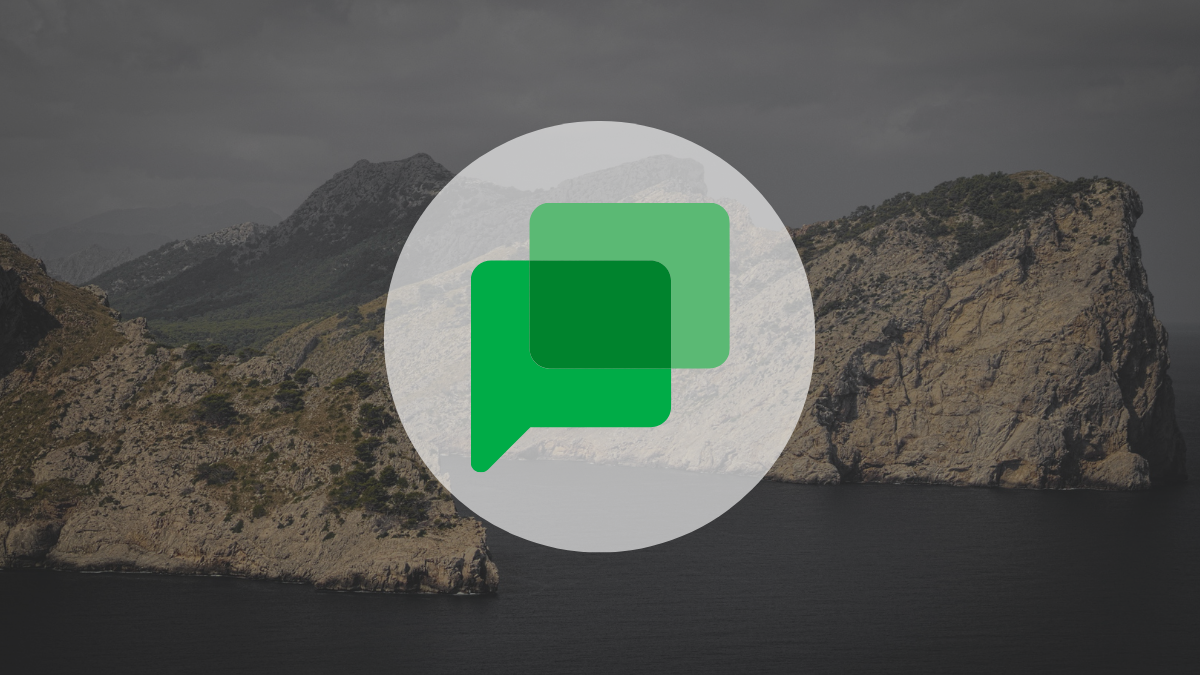










Discussion