Discovery just launched their latest streaming service -Discovery Plus, last week with a catalog that’s well worth of applauds. The service offers content from the company’s linear and digital networks including Animal Planet, BBC, The Food Network, A&E, and more.
Not only that, but you can also browse from over 55,000 episodes of shows like 90 Days Fiance, House Hunters, Iron Chef, Fixer Upper, and others directly on the platform, any time of any day as long as you’re subscribed to the service.
You can stream content from the service across a wide variety of devices but what if you own a Roku device? Can you use it to watch shows on Discovery Plus? That’s what we’re here to talk about.
Related: Is Discovery Plus Free?
Is Discovery Plus available on Roku?
Yes. If you’re using a Roku device to stream movies and TV shows on your TV, you can certainly access all the content that’s available from Discovery Plus on your Roku. The service is available as a dedicated channel that you can install from Roku’s Channel Store and then add to your home screen.
Related: How to Activate Discovery Plus on TV
How to get Discovery Plus on Roku
Similar to how you might have installed other channels on Roku, setting up Discovery Plus is pretty easy. There are two methods you can approach to get Discovery Plus on Roku and we’ll explain both of them below.
Method 1: Download the Discovery Plus channel on your Roku
You can install the Discovery Plus channel directly on your TV from within the Roku interface. To download and install the Discovery Plus channel, press the ‘Home’ button on your Roku remote. Using the remote’s D-pad, navigate to the ‘Streaming Channels’ from the left side and select it. 
This should open the Channel Store on your screen and you will see a bunch of apps listed under the featured, new, and popular categories for you to explore. Scroll down on this screen until you locate the ‘Search Channels’.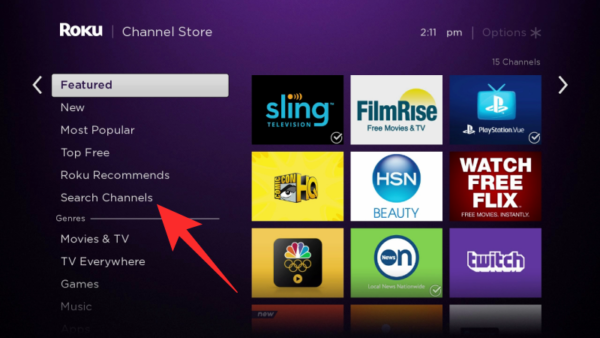
Select this option and type “Discovery Plus” using the virtual keyboard that appears on the screen. 
You will now see the Discovery Plus channel appear in the search results. Press the ‘OK’ button on the remote to select it and go to its ChannelStore listing. This should show you everything you need to know about the Discovery Plus channel including its rating, synopsis, and preview screenshots. 
Since this is a free app, you can directly install Discovery Plus on your Roku device by clicking on the ‘Add Channel’ option on your screen. Roku will now download and install Discovery Plus on your home screen and you’re ready to go.
Method 2: Install Discovery Plus remote via the web
If you aren’t willing to go through the steps mentioned above or in case it didn’t work for you alright, then you can install the Discovery Plus channel on your Roku remotely using the Roku Channel Store on the web. To do this, go to the Discovery Plus channel webpage on Roku’s Channel Store and click on the ‘Add Channel’ option on the page. 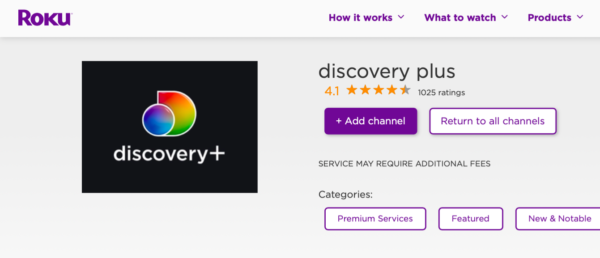
If you’re already logged into your Roku account on the browser, the Discovery Plus channel will be directly installed on your Roku device. If not, you will have to enter your Roku log-in credentials and confirm the channel installation process before Roku automatically installs the channel for you.
Once the channel has been installed, you should be able to see Discovery Plus on your Roku home screen.
How to watch Discovery Plus on Roku
After you have installed the Discovery Plus channel on Roku, you won’t be able to start streaming content on it. Discovery Plus requires you to subscribe to its paid plans that start at $4.99 per month but you can also access it for free for a week using its free trial option. Either way, you will need to sign up for the service and you can only do it on the web.
What this essentially means is that you need to first create a Discovery Plus that you can later sign in to on your Roku. The process of signing up on Discovery Plus is relatively easy and you can learn how to do it by checking our guide in the link below.
▶ How to Sign Up for Discovery Plus: Step-by-step Guide With Pictures
Once your Discovery Plus account is up and running, you can start streaming content on any device where the service is available including your Roku.
To start watching Discovery Plus on Roku, press the Home button on your Roku remote, select the Discovery Plus channel from the main screen and this should launch the app on your TV.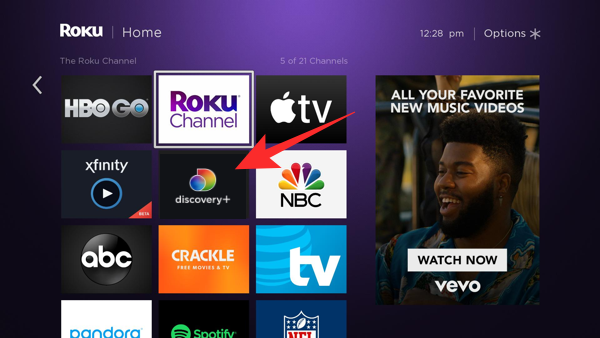
After launching the channel, you will need to follow the instructions given on the screen to log in to your Discovery Plus account that just signed up.
That’s it. Once the sign-up process is complete, you can use the Discovery Plus channel on Roku and stream content at any time as long as you’re subscribed to the service. The sign-up process is only needed once and you can access all your shows and documentaries by launching the Discovery Plus channel from the Roku main screen.
Where else can you stream Discovery Plus?
One thing that sets Discovery Plus apart is that it will be available for access from most platforms right from the start. Besides Roku, Discovery Plus is available across a bunch of other devices for you to stream from. This includes:
- Android
- iOS
- Apple TV
- Android TV
- Amazon Fire TV
- Windows and Mac computers [on the web]
- Samsung Smart TVs
- Xbox gaming consoles
That’s all we have to tell you about getting Discovery Plus on your Roku device. If you wish to know more about Discovery Plus, check out our dedicated Discovery Plus section as well as our Roku guides here.
RELATED






Thank you! This was so helpful!
I have joined discovery+ but I need a written list of each step I need to take to watch the magnolia channel. I’ve gotten 12 time and only watched 3 shows. I end up getting diretions from the help center or talking to someone on the phone, so ive paid for 3 weeks, so far and watched 3 shows. Can you HELPME? my new password=HELPME