Google introduced Digital Wellbeing last year as a step to prevent users from overusing their smartphones or at least providing users with the statistics of how much time they spend on their devices.
Overdoing anything is often bad for health and being glued to the smartphone all day long has its own negatives as well. If you often find yourself using your smartphone way too much, then Digital Wellbeing might help you understand your habits and control your smartphone use throughout the day.
However, Digital Wellbeing didn’t come along with the Android Pie update for most phones and is still currently available on only a few devices such as the Google Pixel devices, a couple of Nokia devices, and the Galaxy S10. The Moto G7 devices are about to get Digital Wellbeing soon too.
Nonetheless, if you too want to keep an eye on your Android smartphone usage, then you could download and install Digital Wellbeing manually on your Android device running on Android Pie.
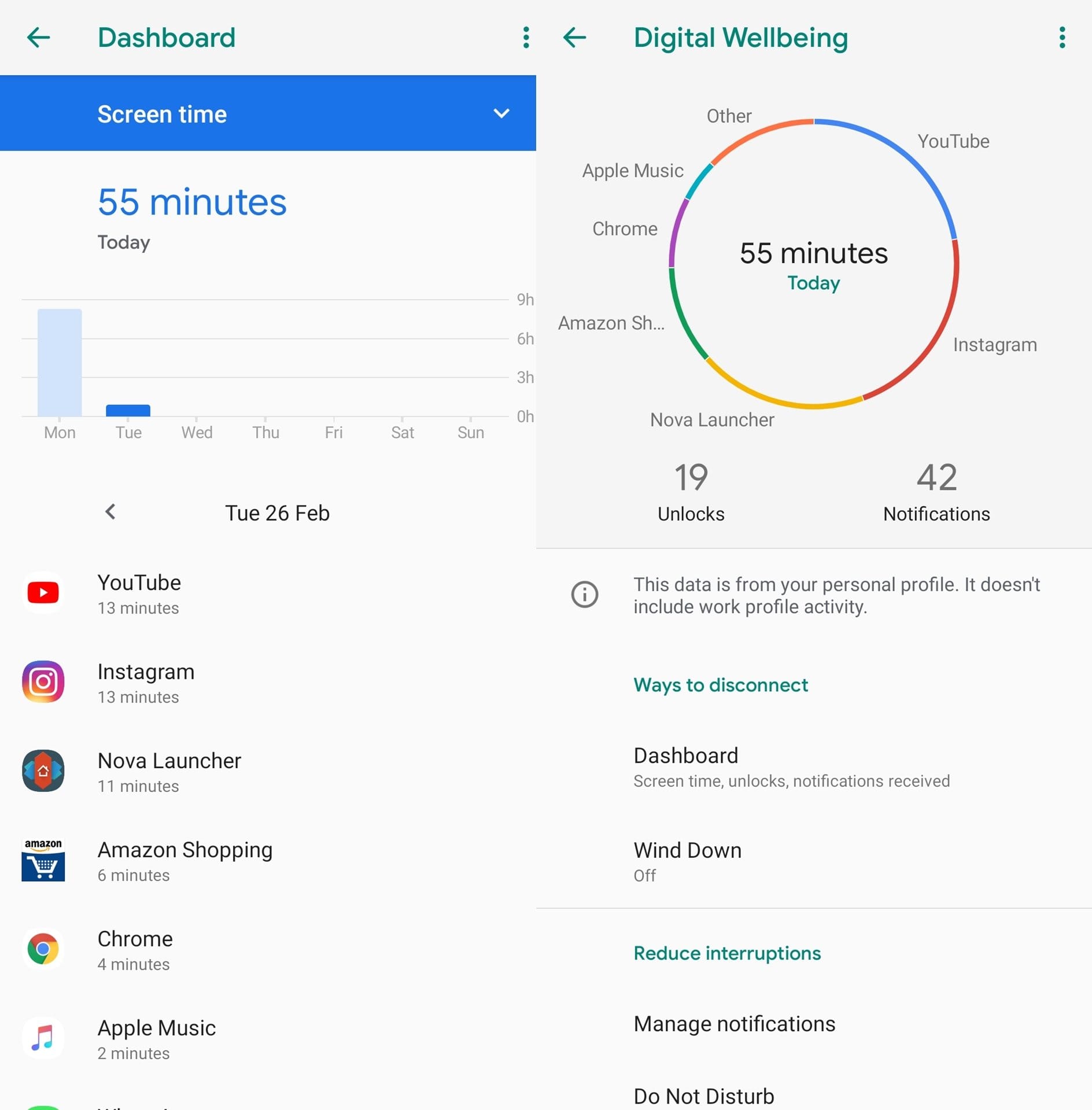
Manually install Digital Wellbeing on your device
Installing Digital Wellbeing on your Android device is pretty simple and does not require your device to be rooted. The entire process would take just a few minutes at most.
As mentioned above, you would only be able to install Digital Wellbeing on your Android device running on Android Pie. So without much further ado, let check out how to install Digital Wellbeing on your Android smartphone.
- Download and install Digital Wellbeing from here.
- Now, you would need a third-party launcher that lets you create activity shortcuts. The default OEM launchers do not support this function. We suggest using the tried and tested Nova Launcher for this process.
- Down and install Nova Launcher from the Play Store.
- Set Nova Launcher as the default launcher on your device.
- Now tap and hold on an empty place on the launcher homescreen.
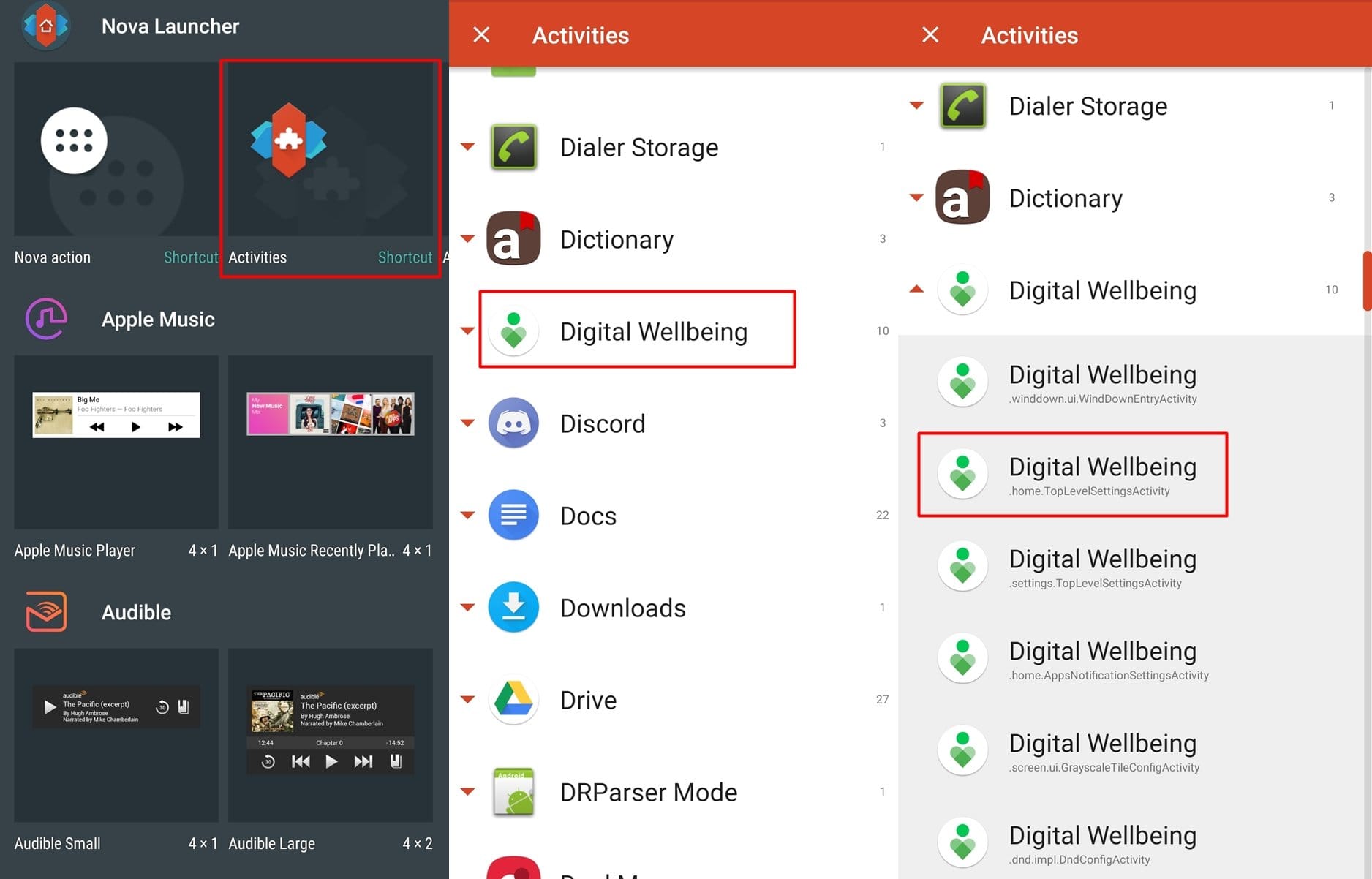
- Tap on Widgets and then from the Nova Launcher widgets, select Activities and drag it and place it on your homescreen.
- You would see a list of activities pop up. Scroll down and tap on Digital Wellbeing and then tap on ‘.home.TopLevelSettingsActivity.’
- Head back to the homescreen and tap on the Digital Wellbeing icon that should be in the place where you dragged the Activity shortcut.
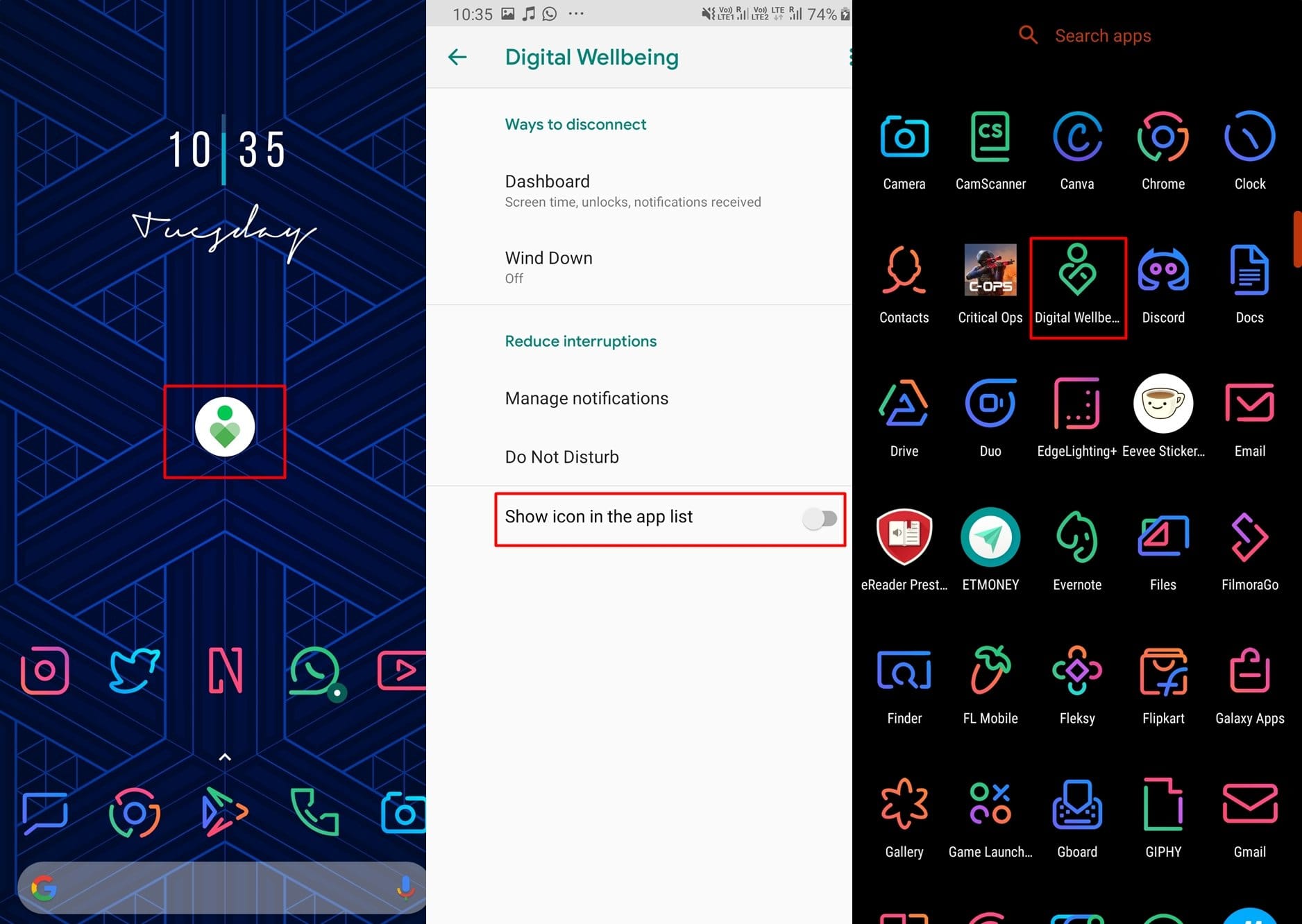
- Digital Wellbeing settings should now open on your device. Firstly, let’s make the app show up on the application list like other apps. Simply toggle on the Show icon in the app list option in the settings.
- You could now safely remove the activity shortcut from your homescreen since the Digital Wellbeing app would be visible in the application list along with other install apps.
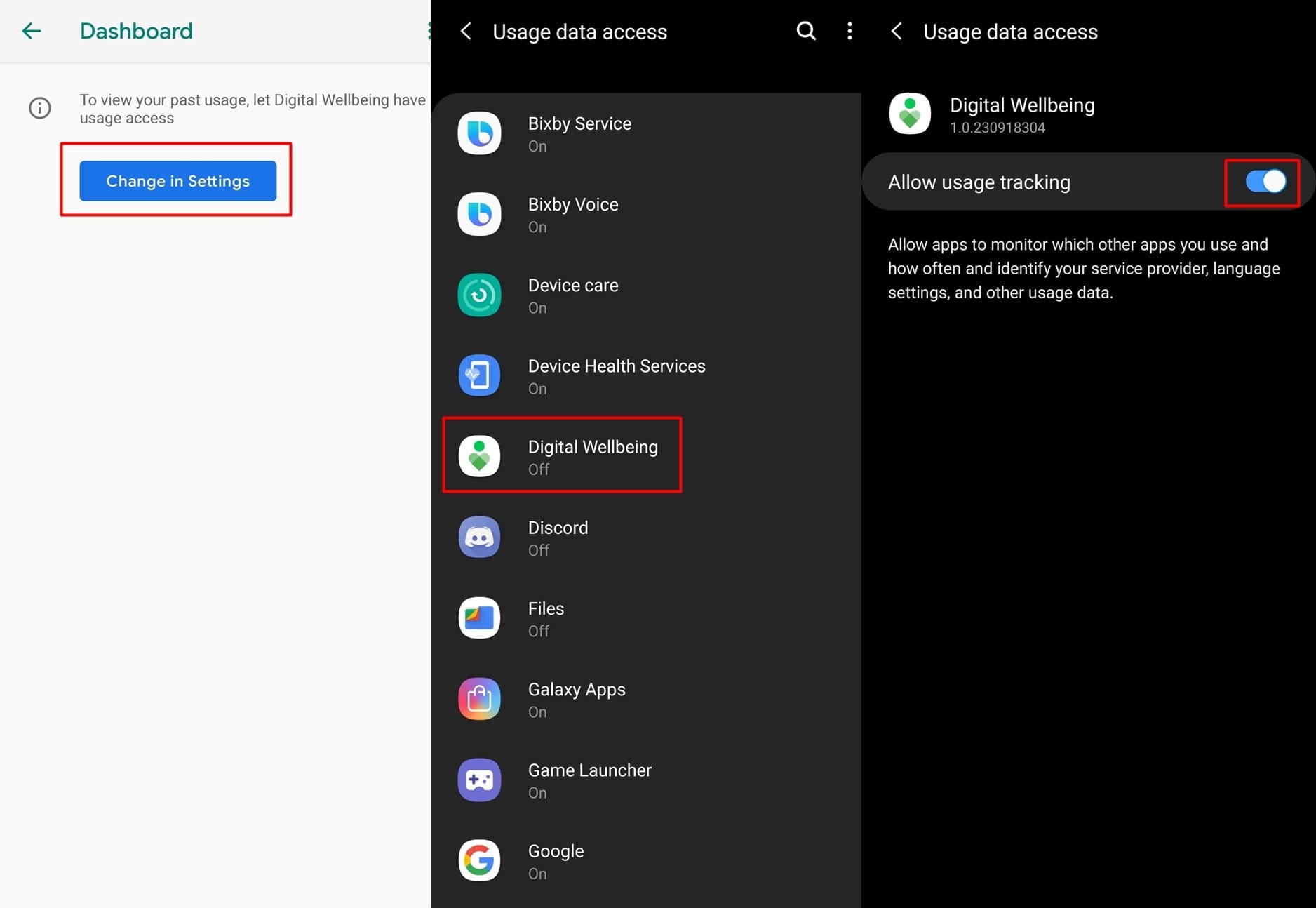
- Launch Digital Wellbeing from the app list and then tap on Dashboard and then select Change in settings.
- From the Usage access menu tap on Digital Wellbeing and toggle on the usage access permission.
- That’s basically it. You would be able to use Google Digital Wellbeing on your Android smartphone.
It’s worth noting that some features would not work at all since the application requires a lot of privileged settings which unfortunately cannot be granted without root access. The features that would not work are; Wind Down and App Timers.
Related:





![Solution For Quiz - Where Did the Dragon Hall Deal a Major Blow to the Khitan Navy [Where Winds Meet]](/content/images/2026/01/1-15.png)







Discussion