The new Gesture navigation system in Android 10 is one of the best features of the new OS, something that Android 9 Pie users could envy on. Well, Android is also about customization, mods, ports and whatnot, so guess what, you can already get the Android 10 Gesture navigation on Android Pie with the help of a new Android 10 custom launcher given below. But you will need root access on your Pie device to be able to use Android 10 Gesture navigation. If you hadn’t had a good reason to root your device, here’s one.
(Note: Reportedly, the back gesture from Android 10 is not working in the launcher, at least at the moment. But you can overcome that by installing an app like Fluid Navigation Gestures.
How to get Gesture navigation from Android 10 on Pie
Download the Android 10 custom launcher and magisk module given below first, and then follow the step-by-step guide to get Android 10 Gesture navigation on your Android 9 Pie device.
Note: Credit for this goes to paphonb over at XDA. If you like his work, you may consider sending some love in the form of a donation to him.
Downloads
- Android 10 custom launcher (APK file)
- QuickSwitch magisk module (ZIP file)
Step-by-step guide
- Make sure you have rooted your Android device. You must have TWRP recovery installed, too. And, you also need to have Magisk Manager installed. In case you don’t, download the Magisk Manager app APK and install it manually on your rooted Android device. (If you rooted your device by installing Magisk.zip in the TWRP recovery, then you already pass these requirements.)
- Download the required files from above (Launcher and Magisk module). If you downloaded the files on PC, transfer them to your phone using the USB cable.
- Install the Android 10 launcher now using its APK file. For this, on your phone, open the Asus File Manager app. Go to the location where you have the Launcher’s APK file. Tap on the APK file to begin the installation. Provide required permissions to ‘Install unknown app’.
- Tap the home button and select the new Launcher as your default Home app.
- Now, install the Magisk module using the TWRP recovery. For this, reboot your device into recovery mode to access TWRP, and then use the Install menu to install the QuickSwitch magisk module. When done, tap Reboot System in the TWRP recovery.
- When your device reboots into Android, open the Quick Switch app, and set the Android 10 (Q) Launcher as default in the app too.
- You can try the gestures now. They will work all good. Well, except the back gesture which is not supported at the moment (Sep 15).
- Install the Fluid Navigation Gestures app from the Play Store to get easy back gesture.
Let us know what you think of the Android 10 Gesture navigation and the launcher itself.

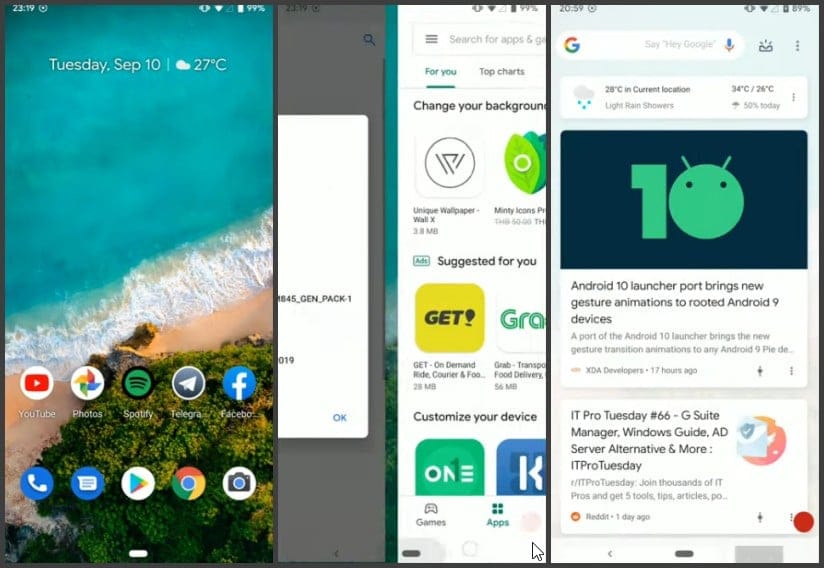











Discussion