Important note [March 19, 2018]: You do not need to force download the Oreo update anymore. The Android 8.0 Oreo firmware for the Galaxy Note 8 is now available (for SM-G950F models only, BTW), which means you can simply download and install the Oreo firmware, which is way easy and direct. So, NO NEED TO USE any of the methods below.
How to install Oreo update manually on the Galaxy Note 8 (SM-G950F)
Well, just download the Android 8.0 firmware on your PC first. And then install it using our installation guide. That’s it.
Ignore everything below.
As you may already know, Samsung is now rolling out Oreo update for the Galaxy Note 8 users in Europe, and probably Asia too. An update like this is always spread out gradually by OEMs, which means that if luck is not on your side, you may have to wait a further 2-3 weeks until your turn comes.
Well, there’s a problem — especially when you know it’s already available. So, what if you could force your way out if it, and grab the Oreo OTA for your Galaxy Note 8 with a trick? Well, it’s possible and is reported to be working too.
How to Force Android 8.0 Oreo OTA on Galaxy Note 8
Note: There is lesser chance fo hacking Oreo update using the Method 1. But because it is easy, you can try it. If you do not get Oreo using this method, try the robust one, Method 2 below, which shall get you Android 8.0 OTA right away, although the process is very time-consuming.
Also, this is only for the model no. SM-G950F of the Galaxy Note 8. Do not try this on any other model no. of the device.
Method 1: Without changing the region
Well, it’s easy. You need to manually install a particular version of Android Nougat on your Galaxy Note 8 first. It’s software version N950FXXS3BRB2, and once you have that on your Note 8, just check for the update and Samsung’s servers should be sending the Android 8.0 OTA to you right away.
- Download the Nougat based BRB2 update firmware. Filename: N950FXXS3BRB2_N950FOXM2BRA1_XEF.zip
- Now, using our guide for firmware installation on Samsung devices, install the BRB2 update. Do not set up the device fully, And do connect it to the Wi-Fi network.
- When on BRB2 build on your Galaxy Note 8, check for an update. (You may want to restart the device first). Go to Settings > Software update > Download updates manually.
Your Galaxy Note 8 would look up for an update, and chances are more than not that it will pick up OTA of Oreo update for you right away. The screenshots below are of the Galaxy Note 8 running Oreo update, in case you’re wondering.
Method 2: Change the region code to XEF
A video guide, because you may need one.
So, here is how to do this.
Make sure you have backed up everything you need from your device as this involves wiping your phone clean.
- Perform a factory reset on your Note 8.
- Download required files:
- Android 7.1.1 firmware – N950FXXS3BRB2
- A combo firmware – N950FXXU3ARA5
- Modified Odin
- Install the N950FXXS3BRB2 firmware first. Use this guide to install it. Note: In step 9, load the CSC file, not the HOME_CSC file. Also load AP, BL and CP files as usual.
- Once the Note 8 restarts after the installation, do not set up. Remove the SIM card and SD card first.
- Set up the phone without Wi-Fi and mobile network. Do not connect to the Internet.
- Enable OEM unlock.
- Restart your device. Do a factory reset again.
- Set up the phone without Internet again.
- Now, install the Combo firmware. Again, use the guide linked in step 3 above. Note: In AP tab, load the AP file from combo firmware. While in the CSC tab, load the HOME_CSC file from N950FXXS3BRB2 firmware. No need to load AP and CP files.
- Once you flash the Combo firmware, the device will reboot into Factory IMEI mode. There will be pink text at the top of the screen. Wait until you get to this.
- Next, you would see Developer Software. Tap on IME option at the bottom and run this code *#243203855# to get CSC selection. Change it to XEF. So, select XEF region. Then tap on Install, then custom Install.
- The device will reboot into this tool again. Dial the code *#243203855# again to confirm that the region on your device has been changed to XEF, which is a code for France, where Oreo update is available.
- Now, press and hold the Bixby and Volume down buttons to enter download mode.
- Install the XEU firmware N950FXXS3BRB2 again. Use the CSC file in the CSC tab, not the HOME_CSC file. Also load AP, CP and BL files. Then click start to flash.
- When the device restarts, set it up again without Internet (no Wi-Fi and Mobile network).
- Enable OEM Unlock again. Also, make sure USB Debugging is off.
- Do a Factory Reset again.
- When device restarts, connect to Wi-Fi and set it up.
- When done, check for an update now. You should receive Oreo. Phew!
BTW, someone did get Oreo thanks to this. So it is working.
Do let us know whether you are able to grab the Oreo OTA on your Galaxy Note 8 using the methods given above? All the best!

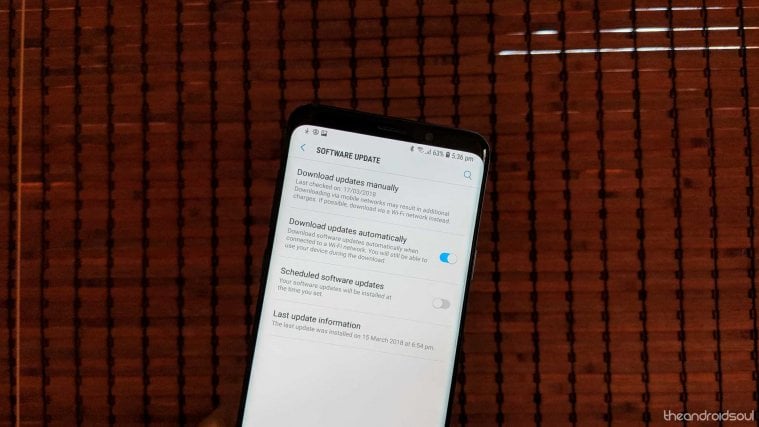
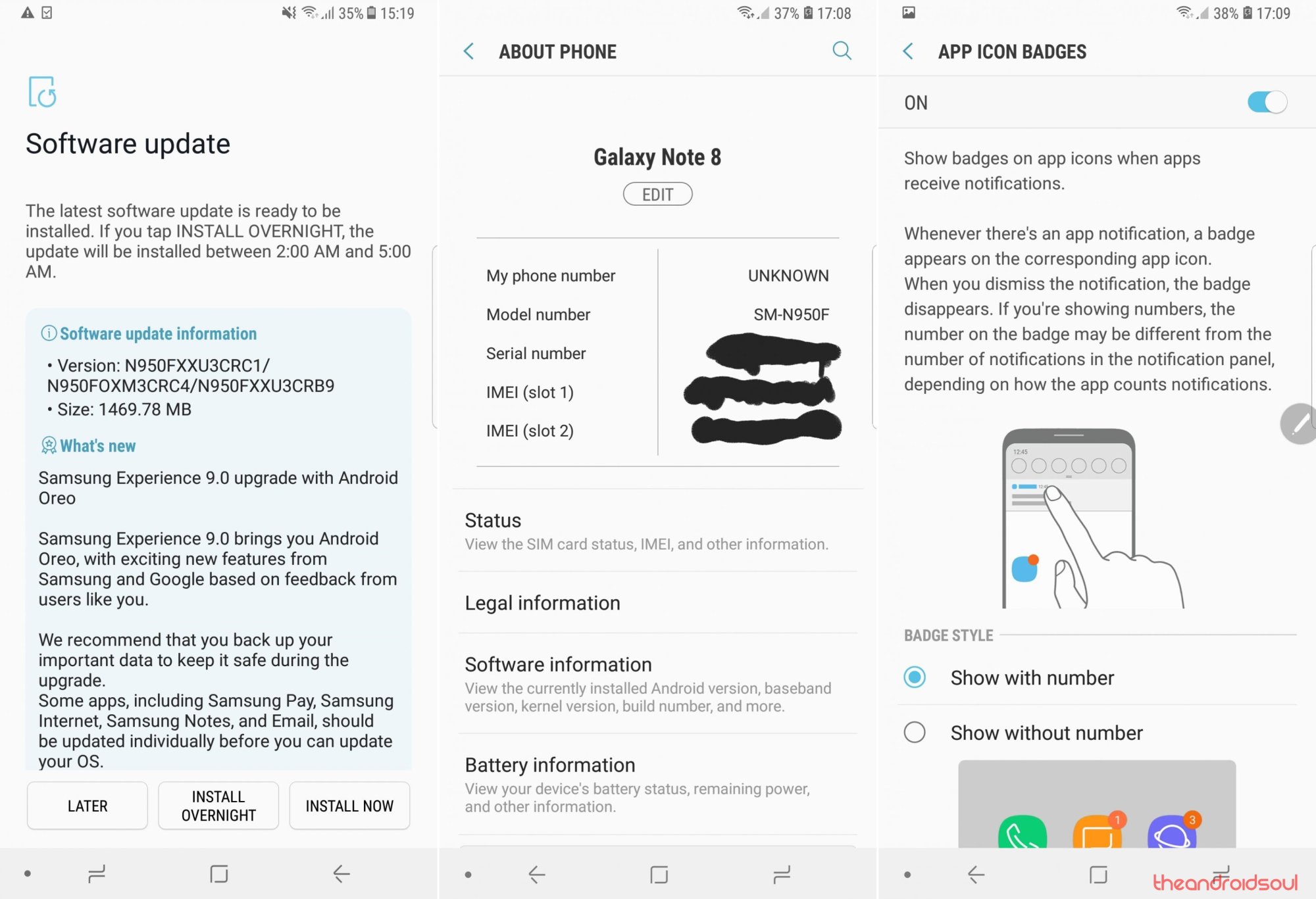





Hi, do i need to have ROOT, and Baseband Version is; N950USQ1AQH7 is there any way to update to the Oreo?
You don’t need root for this. But as your device’s model no. is SM-N950U, please know that a firmware is not available at the moment. Please wait for a while until a firmware for your model becomes available.
Is there anyway to get Samsung pay to work? Currently in UK but after doing method 2 it thinks I’m in France!
Try this: Dial *#272*IMEI# and choose BTU.
Let me know.
i cant access network confg *#2263# … or it change or disable in oreo?
im using method 2…. i cant wait download from sammobile for fresh flash.. using method 2 success. XEF/XME/XME. now i want ask you, in 8.0.0 , how to change region again form XEF to XME again. please respond me.
LOOOL… After so many tries with other sites, I finally see after I used Method 2 here, it’s actually downloading a 1,4 Gb update. That`s Oreo I assume ! Follow METHOD 2 and will totally work ! I’m from Romania, used Method 2 and now I`m waiting for Oreo on my Phone ! Thank you very much guys ! u`re awesome !
Glad to know it worked well for you.
BTW, an Oreo firmware is also available now. So, we don’t need the Method 2 now. It’s damn easy now. have updated the top of the post to reflect that.
Yeah… Murphy and his laws… after 4-5 days of continuous tries… when I finally get it done, 5 min later they upload the firmware ;)) we got to “love” Murphy for this :))
That’s total bullshit, don’t waste your time. I already have that firmware exactly as shown, it doesn’t update unless you’re in the country the update is being distributed in. You can download it sooner once the firmware hits Sammobile firmware update service.
Added Method 2 that involves changing the region to XEF using combo firmware. Try it out. Users have reported success with this one.
Does this trip the Knox counter?
Nope. Your warranty remains intact because you are only installing official firmware only.