Samsung’s smartphones haven’t been known to have the best Selfie cameras although the front cameras on most recent Galaxy devices aren’t bad either.
If you are one among the many Samsung Galaxy users out there and have a habit of taking lots and lots of selfies, then you might have noticed that when you capture selfies with the Galaxy S10 or other Samsung Galaxy devices the images turn out exactly as the preview in the viewfinder.
Well, we know Samsung provides a ton of options for users and fortunately, the company has also provided the option to either save the images as previewed or flip the images and save them.
Nevertheless, no matter how you like clicking and saving selfies, here’s how to enable or disable the option to flip selfies within the default camera application.
How to flip selfies on Samsung devices
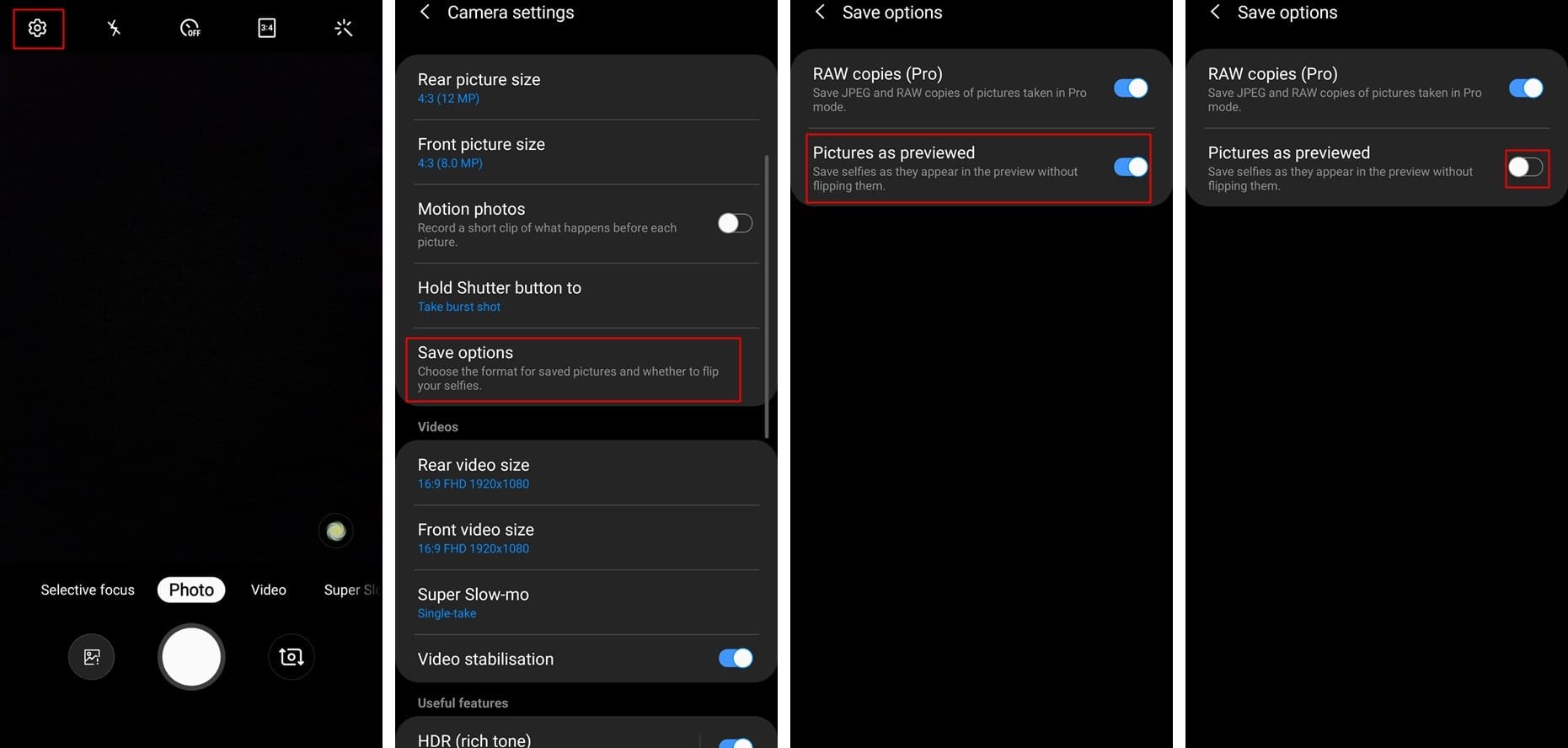
- Open your Camera app.
- Go to Settings (topmost left gear-like icon).
- Then under the Pictures section, go to Save options.
- Find the ‘Picture as previewed’ option and use the toggle button to turn it off.
- That’s it. Go back the camera app and start taking selfies!
If, however, you want to revert back to the original state, that is you want the selfies to appear as they are in the preview (i.e. without being flipped), then just ‘toggle on’ that option.
Related:













Discussion