It only took OnePlus about five years to rise to the top of the smartphone industry thanks to the affordable devices it brings to the market every year, giving users the best value for money.
The company’s OxygenOS software has also played a huge part in the company’s success and it keeps improving with new and relevant features coming in every year while still keeping it minimal enough to nearly match stock Android. But like any other software, users of OxygenOS have issues they get to deal with every other day.
One such annoying issue is delayed notifications, an issue that affects multiple apps on various OnePlus devices.
Basically, what causes this problem is that the system tries to conserve the battery by not allowing applications to run in the background, even if that’s an app you rely on heavily for quick updates. When the system doesn’t allow an app to run freely in the background, it is not able to check for new notifications in a real-time manner, causing you the delay.
Luckily, there is a fix available, even though it’s quite limited in its application since only the rooted users can apply this fix. Don’t worry, we have something for the unrooted users too. Check out below.
Fix for rooted users
If you have rooted your device, a lengthy process that starts with unlocking the bootloader (T-Mobile users have to get the device SIM unlocked too first) and installing TWRP, then you must already have the Magisk Manager app installed on your device.
To apply this fix, all you need to do is download this zip file (via _BГ@ckθut) and install it using Magisk Manager app. This will disable the system’s device idle feature that stops the apps from running in the background to conserve battery. Thus, your favorite app can now run freely in the background and give notifications and messages in real-time. On the side note, yes, this may also mean that many apps will now run in the background, thus causing battery drain quicker than earlier.
Fix for non-rooted users
Disable system optimization: Go to Settings > Battery > Battery optimization > tap on 3-dot button in the top right > Advanced optimization > toggle off Deep optimization, and also toggle sleep standby optimization.
If you want great battery life, you should enable Deep optimization, while sleep standby optimization is the middle road.
Another fix: Ignore the battery optimization on the given app.
You can disable the optimization on any app to allow it to run freely in the background and deliver you notifications without delay.
Go to Settings > Battery > Battery optimization > find and tap on the app > Don’t optimize.
Yet another fix: Turn off battery saver mode.
Yes, when you turn on Battery saver mode, the device is looking to save as much battery as it can. Naturally, it would block the apps from running in the background, causing delayed notifications. So, turn off the battery saving mode to get timely notifications.
That’s all.
Let us know if you still face a problem even after applying the solutions above.



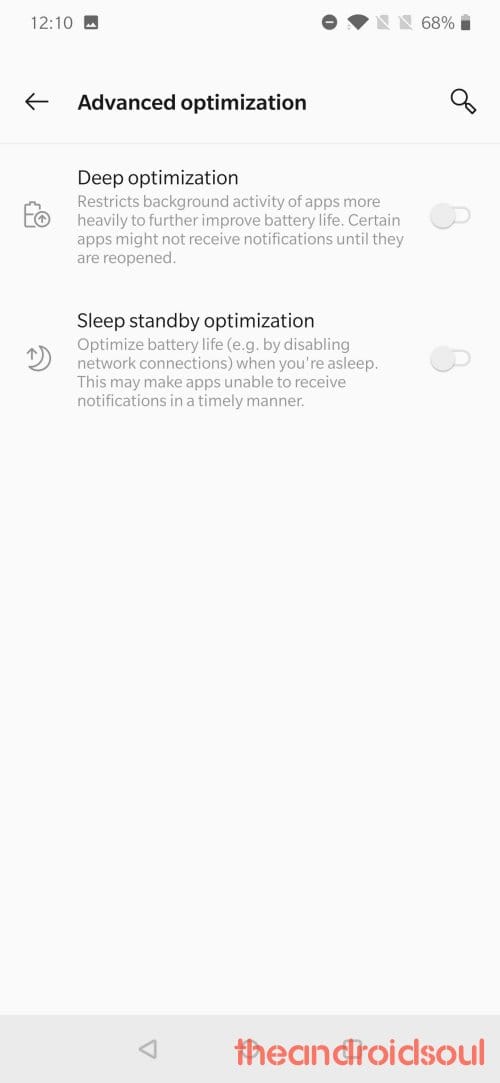
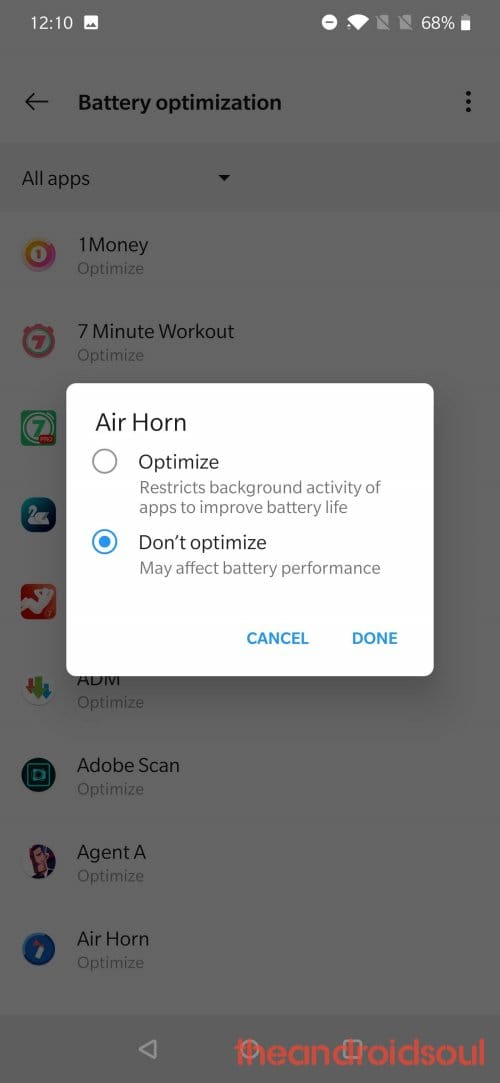











Discussion