Smartphone videography has taken a turn for the better over the last few years, but the output isn’t always as polished as we want them to be. Thankfully, there are a couple of video editing apps that offer seamless fine-tuning options, allowing you to adjust your video’s brightness, contrast, saturation, and more.
So, without further ado, let’s dig in.
How to fine-tune a video in VivaVideo
Step 1. Make sure you have the VivaVideo app installed.
Step 2. Open the app and tap on Edit video.
Step 3. Select the video you want to edit and tap on Next.
Step 4. Upon entering the main screen, navigate to the Clip Edit tab.
Step 5. Tap on Adjust.
Step 6. Tweak brightness, contrast, saturation, sharpness, temperature, and use vignette effect on your video.
Step 7. Tap on the green tick.
Step 8. Tap on Save/Upload.
Step 9. Tap Export and select Normal 480P (for free users).

Step 10. Share after completion.
![]() How to fine-tune your video in YouCut
How to fine-tune your video in YouCut
Step 1. Download and install the app from Google Play.
Step 2. Open the app and tap on the + button.
Step 3. Choose the video you want to add filters to and tap on the arrow.
Step 4. After the video is added, tap on Filter.
Step 5. Navigate to the Adjust tab.
Step 6. Tweak brightness, contrast, warmth, tint, saturation, fade, highlight, shadow, color, hue, sharpness, grain, and use vignette effect on your video.
Step 7. After you’re done, tap on the orange tick.
Step 8. Tap on Save.
Step 9. Pick resolution and quality and tap on Save.
Step 10. Share after completion.
Which one is your favorite app to fine-tune your videos?

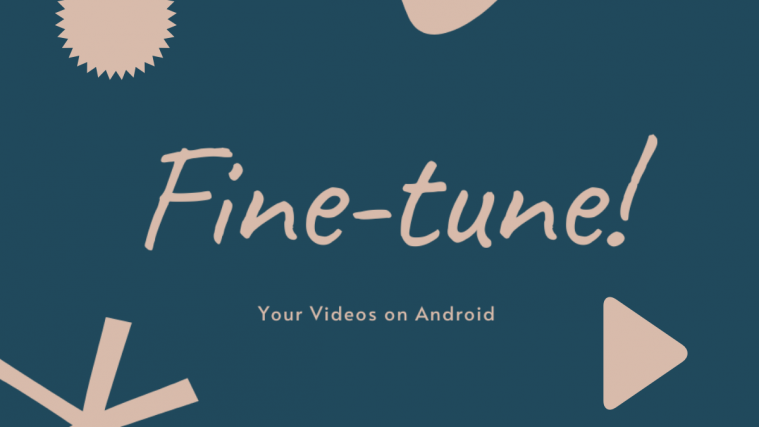








 How to fine-tune your video in YouCut
How to fine-tune your video in YouCut












