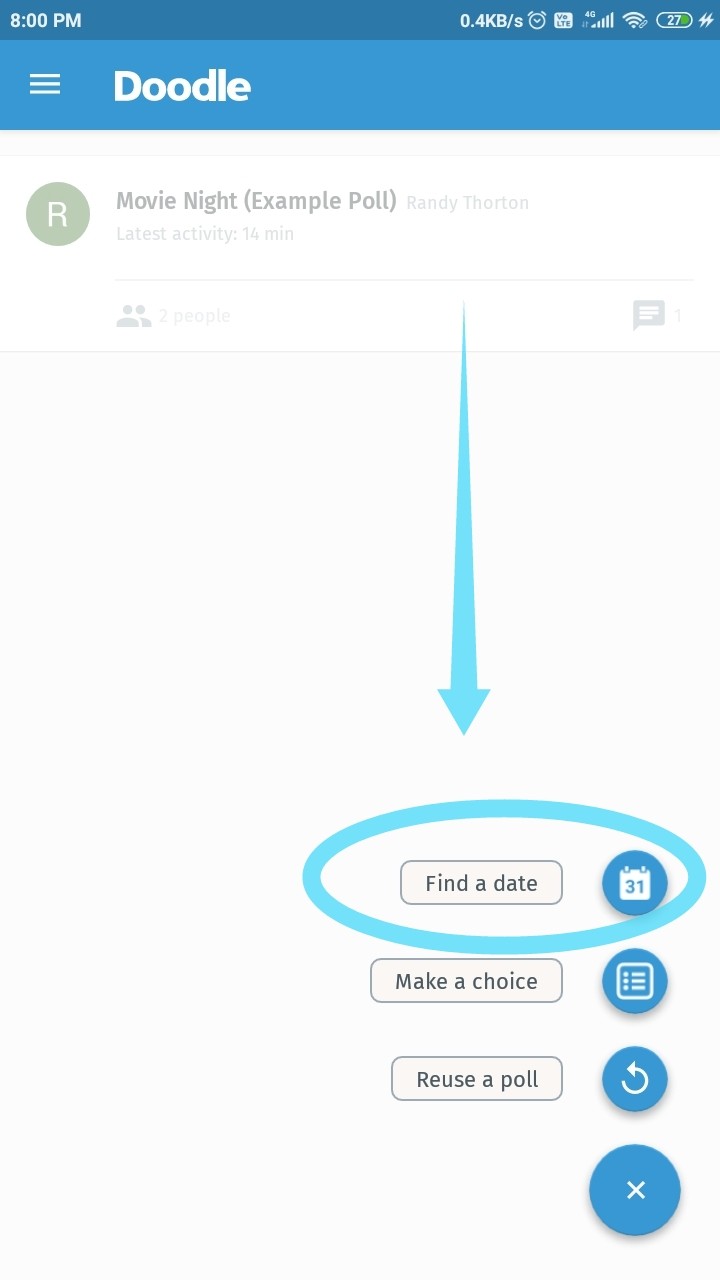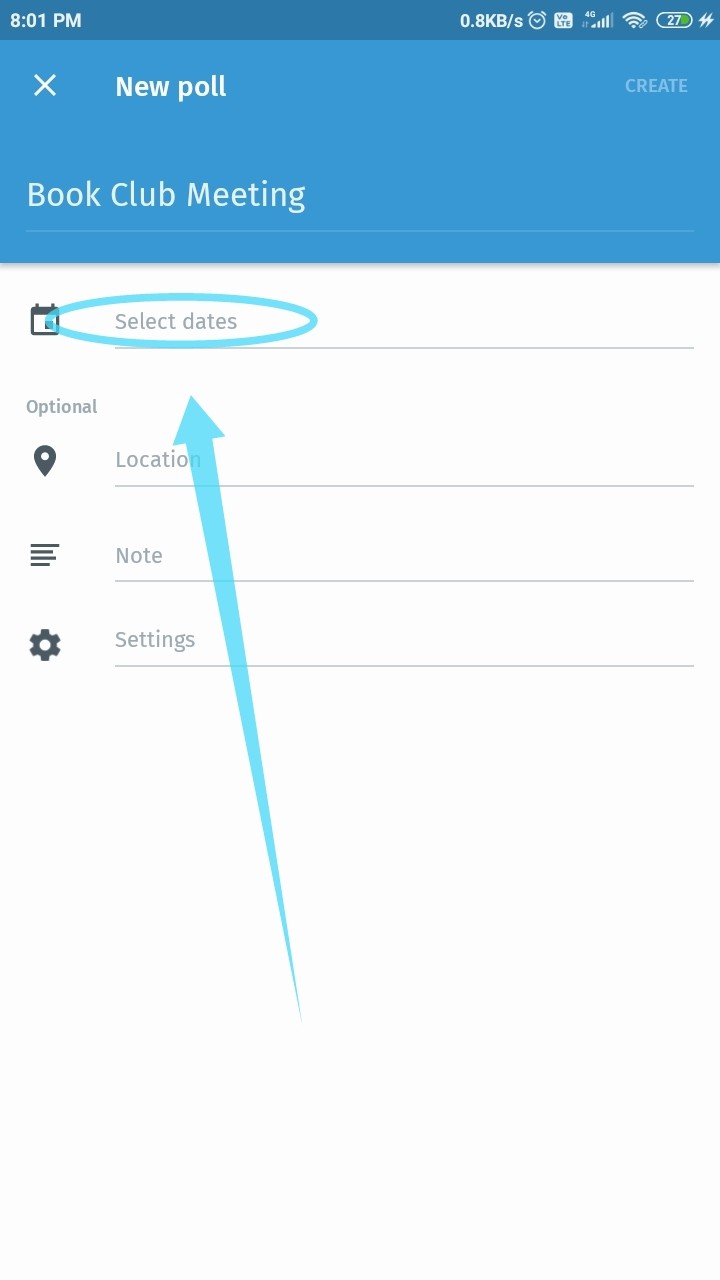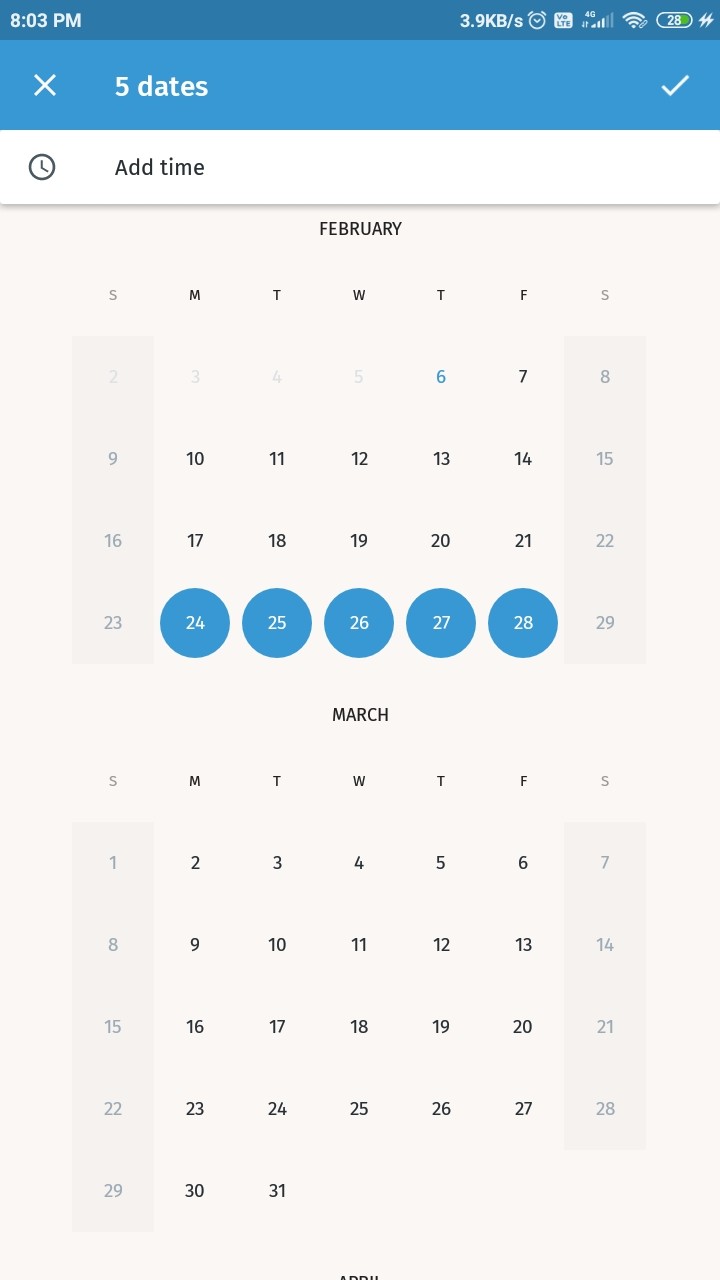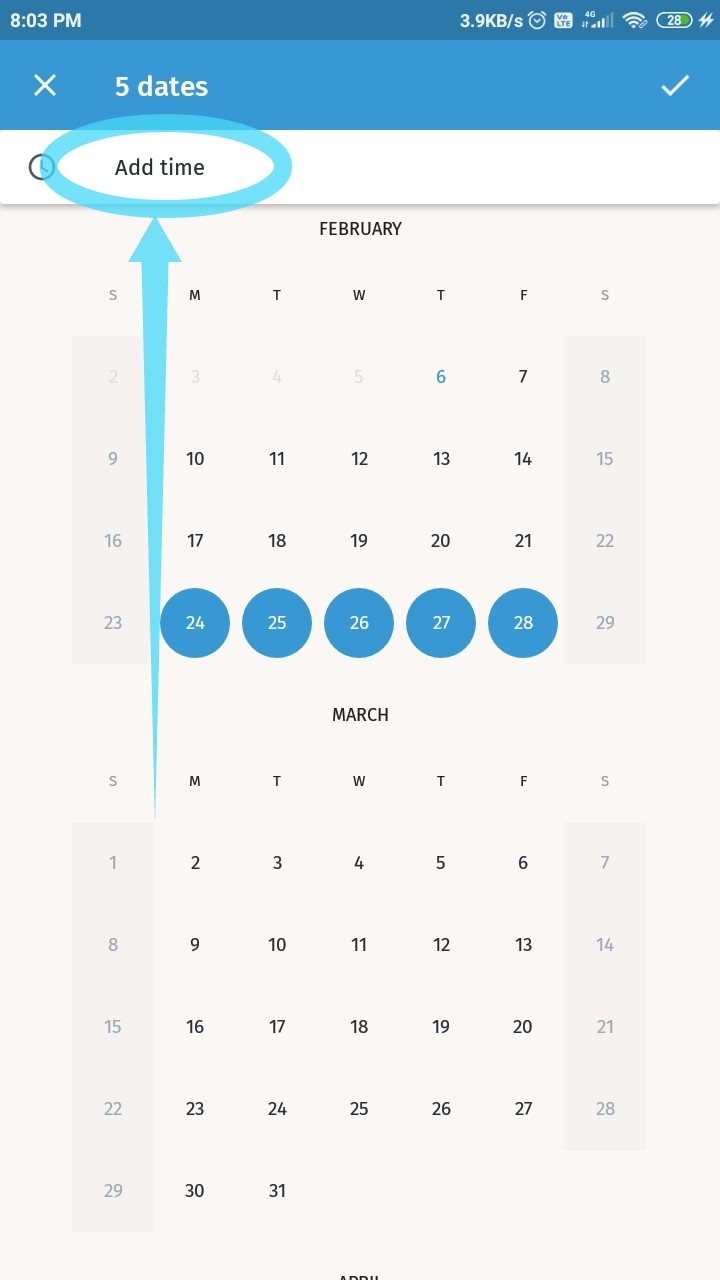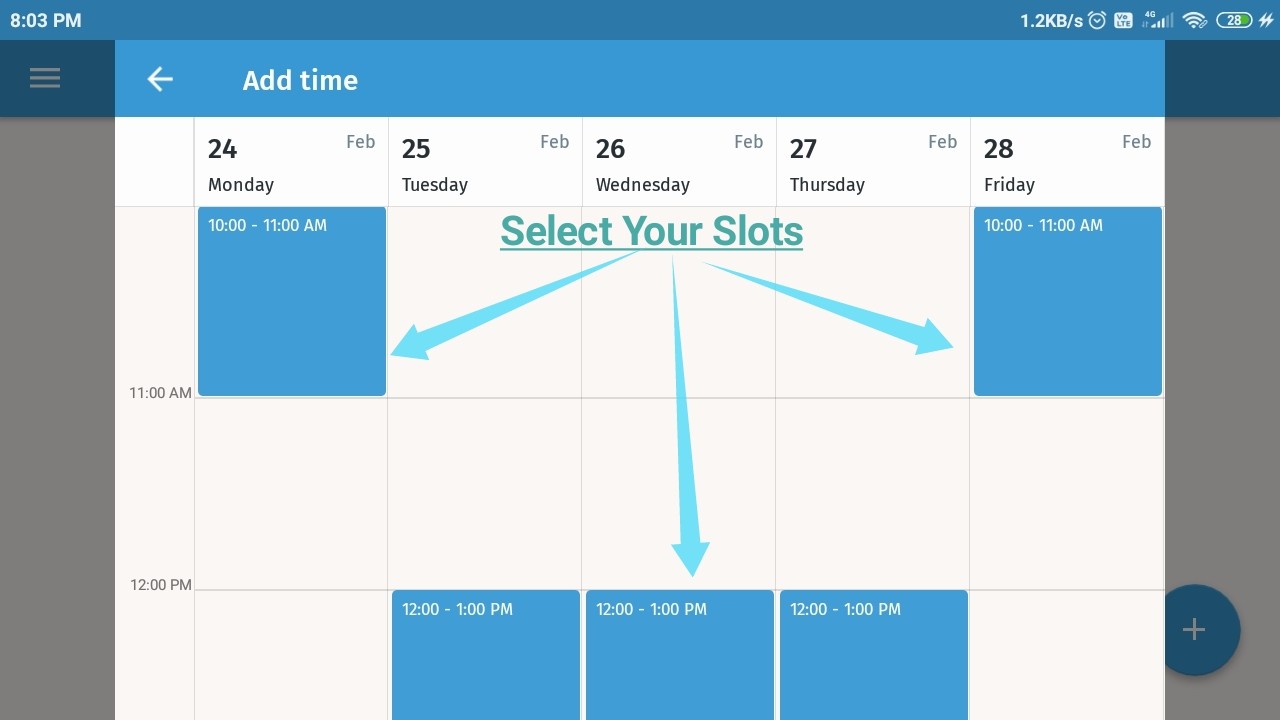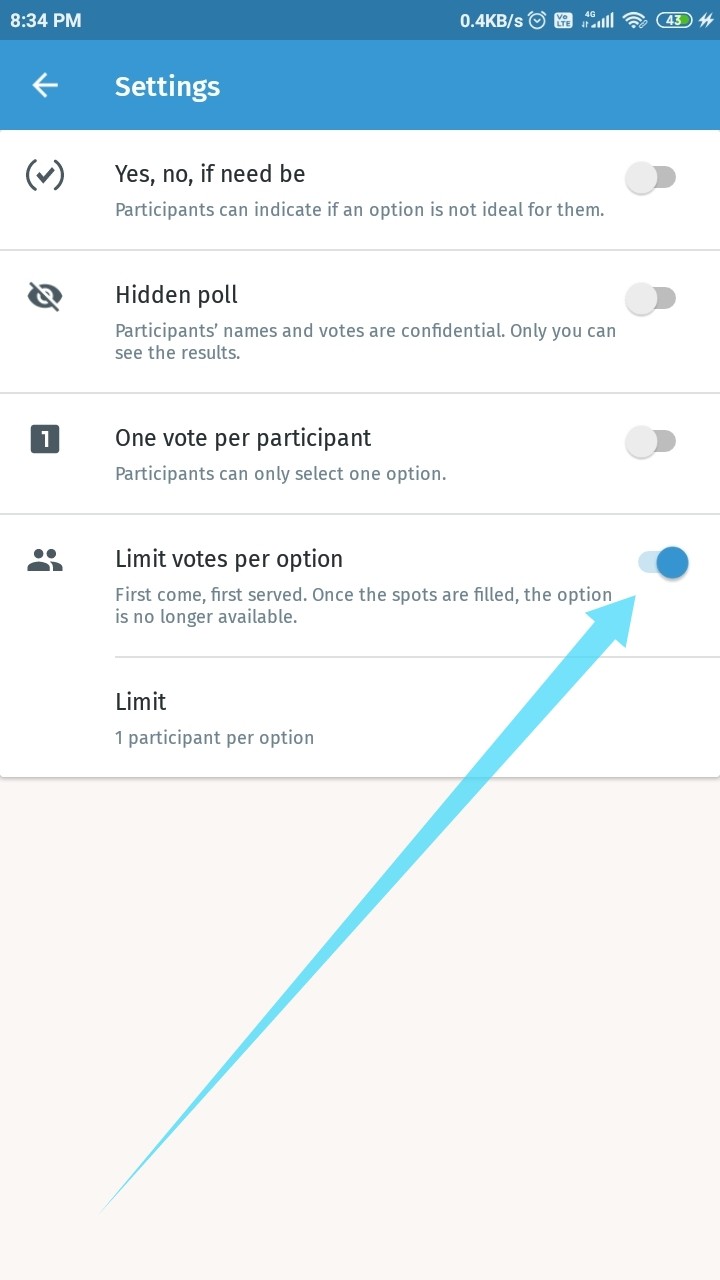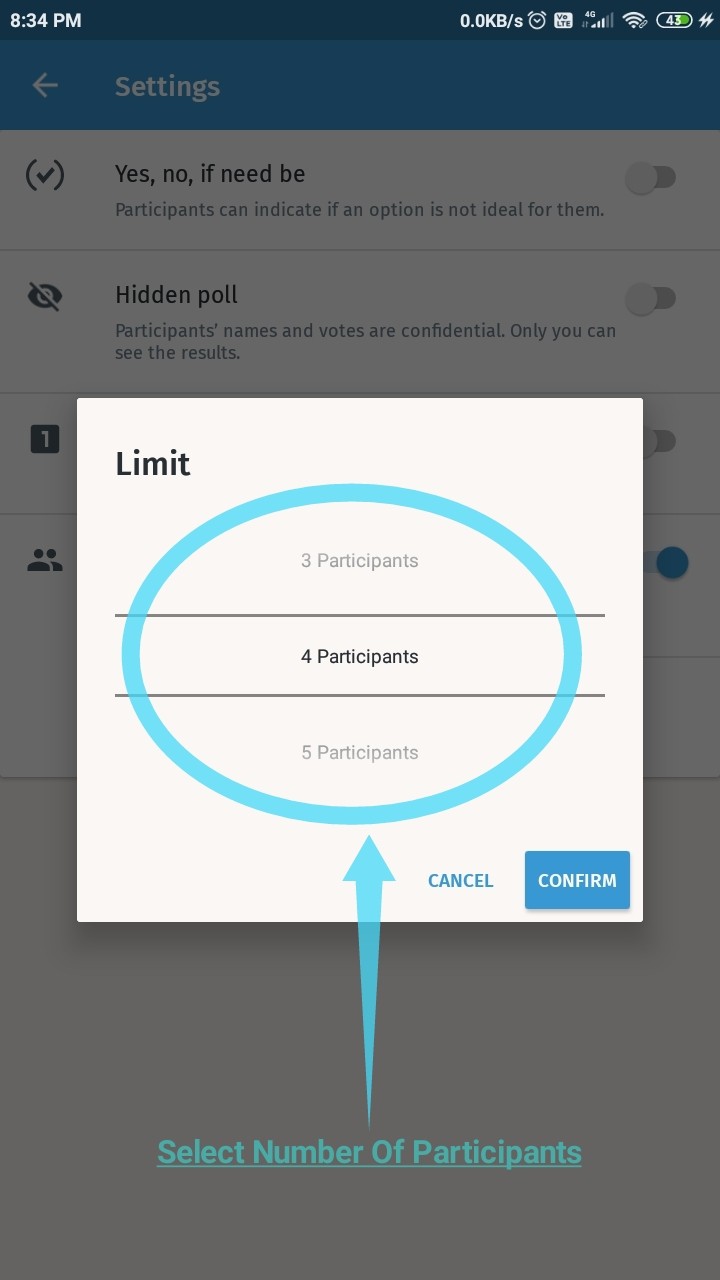Organizing a meeting has never been a fun experience for anyone, be it your family get-together or a meeting of professionals from different organizations. Sure, you can send out invites to all the different participants but then you will be flooded with different emails from different sources with unique and different schedules.
Scheduling and managing them all will turn into a tiresome procedure that consists of various conversation threads and dates that you might have to track on your own. There is one simple way to organize all of this and make the process of scheduling a meeting a lot simpler and that is Doodle.
RELATED: How to send an email as an attachment
What is Doodle: Easy Scheduling app?
Doodle is a productivity app that helps you schedule meetings between different clients, friends or family members. Whether you are a band looking to organize jam timings, a family that is planning a vacation together with different members from around the country or a simple meeting among all your friends, Doodle can help with everything.
Doodle works by syncing to your calendar and by allowing you to create voting polls for different participants. All the involved parties can record their convenient timings and dates in this poll which can make the process of finding the most suitable date and time much simpler.
The app allows you to create a poll for the intended participants that includes your desired date range and timings. The invitees can then select the most suitable dates and timings that work for them according to their schedules. You will then be displayed a color-coded result of your poll by Doodle which will make it much easier to find the most suitable date and time for your group.
Doodle allows you to enhance this functionality a step further by giving you the ability to add yes/no lists, hidden polls, limits on your answers and even add extra fields with your own customized polls.
Customized polls can help you decide menus, needs, organize travel plans, get opinions from your invitees and a lot more. Let’s take a look at the step by step guide as to how Doodle can help you organize a meeting much more easily.
RELATED: How to snooze an email
How to create polls to organize a meeting using Doodle?
Step 1: Download the Doodle app from the Play Store. Open the app once installed.
Step 2: You will be presented with a login screen and different sign in methods. Choose the one that best fits you and sign in to the app.
Step 3: You will now be taken to the starting page of the app. Tap on the ‘+’ button in the bottom right-hand corner of the screen.
Step 4: Now select ‘Find a date’.
Step 5: Enter the title of your poll in the title section.
Step 6: Tap on ‘select dates’. Now select all the convenient dates that you would like your invitees to pick from.
Step 7: If you would like to add specific timings then tap on ‘Add time’. Now select the time slots that you would like to schedule your meeting in.
Step 8: Confirm your selection in the top right-hand corner.
As far as your poll for date and timings is concerned, it has been constructed for now. If you would like to add additional details and include notes and descriptions then follow the steps shown ahead.
Step 9: To add a specific location to your poll, tap on the ‘location’ option below your selected dates.
Step 10: You will now be presented with various methods of tagging the desired location including major social media platforms as well as normal phone calls. In case the venue of the event still hasn’t been decided yet, then there is an option to select TBD (to be defined) as well. You can also use Foursquare to select nearby locations using the Maps feature.
Step 11: If you need to add a description or create a disclaimer for your invitees then you can do so in the Notes section. Simply tap on the designated field and start writing your instructions.
Step 12: If you need to include additional polls, limit the number of votes or participants then you can do so using the settings option on the same screen. Let’s take a deeper look at all these options.
Option 1 (in step 12): Yes, No, If Need Be
This option allows your invitees to answer a poll according to their willingness to the option at hand. They can answer yes if they agree with the option, No if they disagree or If need be in case they are unsure about their take on it.
Option 2 (in step 12): Hidden Poll
You could be holding a poll that could potentially harm the reputation of invitees that decide to decline on it. On the other hand, you do not want everyone to know about the one person due to whom the meeting couldn’t be held at the desired time and date. Hence the option to make your poll hidden in case of sensitive events.
Simply turn on this setting and none of the participants will be able to see any identifiable information. The name and votes of all the invitees will be anonymous and the results will be only visible to you.
Option 3 (in step 12): One Vote Per Participant
This option is pretty self-explanatory. It restricts all the invitees to one vote only which could come in handy for important events and client meetings that strictly require everyone’s presence.
Option 4 (in step 12): Limit Votes Per Option
This option is viable on polls where you are trying to distribute things among your invitees voluntarily. This could be the tables at an event, chores, menu items, responsibilities, etc. Slots will fill up on a first come first serve basis which will help you keep the availability of your resources in check. You can set the number of participants that will be allowed per slot once you have selected this option.
Step 13: Once you have customized the list according to your preferences, simply tap on ‘Create’ in the top right-hand corner of the page.
Step 14: Once you have created your poll, Doodle will ask you to share the poll with your invitees. This can be done in two ways.
Option 1 (in step 14): You can invite participants using the various compatible platforms that might be installed on your phone right from the app.
Option 2 (in step 14): You can also copy the link and forward it to all the invitees.
Now sit back, relax and wait for your invitees to get back to you with a reply. Doodle will automatically notify you when a vote gets cast and you will be able to view a detailed graphical result page once the poll has been completed.
Benefits of using the Doodle Meeting Scheduler app
Save time
Not having to converse with each invitee individually will not only help save you time but will also allow you to keep track of all the changes in each participant’s schedule.
Doodle is compatible with most modern-day instant messengers including the likes of Skype, WhatsApp, telegram, hangouts and messenger by Facebook. This allows you to send invites to your participants right from your phone using your desired choice of platform. Furthermore, the app also provides you with universal links to your poll as well as the ability to invite participants right from Doodle itself. If you choose the latter option, then Doodle will send invites to all the participants on your behalf.
Note: If you want Doodle to send invites to the poll on your behalf, then you would be required to have an account on the app itself.
Dedicated chat
Doodle also has a dedicated chat feature that allows your invitees to get in touch with you right from the convenience of the app itself. This takes away the hassle of conversing about the poll in two different places which can help save you time as well as prevent miscommunication among all the invitees.
Calendar integration & push notifications
Adding to its roster of features, Doodle can sync with your digital calendar. This helps prevent overlapping of schedules from your side as well as provides you a clear view of all the free dates that you might have at hand. Push notifications will help you stay up to date with all the votes on your poll as well as instantly notify you in case one of the invitees uses the chat feature to communicate with you.
What did you think about Doodle? Have you been using it already? Did it help increase your productivity and help you save time? Let us know in the comments section below.
RELATED:
- How to use Gmail offline
- How to enable or disable old emails suggestions in Gmail
- What is Google’s Advanced Protection program