What to know
- You can use the native Contacts on iOS to export all of your saved contacts from your iPhone in a single .VCF file.
- To export all contacts, go to the Contacts app > Lists > long-press on All iCloud or All Contacts > Export > Save to Files.
Apple’s Contacts app on iOS offers the ability to export all the contacts saved on your iPhone. When you export multiple contacts using the Contacts app, iOS creates a .VCF file that you can use to import these contacts on other devices. In this post, we’ll explain how you can export all the contacts from your iPhone using the Contacts app.
How to export all contacts on iPhone
- Required: iPhone running iOS 16 or newer versions.
You can export all the contacts present on your iPhone by following the steps below.
- Open the Contacts app on your iPhone and tap on Lists at the top left corner.
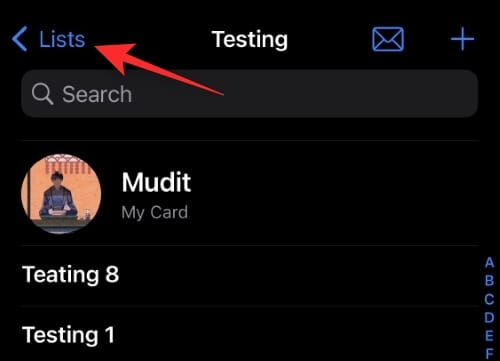
- Now long-press on All iCloud. inside the Lists screen. If you do not have iCloud enabled, this category will be named All Contacts.
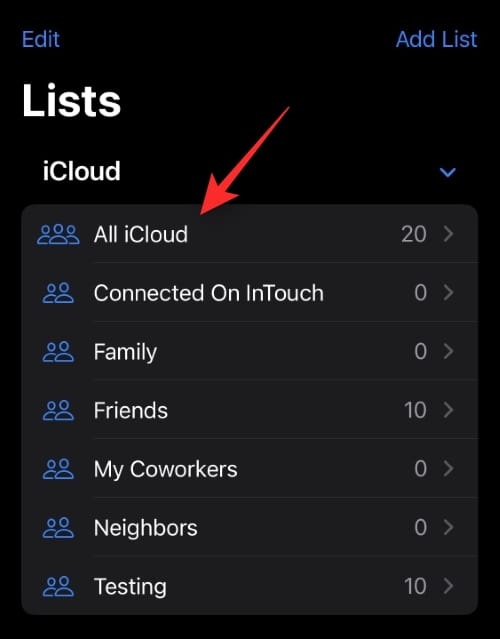
- Select Export.
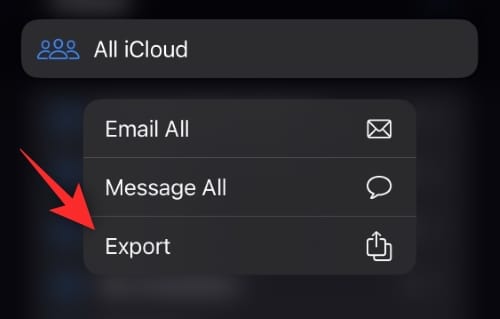
- Now tap on the desired app from the Share Sheet.
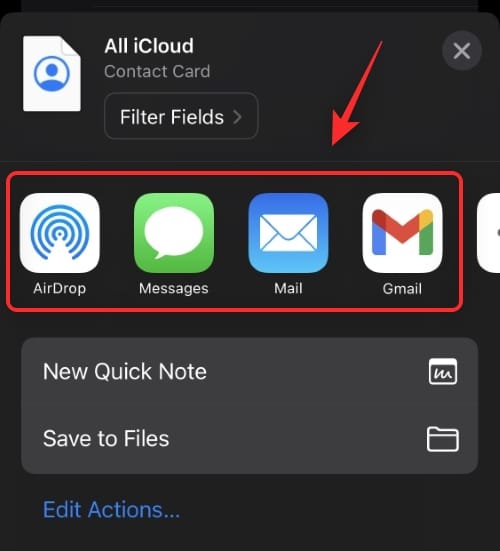
- You can also tap Save to Files to save all your contacts to a designated location in the Files app. You can then access and export these contacts manually as needed.
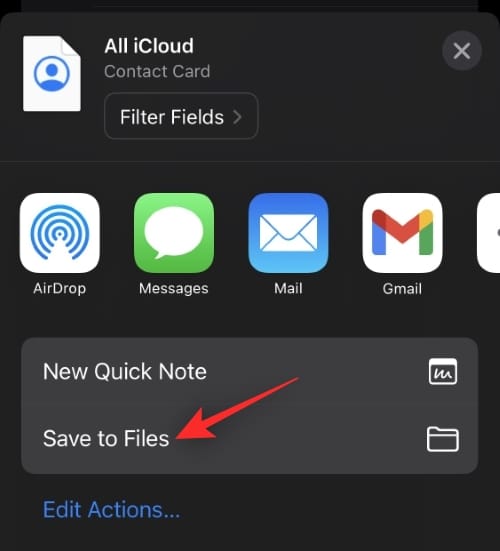
And that’s how you can export all contacts on your device.
Tip: You can also use this feature to export all contacts from a particular contact list on your device.
Which format is used when exporting my contacts?
iOS will export all your contacts in .VCF format. This is a popular format commonly known as vCard used to store contact details like email addresses, contacts, and more easily. This format is supported by most platforms and contacts apps and can be easily imported to any device you like.
Related: How to Add Your Vision Prescription on Health App on iPhone
Are all my contacts stored in a single file?
Yes, all your contacts are stored in a single .VCF file. Compatible apps and devices will be able to differentiate between different fields like name, email, address, phone number, landline number, and more. These details can then be easily imported to the app or device accordingly.
Can I convert my contacts to a different file format?
Converting file formats for exported contact lists isn’t advisable, because conversions can end up messing up your entire contacts data because of a single error. However, if you’re in a pickle and have no way of importing contacts to another platform or device in the .VCF format, then there is no harm in trying to convert to a different file format. Ensure that you make a backup of the originally exported file so that you can always recover your data in case something goes wrong during the conversion.
We hope this post helped you easily export all your contacts on an iPhone. If you have any more questions, feel free to drop them in the comments below.
RELATED:
- How to Fix Weather App Battery Drain on iPhone
- How to Use Focus Filters on iPhone
- How to Convert Currency Using the Camera on iPhone
- How to Get Old Notifications View Back on iPhone
- How to Recall a Message on Apple Mail on iPhone
- How to Remove Widgets From Lock Screen on iPhone
- How to Convert Metrics Very Quickly on iPhone
- How to Manage Medications on iPhone: Add, Track, Share, and Delete Medications in the Health App

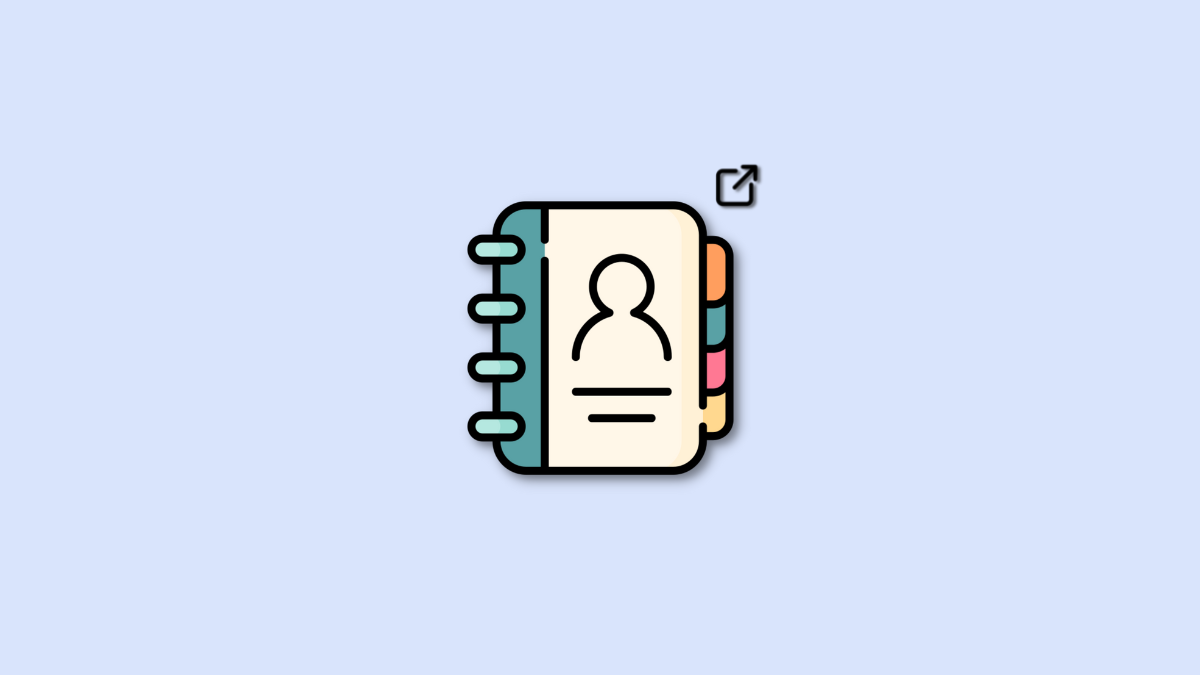










Discussion