Samsung’s new One UI software brought along several new features including a smart pop-up view feature which lets certain supported apps send notifications in messenger-like chat head bubbles.
You can simply tap on these notifications to expand them in a pop-up view so that you wouldn’t have to leave the app you’re already using.
The smart pop-up view notifications can be pretty useful at times; however, we can’t say that they are always useful since the notifications linger around on the screen until you get rid of them manually.
This can be quite a distraction especially when you are indulged in a movie or rather want a distraction-free experience when working on something on your smartphone.
Nonetheless, it’s fairly simple to enable or disable the feature on your Samsung device running the One UI update.
How to enable or disable smart pop-up view
To enable or disable smart pop-up view simply follow the steps below.
- Head over to Settings.
- Tap on Advanced features.
- Right on top of the list of options, you’d see the Smart pop-up view option.
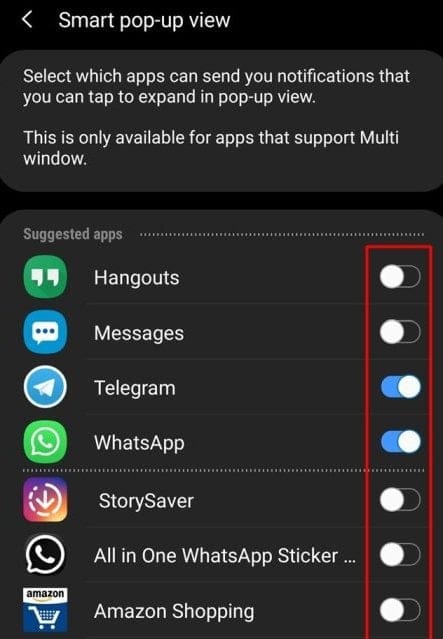
- Simply tap on Smart pop-up view and then select the apps which you want to make use of the Smart pop-up view feature. See the toggle buttons in the red border in the screenshot above.
- If you’re looking to disable the feature, then simply toggle off the feature for all the applications.
That’s it. The entire process would take less than a minute.
RECOMMENDED
- How to hide navigation bar on One UI
- How to get Digital wellbeing on Galaxy S8, S9, Note 8 and Note 9
- How to fix battery drain issue on One UI update
- How to install Google camera on One UI update (Gcam)
- What is One UI by Samsung
- Samsung One UI gesture UI problems and solutions
- Samsung One UI gestures: How to use them like a Pro
- How to fix battery drain issue after installing One UI update

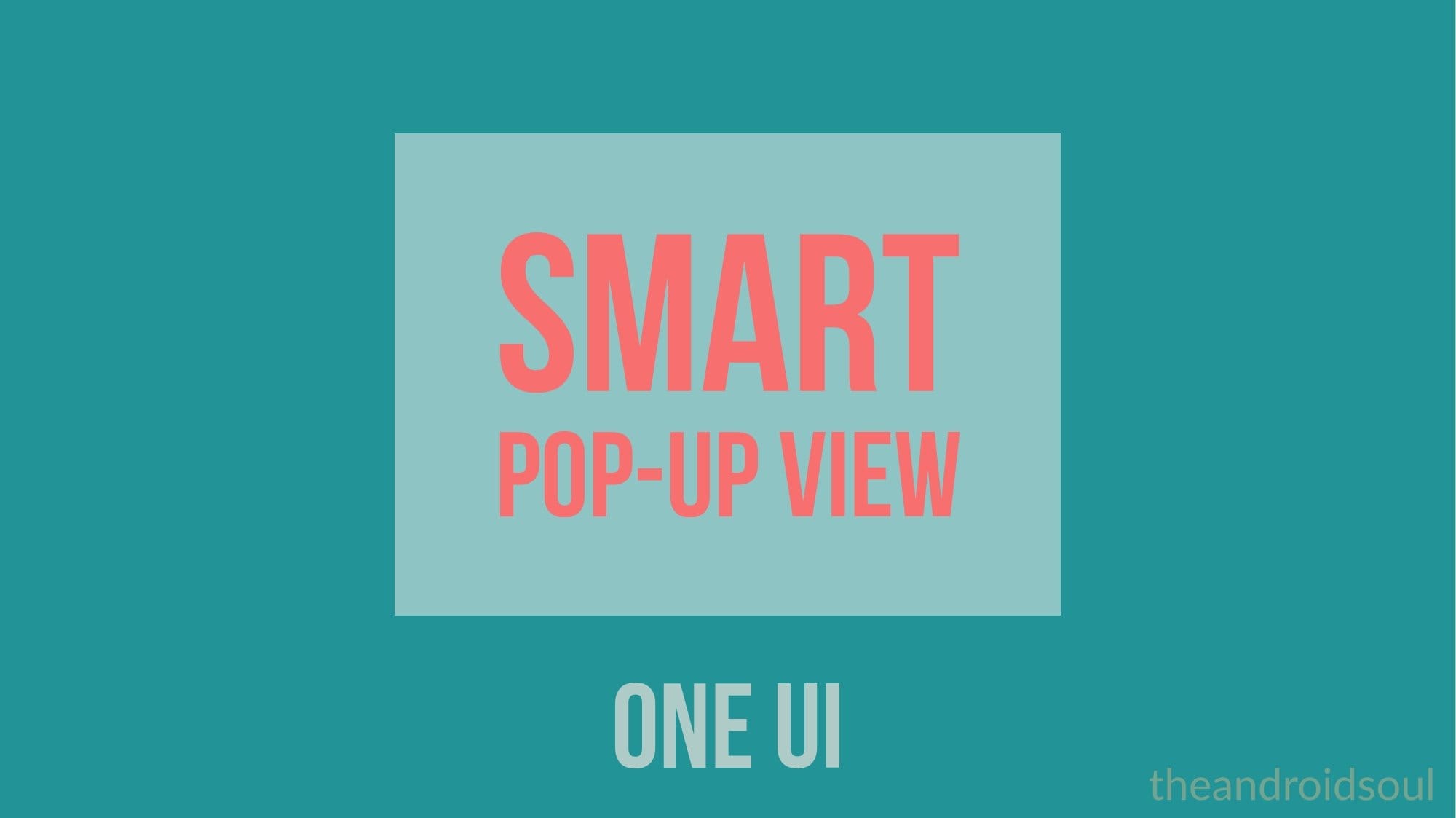
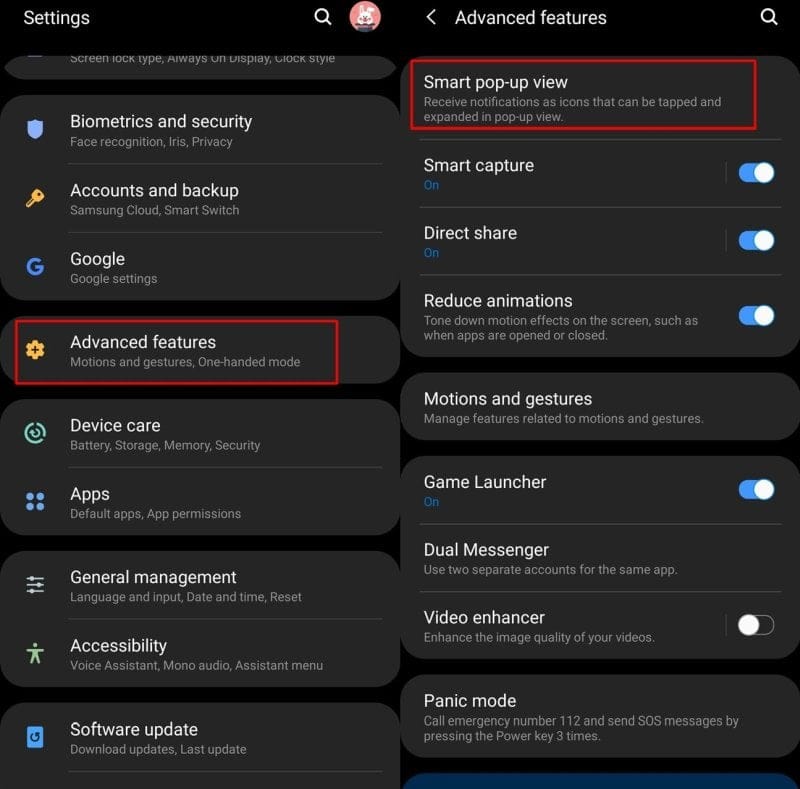



![Solution For Quiz - Where Did the Dragon Hall Deal a Major Blow to the Khitan Navy [Where Winds Meet]](/content/images/2026/01/1-15.png)







Discussion