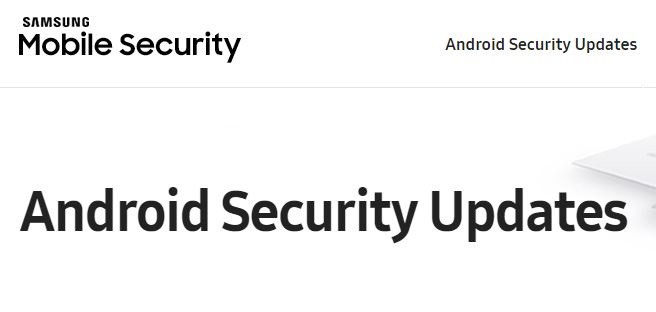Samsung has disabled the multi user by default on its Galaxy Note 5, but if you are a root user, you could manually add it to gain the ability to easily add another user to your Note 5.
But you are going to need root access for this. And getting that means breaking warranty of your device. There are lots of other cool things root access does, having Xposed is one of them, a totally amazing tool to help you customize your phone to your wishes.
Read: Galaxy Note 5 root
If you have root access on your Note 5, then do the following to add multi user on it.
Step 1. Download ES File Explorer android app. And provide it root access.
- Open the app, and then swipe from left edge to right, to get options menu.
- Tap on Root button under the Tools section. Provide root access to app by tapping on OK when pop-up shows up.
Step 2. Open the Build.prop file for editing.
- Now, go to root folder of your phone, and then into System folder.
- Find the build.prop file there. Copy it to any folder on your internal storage or external sdcard, or even better, on PC.
- We’ve to edit the build.prop file to enable multi user. Tap on the build.prop file, and then select ES Note Editor to open the file for editing.
- Tap on 3-dot button at top right, and then select ‘Edit’. Now we will edit the build.prop file. Make sure your editing is correct letter to letter, word to word. A mistake of one character here is enough to send your phone to bootloop, and you will be required to either restore the build.prop file via ADB from recovery, or install a new system/firmware again.
Step 3. Now, just add the following lines at the end of the build.prop file.
# Multi Users
Fw.max_users=3
Fw.show_multiuserui=1
Step 4. Save the modified build.prop file.
- Tap on the back arrow button in top left. And then on Yes button to confirm the save.
- Tap on back button again to come back to system folder.
- Long press on build.prop, then 3-dot menu in bottom right, then select properties, and now tap on change button besides Permissions. Select all 3 rows for Read column, while only Owner row for Write column. Leave all other checkboxes blank. It should be as shown in image below.
- Tap on OK, and then back button two times, to reach system folder again. Exit the app.
- Reboot your device now to apply the changes.
That’sit. If you edited build.prop correctly, then the device should reboot all fine and you will have multi user enabled on your device.
Check Settings for multi user option now.
Via daviefl86