Update [January 22, 2020]: WhatsApp has started rolling out dark mode to its users on the latest beta build, so we can expect users on stable builds to receive it soon. Turning on dark mode on Whatsapp switches the app’s background to dark gray (not pure black) with white texts and dark green chat boxes. You can switch to Dark theme on Whatsapp by opening WhatsApp, heading over to Settings > Chats > Theme and selecting Dark from the options.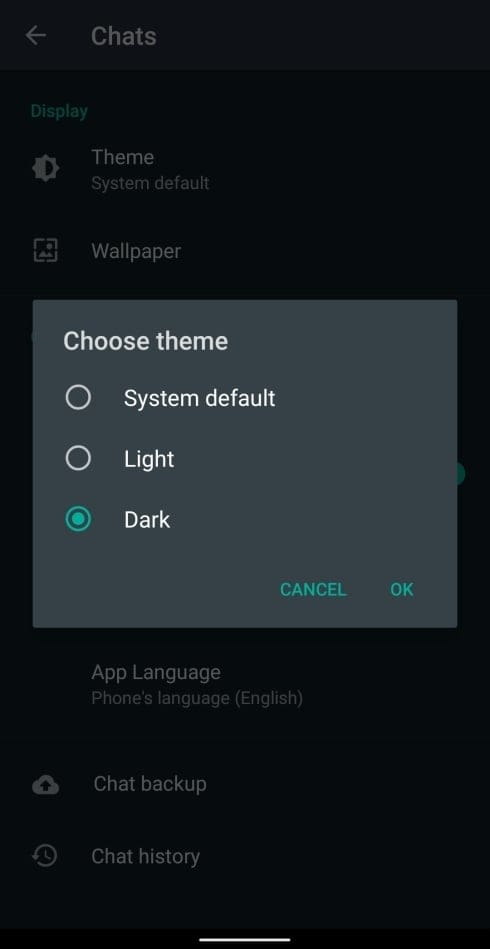
With the introduction of Android 10, a system-wide Dark theme was finally released and so came a slew of apps that got the much-anticipated paint job. Dark mode not only prevents eye strain in humans by inverting the colors, but it also helps boost the battery life on smartphones (especially ones with OLED displays).
Google and other smartphone manufacturers might have devised a dark mode of their own for their brand devices, but some apps still lack the functionality. One of the widely used apps that has been rumored to receive it is WhatsApp as the feature has been in the works for a while now. While WhatsApp is yet to announce the feature, we have found a workaround that will help you enable Dark mode on the popular messaging app.
Related:
- Go Dark: Android Apps with dark mode support to help you save battery life
- Best OnePlus 7 Pro dark themes
How to enable Dark mode on WhatsApp
Yet to go official, WhatsApp seems to be gearing up for the global rollout of dark mode on its messaging app. This is evident from the fact that WhatsApp now features a string of codes parts of which read “dark mode”. This has led to some users enabling dark mode on their WhatsApp application through a workaround.
Requirements
- Make sure you have installed the latest version of WhatsApp from Google Play.
- Your Android device needs to be rooted to proceed toward the workaround.
- Download and Install Turbo Editor from Google Play.
Instructions
- Open Turbo Editor.
- Click on Open a file.
- A window will load up showing you files in your storage.
- Head over to data/data and locate com.whatsapp folder.
- Click on the shared_prefs folder.
- Open the com.whatsapp_preferences.xml file by selecting it.
- Inside the XML file, add the following line
-
<boolean name="dark_mode" value="true" />
- Click on Save and leave the app.
- Open Settings.
- Tap on Apps.
- Scroll down, locate and select WhatsApp.
- Inside the app settings page, tap on Force Close.
- Now, open WhatsApp.
- Click on the three-dot button at the top right.
- Tap on Settings.
- Select the Theme option below Account settings.
- Click on Dark.
- Dark mode will now be enabled on your WhatsApp app.
- You can leave the settings to System Default to trigger dark mode when the system itself is switched to dark mode.
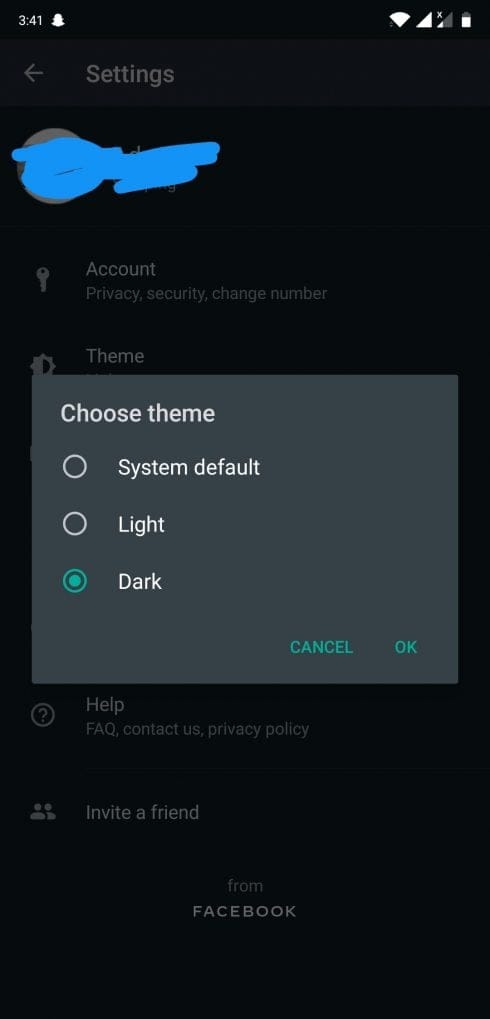
WhatsApp Dark mode should now work on you. In case it doesn’t, try repeating the steps mentioned above again. If you are a non-root user, you won’t be able to use Dark Mode on WhatsApp yet. In that case, it’s best left to wait for the feature to be rolled out to you soon via an app update.
Source: Reddit

![How to enable Dark mode on WhatsApp [Root]](/content/images/wp-content/uploads/2019/12/how-to-enable-dark-mode-on-whatsapp.png)



![Solution For Quiz - Where Did the Dragon Hall Deal a Major Blow to the Khitan Navy [Where Winds Meet]](/content/images/2026/01/1-15.png)







Discussion