If you use the Facebook Messenger application often, then it’s time for you to rejoice since the Messenger application now has a brand new dark mode feature which is fantastic.
The new dark mode changes most of the UI to an AMOLED black color which means, the UI turns black and not dark grey like some other implementations of dark mode.
Well, if you’re excited to check out the new dark mode feature, then here’s how to do so.
→ Great Facebook Messenger tips to make the most of it
How to enable dark mode on Facebook Messenger
Enabling dark mode on Messenger is super simple.
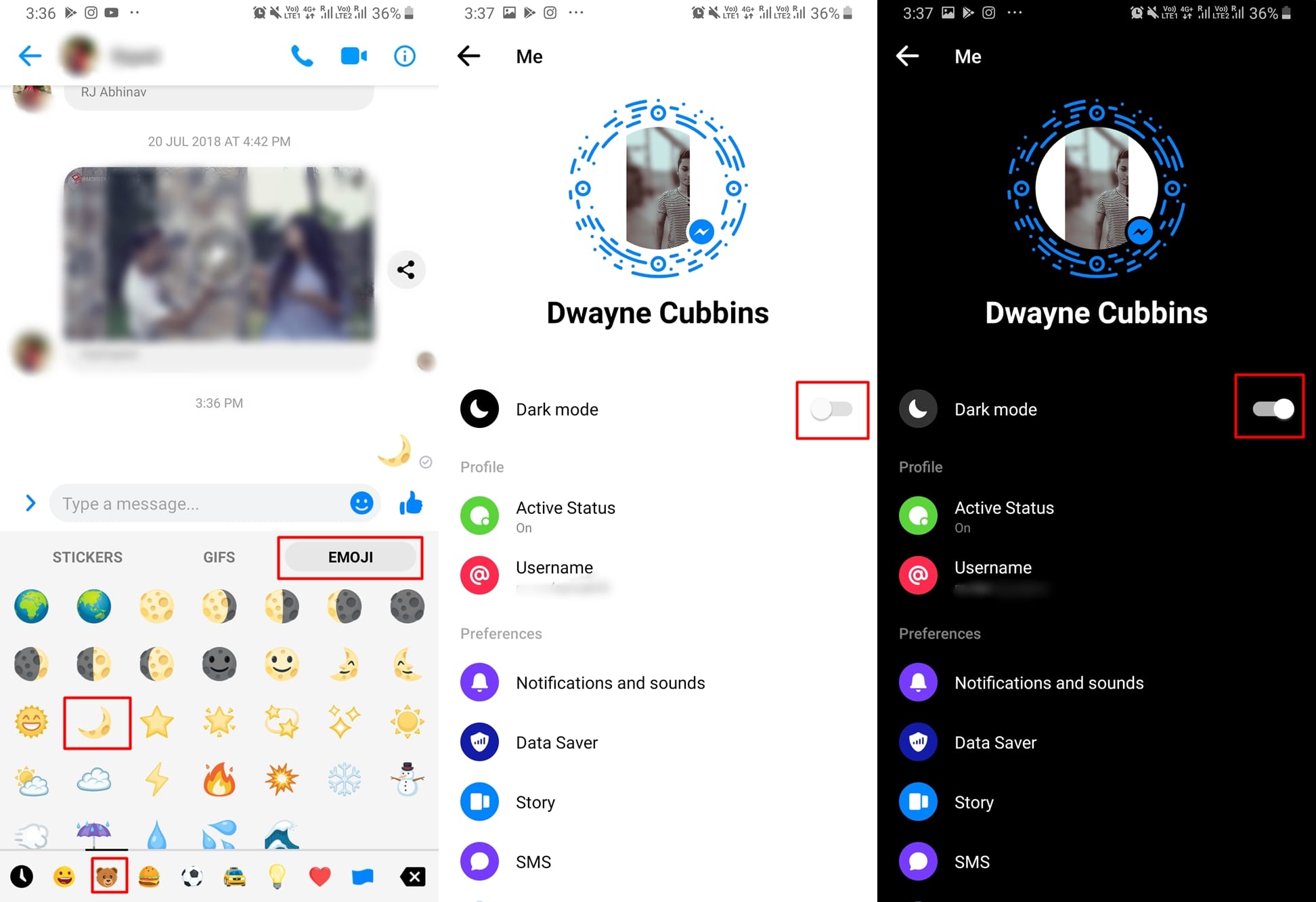
- Launch the Messenger application on your device.
- Open up any contacts conversation or simply start a new conversation with a friend or family member.
- Next, tap on the Emoji icon.
- Select the nature emoji category from the bottom bar (The Bear Emoji).
- Scroll down and then tap on the moon emoji ????.
- Send the emoji in the chat.
- You would now see a pop-up appear which says “You’ve found dark mode!“
- Simply tap on TURN ON IN SETTINGS.
- The app settings would open up and you would see the option to turn on dark mode appear in the settings page.
- Just toggle on the dark mode option and watch the entire application change to a dark theme. Voila! There you have it.
RECOMMENDED

![How to enable dark mode on Facebook Messenger easily [Shocking hidden trick!]](/content/images/wp-content/uploads/2019/03/messenger-dark-mode-1.jpg)










Discussion