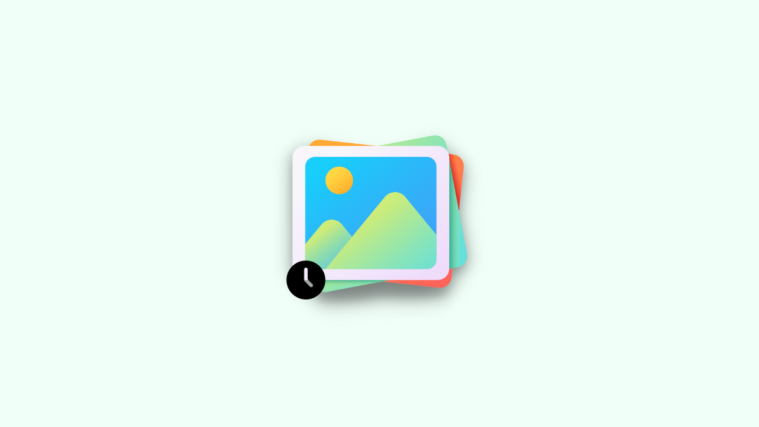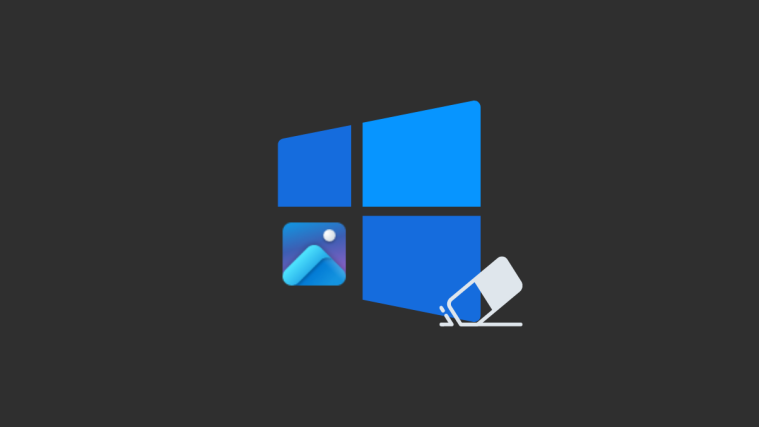What to know
- Apple offers you a way to modify the metadata of multiple photos captured on your iPhone at once.
- You can edit the location, date, and time of captured media by going to the Photos app > Select > select items > long-press on any of the selected items and choose either Adjust Date & Time or Adjust Location to edit them accordingly.
- Check out the post below to go through the step-by-step process.
When you capture photos and videos on your iPhone, Apple automatically attaches location and other metadata to them for easy organization. Sometimes you may wish to modify the information from captured images and if you want to edit this information on multiple items, there’s a way to do that inside the Photos app.
In this post, we’ll explain how to edit the metadata for multiple photos at once on an iPhone.
What can you edit for multiple photos?
You can edit the date and time for multiple photos as well as modify the location for them. Changing the date and time can allow you to categorize your memories more easily and find them later based on an important date or event like a birthday.
Location can help you with organizing your memories similarly. Editing your photos’ location can help you quickly find them later, based on where they were taken. You can also decide to remove this information from your photos in case you plan on sharing it with someone.
Related: How to Remove Duplicate Photos on iPhone
How to edit Location, Date & Time for multiple photos on an iPhone
- Required: iPhone running iOS 16 or newer versions.
You can follow the steps below to exchange the locate, date, and time for multiple photos and videos you’ve captured on your iPhone.
- Open the Photos app and navigate to the Album or photos where you wish to edit metadata. Tap Select.
- Now select the photos you wish to edit.
- Once selected, long-press on one of the selected photos to open the overflow menu.
- Choose Adjust Date & Time if you wish to adjust the same for the selected photos.
- If you wish to edit the location then tap on Adjust Location instead.
You can then follow either of the methods below to change the information you want.
Related: How to Access and Change Themes for Lock Screen on iPhone
1. Edit the Date & Time
- Once you select Adjust Date & Time, you will be shown the original date for the first photo as well as the adjustment you will make. The adjustment will apply to all the selected photos.
- Tap on the year to get started.
- Scroll and select the year you wish to set for the photos.
- Now tap on the left or right arrow icons to select the desired month.
- Finally, choose the date you wish to set for the selected photos.
- Select the time to adjust the same.
- Scroll and set your desired time.
- Tap the Time Zone.
- Now tap the search bar at the top and enter your desired time zone.
- Tap and select the same from your search results.
- Now check the changes beside Adjusted at the top. If they are as intended then tap Adjust to save your changes.
And that’s how you can adjust the Date & Time for multiple photos.
Related: How to Add and Track Medications on iPhone
2. Edit the Location
- If you selected Adjust Location, use the search bar at the top to search for the desired location.
- Tap and select the same once it shows up in your search results.
And that’s it! The selected location will be automatically applied to all the selected photos on your device.
We hope this post helped you easily edit the Date & Time as well as the location for multiple photos on an iPhone. If you have any more questions, feel free to drop them in the comments below.
RELATED
- How to Automatically Bypass CAPTCHAs on iPhone
- How to Drag and Drop Contacts in Lists on iPhone
- How to Crop iPhone Wallpapers From Any Image on iPhone
- How to Change File Extensions on iPhone
- How to Enable Lockdown Mode on iPhone