You can edit or make changes to your contacts even after you add them to your Android device. This way you can update the contact info of your friends and family even after they’ve moved on from their previous details. You can also add additional details to previously saved contacts like an email address, picture, secondary contact information and more.
How to edit a contact on Android
Similar to adding contacts, the process to edit them is different on devices from different OEMs. Here we take a look at those different methods:
Editing a contact on Google Pixel phones
Step 1: Open the Contacts app on your Android device, select a contact you want to edit, and tap the Edit contact bubble at the bottom right.
Step 2: After making the necessary changes, tap on Save at the top right.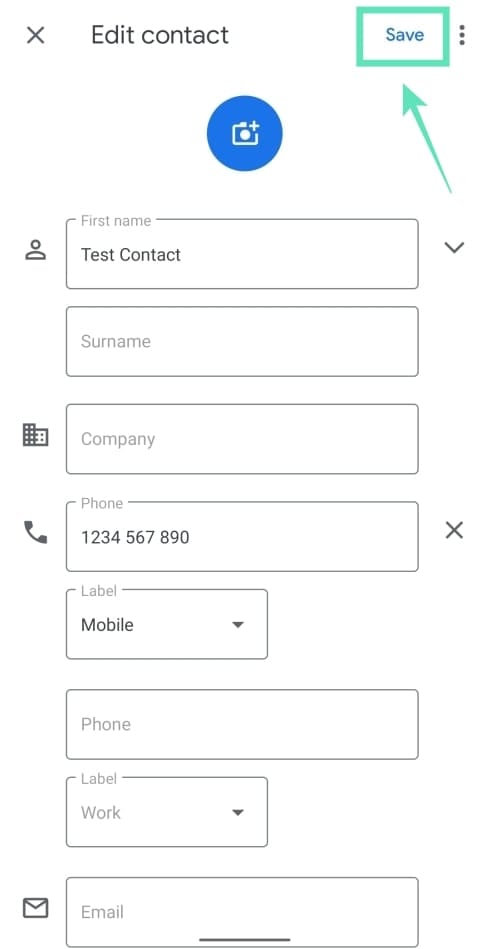
Editing a contact on a Samsung Galaxy phone
Step 1: Open the Contacts app on your Android device, select a contact you want to edit, and tap the Edit bubble at the bottom right.
Step 2: When all changes are made, tap on Save at the top right.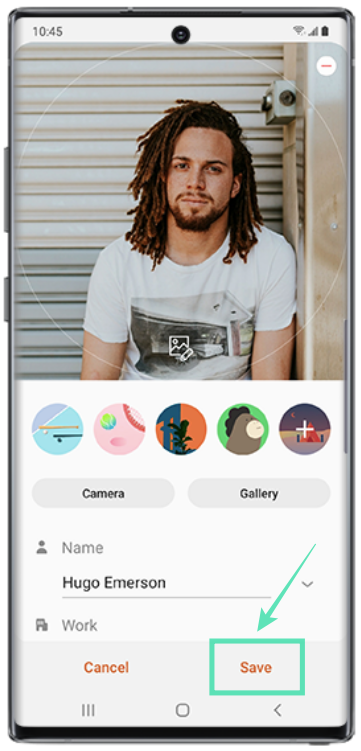
Editing a contact on a OnePlus phone
Step 1: Open the Contacts app on your OnePlus device, tap on the contact you want to edit, and tap on the Edit icon at the top. Make the changes as required.
Step 2: When all changes are made, tap on the Check button ([icon name=”check” class=”” unprefixed_class=””]) at the bottom right.
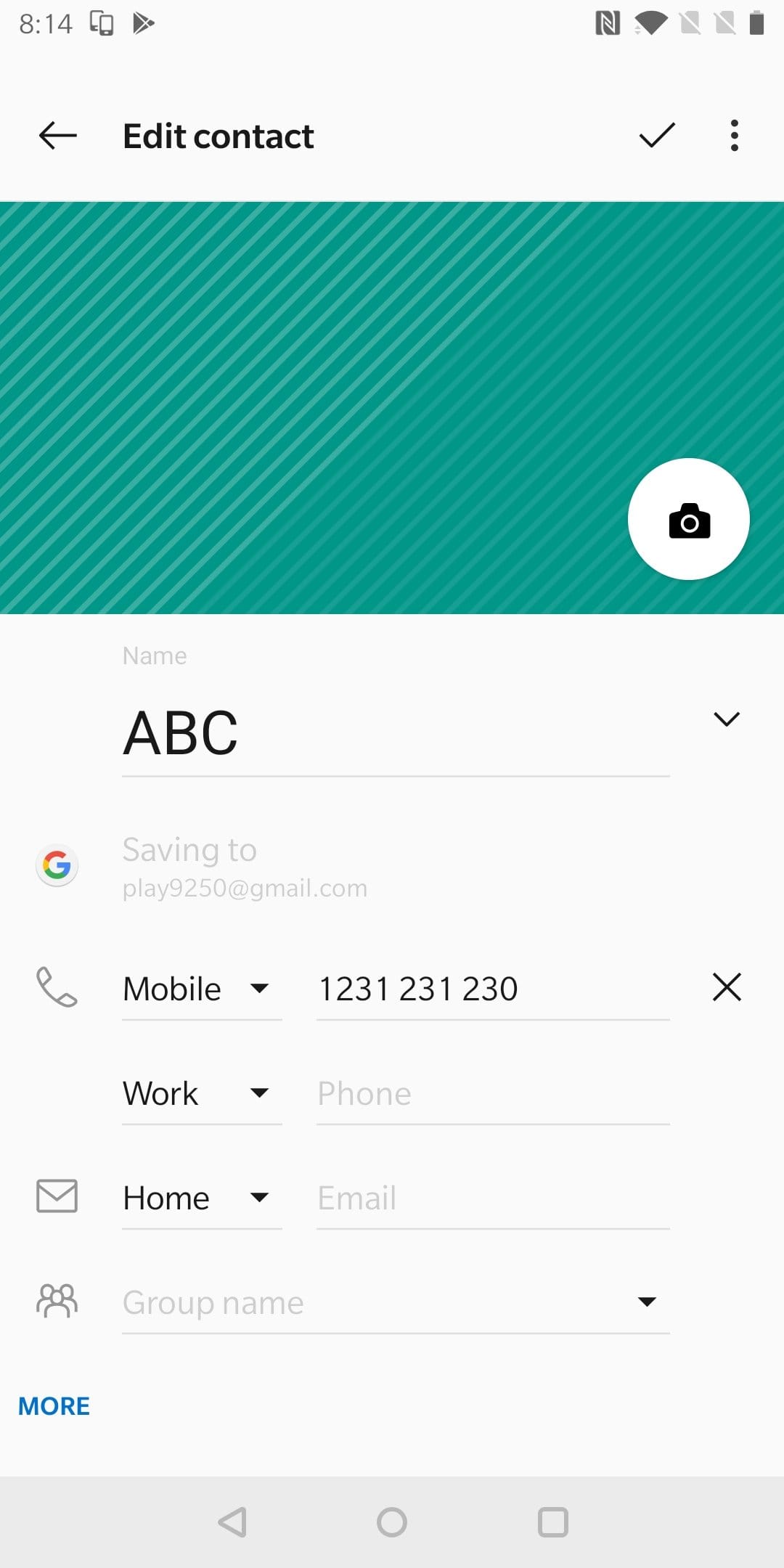
Editing a contact on an LG phone
Step 1: Open the Contacts app on your Android device, select a contact you want to edit, and tap on the Edit icon at the top. Make the changes as required.
Step 2: When all changes are made, tap on Save at the bottom right.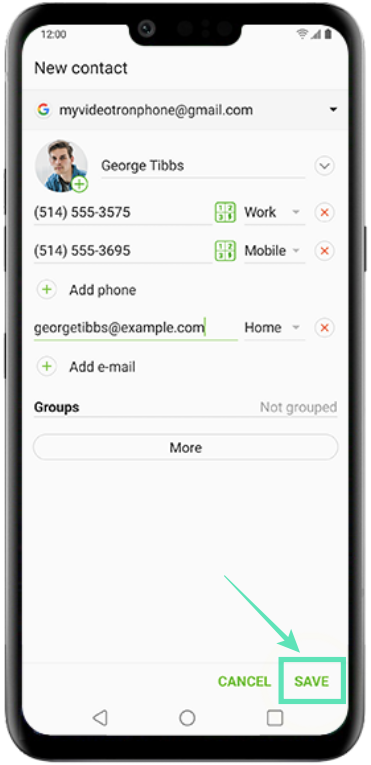
Editing a contact on a Huawei/Honor phone
Step 1: Open the Contacts app on your Android device, select a contact you want to edit, and tap on the Edit tile at the bottom center.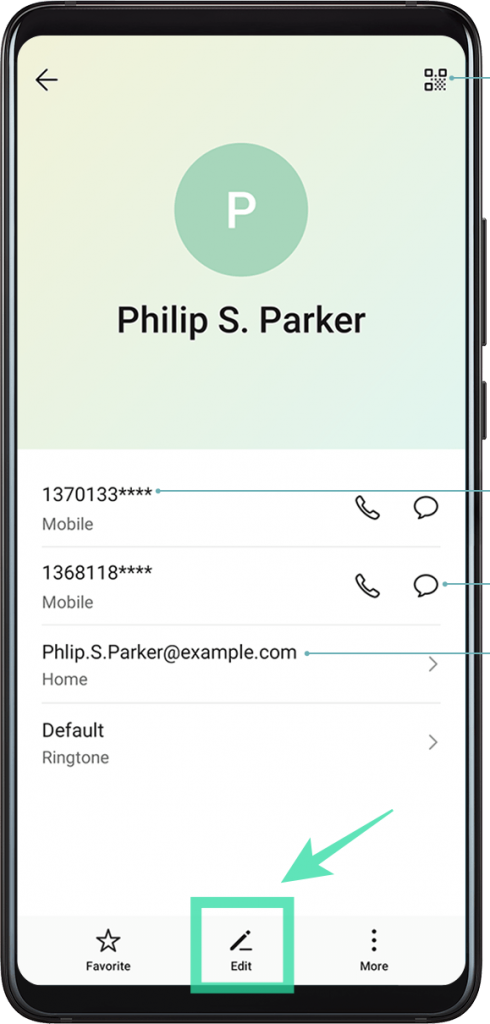
Step 2: After the necessary changes, tap on the tick mark at the top right.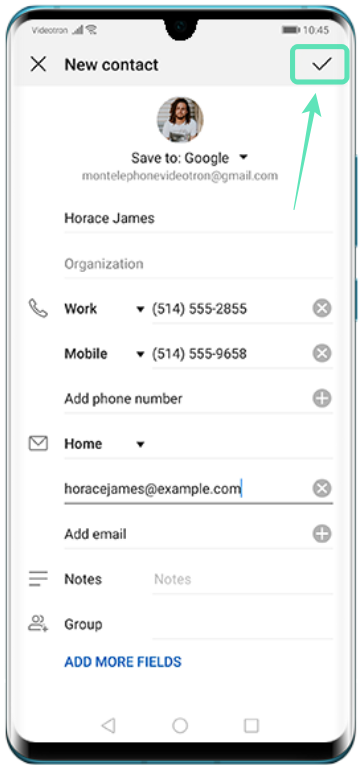
Editing a contact on a Sony phone
Step 1: Open the Contacts app on your Android device, select a contact you want to edit, and tap the ![]() Edit icon.
Edit icon.
Step 2: After making the necessary changes, tap on Save.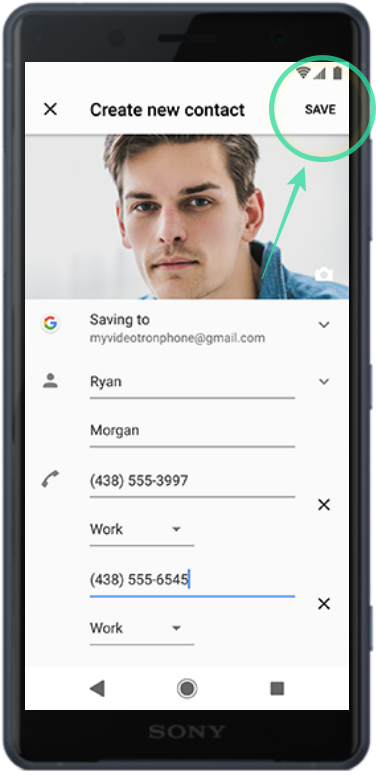
How do you edit contacts on your Android phone? Let us know in the comments below.
RELATED:

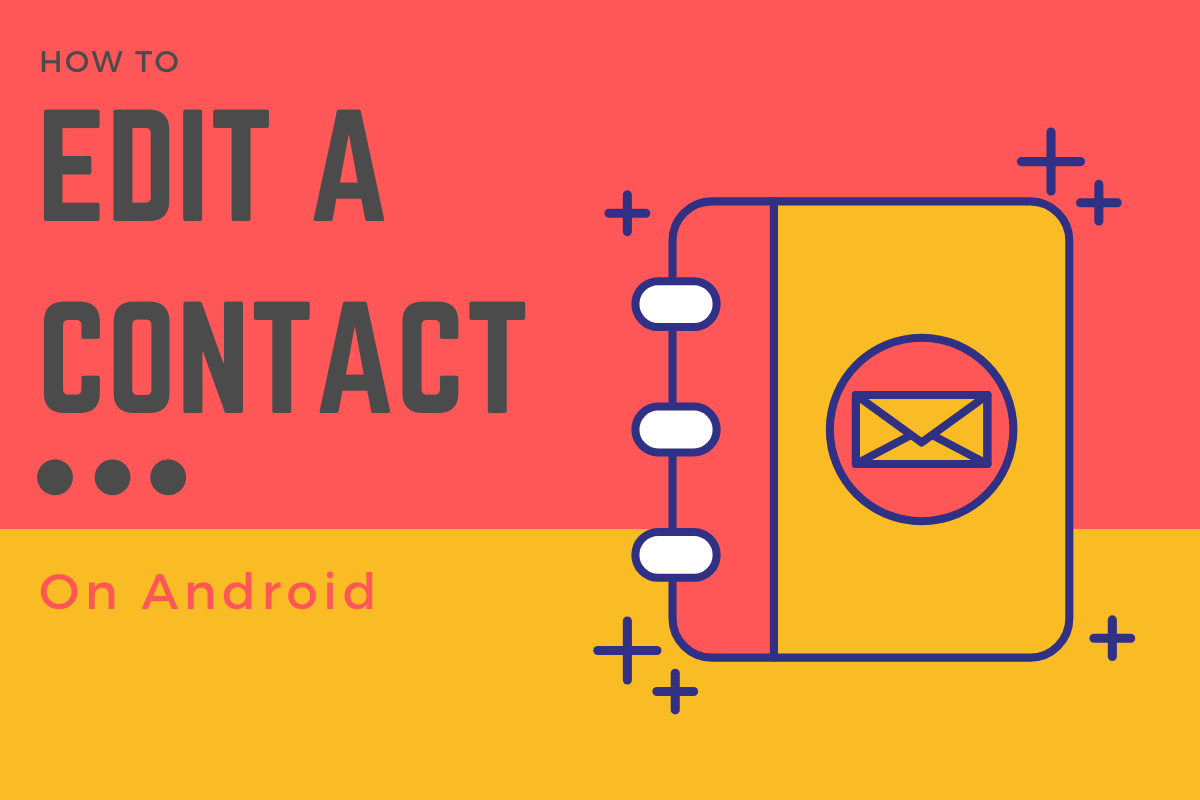
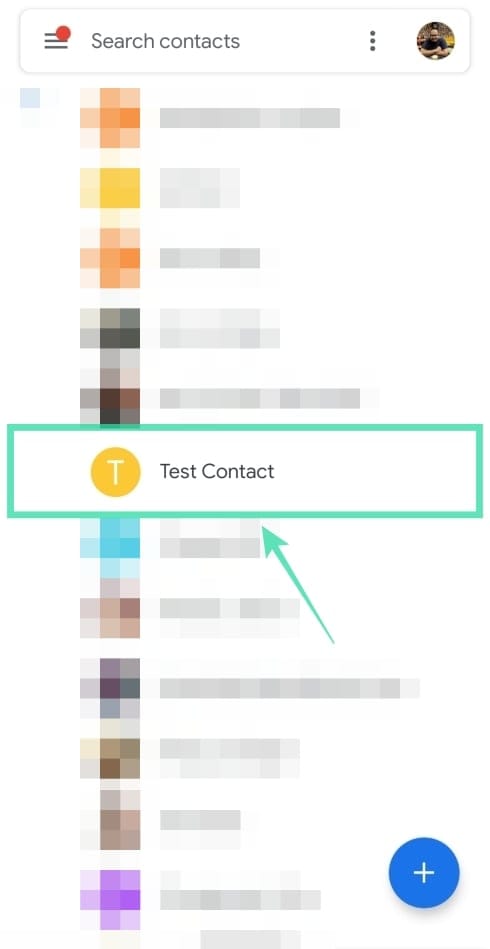
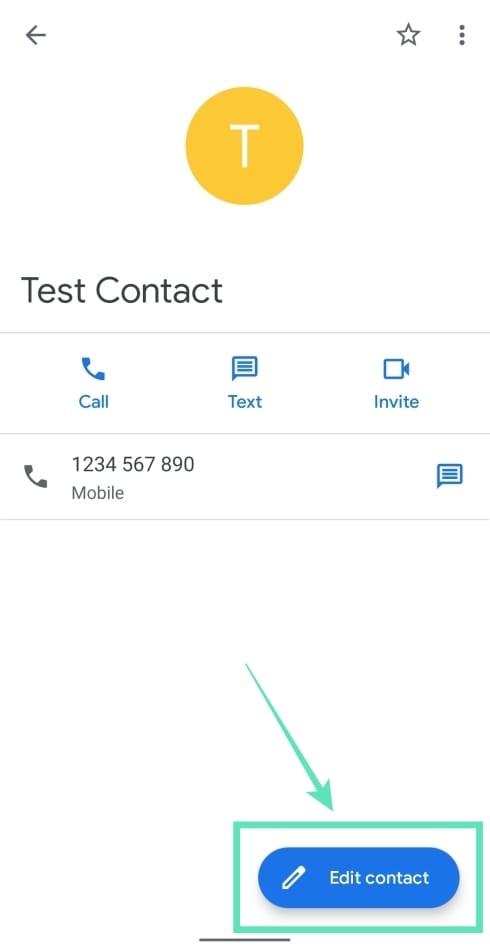










Discussion