OnePlus 7 Pro is available for purchase in the U.S. through T-Mobile. The phone is undoubtedly the hottest property — at least until its 5G variant comes down — on the carrier at the moment all thanks to cramming in top-end hardware specs, a premium display screen that is probably the best in any smartphone yet, and the affordable price that keeps making the Chinese brand more popular in the country.
As usual, the device also comes with great photography specs that include a tri-lens camera on the back with a 48MP main lens. On paper, the camera specs are all you can ever want in a $669 smartphone, but in real-world tests, it has been found to be wanting in a few aspects.
Related: OnePlus 7 Pro deals: Best offers from T-Mobile, OnePlus, and more
This isn’t the first time that an otherwise great OnePlus phone has fallen short in the camera department, but on the brighter side, there are ways you can improve the quality of photography you get without waiting for a software update from the company.
Using camera mods, you can bring the power of, say, the Google Camera, to your OnePlus 7 Pro. Especially now that a dedicated GCam mod update has finally arrived for it.
These mods have been specially set for the OnePlus 7 Pro and users have reported that they’re working just fine.
Related → OnePlus 7 Pro: All you need to know
OnePlus 7 Pro Gcam download
Update [June 10, 2019]: Just added a new config file by XDA member Marian. This was developed for Xiaomi Mi 9 but is said to be the best working combo of Gcam and config file right now.
Update [June 08, 2019]: Great news for Gcam lovers! Developer Arnova8g2 is now working on creating a OnePlus 7 Pro dedicated Gcam port. We will share the APK here once it’s available. it should be the best! Till then, given below are the plenty of choices for you to try.
You can get a Gcam mod APK file from the links below:
- MGC 6.2.21 APK Port (from Xiaomi Mi 9) – download
- Marian’s config file for MGC 6.2.21 – Marian—XLib2.2s—P3XL—Test4.xml
→ This is said to be the best right now! - Xcam config file for MGC 6.2.21 – xcam.xml (this is a great option, too!)
- You can use MGC 6.2.21 APK as a standalone app but using a config file will improve it by a notch, so it’s highly recommended that you try both config file.
- Marian’s config file for MGC 6.2.21 – Marian—XLib2.2s—P3XL—Test4.xml
- Arnova8G2 Gcam APK – GCam-Arnova8G2-1.3.030119.0645build-6.1.021.apk
- Config file for this Gcam mod – Config1.xml
- FYI, this combo of Gcam APK and config file was used in the sample photos comparison provided below. Check out the comparison, it’s incredible!
- Latest Gcam version available:
- Other devices Gcam APK:
Of all the Gcam apps given about, we think you should go for the one at the top as it’s been proven to improve the quality by a good margin (see the samples below). The second one is also said to be a good Gcam for OnePlus 7 Pro. Of course, you can try all of them — nobody is stopping you, eh.
These mods will optimize the OnePlus 7 Pro to function with the powerful Google Camera software and use features that are available for Google Pixel phones.
How to install Gcam on OnePlus 7 Pro
Downloading and installing Gcam on the OnePlus 7 Pro is pretty straightforward. Simply follow these steps to get Gcam on your device:
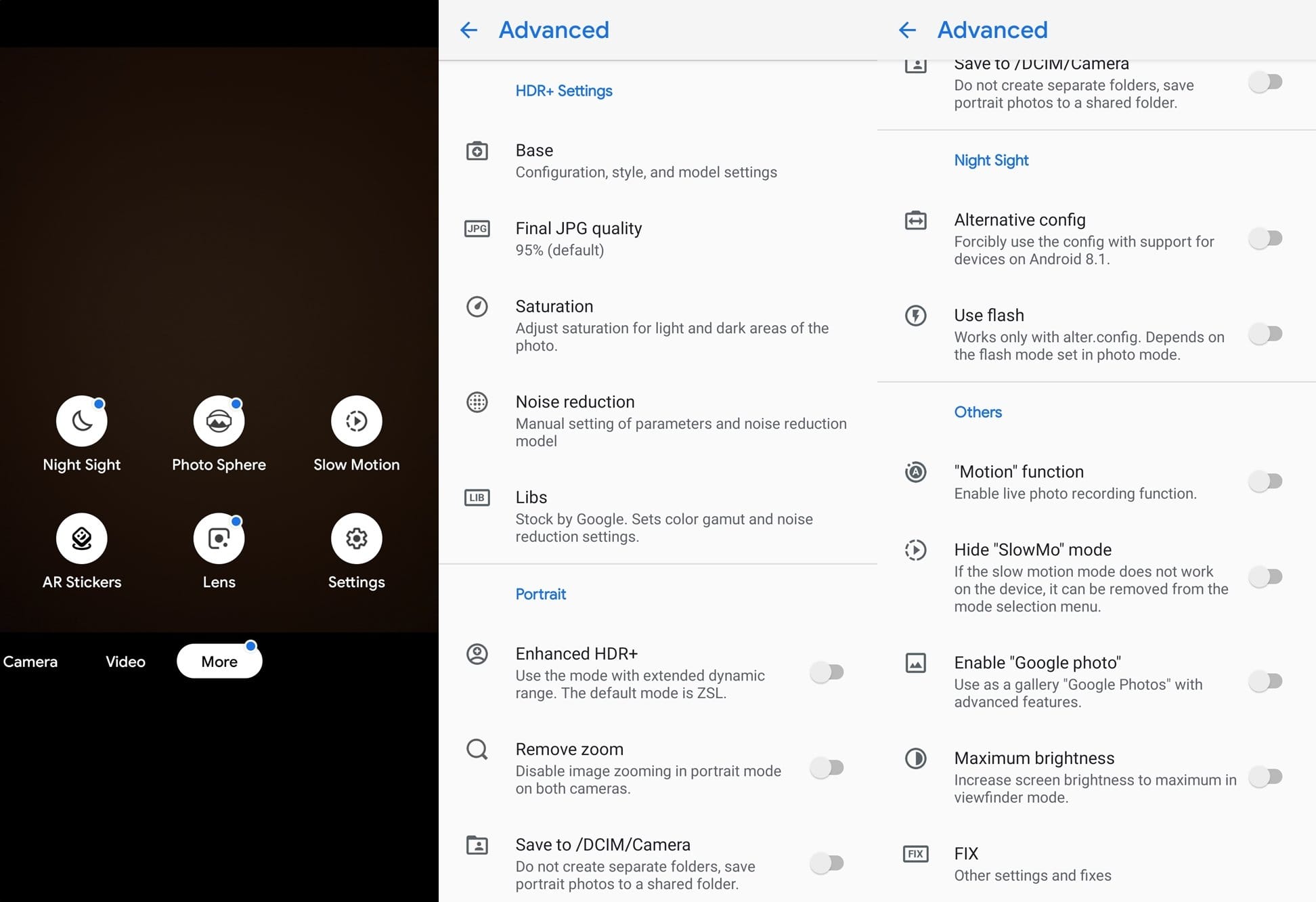
- Download the Gcam app’s APK file for the OnePlus 7 Pro from the downloads sections above.
- Also download the config file if any for the particular Gcam app.
- After downloading the APK file, install the APK file on your device.
- You might have to enable the option to Install unknown apps from your Chrome browser or whichever browser you use to download the APK file from. Check out our guide on how to do this by clicking here.
- To use the Gcam, simply look for it in the app drawer. It’s another camera app on your OnePlus 7 Pro now. So, look for it in the app drawer and tap on it to run it.
- Install the config file:
- Using any file manager app, go to the location where you saved the config file on your OnePlus 7 Pro.
- Copy it.
- Paste it to this location: Internal Storage > Gcam > Configs
- Create the folder (exactly) called Configs on your device if you don’t have this already.
- Once you have the config file in the Configs subdirectory of Gcam directory, jump to next step to continue to install it.
- Open Gcam app.
- Double tap the black area next to the shutter button to open a dialog.
- Tap on the config file you want to use.
- Tap on Restore.
- Use the Gcam app. Have fun!
OnePlus 7 Pro Gcam vs Stock camera comparison: Sample photos
Special thanks to XDA user marevic for sharing the camera photos from his OnePlus 7 Pro using both the Gcam app and the stock OnePlus camera app. The gallery below gives us a good idea of the difference (dear god!) between Google’s camera app and that of OnePlus. There’s lot, as you can see below.
The comparison was done using Gcam app version 6.1.021 (download available above, as option 1) against OnePlus’s camera app.

Gcam 
Stock 
Gcam 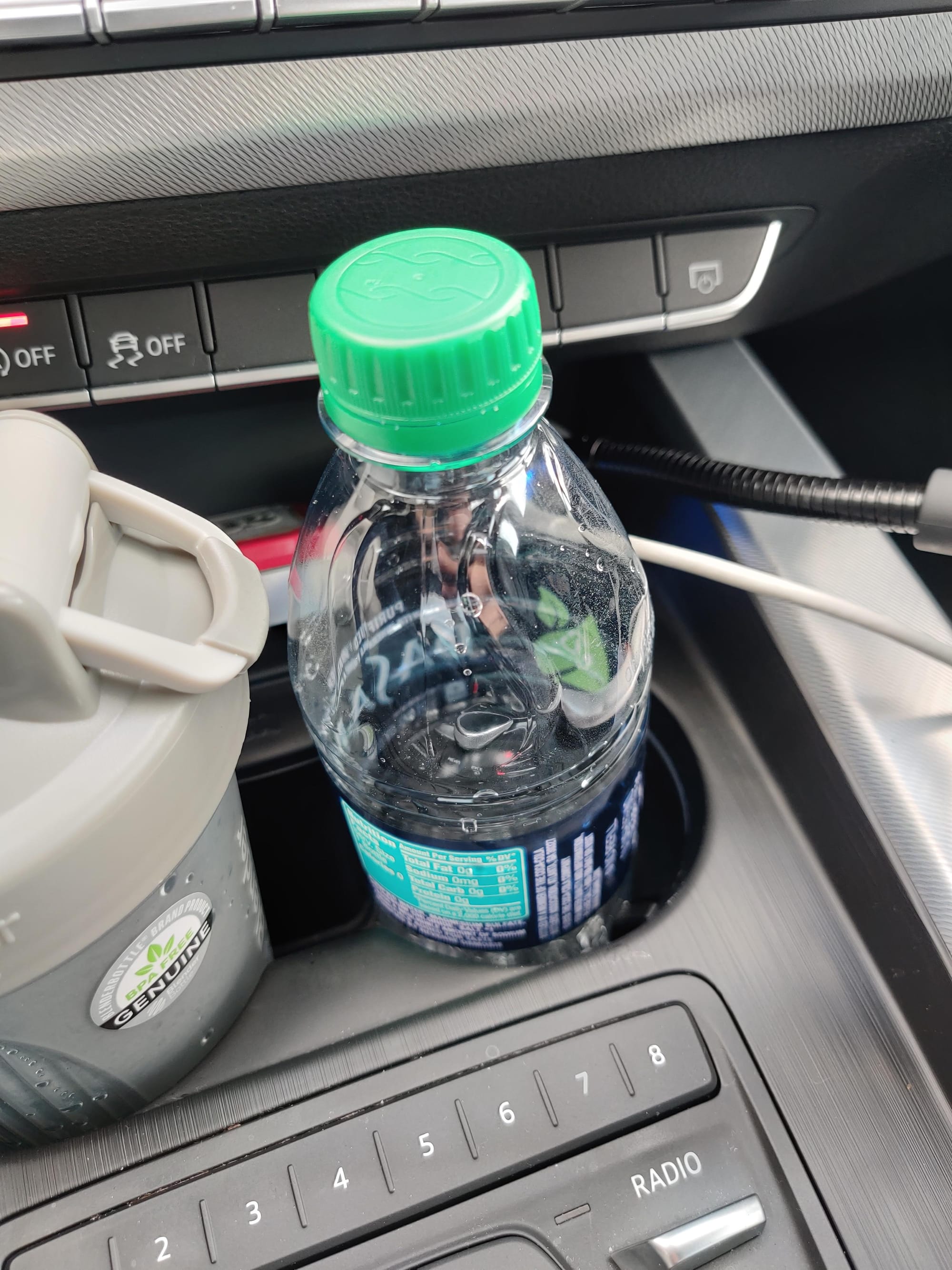
Stock 
Gcam 
Stock 
Gcam 
Stock 
Gcam 
Stock 
Gcam 
Stock 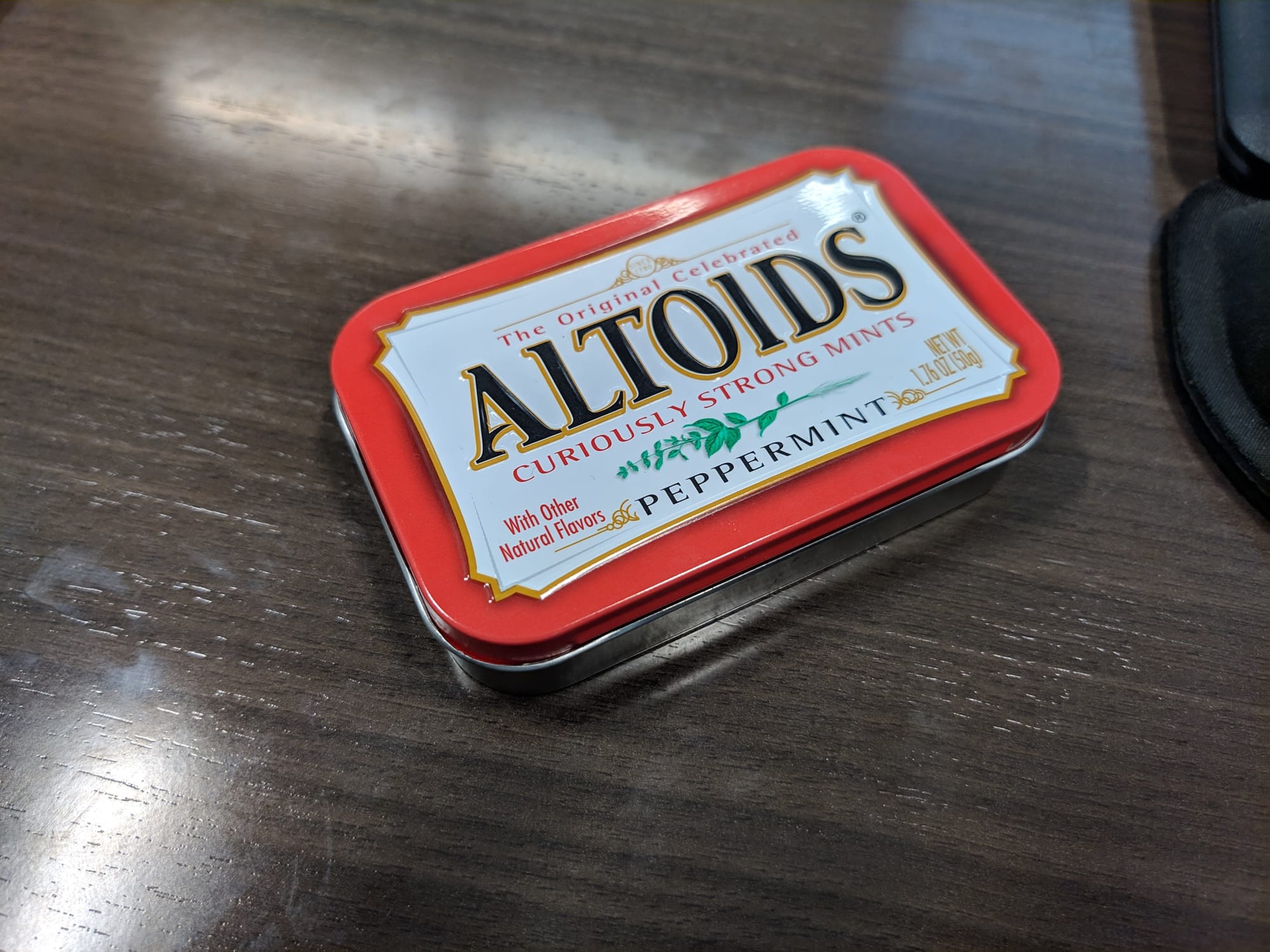
Gcam 
Stock 
Gcam 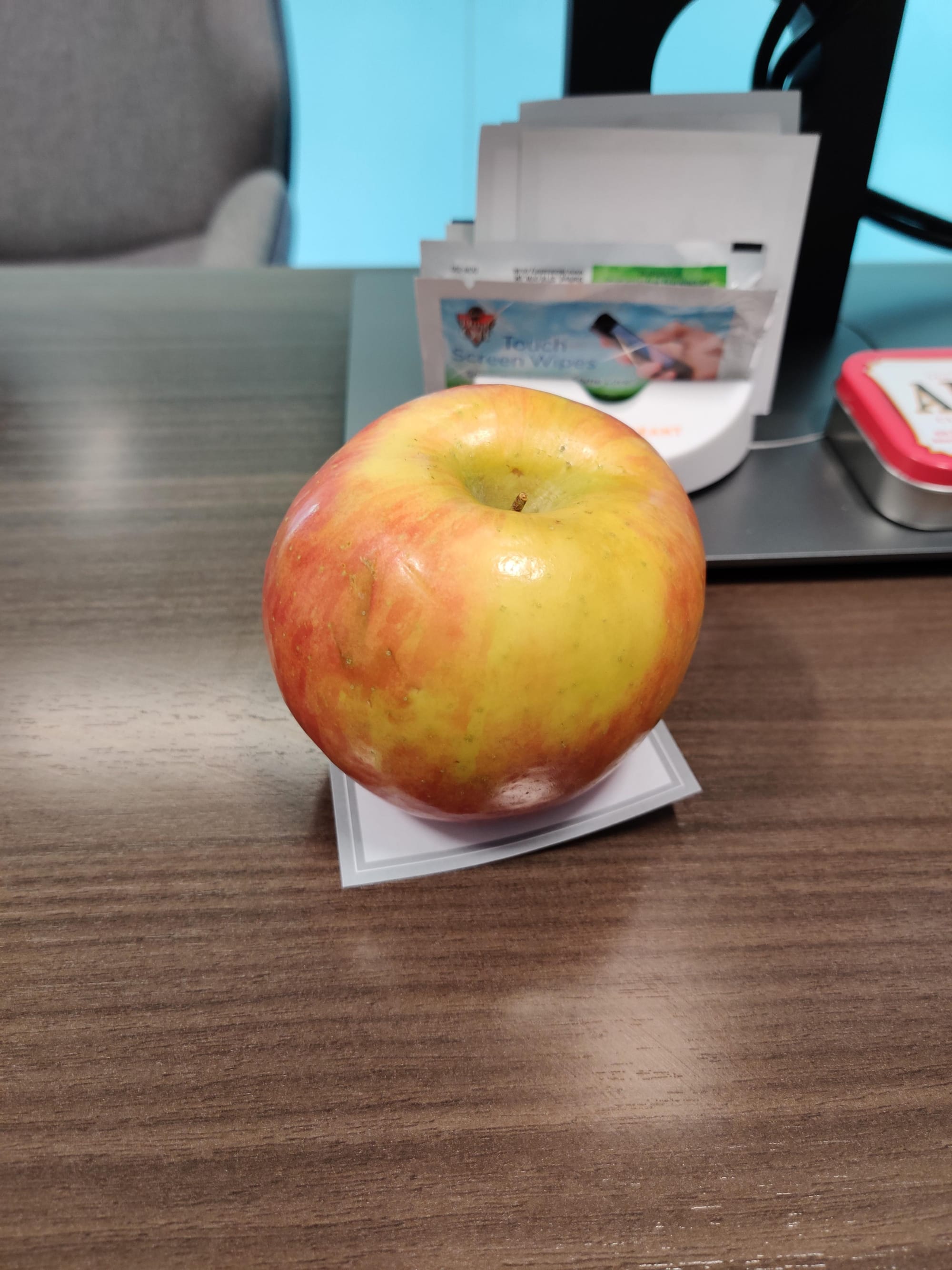
Stock 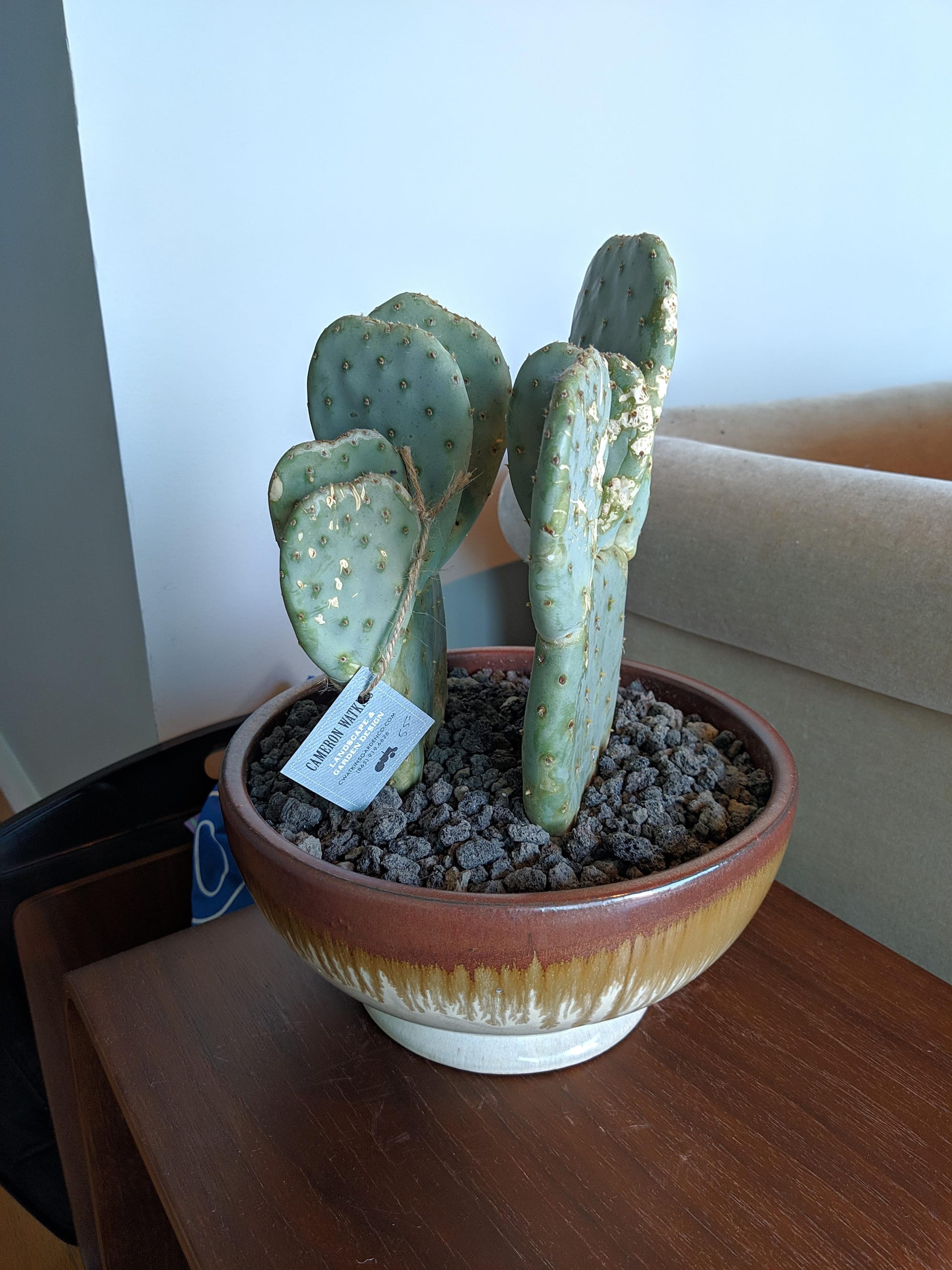
Gcam 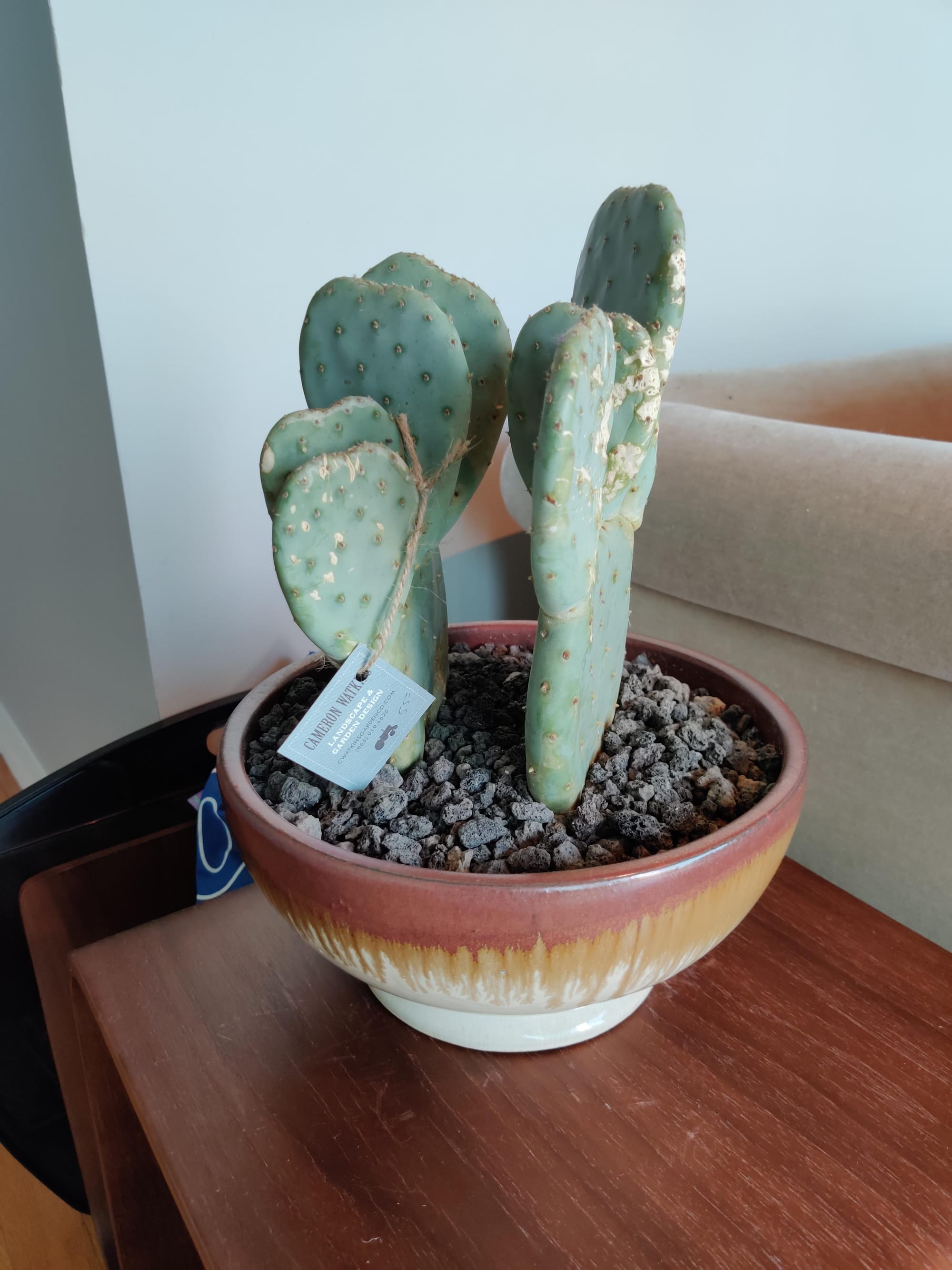
Stock 
Gcam 
Stock 
Gcam 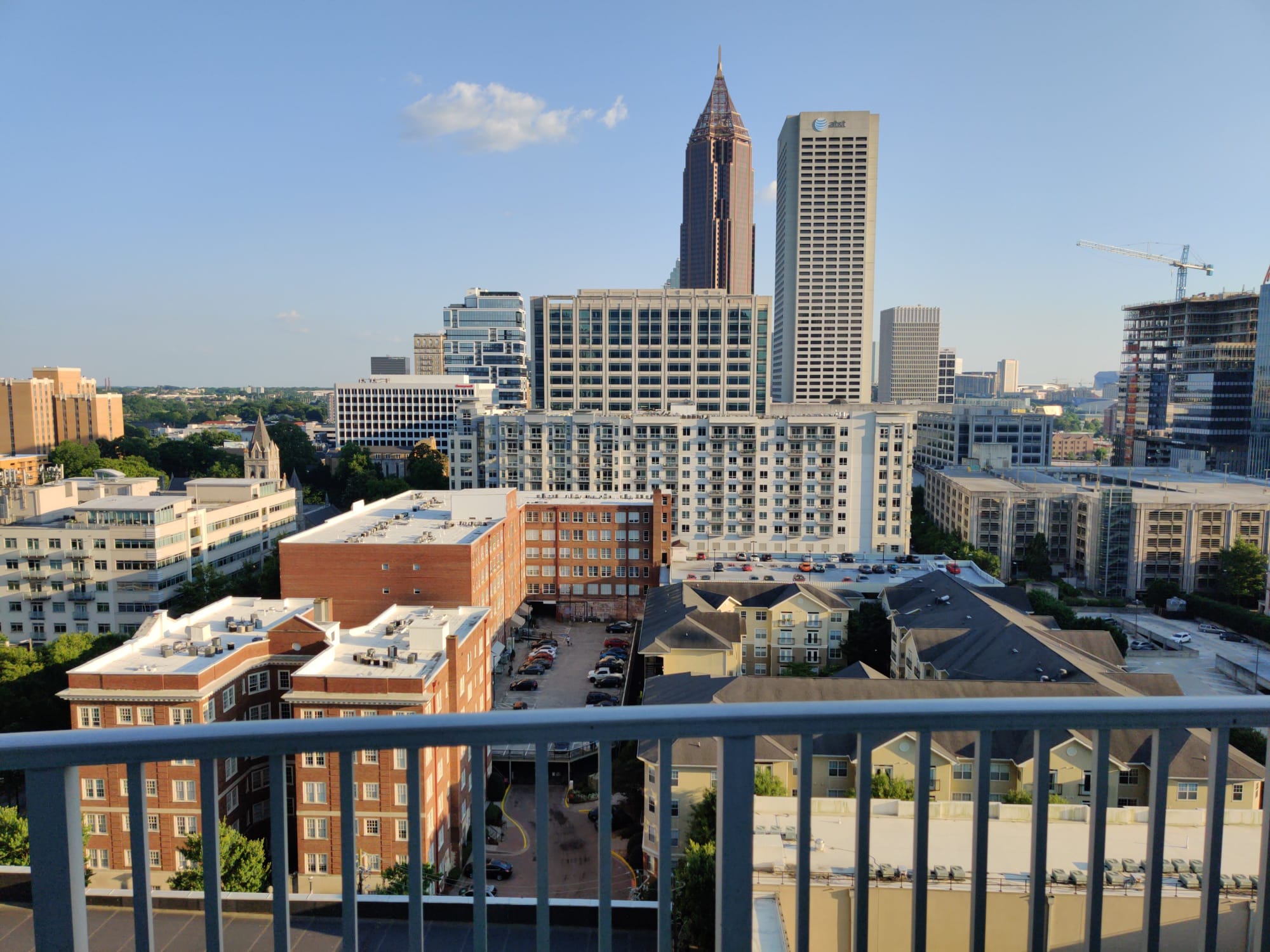
Stock 
Gcam 
Stock 
Gcam 
Stock 
Gcam 
Stock 
Gcam 
Stock
So, what are your thoughts on the Gcam app?
Related:














Discussion