December 24: The OxygenOS 9.0.0 update based on Android Pie OS from Google is now available for the OnePlus 5 and 5T. The update was earlier available as beta only, as Open Beta software, but now the stable release has begun rolling out for the 2017 flagships of OnePlus.
With the Android Pie, you get the usual set of new features like App Actions, Digital Wellbeing, App Slices, Navigation Gestures, and more. OnePlus is also introducing new Gaming Mode 3.0 with the OxygenOS 9.0.0, while the security of the device has been updated with December 2019 patches.
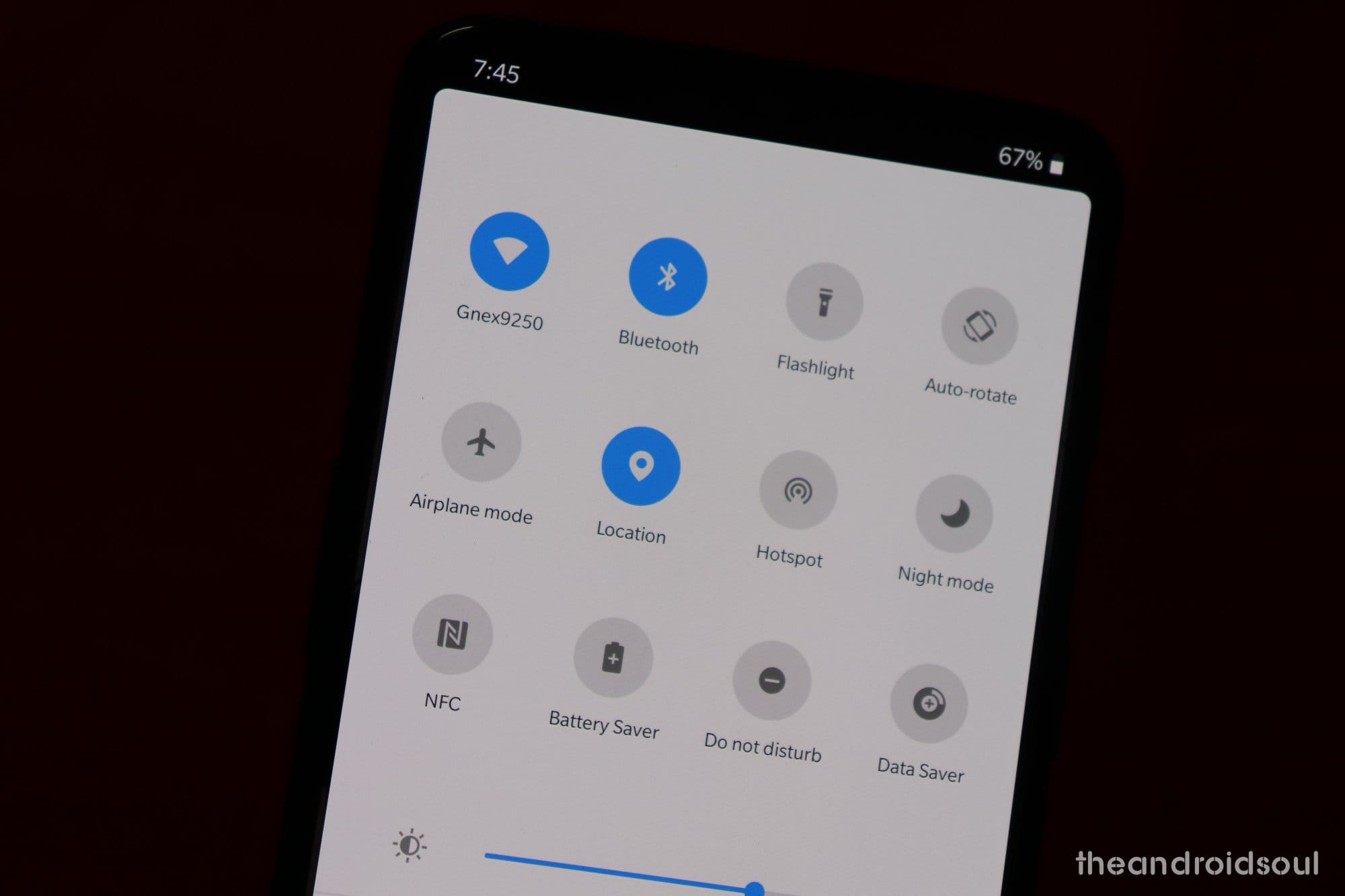
Related:
- OnePlus 5 and 5T Pie update problems [OxygenOS9.0.0]
- OnePlus 6 Pie update problems and how to fix them
The OxygenOS 9.0.0 update carrying Android Pie OS is rolling out now, but it does so in batches to all the users worldwide. Thus it may OnePlus some time to make it available for your OnePlus 5/5T.
Though, if you want, you can get it early by either force downloading the OTA update so that it installs automatically, or simply downloading and installing it yourself. We have covered both the methods below to help get the Android Pie update on your OnePlus 5 and OnePlus 5T now.
How to force download Android Pie OTA update [installs automatically]
If you are unable to get Android Pie OTA from Settings, that’s because your device is not eligible yet for the Android Pie OTA. That’s understandable as the rollout is a gradual process and thus is limited during the first few days. This is done to prevent the widespread problem that may be caused by any serious issue in the update. The full rollout of a major update usually takes weeks.
But there is a trick to fool the system and grab the update already, even before it would otherwise show up on your device.
All you need to do is get an IP address of another country using a VPN service. For OnePlus 5 and 5T Pie update, it’s been spotted that using a Canada VPN, people were able to force download the OTA update on their devices right away.
Here is how to force download Android Pie OTA now on your OnePlus 5 and OnePlus 5T.
- Download Touch VPN app (or any other VPN app) from the Play Store.
- Related: Best VPN android apps
- Open the VPN app, and now select Canada as the region.
- Head into the Settings app > System updates.
- Now tap on the check for update button. You should now get the update.
- You may uninstall the VPN app if you want after the update is downloaded.
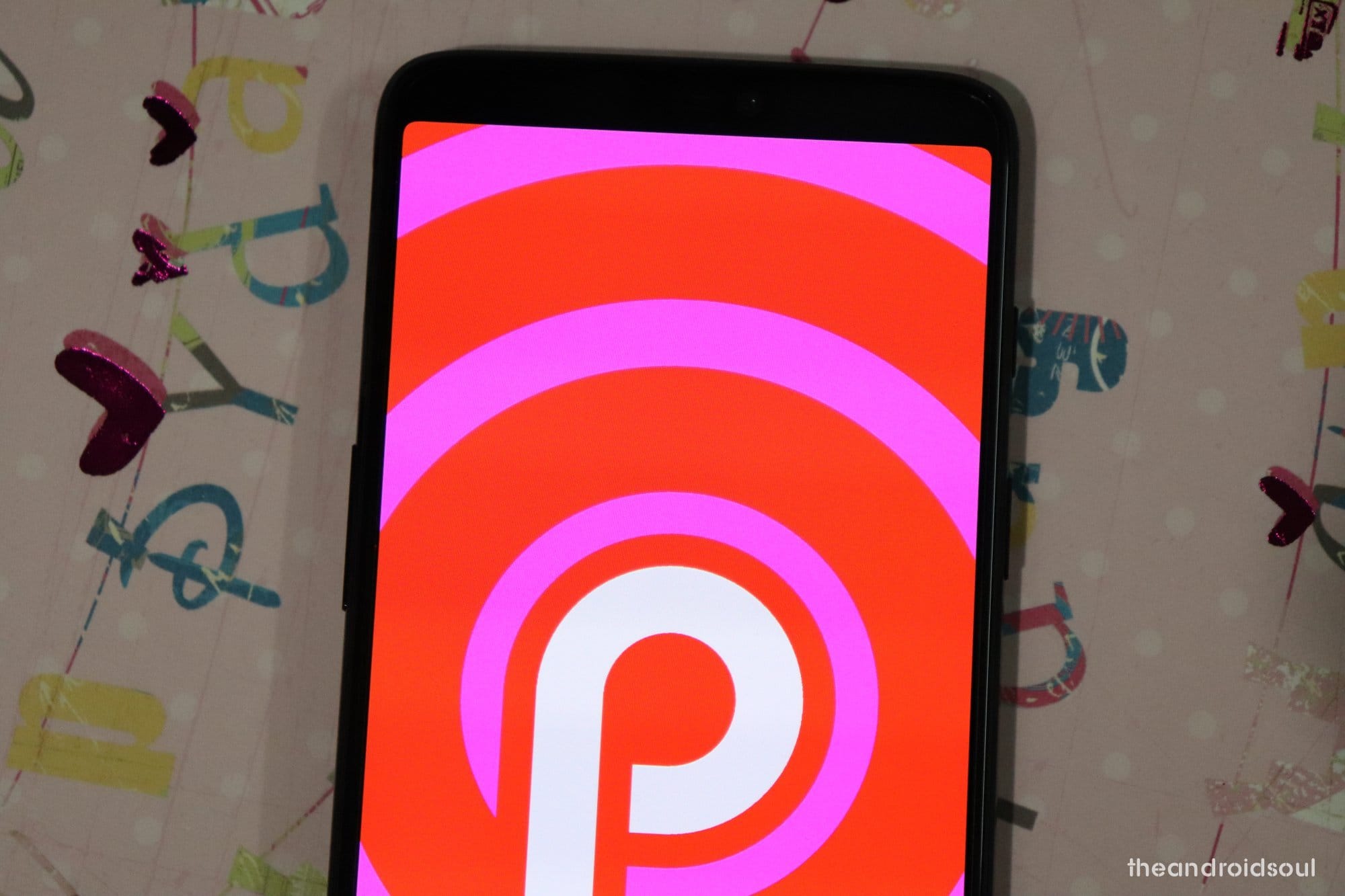
How to install Android Pie OTA update manually
Downloads
| Device | Download link |
| OnePlus 5 | OxygenOS 9.0.0 stable Android Pie update |
| OnePlus 5T | OxygenOS 9.0.0 stable Android Pie update |
Make sure to download the correct file for your device to avoid bricking your smartphone during the update process.
How to install OxygenOS 9.0.0 stable Android Pie update on OnePlus 5 and 5T
Updating the device is fairly easy hence, there’s no reason to panic. Simply follow these steps to rock Android 9 Pie on your OnePlus 5 or 5T within a short while.
Method 1: Install manually using Settings app (easy)
- Download the OxygenOS 9.0.0 stable Android Pie update file from above for your OP5/OP5T.
- OnePlus 5 file name: OnePlus5Oxygen_23_OTA_042_all_1812232102_a034988b.zip
- OnePlus 5T file name: OnePlus5TOxygen_43_OTA_042_all_1812232104_efa031659de.zip
- Transfer the update file to your device.
- Open the Settings app on your device to easily install the OxygenOS 9.0.0 Pie update.
- Go to System updates, and then tap the icon in the top right, then select local upgrade.
- Tap on the Android 9 update file you transferred above.
- Tap on Immediately upgrade > System upgrade to 100%.
- Tap on the Reboot system now.

Method 2: Install manually using TWRP
If you use TWRP recovery on your device because you have root access or you like playing with the custom ROMs, then here is how you can install the Android Pie on your OnePlus 5 or OnePlus 5T using TWRP.
- Install TWRP recovery on your OnePlus 5 or 5T.
- Download the Android 9 Pie update file from above.
- Transfer the update file and the TWRP’s zip file to your OnePlus 5/5T.
- Reboot to TWRP recovery:
- Power off your OnePlus 5/5T first.
- Press and hold Volume down and Power button together for 5 seconds to boot to recovery mode and access TWRP.
- [Optional] It’s highly recommended that you backup your device using TWRP itself if you want, and also wipe data (factory reset) of the device to prepare it best for Android Pie.
- Tap on the Install button, and then select the Android 9 Pie OxygenOS 9.0.0 update file.
- Confirm on the next screen to begin the installation.
- That’s it. Once the process is done, you have Android 9 update installed on your OnePlus 5/5T.
- When you reboot now, Android 9 will replace TWRP with stock recovery. If you want to keep TWRP, do the below, otherwise, tap on reboot system to restart the device. Here’s how to keep TWRP:
- Go to the home screen of TWRP recovery.
- Tap on the Install button, and then select the TWRP zip file.
- Go back to the home screen of TWRP recovery.
- Tap on Reboot > Recovery to reboot into TWRP again.
- When back in TWRP, tap on Reboot > System to restart the device and keep TWRP.
- That’s it.
Let us know how the stable Android Pie update is treating you.
If you experience any issues with the update, check out our OnePlus 5 and 5T Pie update problems page and be sure to share your problems with us in the comments box there.

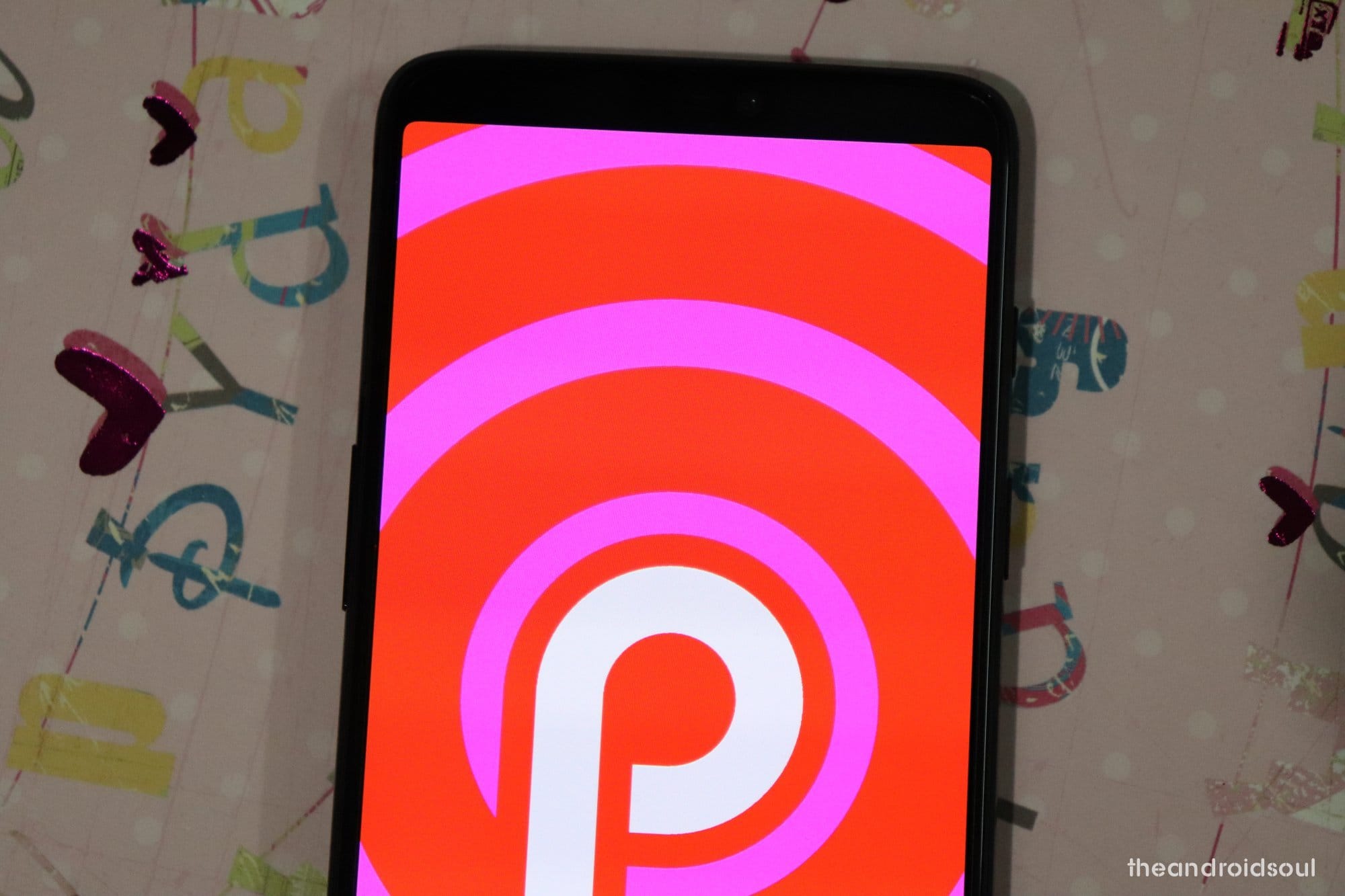



![Solution For Quiz - Where Did the Dragon Hall Deal a Major Blow to the Khitan Navy [Where Winds Meet]](/content/images/2026/01/1-15.png)







Discussion