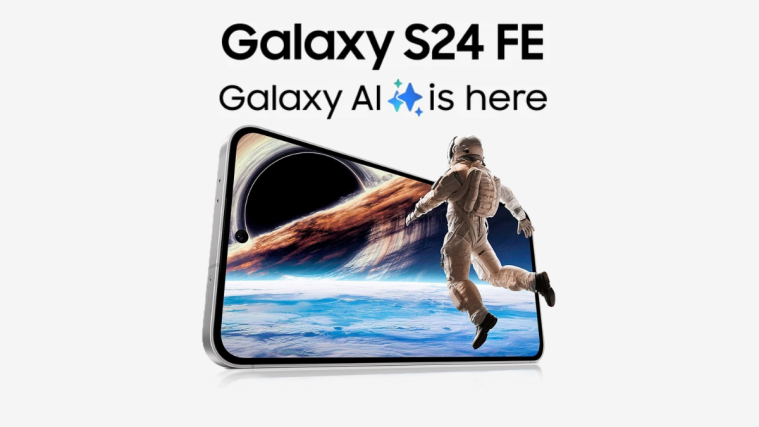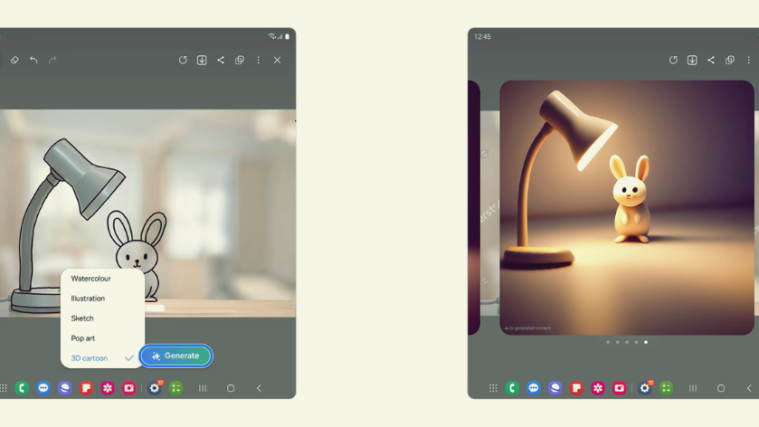In 2017, Google announced a new augmented reality platform dubbed ARCore as Google Pixel exclusive, allowing users of the phones to not only use AR Stickers in their camera app, but also take advantage of the AR in apps and games. AR Stickers put simply, are 3D augmented reality characters that users can easily place in the world around them.
Tasked with the duty of taking over from Project Tango, ARCore brings a whole new idea of enjoying augmented reality on current and new devices without the need of specialized hardware like in the case of Tango. The platform relies on the phone’s camera and inertial sensors to monitor how the phone and view move over time and guess what, it’s now rolling out officially to Samsung Galaxy S9 and S9 Plus users.
Following Google’s announcement at the I/O 2018 that ARCore 1.2 will bring AR support to more devices, users of Samsung Galaxy S9 and S9 Plus are now reporting that this feature is live on their devices.
Prior to this announcement, the two phones were still able to access AR Stickers, but they needed workarounds like rooting first because ARCore wasn’t supported officially. Well, with the latest ARCore 1.2, you don’t need to root your S9 or S9 Plus to start using AR Stickers. FYI, even the Galaxy S7 would get ARCore support down the line.
In fact, you can eve get the AR Stickers on the Android 7.0 Nougat running devices. Which is quite crazy, given they are not supported out-of-the-box on Android 8.0 either!
Galaxy S9 AR Stickers: How to get it
As noted, ARCore is now supported on the S9 twins officially, meaning that users of the phones can download and install AR-related apps on the phones. In short, all Galaxy S9 and S9 Plus users will be able to enjoy AR Stickers without any major hassles of rooting the devices. It’s worth noting that AR Stickers on the S9 pair won’t work via the stock Camera app, rather, you need to grab the Google Camera app and install it on your phone, otherwise, it won’t work.
So, how does this work? Here’re simple steps to take note of:
- Download required files:
- ARCore app from the Google Play Store.
- AR Stickers (VR Apps Ornament)
- Google Camera (Gcam)
- Transfer the AR Stickers and Google Camera APK files to your Galaxy S9 if you downloaded them on PC.
- Install the AR Stickers and Google Camera APK files using a file manager app.
- Launch Google Camera app. Bring up options from the left side.
- Tap on AR Stickers.
- Allow the permissions and now you can drag stickers. Have fun!
It’s worth noting that you can calibrate your location via the on-screen prompts if you wish to.
Also, some Galaxy S9 and S9 Plus users have reported that they experienced issues with ARCore, but they were able to get back on track by simply rebooting the phone and reinstalling the AR-related apps.
You can install the ARCore app on other devices as well, here’s how to do that.