OnePlus released its Oreo update for the OnePlus 3 and 3T few days back, but clearly, it has been plagued by issues that many of you have reported to us too. For those of you who aren’t finding the 8.0 update very cool, and would want to go back to Nougat, that is rollback to Android 7.0, here’s everything you need to do that.
We have provided stock ROM from OnePlus for both the OnePlus 3 and 3T below, along with a guide to help roll back to Nougat easily. The downgrade process is actually very easy, and on Android 7.0, we think you will find issues are gone.
Note: But hey, and this is important, before you give Nougat rollback a shot, we would urge you to use this simple trick to solve Oreo problems: factory reset your device. You know, a simple factory reset solves many issues caused by the update. When you go back to Nougat too, you have to do factory reset anyway, so why not do it on Oreo only and see if issues are gone. be sure to take appropriate backup of photos, videos, documents, etc before you do reset, because everything on device will be deleted.
To perform a factory reset, you can simply head into Settings app, and look for backup and reset option there. Follow the instructions there, and your device will be reset soon.
When you have decided to go back to Nougat, simply download the special builds to downgrade OnePlus 3 and OnePlus 3T from Oreo to Nougat from the download links below and then follow the instructions carefully to complete the rollback process. Also, be sure to backup all your important data on the phone since downgrading from a major version of Android may result in loss of data. As far as we know, you’ll lose all your app data and stuff, but other files on internal storage like pictures, music, documents may remain.
Downloads
Below are the firmware files you’ll need to rollback from Android 8.0 Oreo to Nougat. These are special builds of the Nougat based Open beta builds for OnePlus 3 and 3T released by OnePlus specifically to downgrade from Oreo beta to Nougat beta. Do NOT use them for any other purposes.
- OnePlus 3:
- Special rollback build [Android 7.0, Open beta 24]
- Stable build – OxygenOS 4.5.1 [Android 7.0]
- OnePlus 3T:
- Special rollback firmware [Android 7.0, Open beta 15]
- Stable build – OxygenOS 4.5.1 [Android 7.0]
How to roll back OnePlus 3 and 3T from Oreo to Nougat
There are two methods for installing Nougat beta rollback firmware on your OnePlus 3/3T running Android 8.0 Oreo. Both methods involve use of the stock recovery, but the Method 1 is more convenient if you’re on mobile and don’t have access to a PC.
Method 1: Install directly from phone’s internal storage
- Download and transfer the .zip file of special rollback build to your device’s internal storage (don’t put it inside any folder).
- Boot your device into recovery mode.
- First switch off phone.
- Press and hold Power + Volume down buttons together until you see the recovery screen.
- Select “Install from Local” option.
- Select the rollback firmware’s .zip file you transferred in Step 1 above, and install it.
- Once installation is finished, your phone will automatically reboot into the system. If not, select reboot from recovery mode.
- Your device will be on Android 7.0 now, and everything will have deleted. Now, you are on beta software, and if you want to switch to stable OS, install the OxygenOS 4.5.1. For this, simply download the OxygenOS 4.5.1 firmware file from above, and install it the same way you installed the rollback firmware just above.
Method 2: Install from PC via ADB Sideload
- Setup ADB and Fastboot on your PC.
- Download the .zip file of special rollback firmware from above on your PC and rename it to nougat-rollback.zip.
- Enable USB debugging:
- Go to your phone’s Settings » About phone » and tap “Build number” Seven times. This will enable Developer options on your phone.
- Now go to Settings » Developer options » and tick the USB debugging check box.
- Connect your OnePlus 3/3T to PC.
- Now open the folder where you downloaded the Nougat rollback firmware’s .zip file and then open a command window inside the folder. To do that, do a “Shift + Right click” on any empty white space inside the folder and select “Open command window here” from the context menu.
- Now run the command below to reboot your device into recovery mode:
adb reboot recovery
└ Check your phone’s screen, if it asks for “Allow USB debugging”, accept it by selecting OK/Yes.
- Once in recovery mode, select “Install from USB” option and then tap on OK. You’ll see “You are in sideload mode” displayed on screen.
- Now run the following command to finally begin installing the Nougat rollback firmware on your OnePlus 3/3T:
adb sideload nougat-rollback.zip
└ This will begin downgrading your OP3/3T from Oreo to Nougat.
- Once the Open beta 24 firmware is installed, your device will be back on Android 7.0. Your phone will automatically reboot into the system. If not, select reboot from the main menu of recovery.
- Now, you are on beta software, so if you wish to install regular stable version of Nougat OS, then download the OxygenOS 4.5.1, and install it in the same way you installed the rollback firmware just above. Of course, rename it to something else, like OxygenOS-4.5.1.zip and use this name in the adb sideload command to install it.
That’s it.

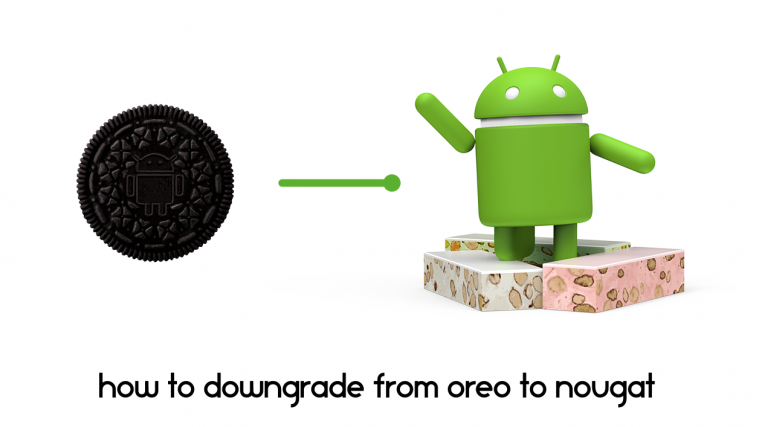




It’s not happening. I tried 6 times downgrade from Oreo to Nougat, but the process stops like the file was corrupted. I follow the process correctly, both flashing by internal storage as by ADB, but the problem remains. On ADB the message is ERROR: DEVICE ‘<NULL>’ NOT FOUND. All drivers needed are installed, USB debugging is ON and the phone is recognized by the computer.
same to me
Will this work if I flash 4.1.7 instead? I want to get back the proximity wake
This is good. I have downgraded but now I want to know the procedure of updating to 8.0 or 8.1 in future.
Stable os is not installing
not working
for me
Thanks it’s working !
I cannot install directly on my phone, it stops after few seconds and does not install anything. I tried from adb and does not work too, it says * cannot read ‘nougat-rollback.zip’ *.
How can I do ?