Google recently released Android 12 to the general public and the new OS has been garnering great reviews all around. Android 12 brings along a lot of changes to the UI but a recently controversial one has been Snap Scrolling.
If you’ve been facing animation issues or have experienced weird behavior when scrolling in Android 12 then you are not alone. Here’s all you need to know about Snap Scrolling.
What is Snap Scrolling?
Snap Scrolling is a new feature in Android 12 that intelligently sorts the items on your screen for easy consumption. This means that when you are scrolling an article or a list or just a news feed, Android 12 will automatically identify individual stories or posts and snap them into place on your screen.
This feature aims to make it easier for you to scroll and browse items without having to constantly move the text around on your screen to fit everything in one place.
Can you disable Snap Scrolling?
Snap Scrolling is not a user-managed feature in Android 12 and moreover, its implementation highly depends on the app that you are using. A particular app can choose to use this feature on your device or omit it entirely.
Hence the likely scenario is that you will have to disable Snap Scrolling individually for each app if the app offers you that option. In other cases, you can use the workarounds given below to disable Snap Scrolling for a particular app or your device.
Related: How to Change Clock on Lock Screen on Android 12
How to disable Snap Scrolling
As discussed above, you can not disable Snap Scrolling in Android 12 natively.
However, you can use the workarounds below to disable this feature for a particular app or your entire System UI. Let’s get started.
Method #01: In System UI
We can disable Snap Scrolling by disabling animations in Android 12. Simply follow the steps below to get you started.
Open the Settings app and tap on ‘Accessibility’.
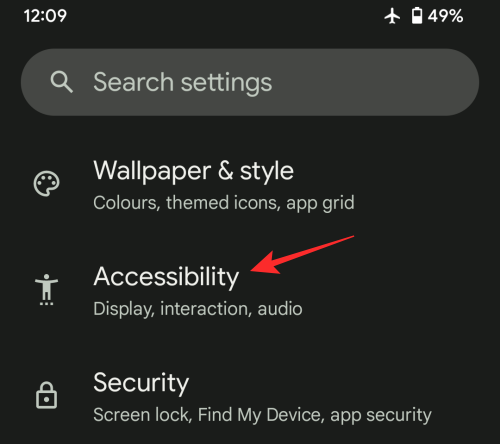
Now tap on ‘Text and display’.
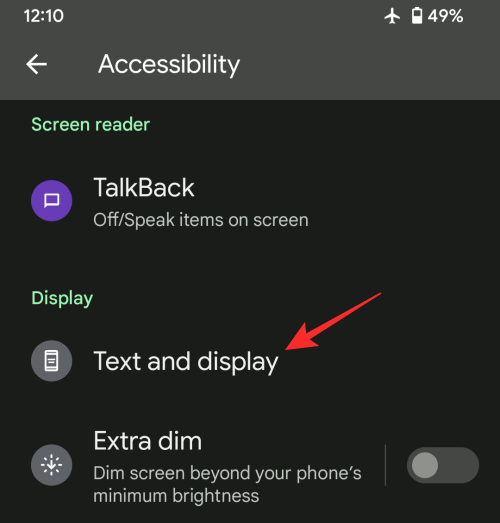
Turn on the toggle for ‘Remove animations’.
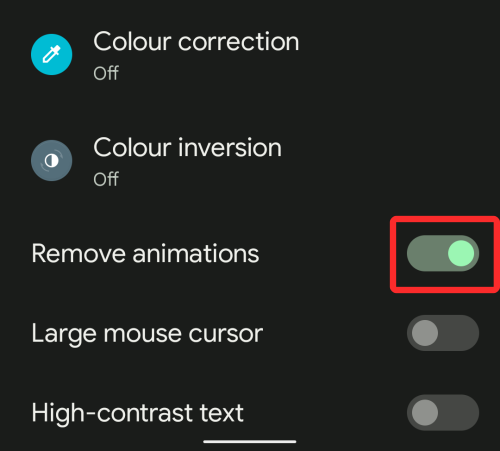
And that’s it! All animations will now be disabled for your Android 12 UI including Snap Scrolling.
Method #02: In an app
If you have been facing issues with Snap Scrolling in specific apps (read: Instagram, Facebook, etc. particularly) then you are not alone. As this is a new feature, many services are trying to make the most of it by adapting it for their own apps.
A good example of this would be Instagram which recently tested this feature for a huge batch of its users. Sadly many did not like the use of this feature where you are forced to view each post and update in your feed one by one.
If you are in the same boat or have been experiencing a similar issue with another app then you can simply downgrade the app to disable Snap Scrolling.
Once the tool or service introduces Snap Scrolling with the ability to disable it, you can update your app in the future. We recommend using the following sources to get APKs for your device.
- APKMirror
Is there any way to completely disable Snap Scrolling?
Sadly there is no way to completely disable Snap Scrolling without affecting your animations in Android 12. We recommend you file the necessary feedback with Google and join the huge number of users requesting the same.
The company should introduce the ability to disable it if enough people get behind the cause. For now, you can not completely disable Snap Scrolling in Android 12.
We hope this post helped shed some light on Snap Scrolling and helped get rid of it wherever possible. If you have any more questions, feel free to drop them in the comments section below.
RELATED
- How to Go Back to Android 11 from Android 12
- Pixel 6 Magic Eraser Not Showing or Available: How to Fix
- Android 12: How To See All Apps [Easy Fix!]
- Android 12 ‘At A Glance’ Not Working or Not Available? How to Fix
- Android 12: How to Control Your Screen Using Facial Gestures
- Android 12: How To Turn Off Clipboard Access Warning (Pasted From Your Clipboard Pop-up)

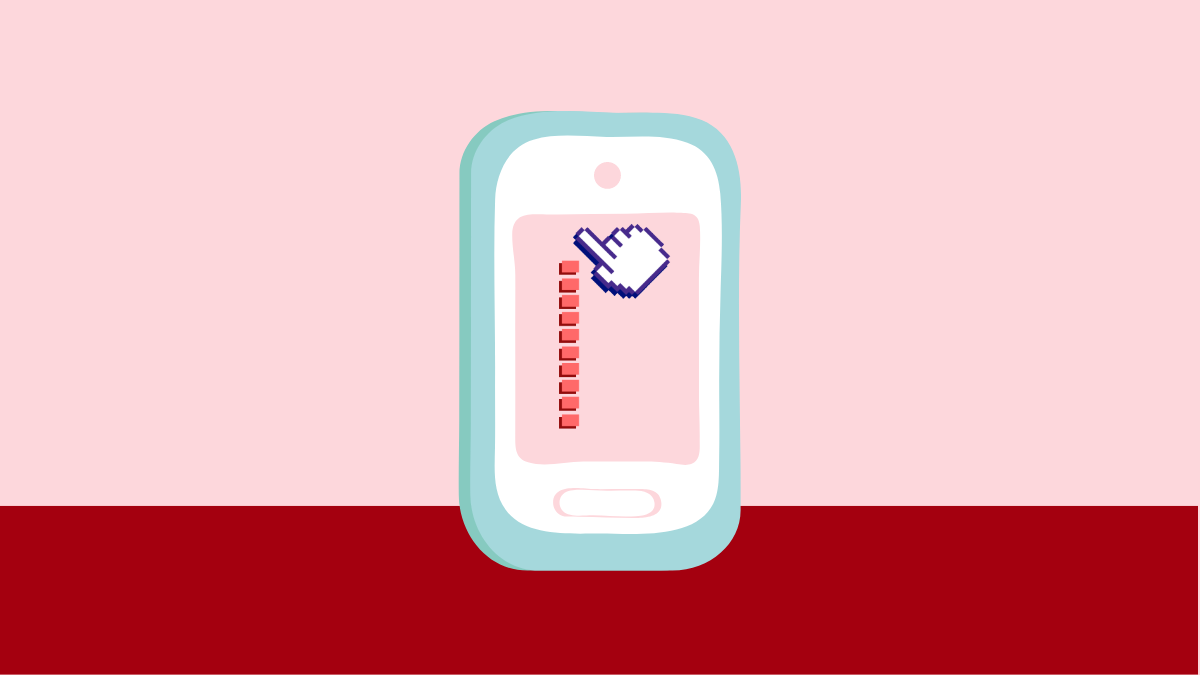










Discussion