Clubhouse recently launched its new feature, the backchannel, where you can send quick messages to other users. However, the one downside is that you may also receive unwanted message requests. This article will help you to disable message requests on the Clubhouse app.
Related: How to DM on Clubhouse
How to disable message requests on Clubhouse
Open the Clubhouse app and tap on the paper plane icon at the bottom right corner of the screen. This icon is the backchannel option that lets you access messages.
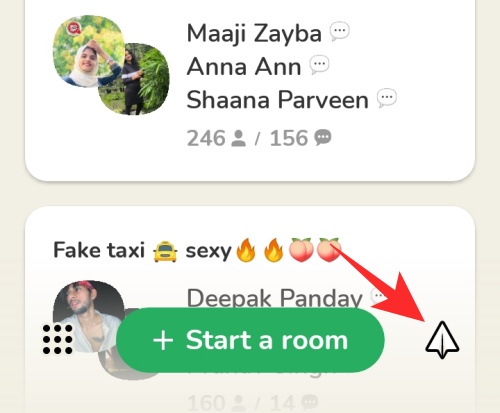
Tap on the horizontal three dots at the top of the screen.
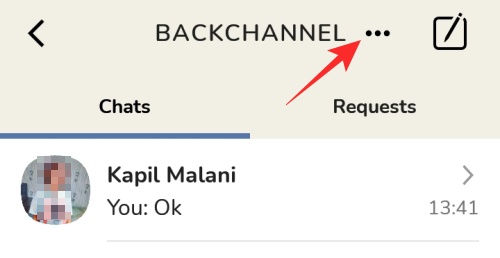
Finally, tap on Disable Message Requests to stop receiving messages from random users.
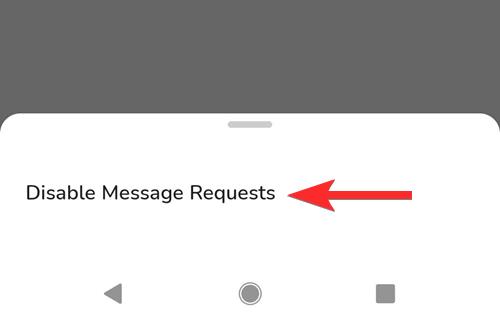
You will see that the Requests tab is not visible now. Actually, both the Requests and the Chats tab above are now hidden away by the app as there are only Chats to show.
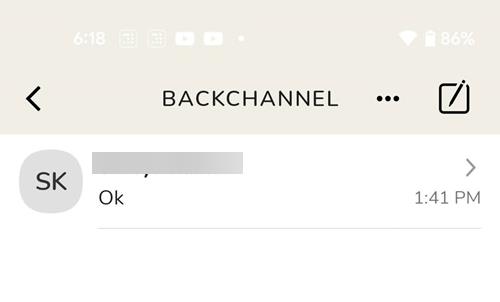
How to enable back message requests on Clubhouse
If you change your mind later on and want to check the message requests again, then you need to bring back the missing Requests tab again.
Go to the Backchannel page and tap the 3-dot button.
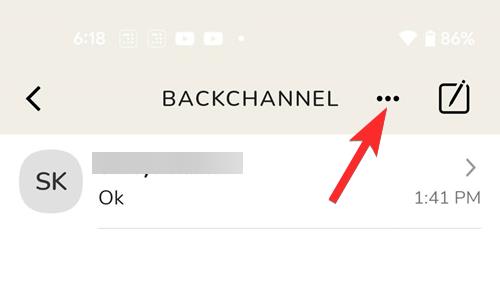
Then tap the 3-dots in the top right again, and then tap Accept Messages From Anyone.
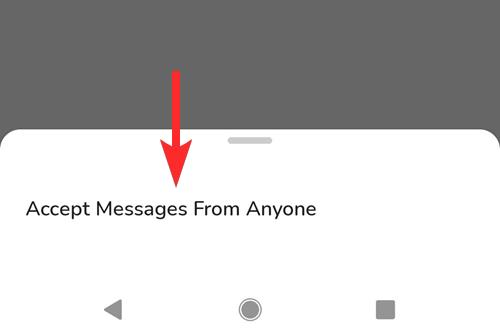
So, no need to worry about unwanted message requests on the Clubhouse app. Now, you can easily get rid of unwanted messages just by following the above steps. Do let us know in the comments in case you run into any difficulties.





