What to know
- If you don’t wish to keep files inside iCloud accessible on the web, you can disable this access directly on an iPhone.
- To disable access to iCloud on the web, go to the Settings app > your Apple ID card > Password & Security and turn off the Access iCloud data on the Web toggle.
- When iCloud access on the web is disabled, you won’t be able to check any files you have stored inside iCloud using a web browser.
Since its introduction, iCloud has been the go-to cloud storage service for many iPhone users as it offers device management options, tools to organize data, and seamless integration with other Apple devices. However, despite these features, the data in your cloud may remain vulnerable when if you keep your iCloud data available on the web.
Fortunately, Apple allows you to remove access to your data on iCloud Web to help you secure your sensitive files. In this post, we’ll explain how you can disable data access on iCloud web using an iPhone.
Related: 11 Easy Ways to Do Reverse Image Search on iPhone
Requirements
- iPhone running iOS 15.4 or higher
- An active internet connection
- Two-factor authentication enabled on your account
- Your Apple ID credentials
Note: As iCloud is an Apple ID-specific service, if you have multiple IDs, you will have to disable access for each one individually by repeating the steps below.
Related: How to Turn Off Spell Check on iPhone
How to disable access to your data on iCloud.com
If your device meets all the above requirements, you can use the subsequent guide to disable access to your iCloud data via iCloud.com.
- Open the Settings app on your iPhone.
- Inside Settings, tap on your Apple ID card at the top of your screen.
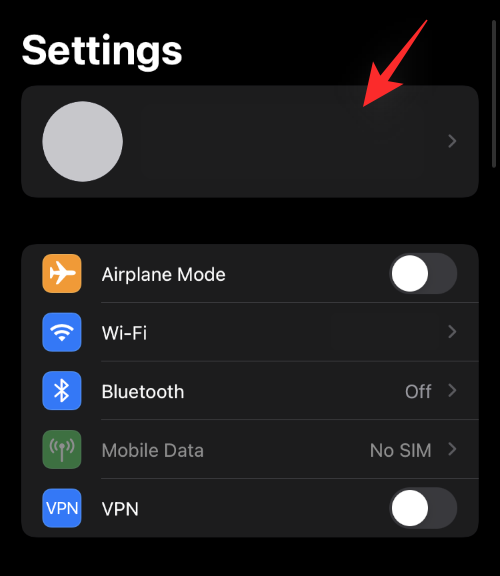
- Now, select Password & Security.
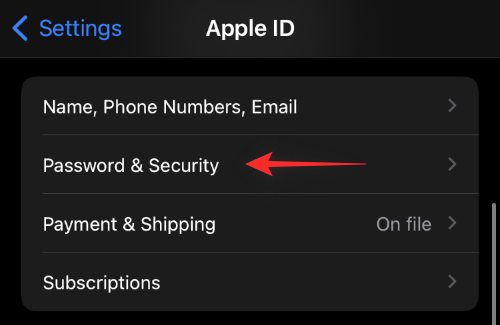
- Scroll down and turn off the Access iCloud data on the Web toggle.
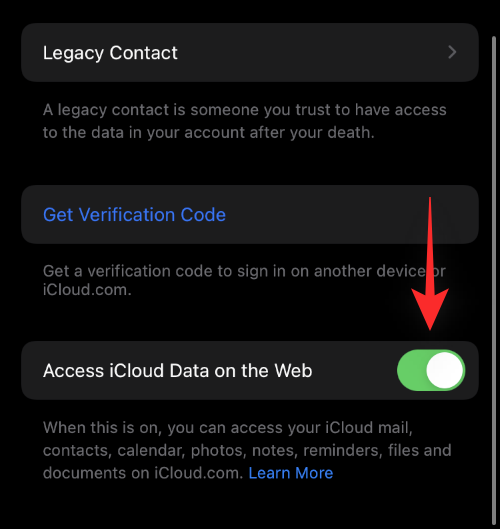
- On the next screen, tap on Do not access.
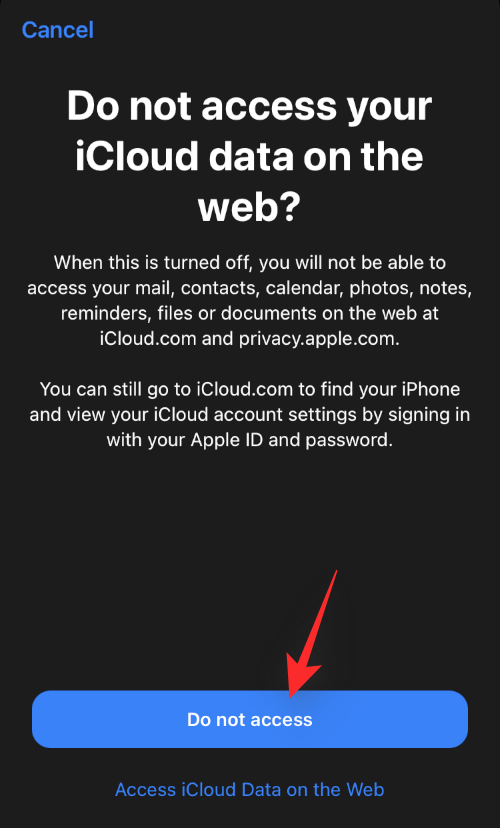
And that’s it! Access to your iCloud data via iCloud.com should now be disabled for your current Apple ID.
FAQs
Why is nothing happening when I turn off the toggle?
If the toggle doesn’t seem to do anything then there could be a couple of reasons why you could be facing this issue. Firstly this feature is still being gradually rolled out to all users. This means that you could be in an unsupported region where Apple doesn’t support this feature for your Apple ID yet.
Why disable access to iCloud data?
There could be several reasons to disable access but most importantly it is to increase security. If you are someone that uses iCloud for personal data and professional documents then you probably wish for your data to be super secure. Sadly, in case your Apple ID is hacked or the password is leaked, anybody with your credentials will be able to access all your data via iCloud.com. However, disabling this access will force the malicious user to use an Apple device which will get flagged by the servers as a new device.
This, in turn, will force two-factor authentication which should prevent access to your data as you will be getting the two-factor authentication code and not the malicious user. You can then blacklist the device and proceed to change your Apple ID password as intended.
Another added layer of security by enabling this feature will be access to your data where only verified devices using your Apple ID will be able to access this data and nobody else.
Related: What is The Yellow Dot on My Camera Icon?
Is my iCloud data safer when using this feature?
Yes, your iCloud data is certainly a tad bit safer when using this feature but it isn’t a complete all-round solution. Your device is still vulnerable to attacks and theft. Additionally, iCloud servers, though one of the most secure in the world, can still be hacked on a larger scale which could put your data at risk.
We recommend you keep local encrypted backups of confidential and important data on a physical drive stored in iCloud that can be kept safe by you. This way, in case something, like we discussed above, happens in the future, you won’t lose your important documents and data in the worst-case scenario.
Can I turn on access again?
Yes, you can easily turn on access again by using the guide above. Simply turn on the toggle instead of turning it off this time to enable access to your iCloud data via iCloud.com again.
What data can be accessed when using iCloud for the web?
You can virtually access all your data and files stored in iCloud when using iCloud for the web. However, you won’t have access to app backups and other service-specific data backups that are managed by these individual services. This includes things like your Whatsapp backup, Discord backup, Instagram backup, and more.
Here’s a list of all the data accessible to you when using iCloud.com
- Account Settings
- Calendar data
- Contacts stored in the cloud
- iCloud+ data
- Find my iPhone
- iCloud Drive data
- Keynote data
- Mail data
- Notes data
- Numbers data
- Pages data
- Photos data
- Reminders stored in the cloud
We hope this post helped you easily disable access to your iCloud data via iCloud.com. If you have any more questions, feel free to drop them in the comments section below.
RELATED:

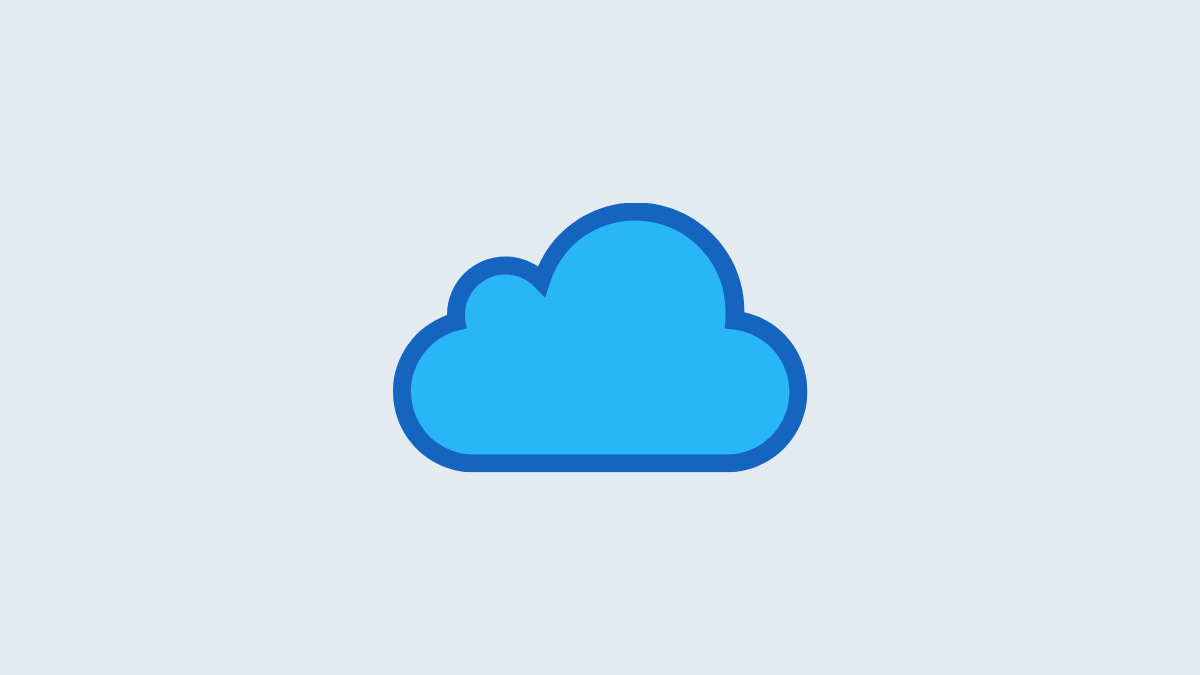











Discussion