With significant changes happening on Twitter, many loyal fans of the platform have started switching to the next new thing on social media – Mastodon. The fast-growing decentralized platform has become a talking point online as it offers an open-source alternative to Twitter by offering tools to protect your privacy and prevent hate speech and harassment.
As in the case of using any new form of social media, it can be exciting at the start. But there’s no guarantee that you’d like to continue using it as it may not meet your requirements in terms of interaction or perhaps you feel it’s a little too complicated to use. If you wish to withdraw your account from Mastodon, you can delete it at any time by following the instructions provided below.
Can you delete your account from Mastodon?
Yes. You can delete your account on Mastodon at any time from the web as well as the Mastodon app on your phone. When you delete your account from a Mastodon instance, all traces of your account will be removed including your posts, replies, and your profile picture. This is an irreversible process, meaning the account you’re about to delete won’t be available for access in the future, even if you use the same email address when signing in to it again.
How to delete your Mastodon account
Mastodon allows you to delete an account from an instance from both its web client and its mobile app on iOS and Android. While the option isn’t directly available on the latter, you will need to access your account’s settings option to be able to delete the account when using the Mastodon app on your phone.
On the web
To delete a Mastodon account from the web, open your Mastodon instance on a web browser on your computer. Your instance may differ from what others use, so it’s up to you to find the instance by browsing through your browser’s saved logins or checking out your email where you may have received a message from your instance when you first signed in.
Once you’ve opened your Mastodon instance, click on the Preferences tab on the right sidebar.
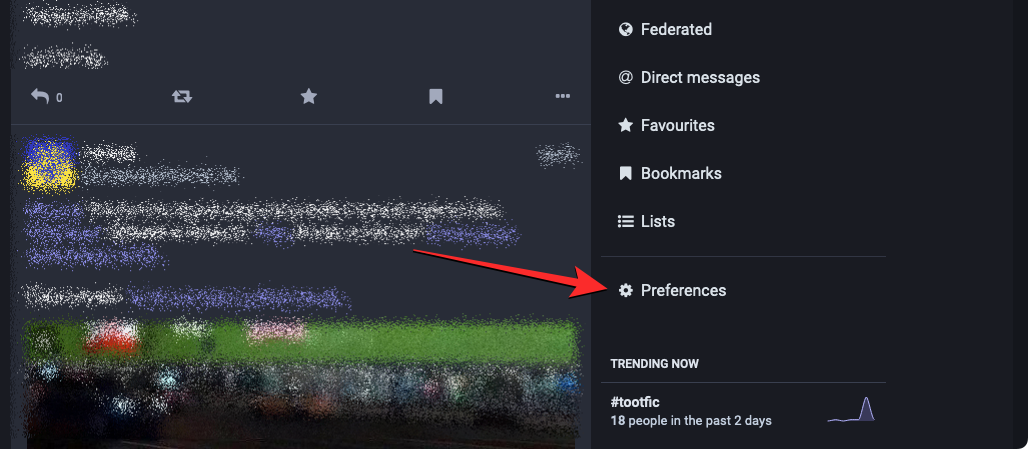
By default, Mastodon will load up the Appearance screen. On this screen, click on the Profile tab from the left sidebar.
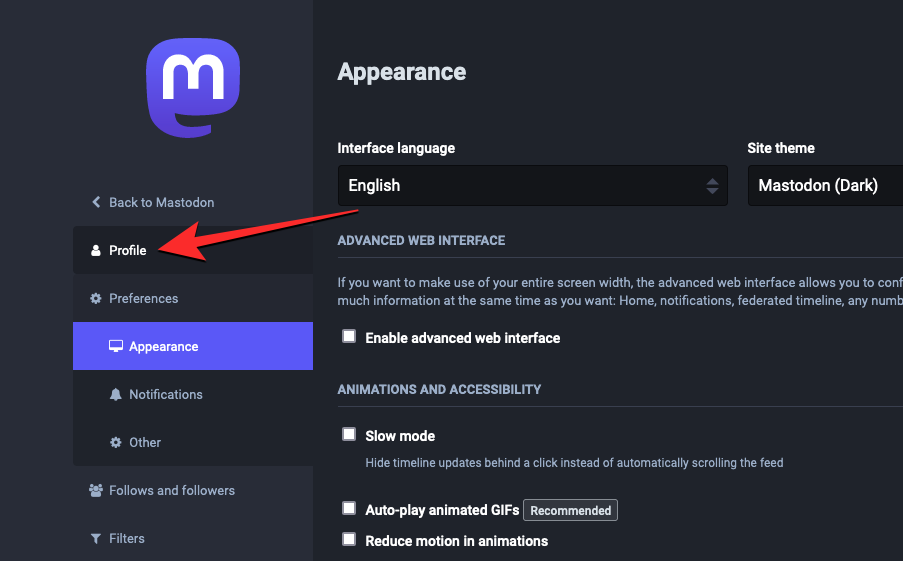
When the Edit profile screen shows up, scroll down to the bottom of the screen.
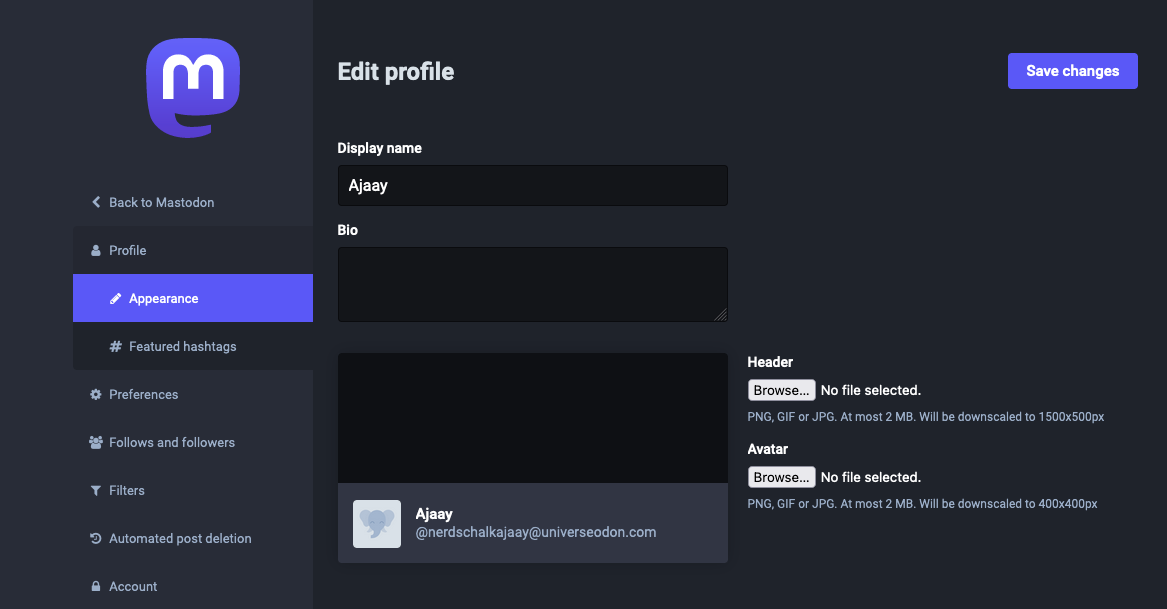
Here, click on the proceed here link under “Delete account”.
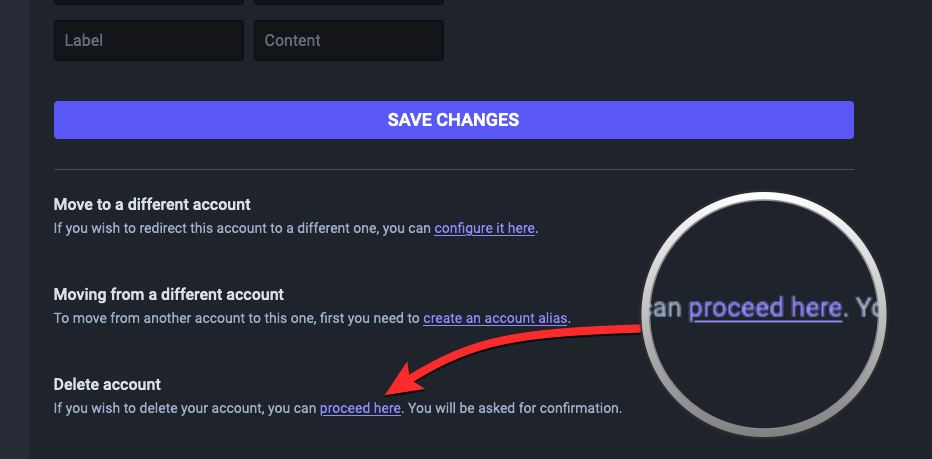
You will see the Account Deletion page on the screen. Here, enter your Mastodon account password inside the “Password” box and click on Delete Account to proceed with the deletion.

Mastodon will now delete your account from the instance and you should see the “Your account was successfully deleted” message on the next page.
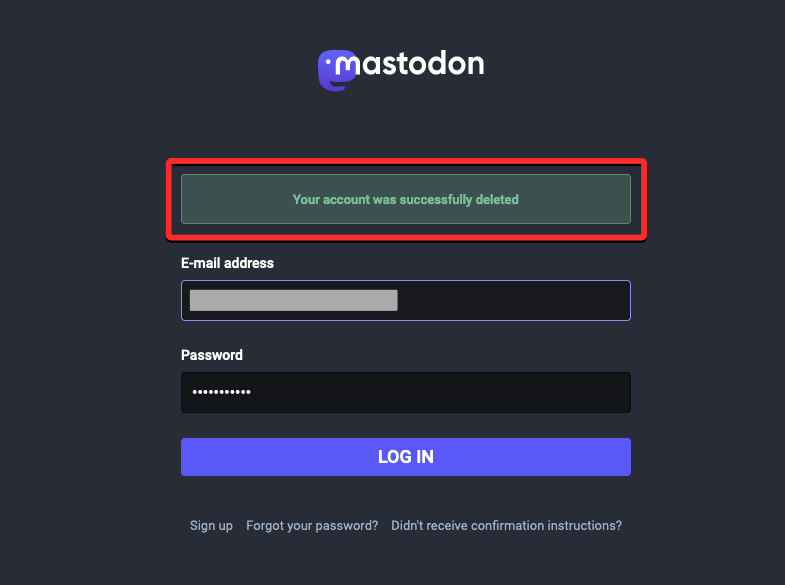
On iPhone or Android phone
To delete your Mastodon account on your phone, open the Mastodon app on your iPhone or Android phone.

When the app opens, tap on the cogwheel icon at the top right corner.
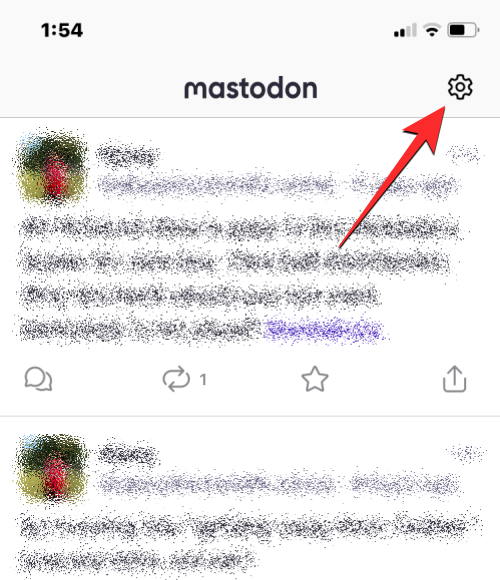
This will open the Settings screen inside the Mastodon app.
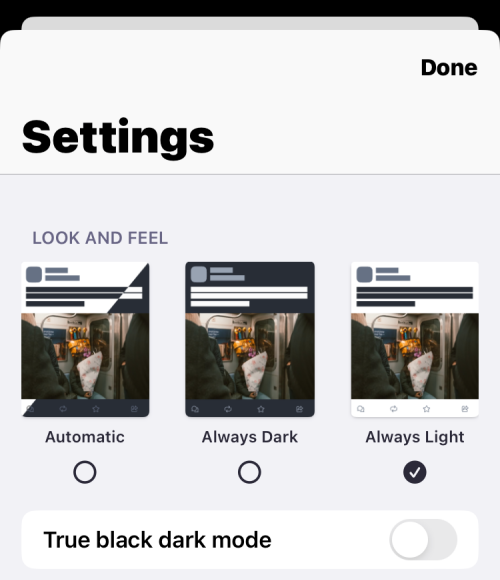
To delete your account, scroll down on this screen and tap on Account Settings under “The Boring Zone”.
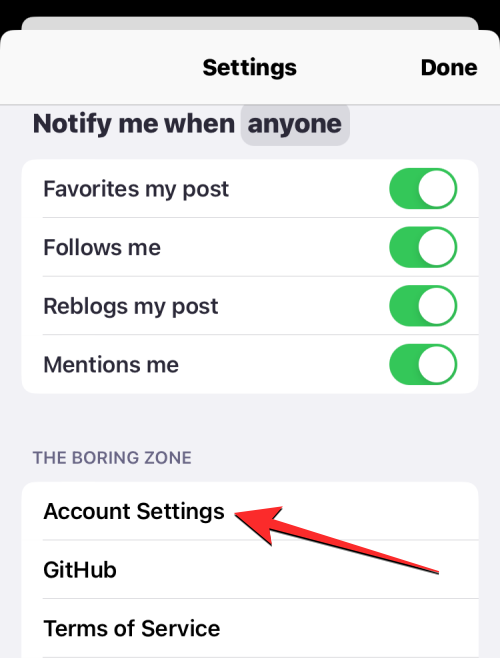
You will now see a prompt asking you whether you wish to open your instance’s on the in-app browser. To proceed, tap on Continue.
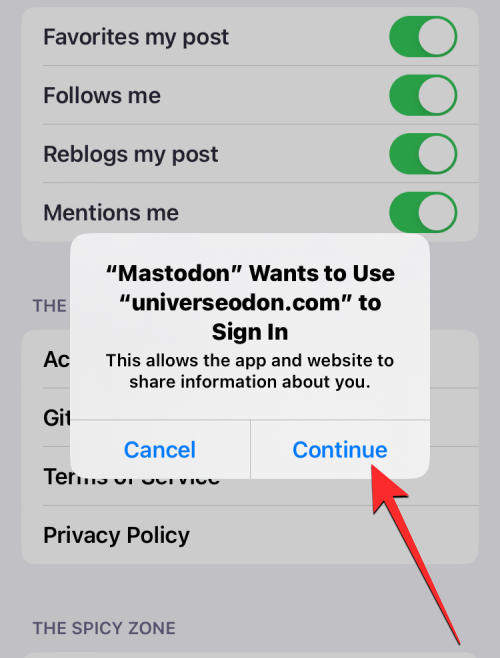
Now, you will need to sign in to the Mastodon account you want to delete by entering the relevant details inside the E-mail address and Password text boxes. Once you’ve entered these details, tap on Log In to continue.

When you’re signed into your Mastodon account on the in-app browser, you will arrive at the Account settings screen.
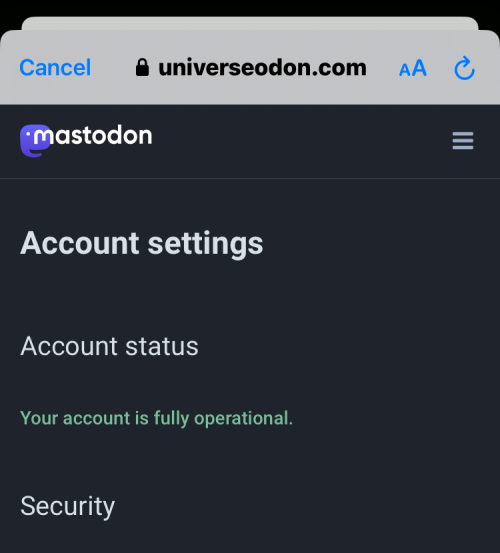
On this screen, scroll down to the bottom and tap on the proceed here link under “Delete account”.

In the Account deletion page that shows up, enter your Mastodon account’s password inside the Password box and then tap on Delete Account at the bottom.
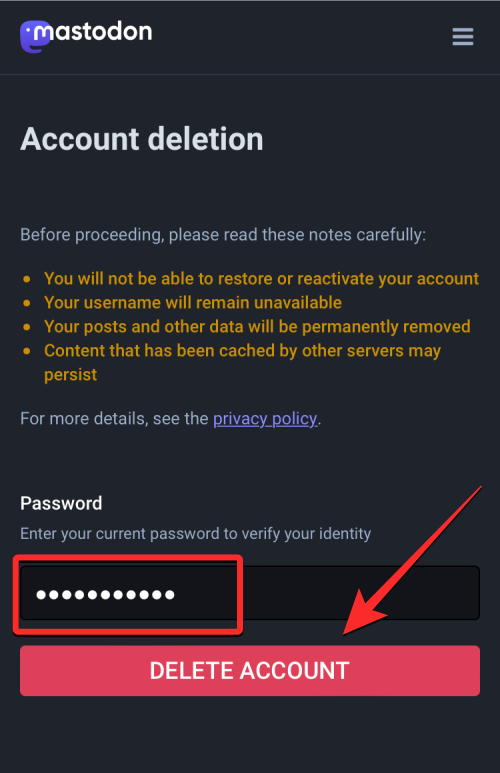
Mastodon will now delete your account from the instance and you should see the “Your account was successfully deleted” message on the next page.
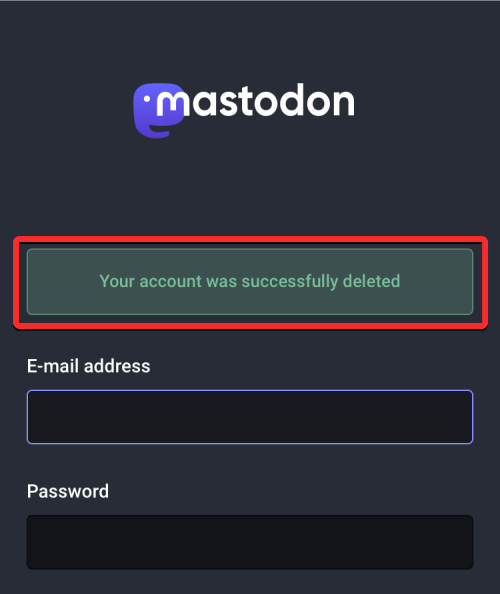
What happens when you delete your Mastodon account?
When you confirm your decision to delete your account, Mastodon will remove your account from its platform straightaway. Unlike on other social media platforms, there’s no waiting period that’s allotted to you to let you sign back into your account once you delete it.
All the posts and replies you shared from this account will get automatically deleted, leaving nothing behind. If you followed someone on the platform, your name will be removed from their profile’s Followers list. Your profile won’t appear inside search results even when someone types your entire username.
Once the account you had on Mastodon is deleted, no one else on the platform can use the same username on the instance (or server) you were a part of. The username will remain unavailable and no one including yourself will be able to assign it to themselves, even if it has been days or months since the account was deleted. This step is undertaken to make sure no one impersonates the person whose account was deleted.
▶︎ What is a Mastodon instance? All you need to know
You can, however, use the same username when signing up on another instance. For example, if your username “nerdschalk” was signed up on mastodon.social, you can create an account on mastodon.cloud with the same username – nerdschalk@mastodon.cloud. If you wish to sign up for a new account on mastodon.social, you’ll have to come up with a new username instead.
Can you recover your Mastodon account once it’s deleted?
No. Unlike other social media platforms, Mastodon doesn’t allow you to interact with your account once it’s deleted. As we’ve explained above, once your account has been deleted from its Mastodon instance, you will no longer be able to sign back into it.
If you attempt to sign into the Mastodon instance using the email address and password that you previously used for the account you deleted, you will see the “Invalid E-mail address or password” message on the sign-in page.

However, you can use the same email address to create another account on the same Mastodon instance or another instance and sign in to it with no issues.
The username that you used to previously log into the instance you were a part of will remain unavailable for the foreseeable future as no one (including you) will be able to re-use the same username on the same server.
If you wish to be a part of the same Mastodon instance as your previous account, you will have to create a new account with a different username. If you liked your previous username, you would only be able to create another account with this username on Mastodon if you opt to sign in on a different Mastodon server.
What else can you do instead of deleting a Mastodon account?
If you want to interact with a different community beyond the realms of your current Mastodon instance, there’s a way to do that without needing to delete your account. You can preserve your account on one instance and move it to another instance without losing your followers, followed accounts, lists, and bookmarks.
When you create a new account on another instance on Mastodon, you can migrate your existing account by creating an alias for the old account and this will let you use your new account with all your followers and followed people intact. All the posts and replies you shared from the previous account will continue to exist but new posts and followers will now count toward the new account.
This way, when someone tries to reach you on your older account, they will be redirected to the account you currently use to make it easy for them to follow you. You can learn more about switching between different instances on Mastodon by checking out the post linked below:
▶︎ How to switch servers on Mastodon: Everything you need to know
That’s all you need to know about deleting your account on Mastodon.





