Deleting your photos and videos is easy, but if you need help, here’s how to do that. But we are sharing a few ways to save your photos first. And we also talk about the prospect of recovering the deleting photos and videos on Instagram.
How to delete photos and videos
Step 1: Open the Instagram app on your phone and tap on your profile picture in the bottom right corner of the screen. You will now be taken to your Instagram profile feed.
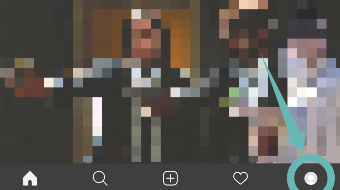
Step 2: Scroll your feed to find the post that you want to delete and tap on it to open it.
Step 3: Once opened, tap on the ‘3-dot’ icon in the top right corner of your screen and select ‘Delete’. Confirm your selection by tapping on ‘Delete’ again in the next dialog box.
Your post will now be deleted from Instagram and any likes or comments associated with it will also be removed from your profile.
Can you recover deleted photos and videos
There is no way to delete Instagram photos as that would affect each and every user’s privacy. You can, however, recover your lost or deleted photos if you have an Android phone.
Instagram, automatically creates a folder called ‘Instagram’ on your phone where it stores each and every post before it is uploaded to the service. You can check this folder for your deleted Instagram post in case you have a backup.
If it is an older post then you can also check your cloud and local backups which should help you find the lost photo.
You might come across third-party apps that will claim to recover deleted photos for you but most of these options are simply phishing scams and you should avoid them at any cost.
How to save photos and videos before deleting them
There are a number of ways to save your Instagram post before you delete it. Choose the method that best suits you and then follow the corresponding guide to save your Instagram photo.
1. Download the photo to your local storage
Step 1: Open Instagram, tap on your profile picture in the bottom right corner, and scroll and select the photo that you want to download by tapping on it.
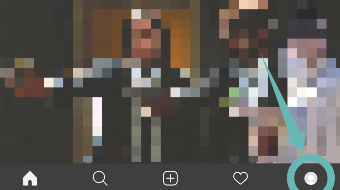
Step 2: Once open, tap on the ‘3-dot’ menu icon in the top right corner of the screen and select ‘Copy Link’.
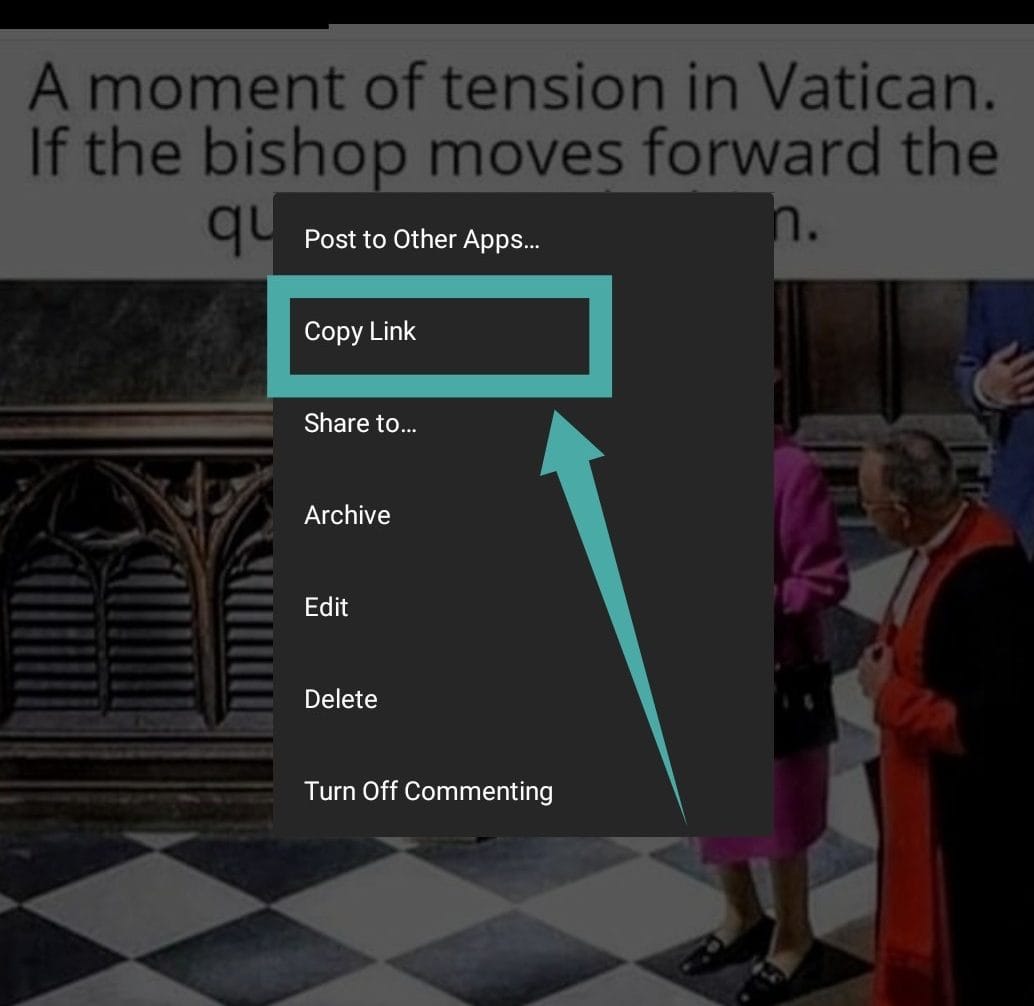
Step 3: The link will be copied to your phone’s clipboard. Now open your browser and visit this link for Downloadgram.
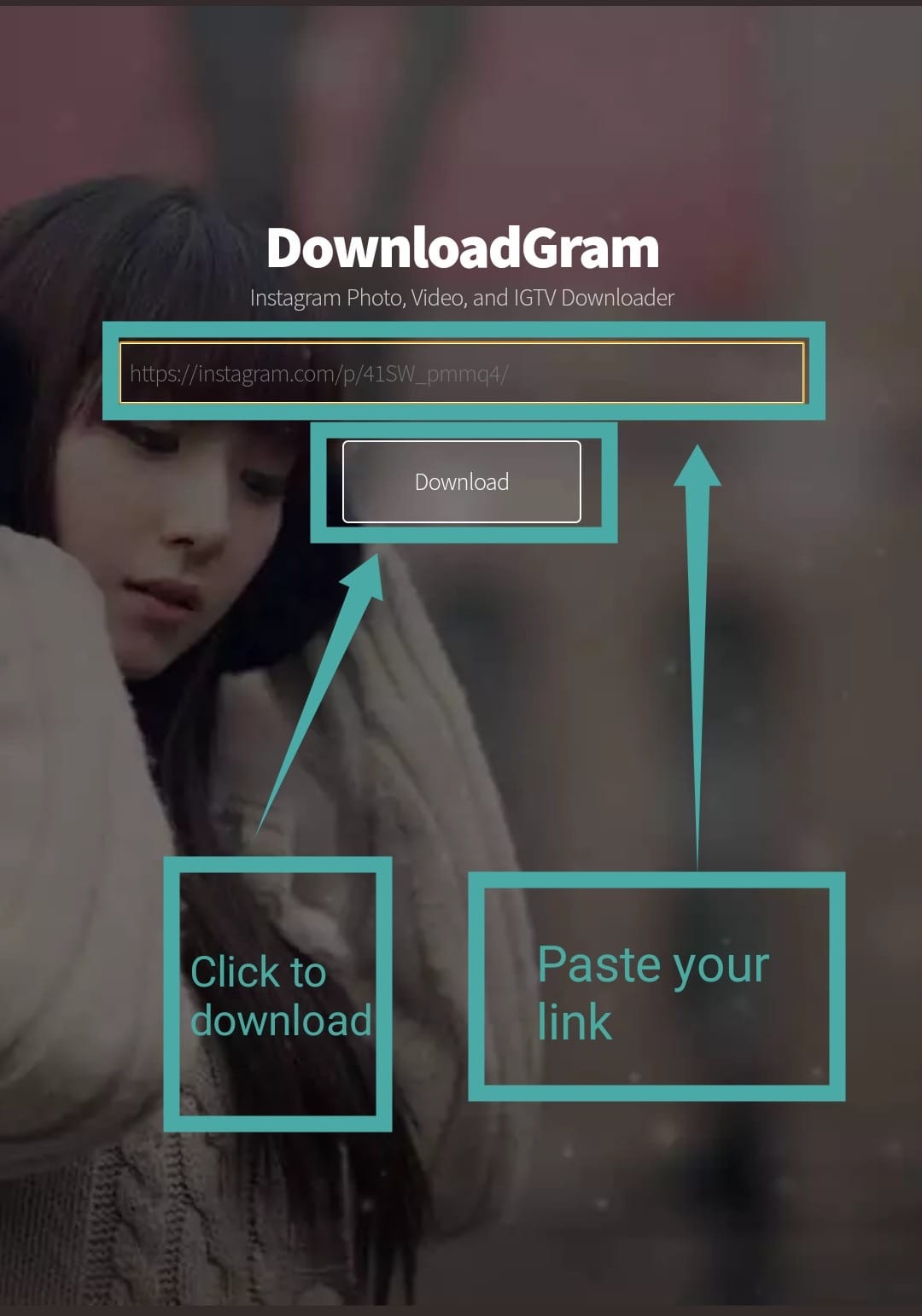
Step 4: Paste your link in the text field in the middle of the screen and tap on ‘Download’.
Your download will now be initiated and the image will be saved to your smartphone’s local storage.
Note: You will not be able to download your posts if your profile is private. Simply make your profile public for a few minutes until you have downloaded the photo and then you can switch it back to private mode.
2. Store the photo in the cloud
Step 1: Open Instagram, tap on your profile picture in the bottom right corner.
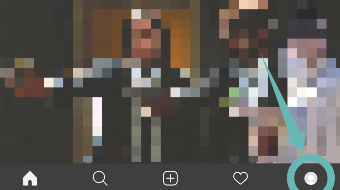
Step 2: Now scroll and find the photo you wish to save from your feed and tap on it to open the post.
Step 3: Tap on the ‘3-dot’ menu icon in the top right corner and select Archive.
Your post will now be archived and saved in the cloud. It will also be removed from your feed but saved in the Archive drive of your Instagram account. This means you can restore it anytime you feel like and all your likes and comments for the post will be restored as well.
Instagram for life?
Instagram is one of the most popular social media platforms that is being used by almost everyone around the world. It is a great photo-sharing platform that can not only help you connect with your friends and family, but also allows you to create and promote your brand as well.
Apart from sharing photos and videos you also get access to Instagram stories which is a fun way of sharing your day. Instagram stories automatically disappear after 24 hours which ensures that you do not have to worry about removing birthday posts and other date-specific posts.
Recently, the record for Instagram live for broken by Tekashi69, and to combat to spam, you can now delete comments in bulk, too. To kill the time during quarantine, you can play the 24 Names 24 Motives challenge with your friends on Instagram.
► 7 Tips to enhance your Instagram experience
We hope this guide helps you easily delete posts from Instagram and save them before deletion if needed. In case you face any issues or have any doubts, feel free to reach out to us using the comments section below.

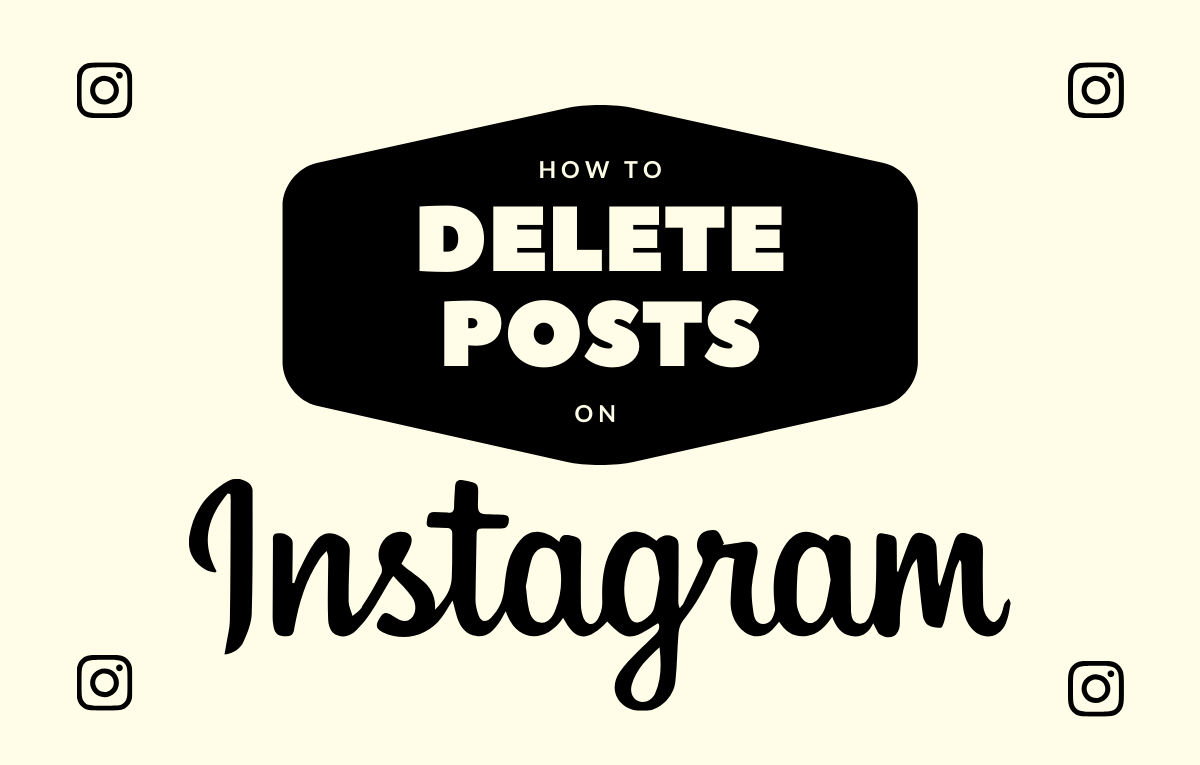
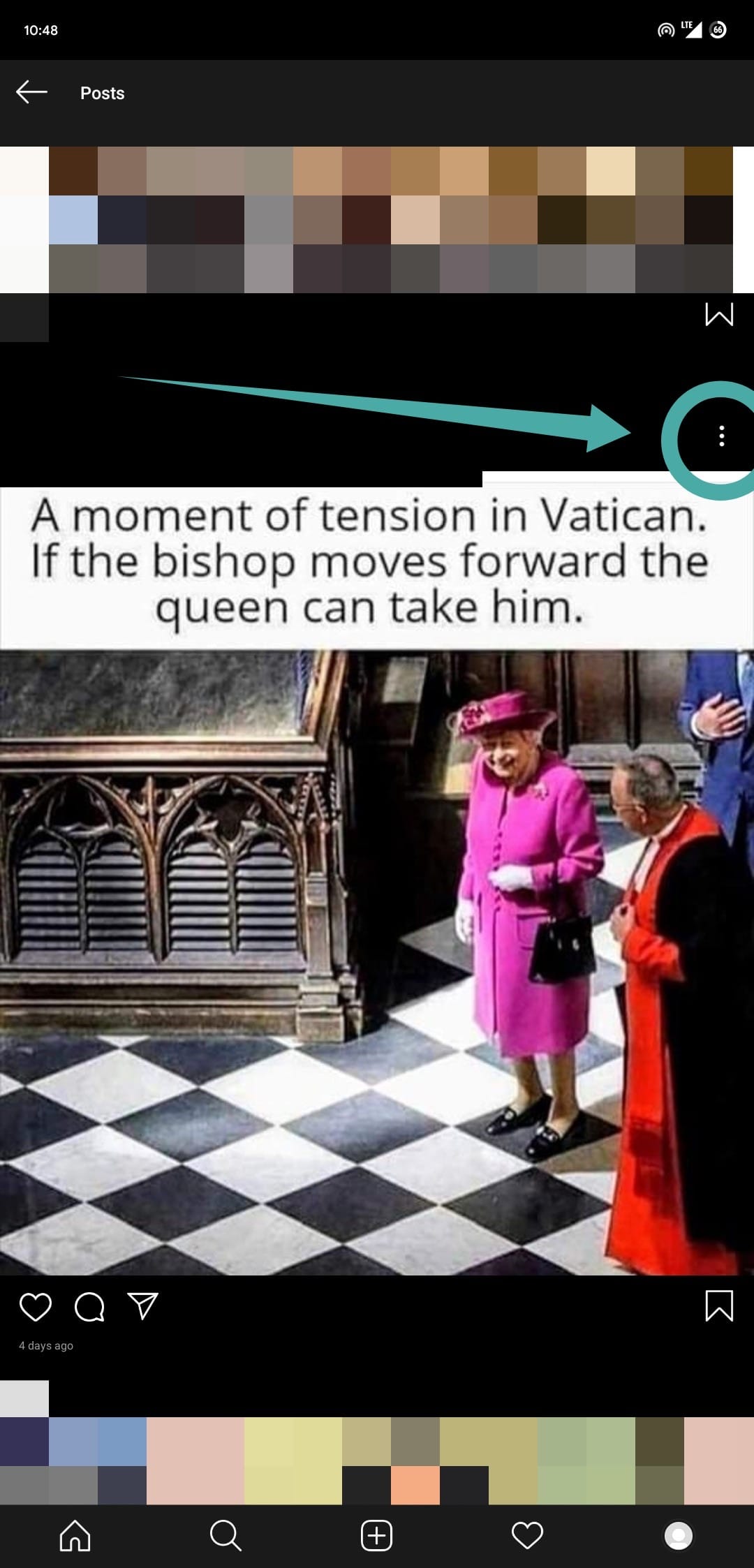
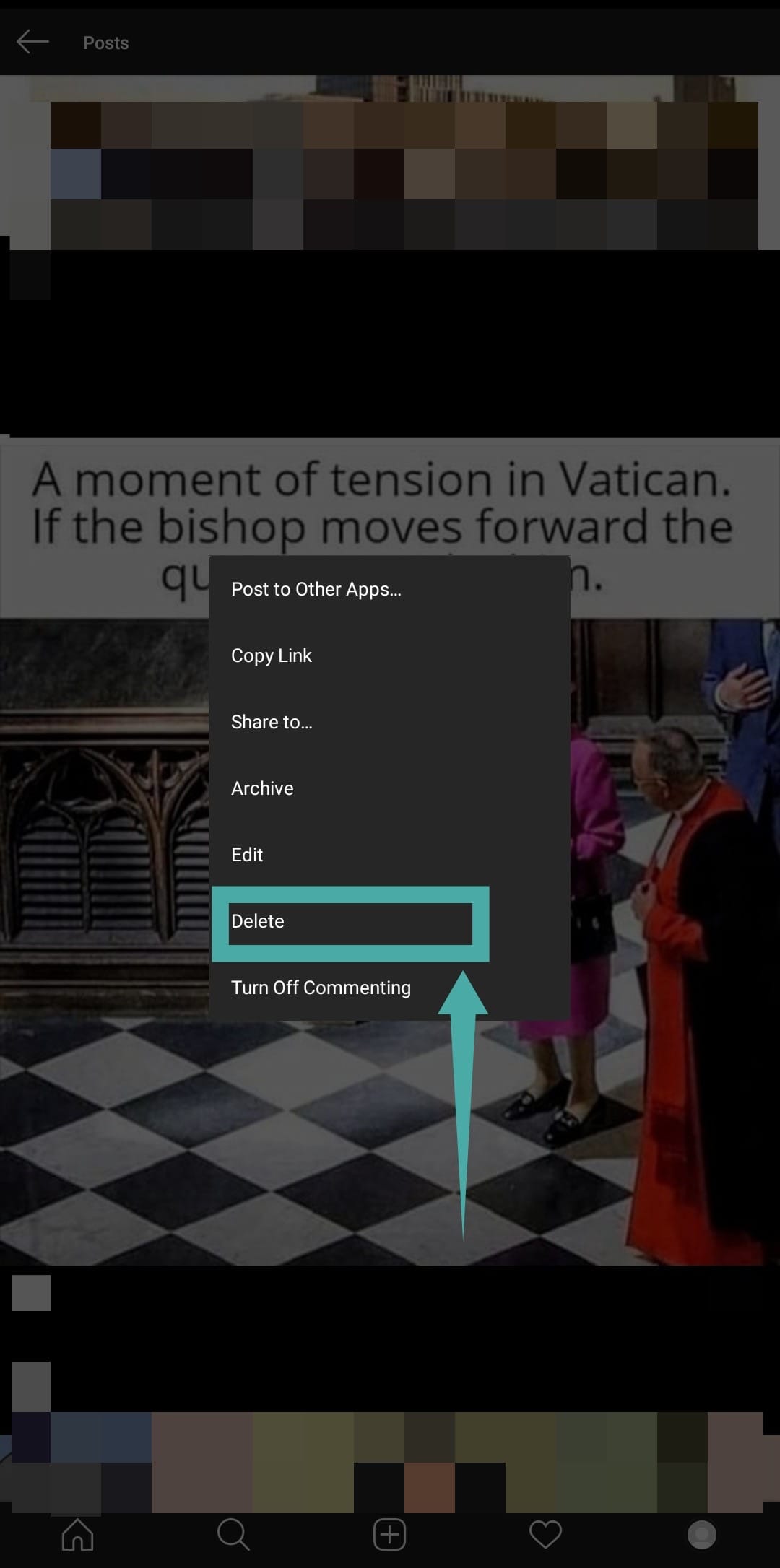
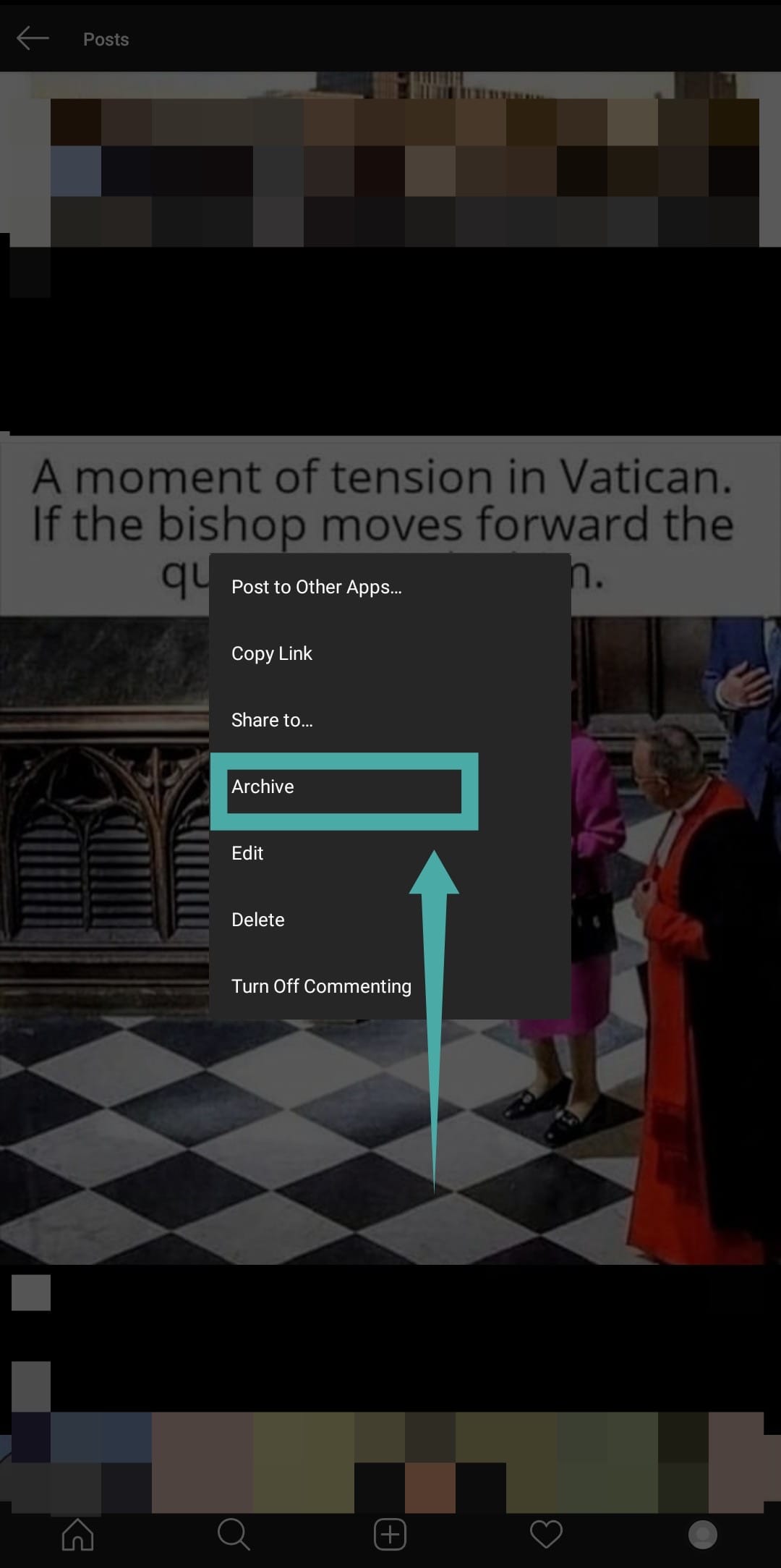



![Solution For Quiz - Where Did the Dragon Hall Deal a Major Blow to the Khitan Navy [Where Winds Meet]](/content/images/2026/01/1-15.png)







Discussion