Instagram has been a massive name in the social media world globally. Uploading new posts and stories enables users to increase their engagement and helps to grow a following. While updating and editing posts on Instagram are of major significance, deleting and removing them can also be important. If you are confused about how to delete posts on Instagram or finding alternatives to it, this article will give you a wholesome idea about the same.
What happens when you delete a post permanently on Instagram?
When you delete an Instagram post, it is deleted permanently. It will be gone forever from the Instagram databases. All the likes, comments and shares of the post will be removed from the history of Instagram.
You will however get a window of 30 days to restore your deleted posts from Instagram starting from the time you delete a post.
Once the 30 days are over, there will be no going back to restore the same. So you should make sure that you want to delete your posts permanently. In case you have second thoughts, you should go for archiving the post, which will hide it from your followers.
Read more: What Happens When You Delete Instagram Post or DM?
How to delete an Instagram post
On Mobile (Android/iPhone)
Go to the Instagram app and log in with your credential.
Tap on your profile icon in the bottom right corner. This will open your Instagram profile.
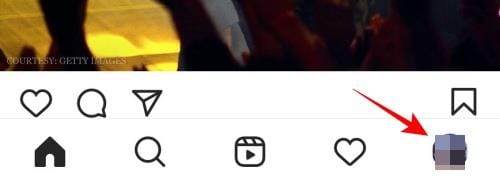
Scroll down and tap on the post you wish to delete. You will find a small three-dot option in the top right corner. Tap on it.
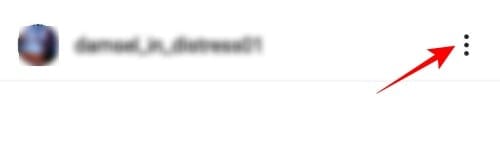
In the new pop-up, tap on the Delete option. Your post will be permanently deleted from Instagram.
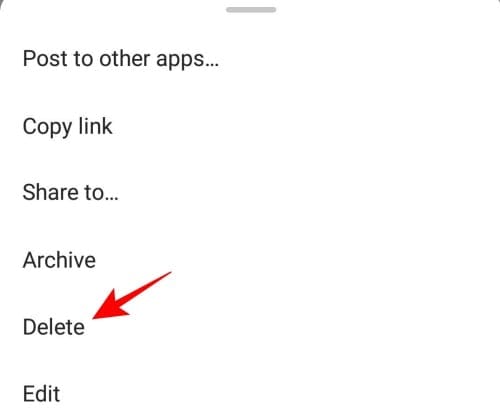
Confirm it again to delete the story permanently.
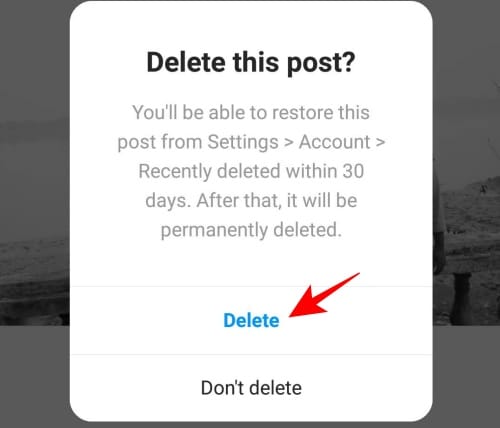
On PC
Usually, Instagram does not allow you to delete posts from your PC. However, you can do so by changing the interface. For this, open instagram.com from your web browser and log in with your credentials. Right-click on the Home page and click on Inspect.
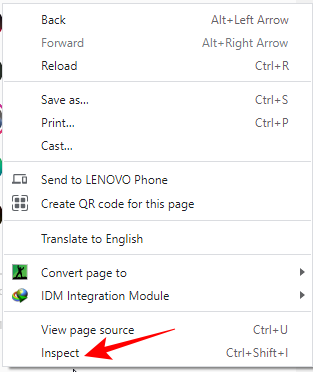
The developer console will open on the right side of the page. Click on the Toggle device toolbar at the top of the page.
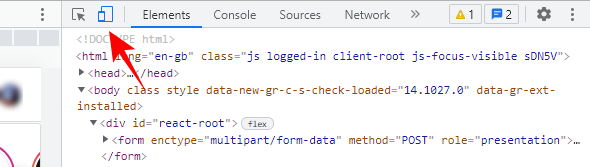
Select the appropriate interface and then refresh the page.
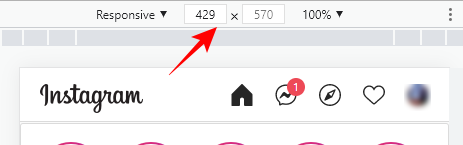
Scroll down to find the post you wish to delete and click on it. You will find a small three-dots icon in the top right corner. Click on it.
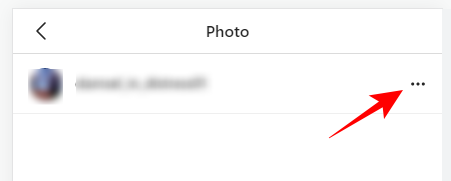
Now, click on the Delete option. Confirm it one more time to permanently delete the post.

Alternative to deleting: Archive a post
If you have second thoughts about deleting your posts, there is an alternative to it. The option of Archive on Instagram is a much lesser extreme way of removing posts from your profile. It helps you to hide your posts from your followers. Only you are entitled to see them. For this, open your Instagram profile by tapping on your profile icon in the bottom right corner.
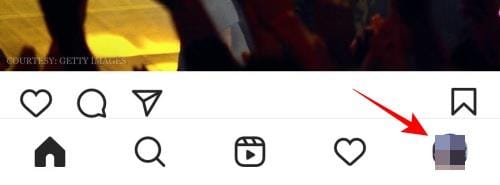
Open the post you wish to remove. Tap on the three-dot button on the top right corner.
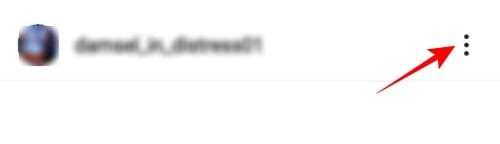
In the new pop-up, tap on Archive.
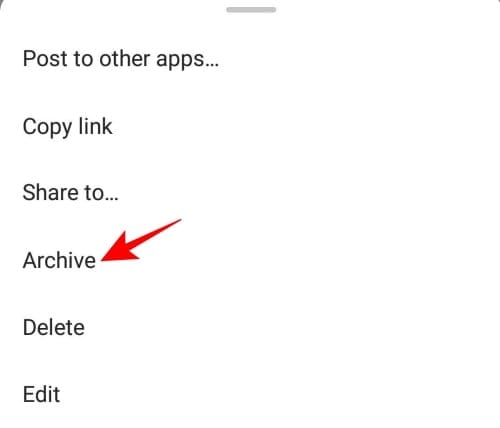
Your post will be moved to the Archive folder on Instagram. You will no longer be able to see the post in your profile. Your followers will no longer find it in your profile. They will only be able to see it again if you decide to unarchive the post and bring it back to your profile.
One of the major differences between deleting a post and archiving it on Instagram is that the former removes it completely from the app, while the latter mainly hide it from the others. This will keep all your likes, shares and comments intact for the post. They will be visible again when you choose to unarchive them.
Frequently Asked Questions (FAQs):
Is there a limit to how many posts you can delete in a day?
No, there is no limit to how many posts you wish to delete in a day. You can delete as many posts as you want from your profile. However, you will have to delete them one at a time, as that is the only format available on Instagram.
Can Instagram delete my posts automatically?
Normally, Instagram would never delete your posts automatically. However, if it still happens, Instagram will send you a proper notification justifying the reason for the post to be removed. A common notification will be something like “We removed your post because it doesn’t follow our community guidelines.” Usually, Instagram might delete your posts because of the following reasons.
- The most common reason is violating the community guideline of Instagram. You can view the details of the community guidelines to understand the factors that might cause violation of them.
- Make sure that your verified email address is linked with your Instagram account. This also goes for your verified number to be linked with your Instagram. Instagram often finds fake accounts suspicious.
- In case you are exceeding the daily limits in terms of posts, DMs, follow requests and hashtags, Instagram might find your account suspicious. Extremely less engagement on the app, on the other hand, can also make your account suspicious.
- If you fail to update the app for a considerable amount of time, Instagram might find it as a lack of engagement and it can result in deleting your posts.
Is it possible to recover deleted posts on Instagram?
Once you delete a post from Instagram, you will be able to restore them within the next 30 days. The posts will be deleted permanently from the memory of your Instagram account after 30 days.
How to recover a post on Instagram
For recovering your posts within the time limit, tap on your profile icon to open your Instagram profile.
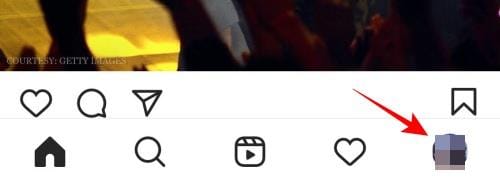
Now, tap on the hamburger menu icon on the top right corner.
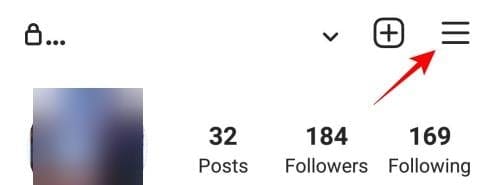
From the new pop-up, select Settings.
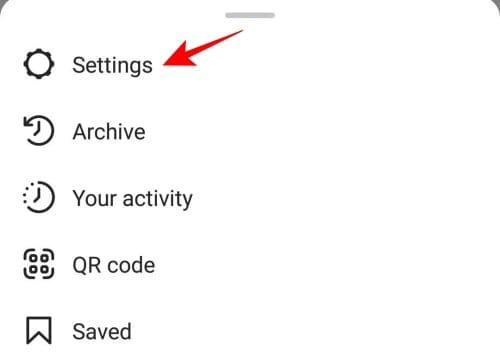
Now, tap on the Accounts option from the Settings screen.
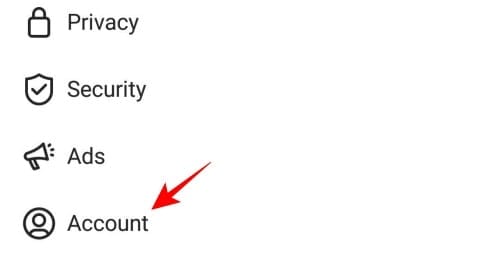
Scroll down to find the “Recently deleted” option. Tap on it.
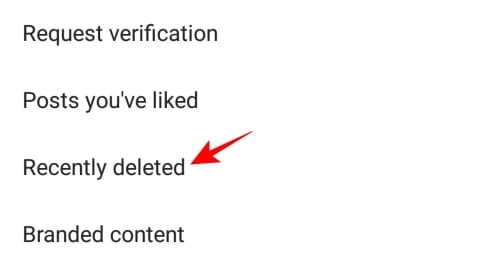
This will open a list of the posts you have deleted from Instagram within the last 30 days. You will find the number of days left for the posts to be deleted permanently mentioned below them.
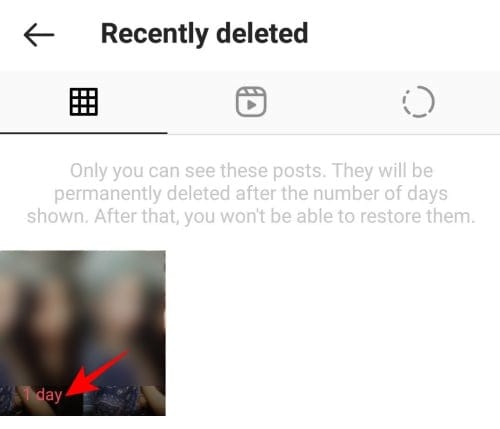
Open the post you want to restore and tap on the small three-dots option on the top right corner.
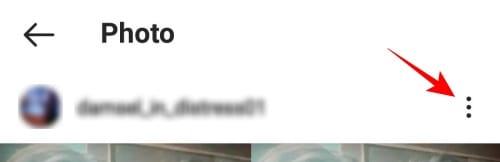
Now, tap on restore. Your post will then appear on your profile.
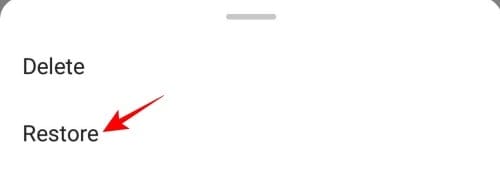
Can I mass-delete Instagram posts?
No, Instagram currently does not have the option for mass-deleting the posts. You can delete multiple posts one by one. It can be done only with the help of third-party apps. You can take the help of apps such as Cleaner for Instagram. You will have to install it on Android and log in with your Instagram account details. You will then be able to mass-delete all your posts at the same time.
Will deleting a post from Instagram also delete it from Facebook?
No, if you only delete a post from your Instagram which is also shared on Facebook, it will only be deleted from Instagram. You will find the post in your Facebook album. You will have to manually delete it from Facebook as well if you deem it necessary.
Why can’t I delete my Instagram posts?
In case you are trying to delete your Instagram posts from a desktop or web browser, you will not be able to do so. Instagram does not permit users to delete their posts outside android and iOS apps. You will not be able to delete multiple posts at a time. In case you are still unable to delete your Instagram posts, try reinstalling your app after uninstalling it on your android or iOS device.
RELATED
- How to delete photos or videos you have posted on Instagram
- How to “Take Notes” in Apps Like Facebook, Instagram, Twitter, Gmail, Outlook, Signal, etc.
- What Does Active Today Mean on Instagram?
- How to View Instagram Stories Anonymously or Privately
- What Does Embed Mean On Instagram?
- How to Translate Instagram Stories
- How to Control Sensitive Content in your Instagram Explore Tab

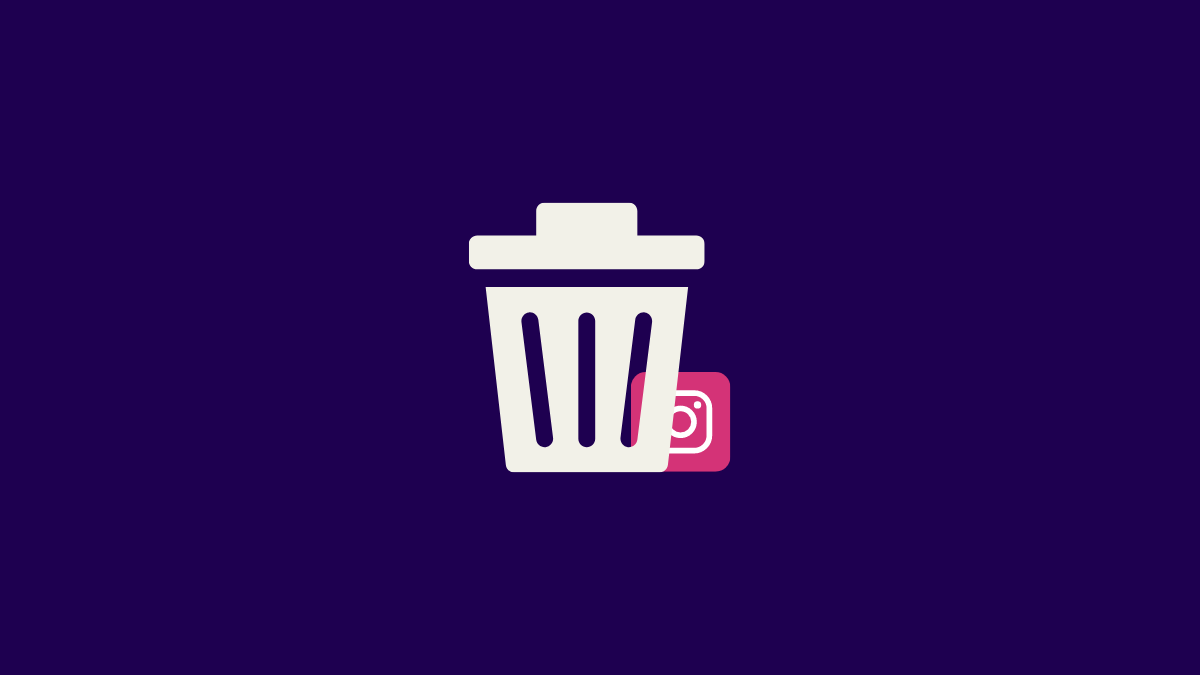



![Solution For Quiz - Where Did the Dragon Hall Deal a Major Blow to the Khitan Navy [Where Winds Meet]](/content/images/2026/01/1-15.png)







Discussion