If you’ve been looking to learn a new language, then you probably know about Duolingo. It is a popular online tool that helps you learn different languages with the help of your smartphone. Duolingo has a comprehensive database with a freemium business model which allows you to get additional benefits and perks if you decide to opt for the paid version. Duolingo allows you to opt for multiple languages when you sign up for the app.
However, if you are looking to remove some of them but are having trouble doing so, then we have the perfect guide for you. Let’s take a look at how you can delete a currently installed language in Duolingo.
Delete a language from Duolingo
Sadly the ability to delete a language from your learning plan seems to have been removed from the mobile app. You will now need to access your Duolingo account using a desktop browser to remove a language from your Duolingo account. Fear not, you can always use the desktop mode on your mobile browser to make the same changes. Let’s take a quick look at how you can do this.
Step 1: Activate desktop browser on mobile
Option 1: iOS
Open Safari and visit Duolingo.com. Tap on the reading mode icon in the top left corner of your screen.

Tap and select ‘Request Desktop Website’.
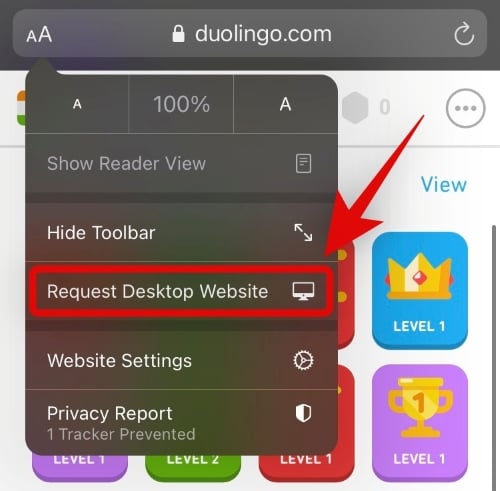
Now simply follow the guide below to remove a language from your account.
Note: In case Safari fails to load a desktop website for Duolingo, you will need to download and use a different web browser for this procedure. We recommend using Chrome temporarily until you have removed the concerned language.
Option 2: Android
Open Chrome or any other web browser and visit Duolingo.com Now tap the ‘3-dot’ icon in the top right corner of your screen and check the box for ‘Desktop Site’.

If you are using Microsoft Edge, tap the 3-dot icon at the bottom of your screen and select ‘Desktop Site’. Firefox users will need to tap the menu button and enable the toggle for ‘Desktop site’.

Once you are done, simply follow the guide below to remove a language from your Duolingo account.
Step 2: Delete a language
Open Duolingo in your web browser. You can also use this link to visit the site directly. 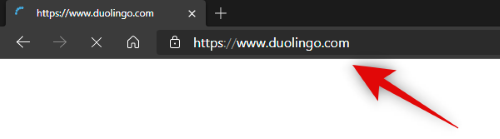
Log in with your Duolingo credentials to access your account.

Now hover your mouse over your profile picture in the top right corner. If you are on mobile, simply tap on your profile picture.
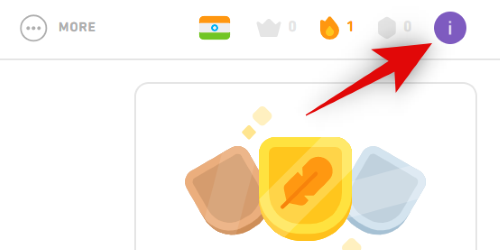
Click on ‘Settings’.

Select ‘Learning Language’ from the right sidebar.

Now, click on ‘Reset or remove languages’ at the bottom.
 Click on ‘Remove’ beside the selected language.
Click on ‘Remove’ beside the selected language.

Note: Remove will only be available if you have one of more learning language added to your current language translation choice.
Confirm your choice in the next dialog box, and the language should now be removed from your Duolingo account.
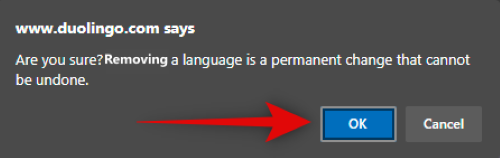
I hope you were able to easily remove languages from Duolingo using the guide above. If you have any suggestions, feel free to drop them in the comments below.





