If you are someone who travels a lot, then chances are that you use your mobile hotspot extensively. It can often be cumbersome to navigate your system menu in order to reach the Mobile tethering option.
Thus we have created this simple and easy guide that will help you create a direct shortcut for activating the Hotspot right from your home screen. Let’s get started.
How to get a shortcut for mobile tethering on your home screen
Step 1: You will first need to download the Activity Launcher app from the Play Store. Once installed, open the app by tapping on its icon.
Note: We recommend activity launcher than other core search apps on Android because it is Ad-free, does not require unnecessary additional permissions, and is very lightweight.
Step 2: Tap on the ‘Search Icon’ in the top right corner.
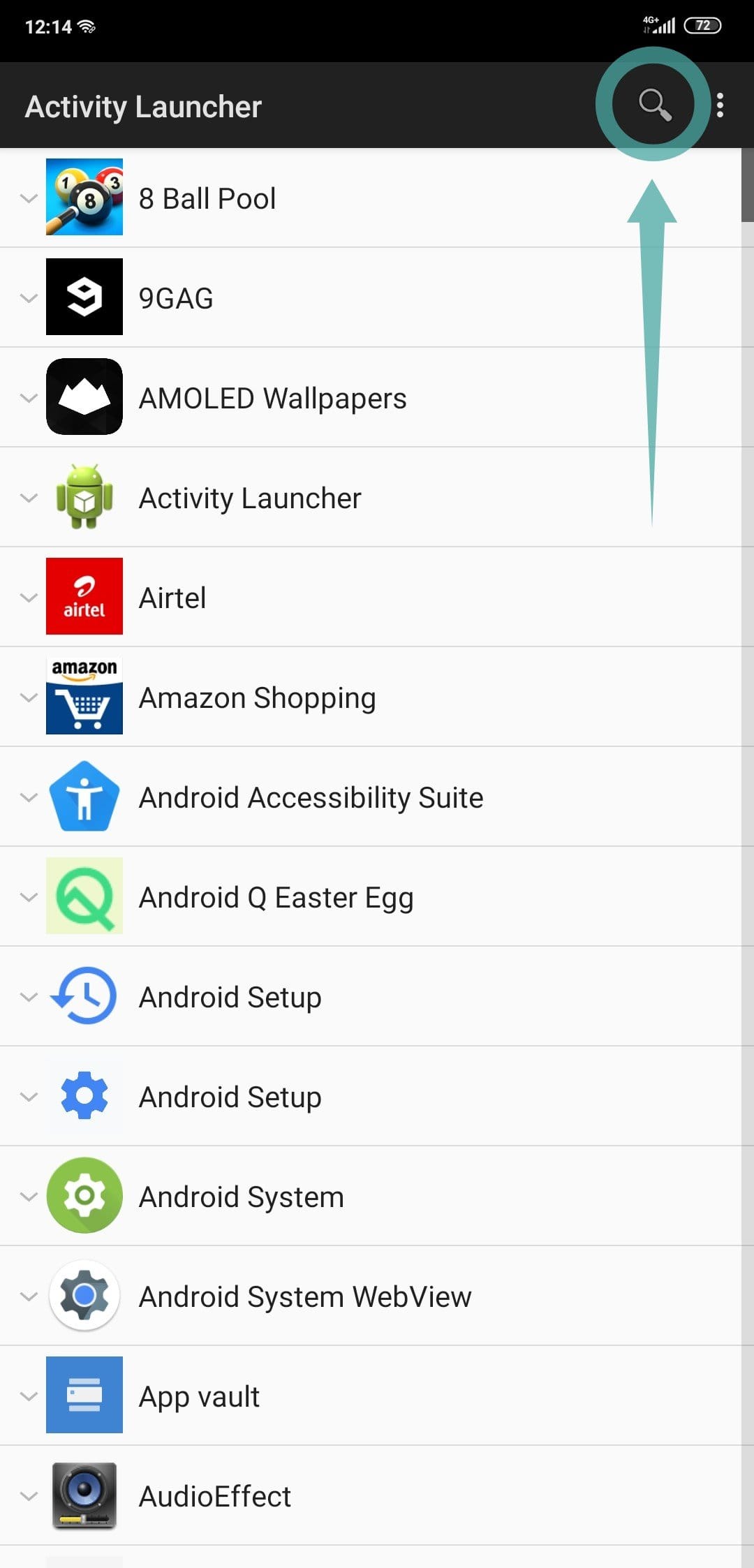
Step 3: Search for ‘Hotspot’ and wait for the results to show up.
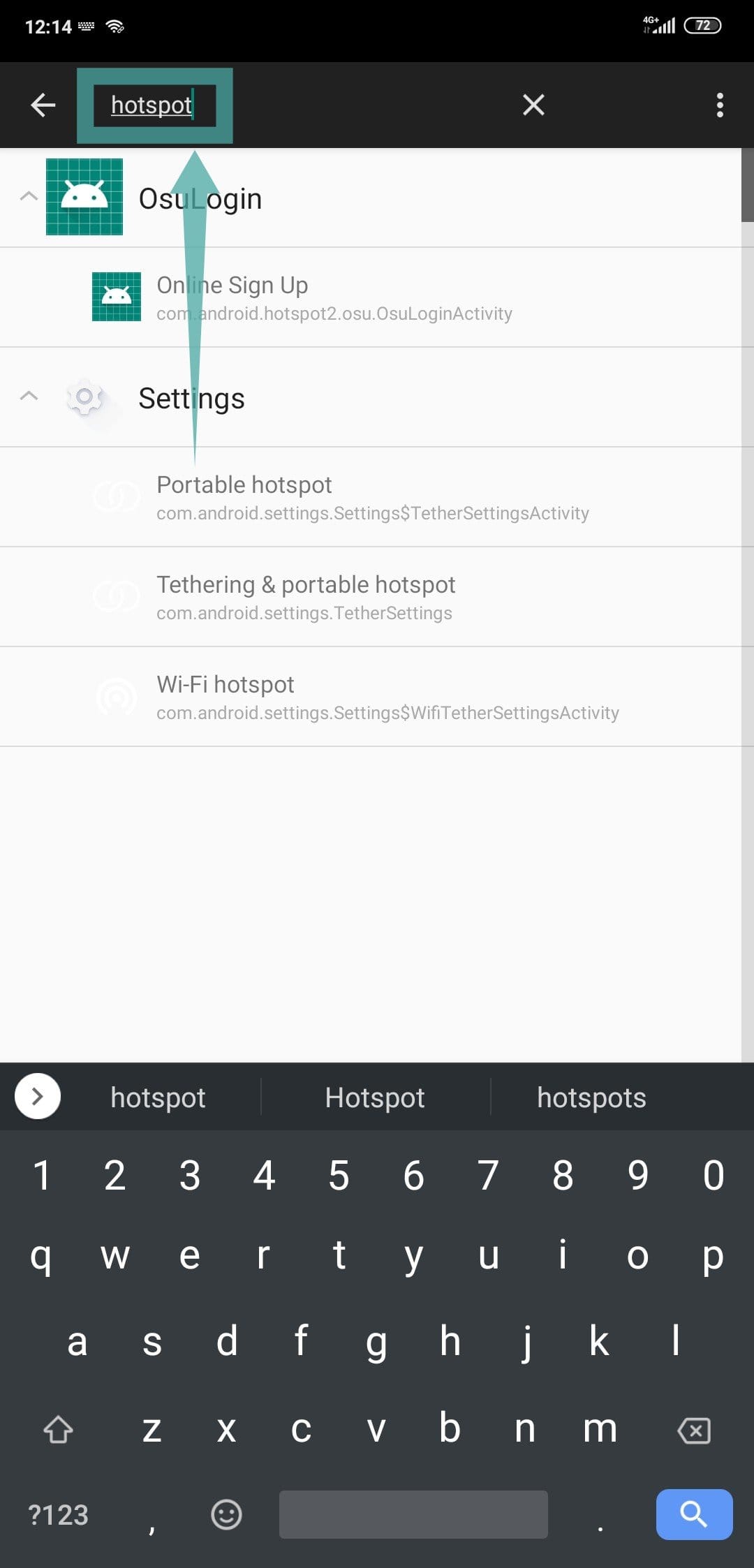
Step 4: Tap & Hold ‘com.android.settings.TetherSettings’.
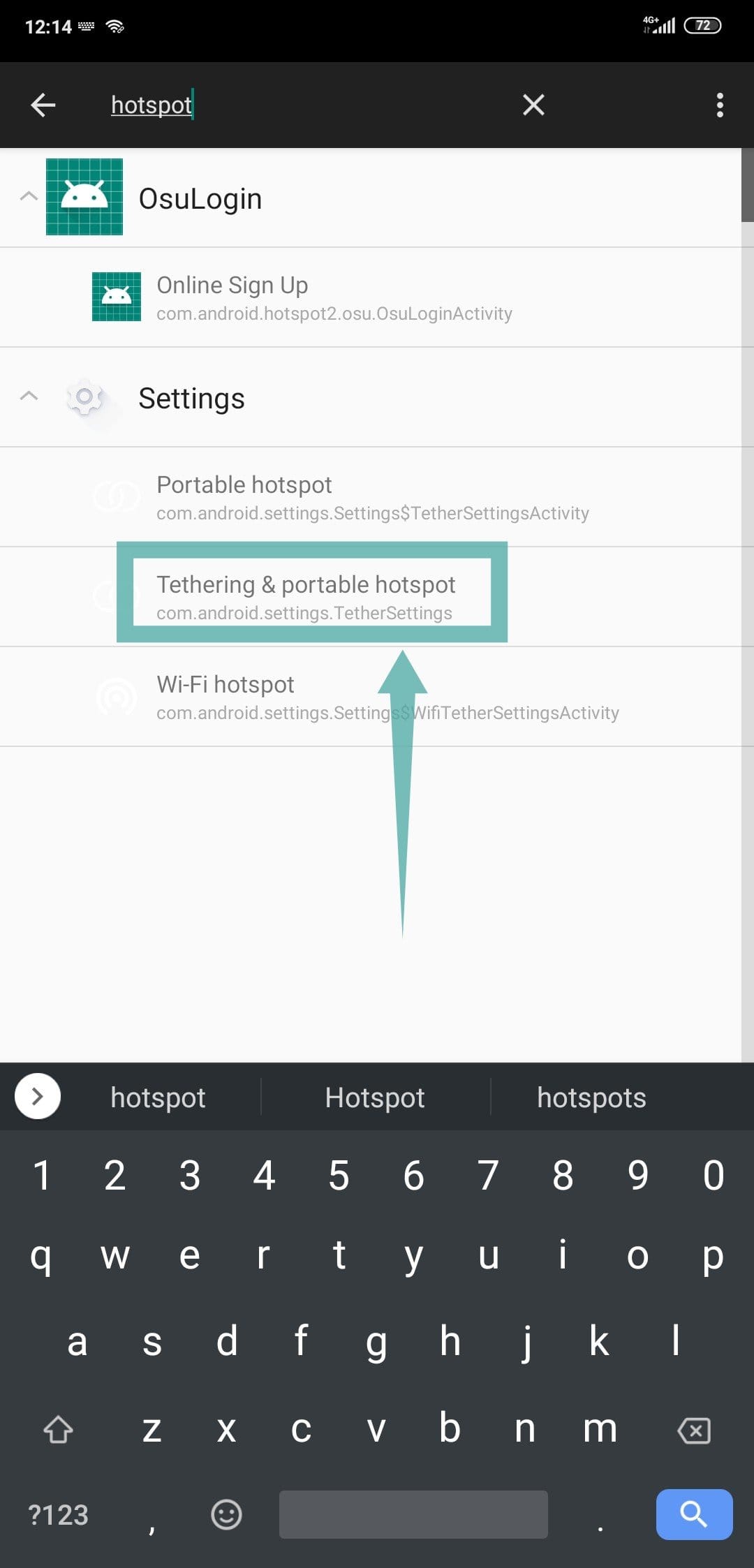
Step 5: Now select ‘Create Shortcut’ when the sub-menu shows up.
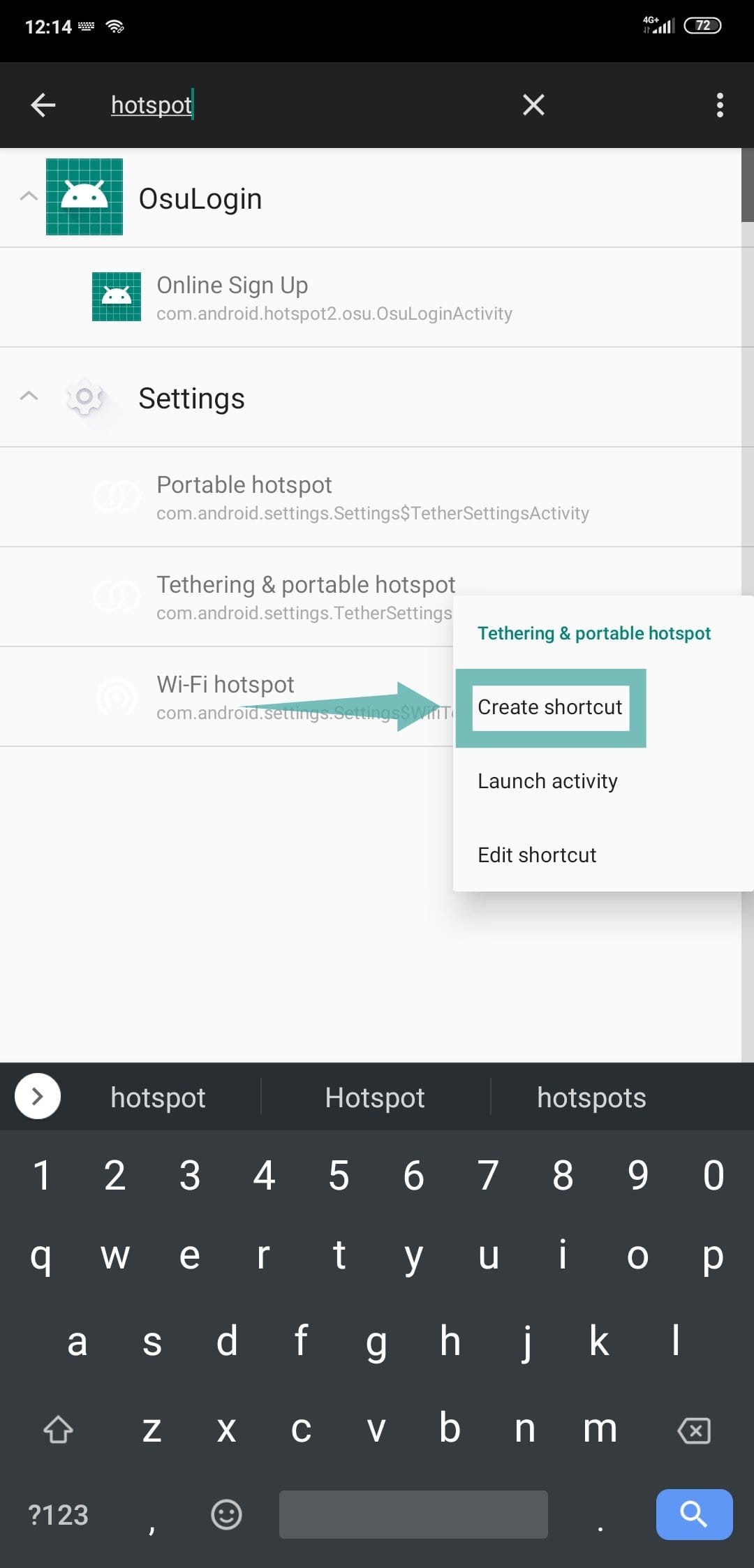
Your shortcut will now be created on your smartphone’s home screen.
Note: You will have to grant Activity Launcher the permission to create shortcuts on your home screen.
You should now have a direct Mobile Hotspot Launcher on your home screen. What did you think about our guide? Did we miss out on anything? Let us know in the comments section below.

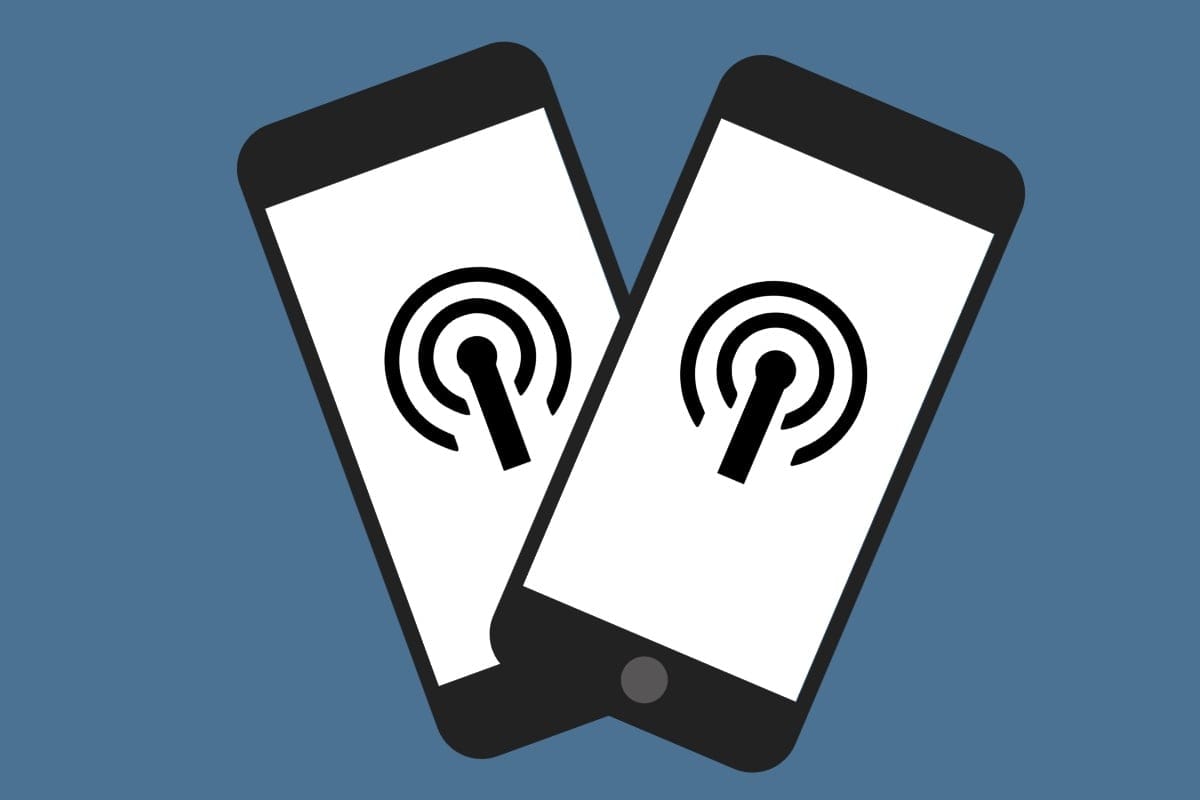










Discussion