Using Face Photo montages is an exciting way to sprinkle some crisp on your images. It can make your images appear much more beautiful and stylish.
There are many android apps for creating such effects for images right through your smartphone. But why not begin trying out the best ones right away.
So without further ado, here are the best choices you have.
Related → Top Google Photos tips to use already!
PhotoLab
PhotoLab is one of the best apps on Play store for creating face photo montages. The app also allows you to edit your images with animated effects, frames and filters and a lot more. You can come up with highly creative images without investing hours on professional editing software.
Step 1: Download and install PhotoLab for your android device.
Step 2: Launch the app.
Step 3: Tap allow option to allow the app to access media files on your device.
Step 4: Tap on the menu icon at the top left corner of the screen.
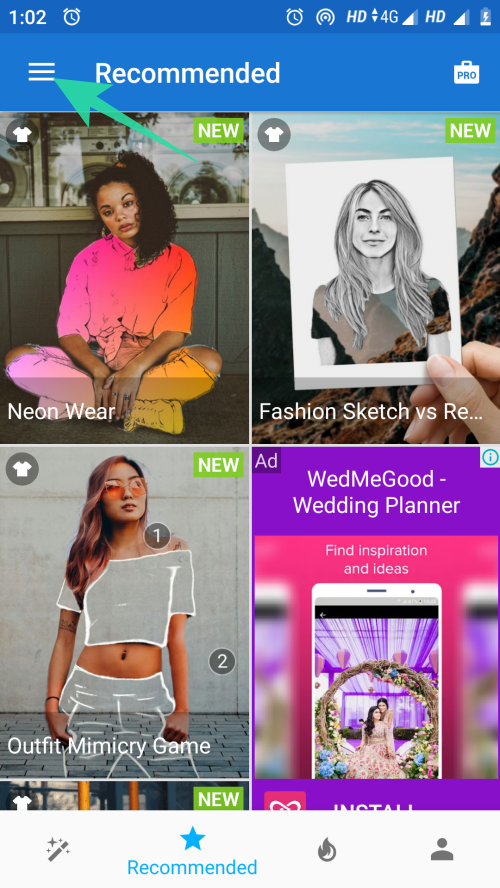
Step 5: Tap on face montages option from the list.
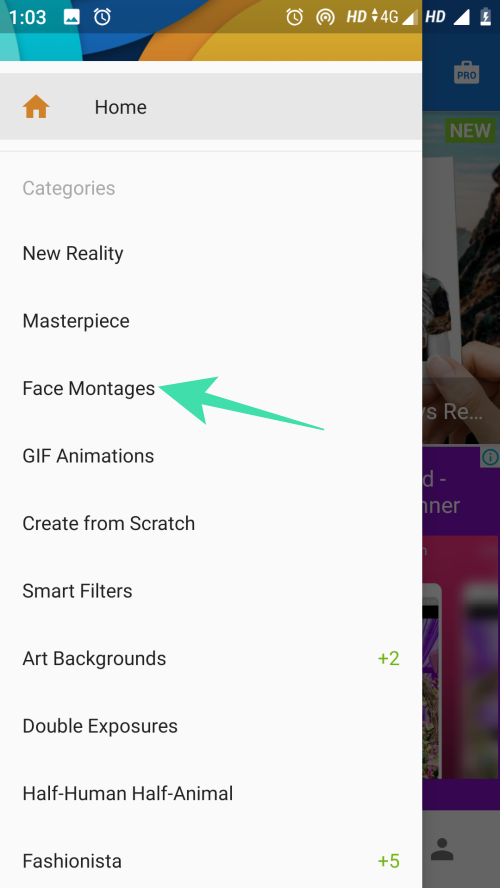
Step 6: Scroll through the list of option and tap the montage option you like.
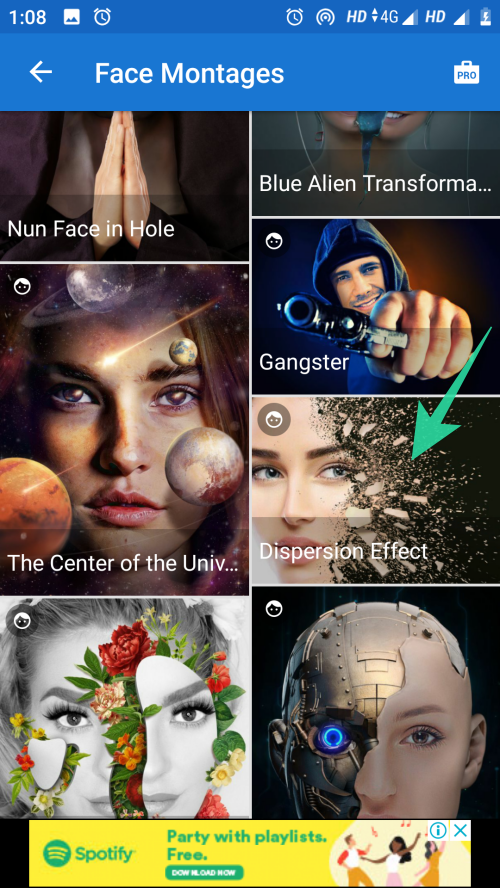
Step 7: Choose your desired image from the Gallery app.
Step 8: Tap on the arrow (→) at the bottom of the screen once you have selected the image.

Step 9: Tap on the Plus icon to edit your image further:
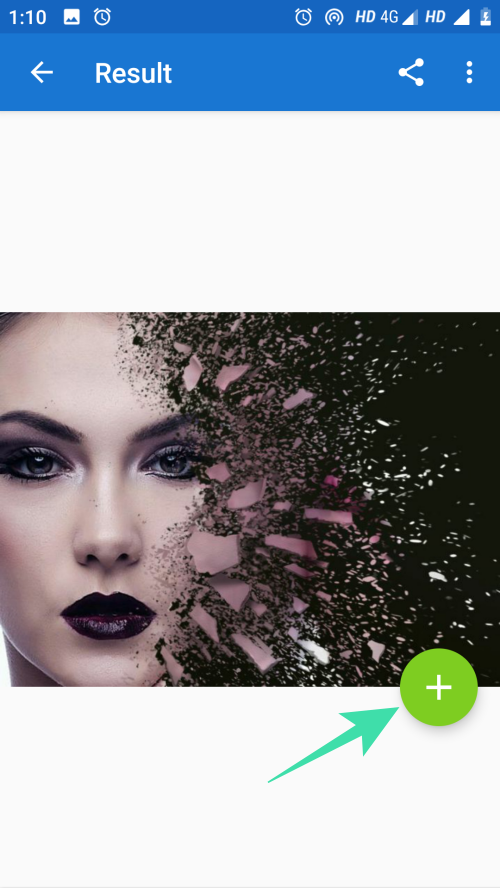
- Tap on Animate option to add convert your image to Gif with animations.
- Tap on Art & Effects to add background effects to the image.
- Tap on Add your Text to write on your image.
Here, we chose the Art & Effects option.
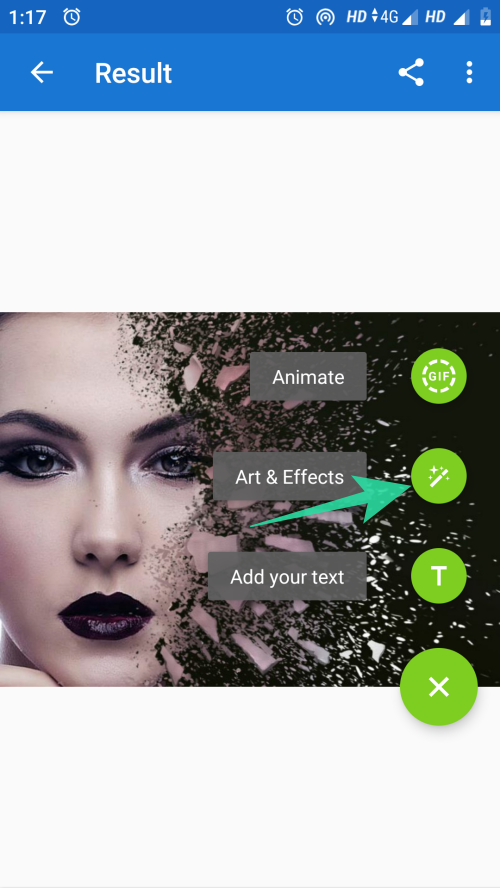
Step 10: Choose the effect you like and tap on the save icon to save the changes.
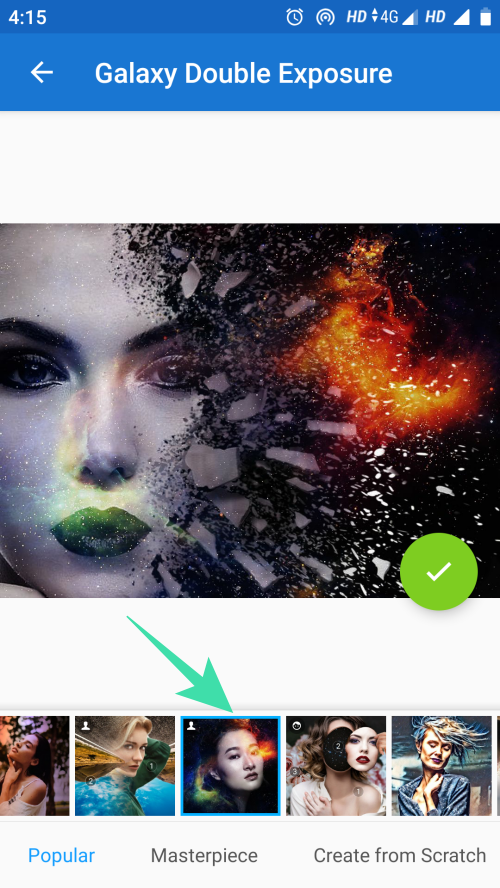
Step 11: Tap on the share icon at the top right corner of the screen.
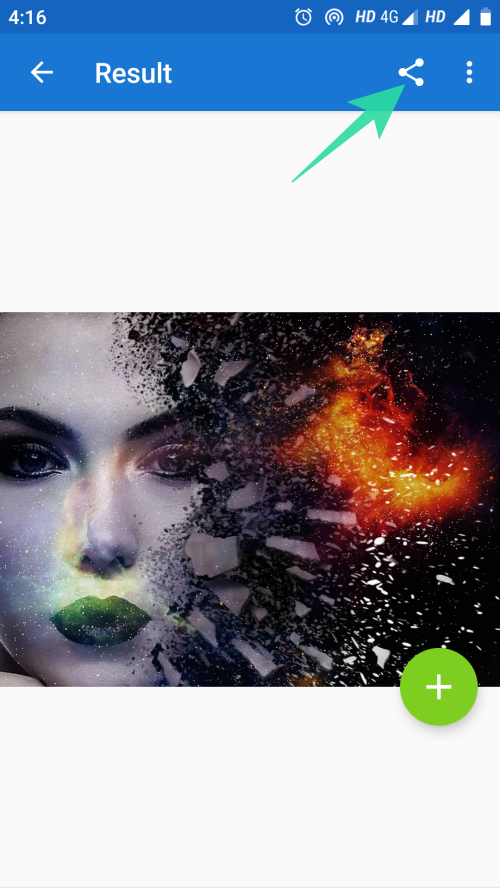
Step 12: Tap on the download option to save your image to the Gallery app or share it directly on your social media profiles.
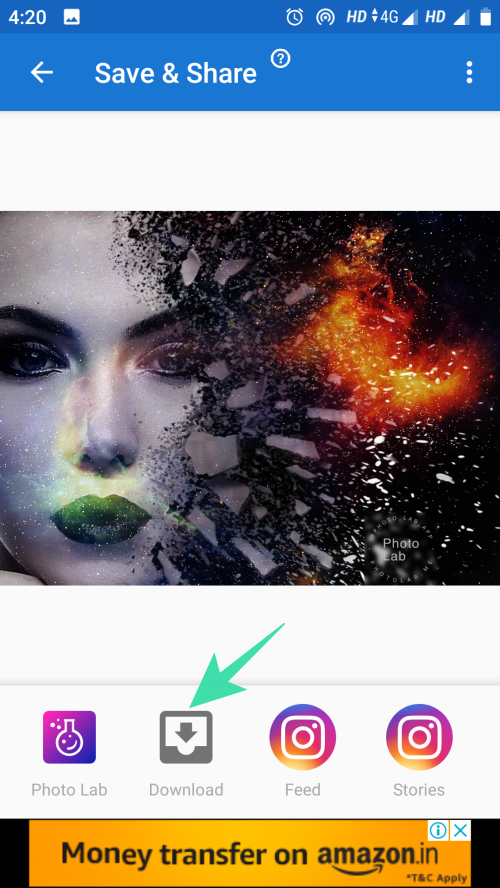
Related → Best photo editing apps on Android
Artful Photo Blend
Artful Photo Blend offers way more features than creating face photo montages. It allows you to convert your picture into a stunning artwork through its image blending feature. Here is how you can create face photo montages with this app:
Step 1: Download and install Artful Photo Blend on your smartphone.
Step 2: Launch the app.
Step 3: Tap Ok button to grant the required permissions to the app.
Step 4: Tap on Gallery to choose an image from the Gallery app.
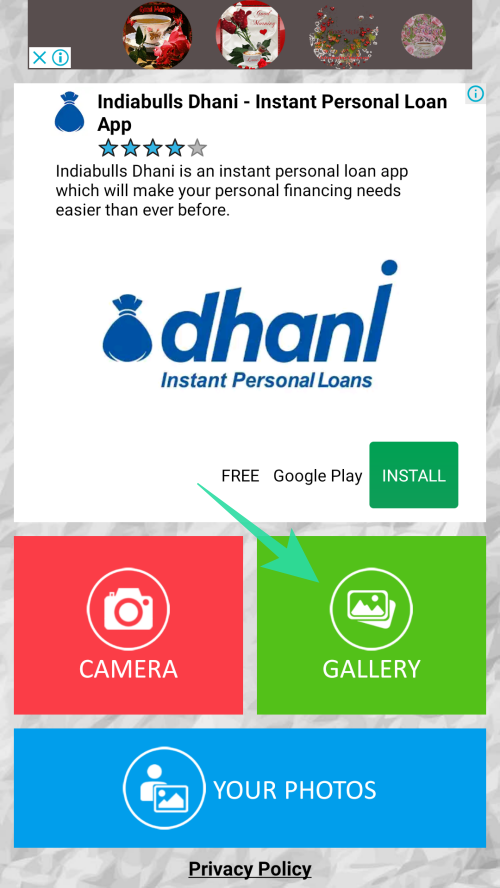
Step 5: Crop the selected image and tap on save icon at the top of the screen.
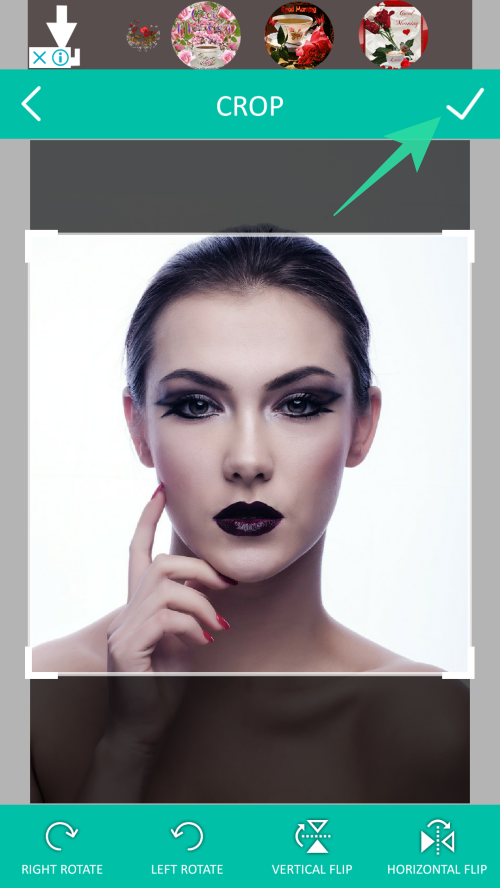
Step 6: Choose a style from the list of options given at the bottom of the screen. You can also adjust the intensity of blending as shown below.
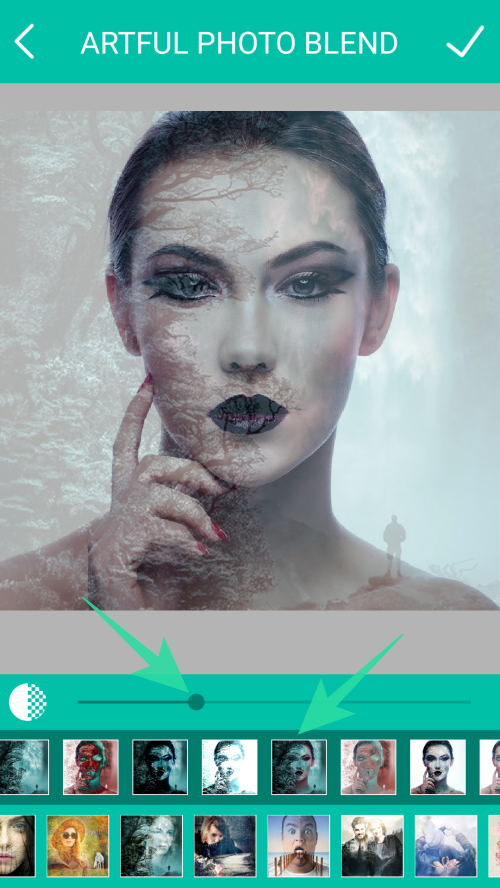
Step 7: Tap on the share icon to unveil image sharing and saving options.
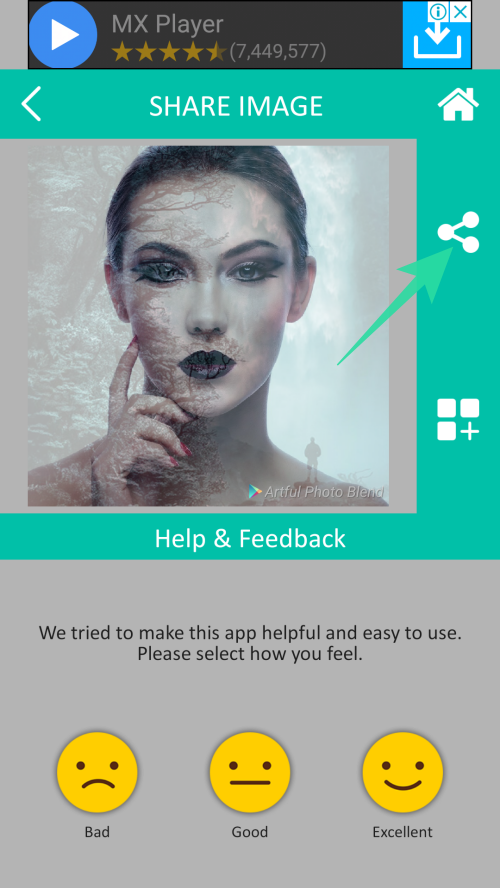
Step 8: Tap on upload to photos to save your image on google drive or share the image directly on social media platforms.
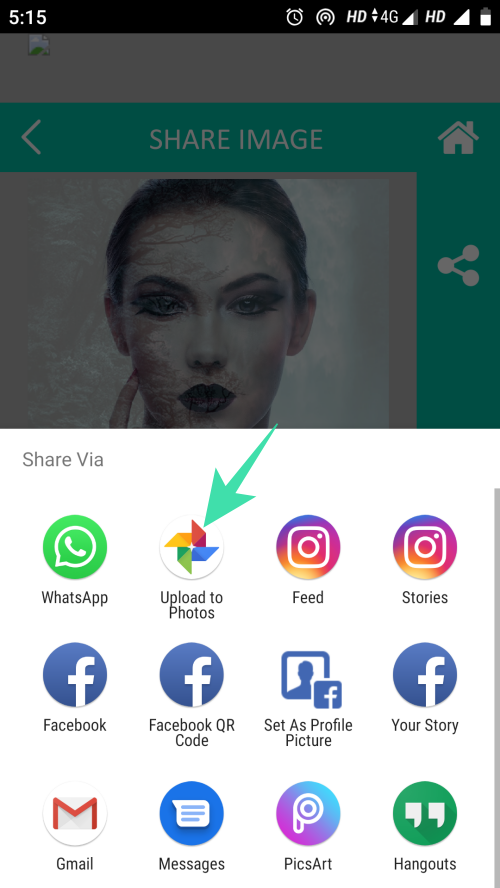
Related → How to hide photos on Android
Sweet face camera
Sweet face camera is one of the best picture editing tool that enables you to come up with the cute selfies every time you click. It has some of the best face montages for creating funny memes and cute pictures.
Step 1: Download and install the app for your device.
Step 2: Launch the app and tap allow to grant the required permissions to the app.
Step 3: Tap on the edit option to select an image from the Gallery app.
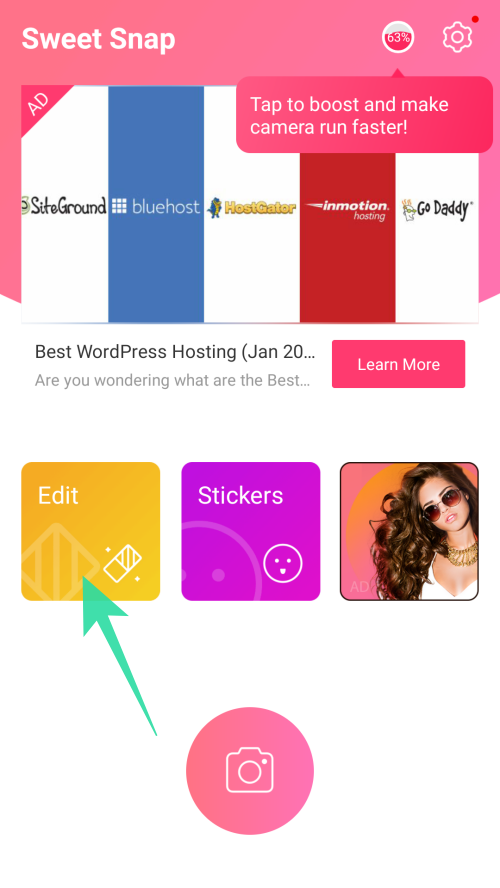
Step 4: Tap on the edit option at the bottom right corner of the screen.

Step 5: Tap on the face icon to find funny face montages.

Step 6: Select the option you like and tap on the ([icon name=”check” class=”” unprefixed_class=””]) icon to save the changes.
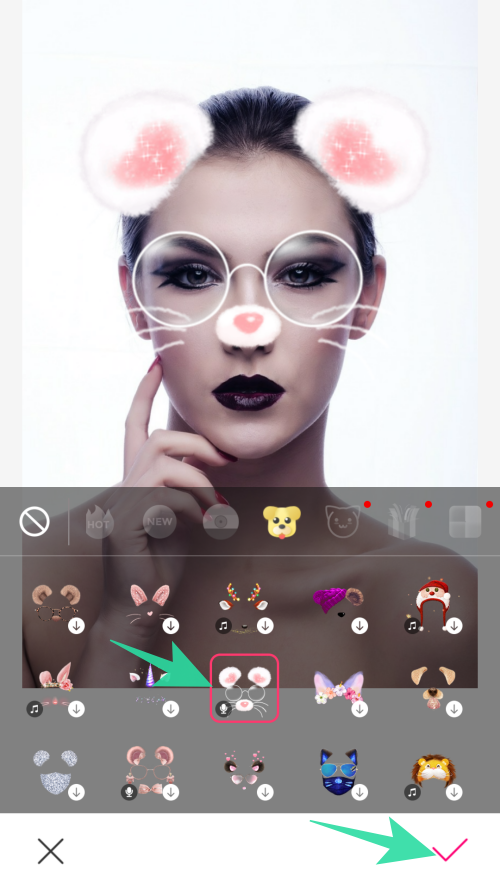
Step 7: Tap on the ([icon name=”check” class=”” unprefixed_class=””]) icon at the top right corner of the screen.
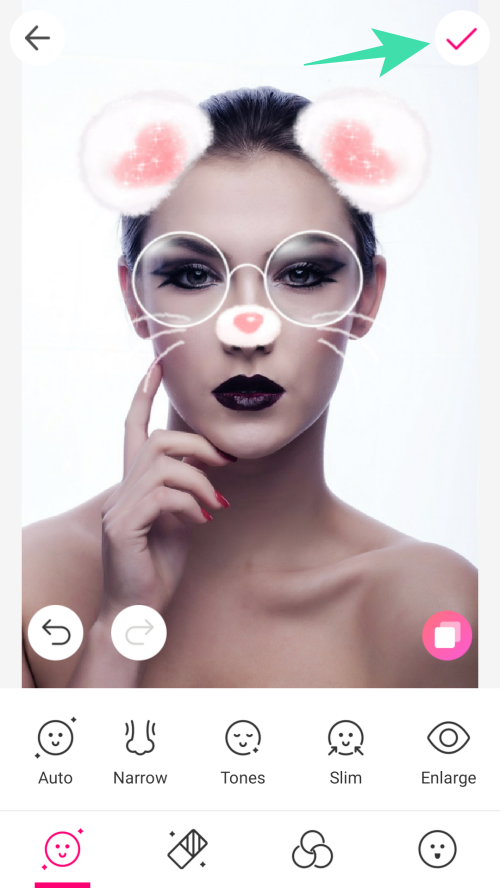
Step 8: Share your image on your desired social media platform.
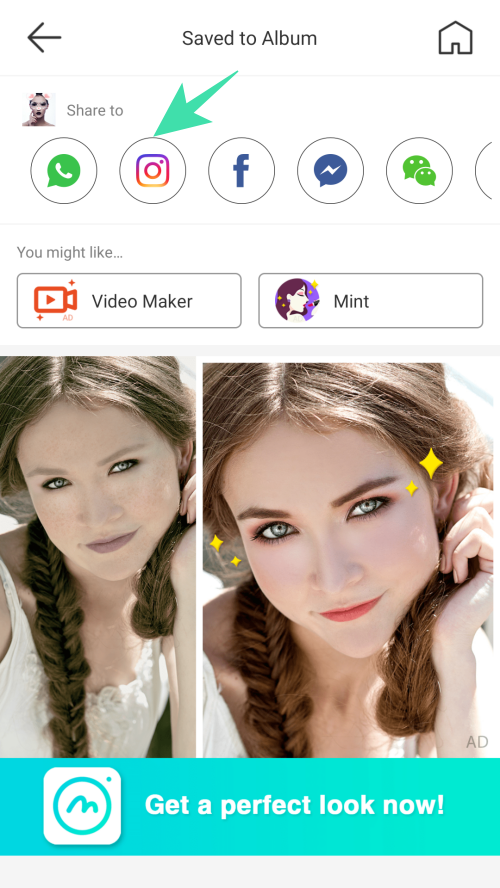
Monsterfy
Monsterfy is the option you have if you want some scary face montages for your images. It is a fun application that allows you to choose from a variety of monster face montages.
Step 1: Download and install Monsterfy for your smartphone.
Step 2: Launch the app and tap allow to grant the required permissions to the app.
Step 3: Capture a photo from your phone camera.
Step 4: Tap on ([icon name=”check” class=”” unprefixed_class=””]) icon to finalize your shot.
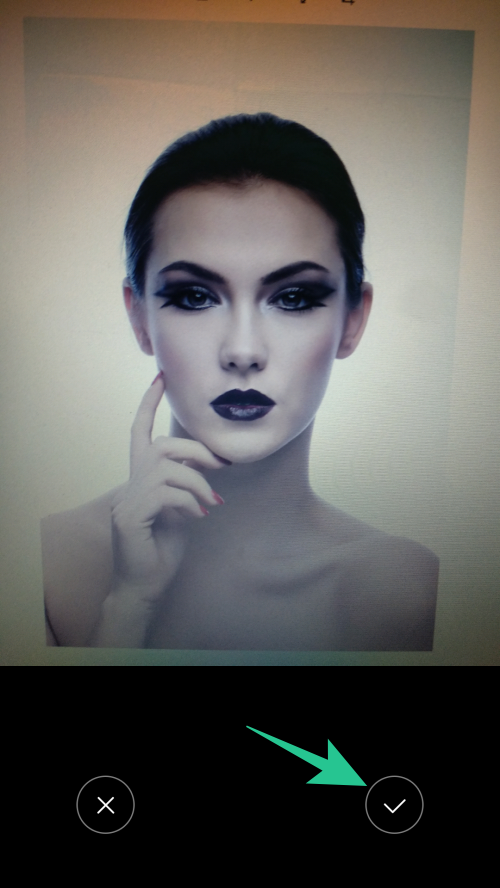
Step 5: Place face features correctly and tap on next option.

Step 6: Choose from the list of monster face montages and tap on ([icon name=”check” class=”” unprefixed_class=””]) icon.

Step 7: Choose the platform where you want to share your image and tap on done option.
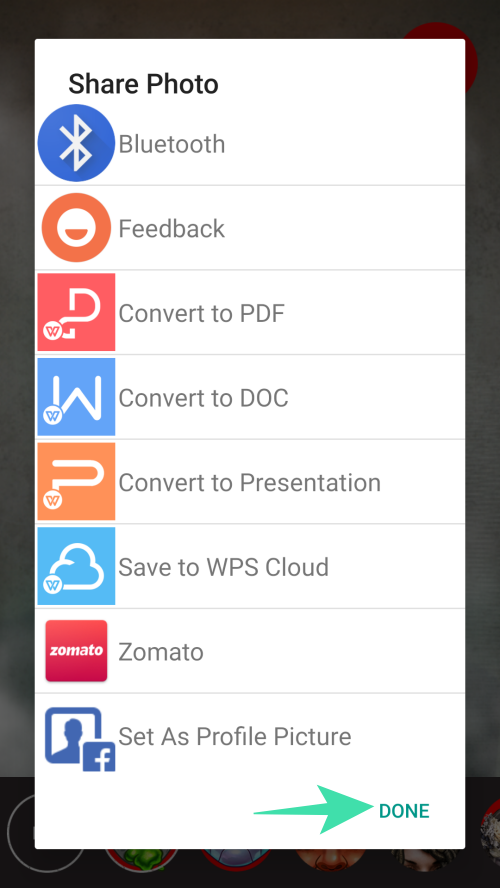
Photo Montage Effects
This art effects application is ideal for those who need a collection of photo face effects with multiple functionalities. All it takes is a single tap to convert an ordinary image to an extraordinary piece of art.
Step 1: Download and install Photo Montage Effects for your android device.
Step 2: Launch the application and tap allow to grant the required permissions to the app.
Step 3: Choose from the list of face montages options in the app.

Step 4: Select an image from the Gallery app.
Step 5: Crop and adjust the image orientation as per your preference and tap on the ([icon name=”check” class=”” unprefixed_class=””]) icon at the top right corner of the screen.
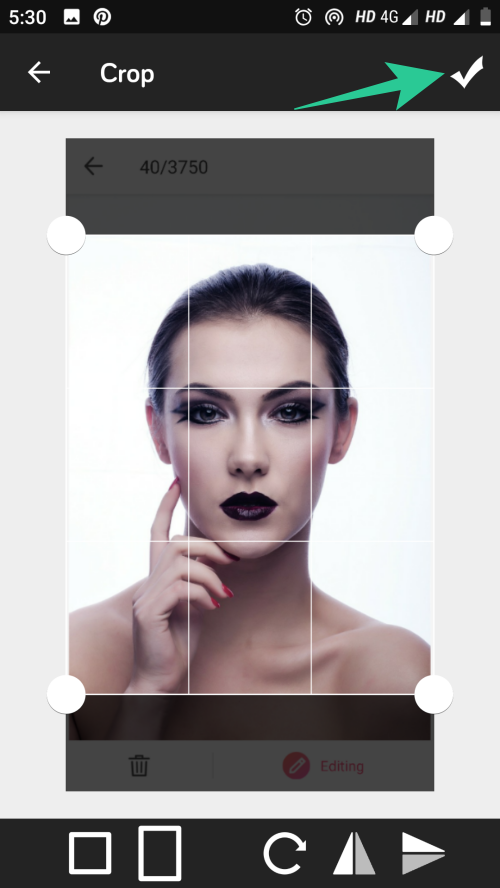
Step 6: Tap on the save icon at the top to save your edited image.

Which one is your favorite face montages app? Do let us know in the comment section.
RELATED












Discussion