360° degree photos have been getting popular lately with Facebook being a big promoter of the feature. 360° photos were first introduced by Google on Android as Photo Sphere back in year 2012 with Android 4.2, and Google+ was the first social media platform to adopt it. However, the feature is only getting popular now as more users are coming across 360 photos on Facebook and other popular social networks.
Google added the Photo Sphere to its Google camera app, which is widely available through Play Store for many Android devices out there. OEMs also have this feature built-in to their customized camera apps under different names such as 360° photo, 360° panorama photo, Surround shot, etc.
Thankfully, almost all Android devices of today are capable of taking 360 photos. In case you don’t find the option in your phone’s camera app, then just download the Google Camera app from Play Store to take 360 photos on your phone too.
How 360° photos work?
When you take a 360 photo on your phone, what you basically do is take photos of your surroundings in such a manner that all views are covered. Your phone’s camera app will guide you through the spots where you have to take pictures, and once all spots are covered, all of the pictures you took are stitched together into one single 360° photo. Amazing, isn’t it?
The process of taking a 360 photo might sound like a bit of a hassle, but in reality it’s much easier. Let us show you how to do it on your Android phone.
How to take 360° photo on any Android phone with Google Camera app
Like we said earlier, the Google Camera app let’s you take 360° photos on any Android phone. It comes installed on all Google phones from the Nexus, Pixel and Android One series. For other devices, you can just download and install the Google Camera app from Play Store to start clicking 360° photos.
- Open Google Camera app on your device. Get it from here → Play Store link.
- Tap the hamburger menu on top left, or just slide-in from left to bring up the Camera modes screen.
- Select Photo Sphere from the available options.
- You’ll now get a screen with instruction to keep dot inside the circle, just do it once and you’ll understand how tis works.
└ Complete all dots around you as shown in the camera. - Once done, the app will begin stitching all the photos together and within a couple of minutes you’ll have your 360° photo ready.
How to take 360° photo on Samsung phones
The camera app on Samsung devices have support for 360° photos built-in. Follow the instructions below to take 360° photo on Samsung devices:
- Open the Camera app on your Samsung Device.
- Select Mode and select Surround shot.
└ If it’s not available, select Download from the list and install Surround shot from Samsung store. - Place target point in the center of the circle and your camera will automatically capture a picture. Repeat this step for other points until all points are captured. A small globe icon at the top left corner indicates the remaining and captured points.
- Select Done when all points are captured.
That’s all you have to do to capture a 360 photo on your Android device. Open the Gallery/Photos app and you will find your 360 photos there, marked by a 360 logo at the bottom left corner.


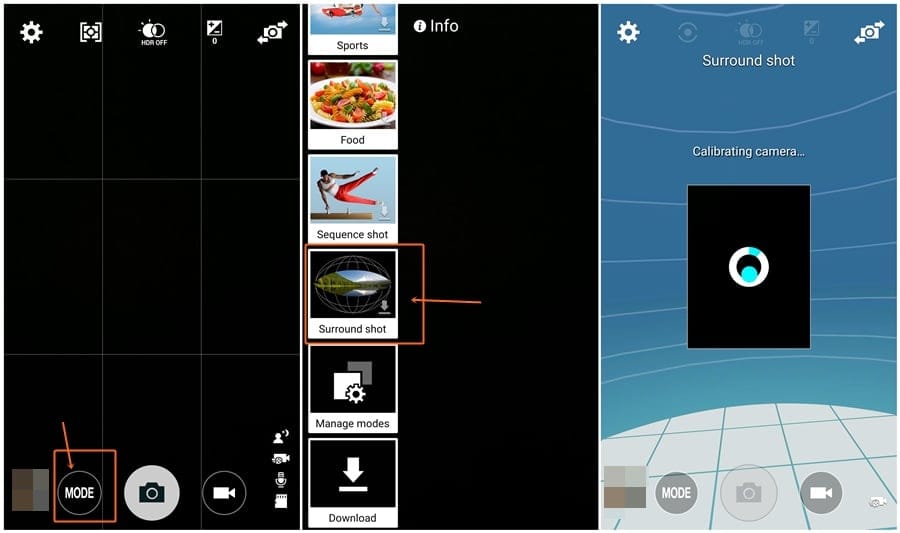










Discussion