The new sticker pack feature on WhatsApp has been around only for a couple of days which is why most folks still have no idea about it. The feature allows you to send cool stickers while chatting to make the conversation even more enjoyable and engaging.
Currently, there aren’t a whole lot of sticker packs available and you might not find a sticker pack that interests you. There’s no reason to be disappointed though because you can create your very own custom sticker pack to include all the things that you could relate to or whatever makes you happy.
While creating a custom sticker pack may sound extremely difficult and would require graphic designing, we’re happy to say that this isn’t the case. You can create your very on WhatsApp sticker pack without having to spend hours designing stickers or editing images.
So let’s take a look at the easiest way to create your custom WhatsApp sticker pack.
Related: The best WhatsApp sticker packs you should download
Download PNG Images
Yes! you read that right. In fact, all stickers are, are simply PNG images without backgrounds. PNG images can be saved without backgrounds, hence you would not have to edit the image to remove the background to use the image as a sticker on WhatsApp.
Downloading PNG images is fairly simple as there are a couple of websites which offer the ability to download PNG images for free.
Open the website of your choice and then search for images based on your interests and what you’d like to use as a sticker. Be sure to download at least 3 or more images which you’d like to use as stickers in WhatsApp. Once you’ve downloaded these PNG images and then let’s move on to the next step.
Few of the best websites to download PNG images are:
Related:
- WhatsApp for Android may soon support fingerprint and face unlock
- Useful WhatsApp tips and tricks you should know
Download Personal Stickers for WhatsApp
The application isn’t available on the Google Play Store, unfortunately, however, you can download the Personal Stickers for WhatsApp (APK) file and install it on your device. If you aren’t familiar with how to install APK files on Android, then we’d suggest taking a look at our guide on how to install APK files on Android.
Once the application is installed simply grant the required permissions and then proceed to the next step.
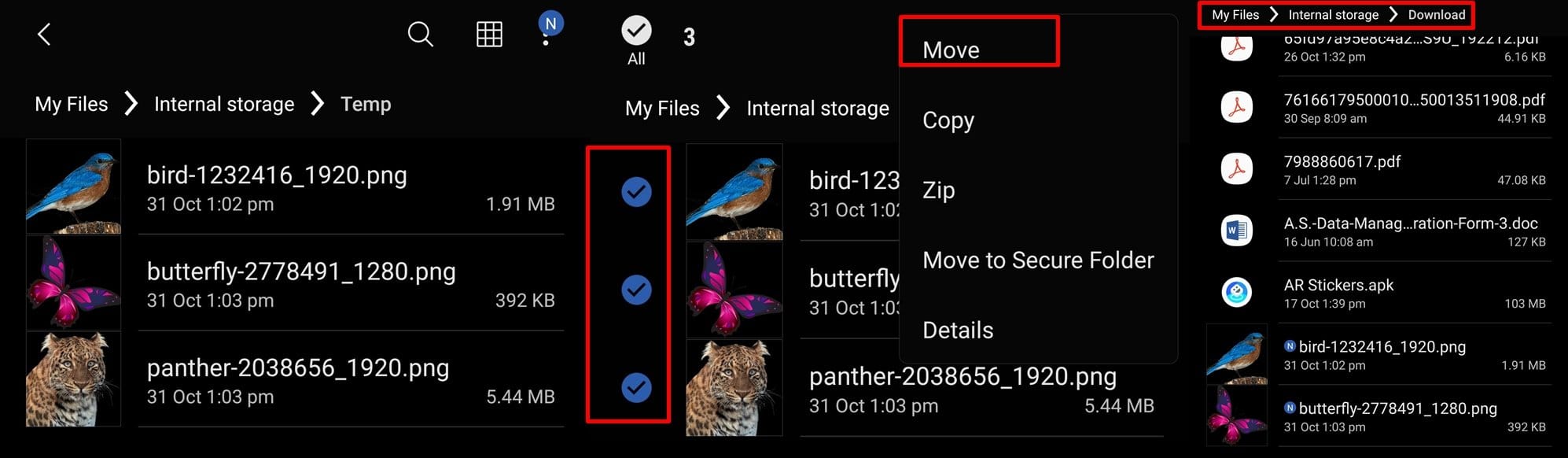
Add stickers to WhatsApp
Once you’ve got your PNG images downloaded as well as the Personal Stickers for WhatsApp application installed on your device, then here are the steps to follow:
- Open up the My Files application on your device or any file manager of your choice.
- Usually, the downloaded images would be saved in the Download folder of your device, however, if the PNG images you downloaded aren’t saved in the Download folder, then simply located the images by check the folders by heading over to My Files > Internal Storage/SD card. Then locate the images within the folders.
- When you find the PNG images simply select them by a long press and then selecting the images you want to use for the custom sticker pack. Now tap the 3 dots which should be on the top right of the screen and then tap on Move. Transfer the files to the Download folder and then open the Personal Stickers for WhatsApp app.
- You would see that the application has automatically added the PNG images you downloaded.
- If you’re happy with your custom sticker collection and want to start using them on WhatsApp, then simply tap on the ADD button beside the image preview.
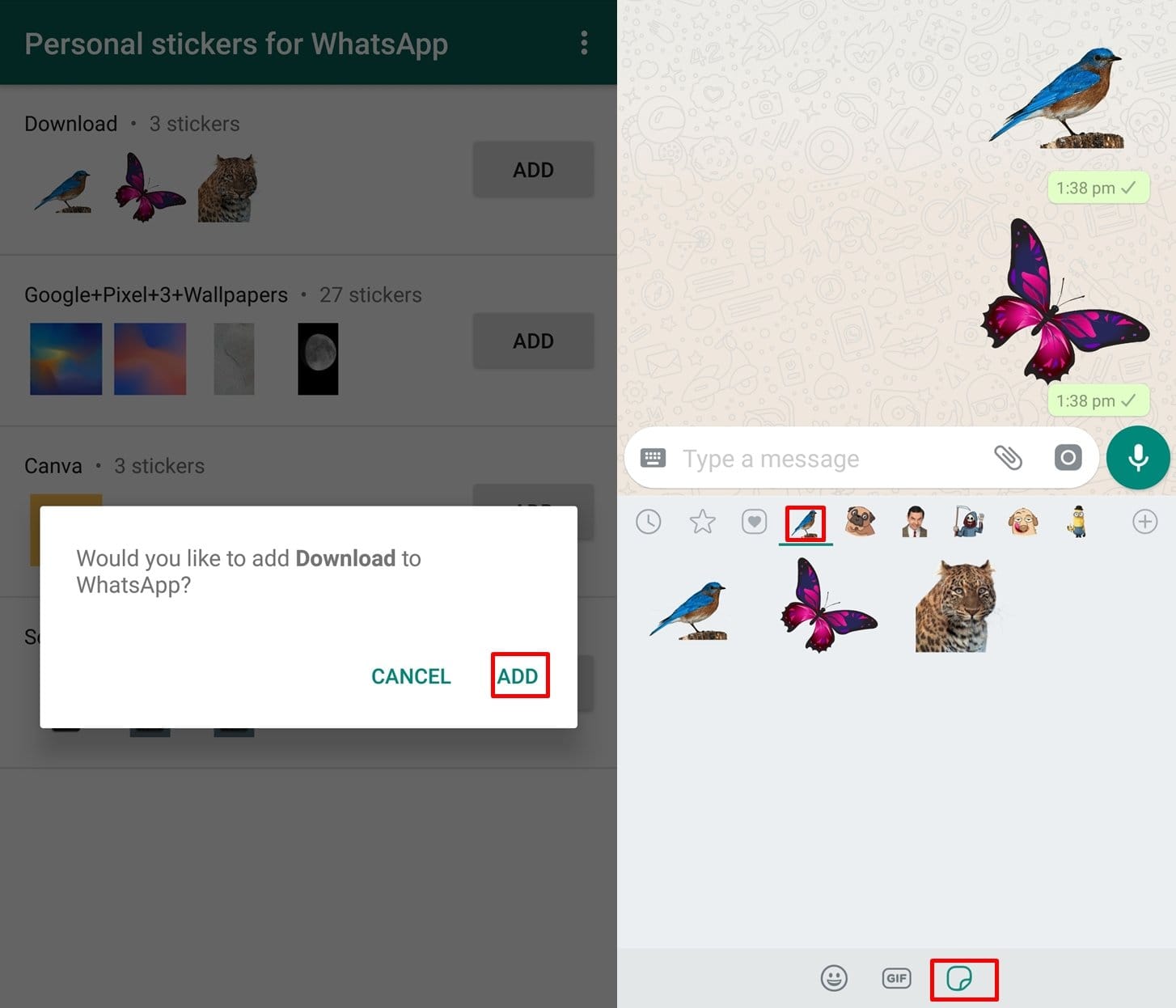
Here’s another way to create your own WhatsApp stickers, however, it might be a little more tricky than simply using images without backgrounds.
Use the Background Eraser application
This app would let you remove the background from an image to make a sticker out of the image. Using the application is fairly simple. We’d suggest using an image which does not have a complex background to speed up the process since it might take a while trying to remove the background if it’s too complicated.
You could also create stickers out of your very own selfies by removing the background using this application. So let’s hop right in and see how to remove the background from images to use them as WhatsApp stickers.
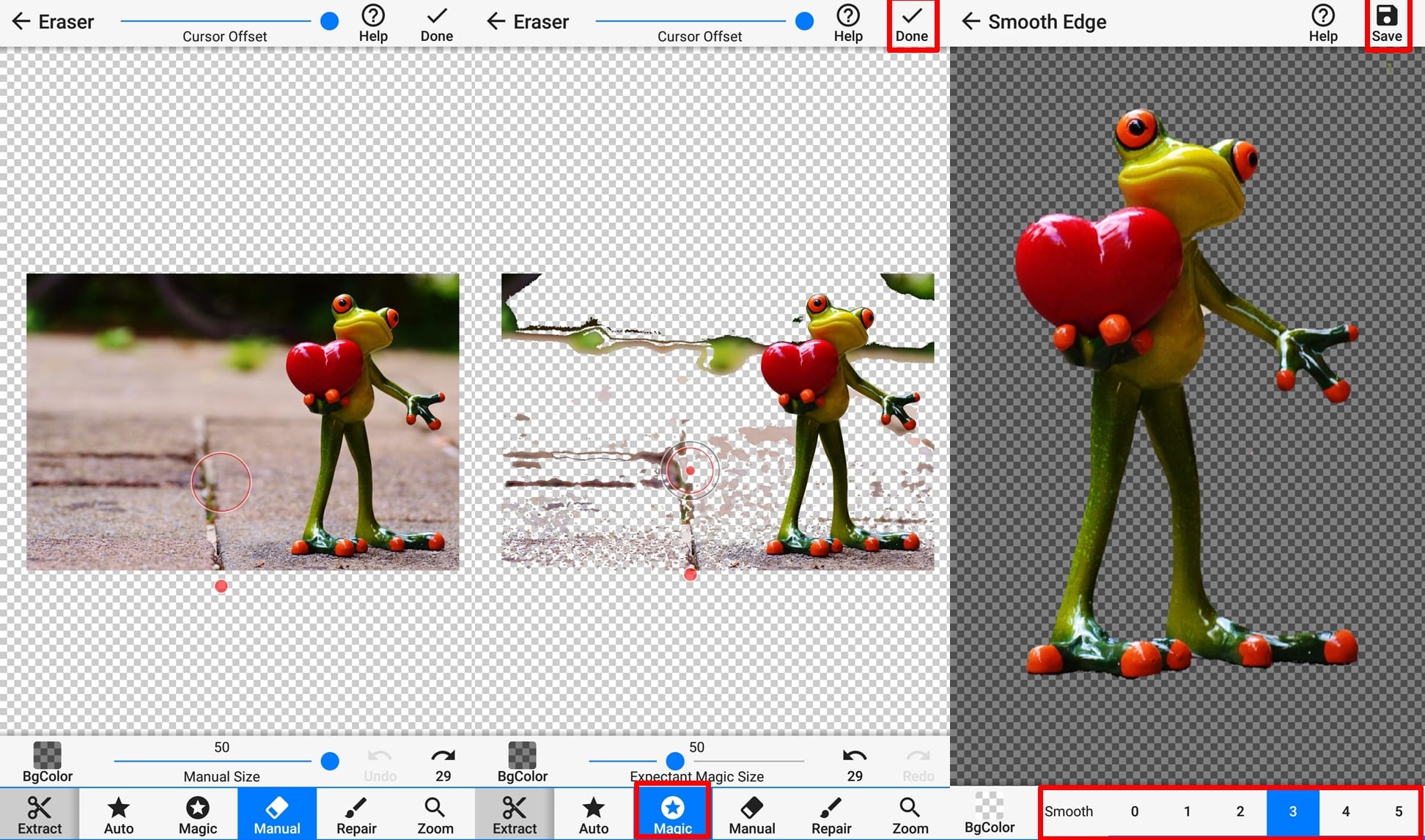
- Download and install Background Eraser from the Play Store.
- Launch the application and tap on Load a photo, then select an image you want to use to make a sticker from.
- Now crop the image to the part you want to use as a sticker and then click Done.
- We’d suggest using the Magic tool to remove the background since it works almost flawlessly when the background isn’t too complicated.
- Simply start dragging your finger around the background of the image while trying not to erase any part of the image you want to use as a sticker.
- You can also use the Zoom function which is present on the bottom bar to remove the background in tight spaces.
- Once the background is removed completely, tap on Done and then smoothen out the edges by selecting any of the smoothness levels depending on how you want the sticker to look like.
- Now tap on Save.
You could also use other applications to erase the background from an image as well. So here’s another example on how to do so.
Use PicsArt to erase the background
PicsArt is one of the most popular image editing applications available on Android. The application also has the feature to remove out a background from an image which is what we are looking for.
So let’s check out how to remove the background from an image using PicsArt.
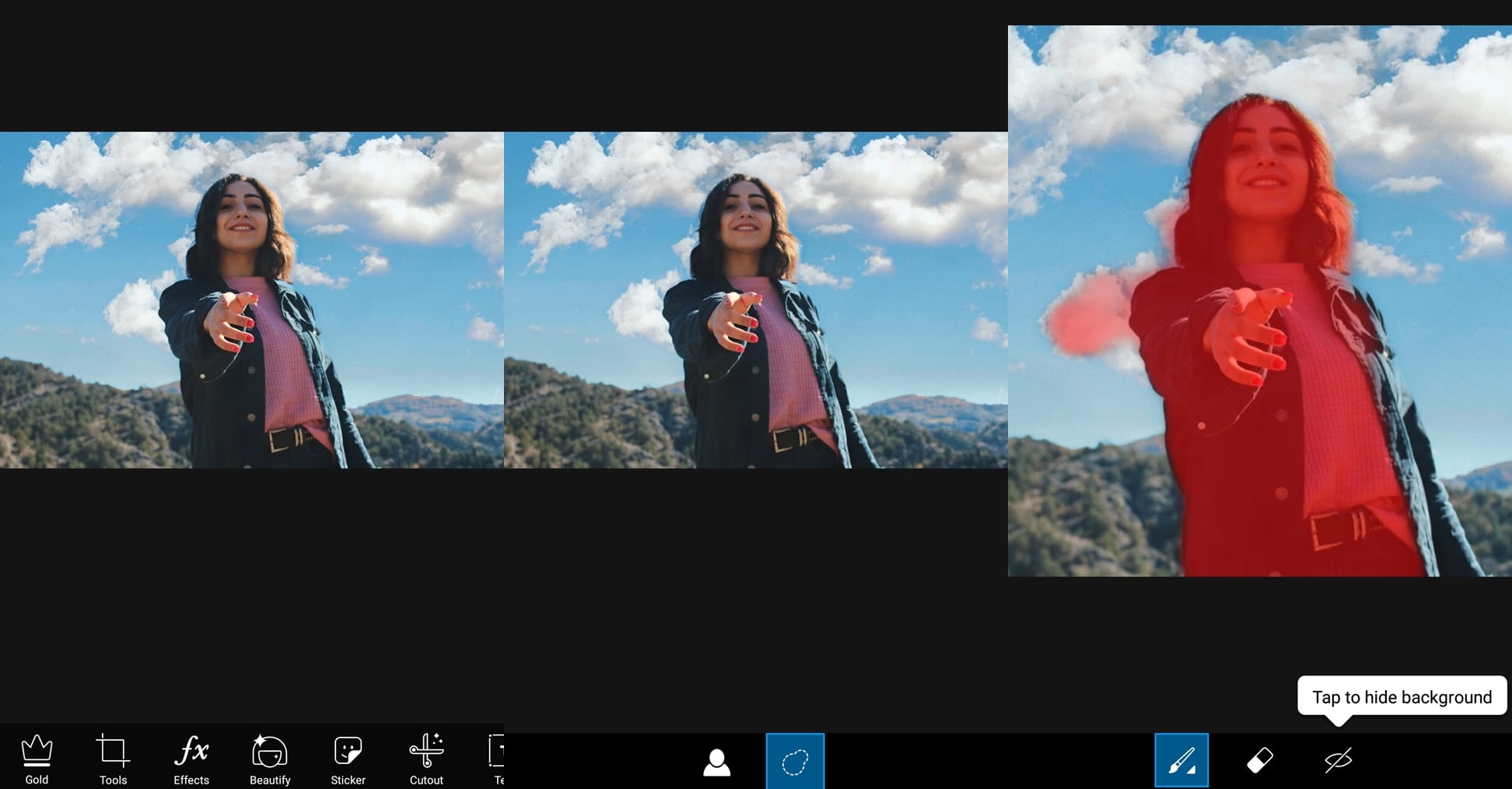
- Download and install PicsArt from the Google Play Store.
- Launch the application and choose the image you want to remove the background from.
- From the bottom-toolbar select the Cutout option and then tap on the Portrait icon. This would create an automatic selection of a portrait or object in the foreground.
- Now you can fine-tune the selection by using the eraser tool or the paintbrush tool which removes parts of the background or adds parts of the background respectively.
- When you’re satisfied with the results, tap on the → icon save the selection. Now you will be left with an image which can be saved as a PNG file to be used as a WhatsApp sticker.
Bonus Tip: You can edit the image further and make it even better by adding effects.
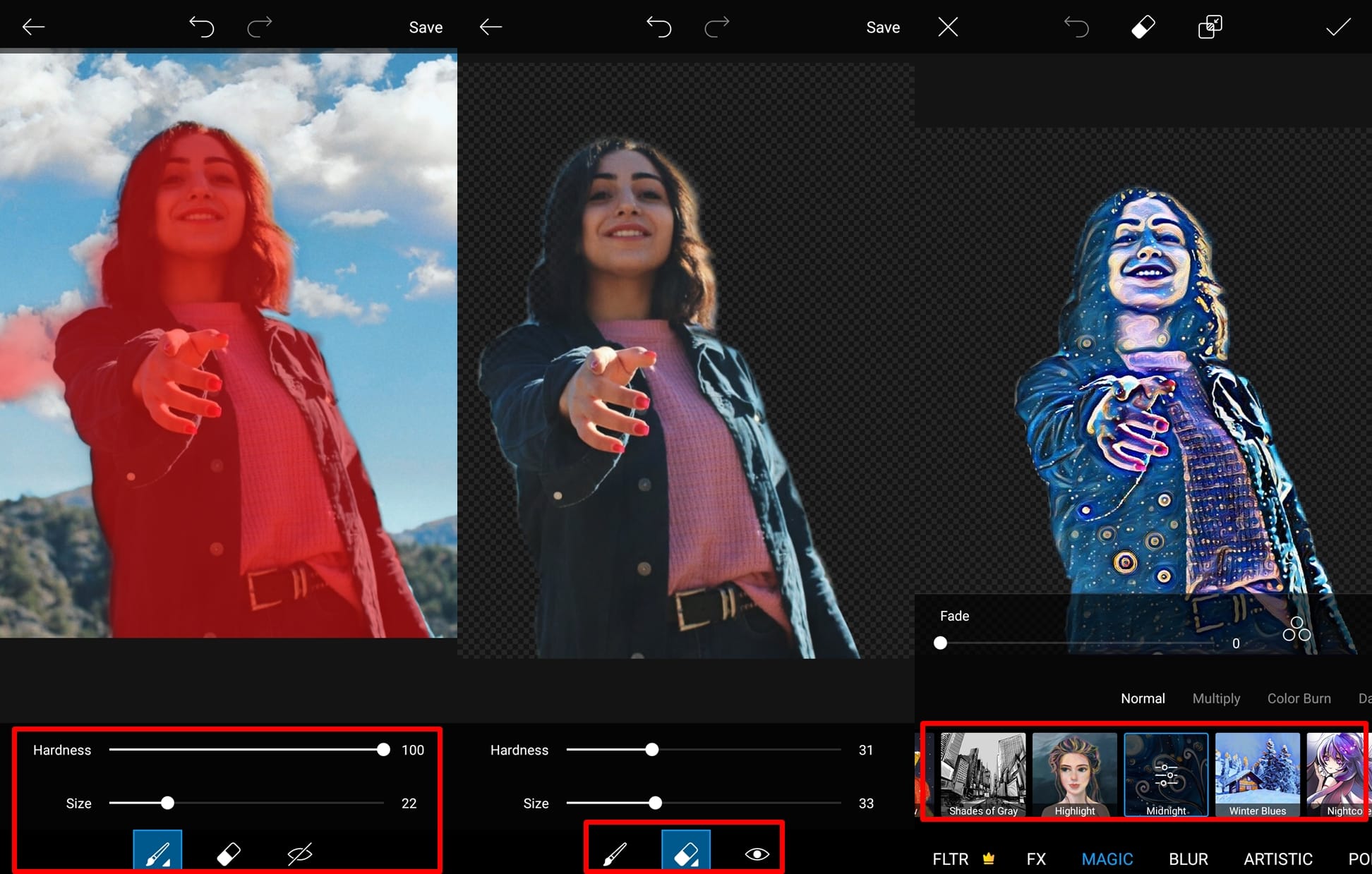
- To do, after creating a cut out of an image simply tap on the Effects option in PicsArt and then pick and choose between the various effects available till you find the best one.
- Tap on the done icon at the top tight and then save the image by tapping the → icon which would also be on the top right.
Create your custom Emoji
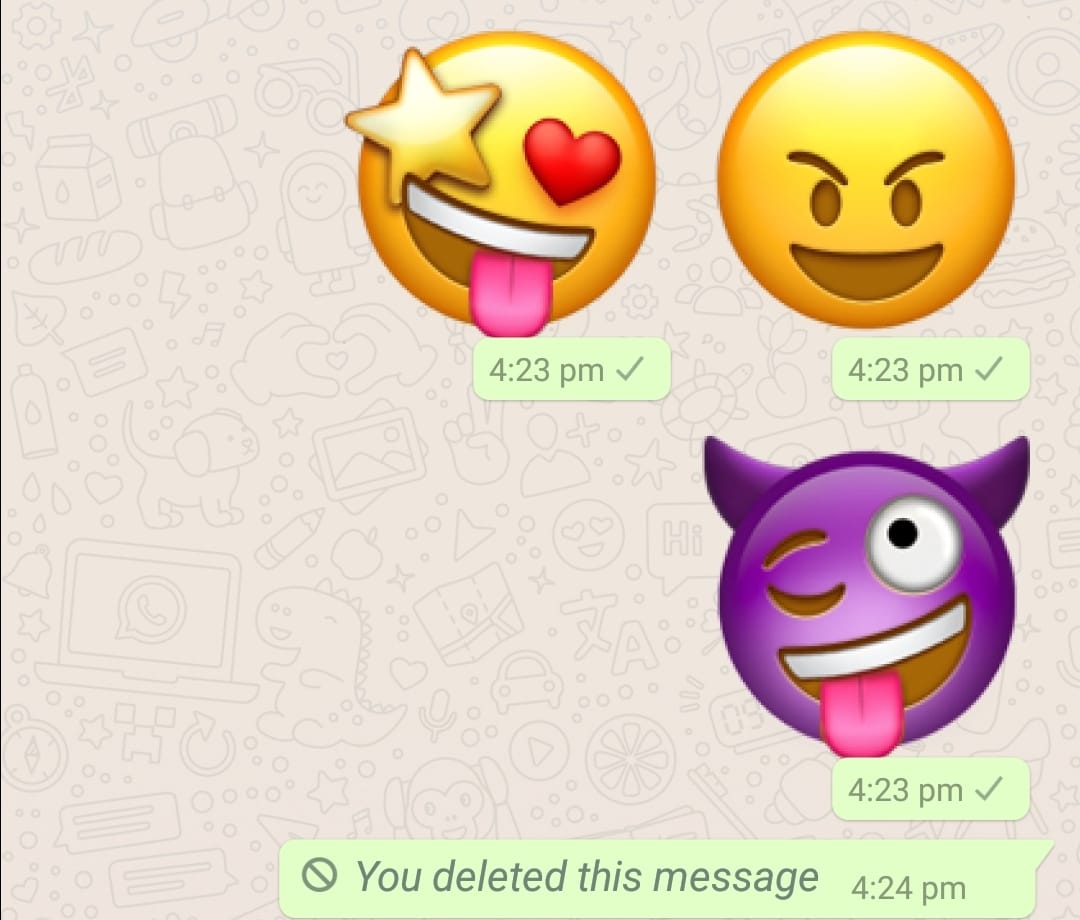
Emojis are the super fun to use and share during conversations especially when we have not much to talk about while texting.
What’s even better is having the ability to create your own custom emoji. Yes! you read that right. You can create your own emoji characters within just a few seconds and use them as WhatsApp stickers too. So let’s check out how to create your own custom emoji characters using your smartphone.
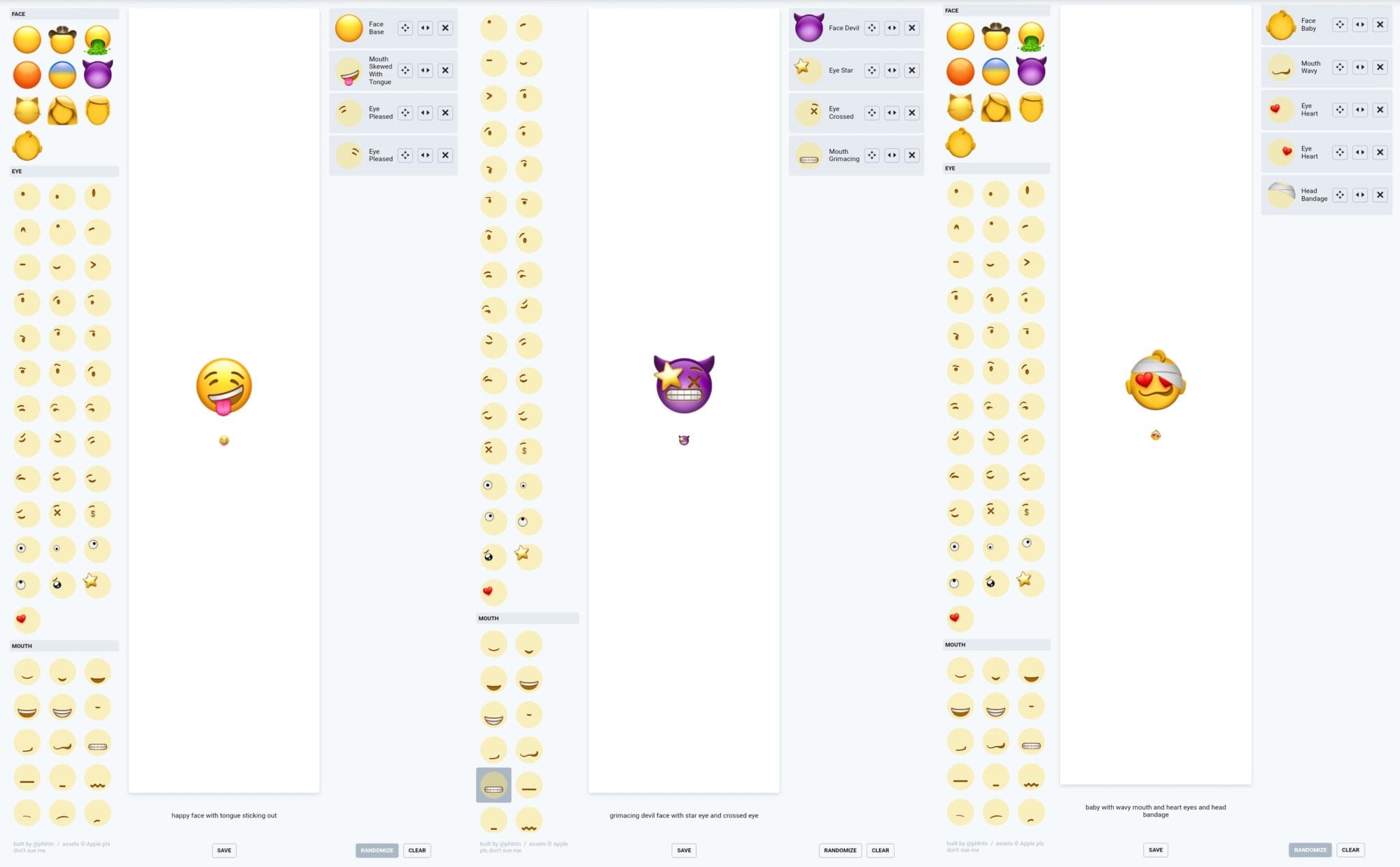
- Visit this Emoji Builder website.
- You would see a bunch of options towards the right which would allow you to choose different kinds of expressions or the face base and eyes as well as the mouth style and accessories.
- At the bottom of the page, you would also see a Randomize option. Simply choose the Face you want to use and then tap on Randomize to get a randomly generated emoji. You can keep tapping on random and save all the random emoji you like by tapping on Save which is at the bottom of the page.
- You can add or remove certain parts from the menu on the right side of the page and even have granular control over the position of the eyes, nose, mouth, and other accessories by adjusting the X and Y axis by tapping on the directional arrows icon beside each object.
- Play around and try to mix and match everything till you come up with a great looking emoji.
When you tap on Save the emoji would be saved in PNG format which is perfect for using it as a WhatsApp sticker.
To create your own WhatsApp sticker pack you would have to create at least three images since that’s the minimum requirement of creating a sticker pack for WhatsApp. Once you have three or more images with removed backgrounds, then you could follow the same steps as mentioned above on how to add stickers to WhatsApp.
Voila’ you’ve got your very own custom sticker pack to boast about amongst your friends who are still using the pre-installed stickers on WhatsApp.

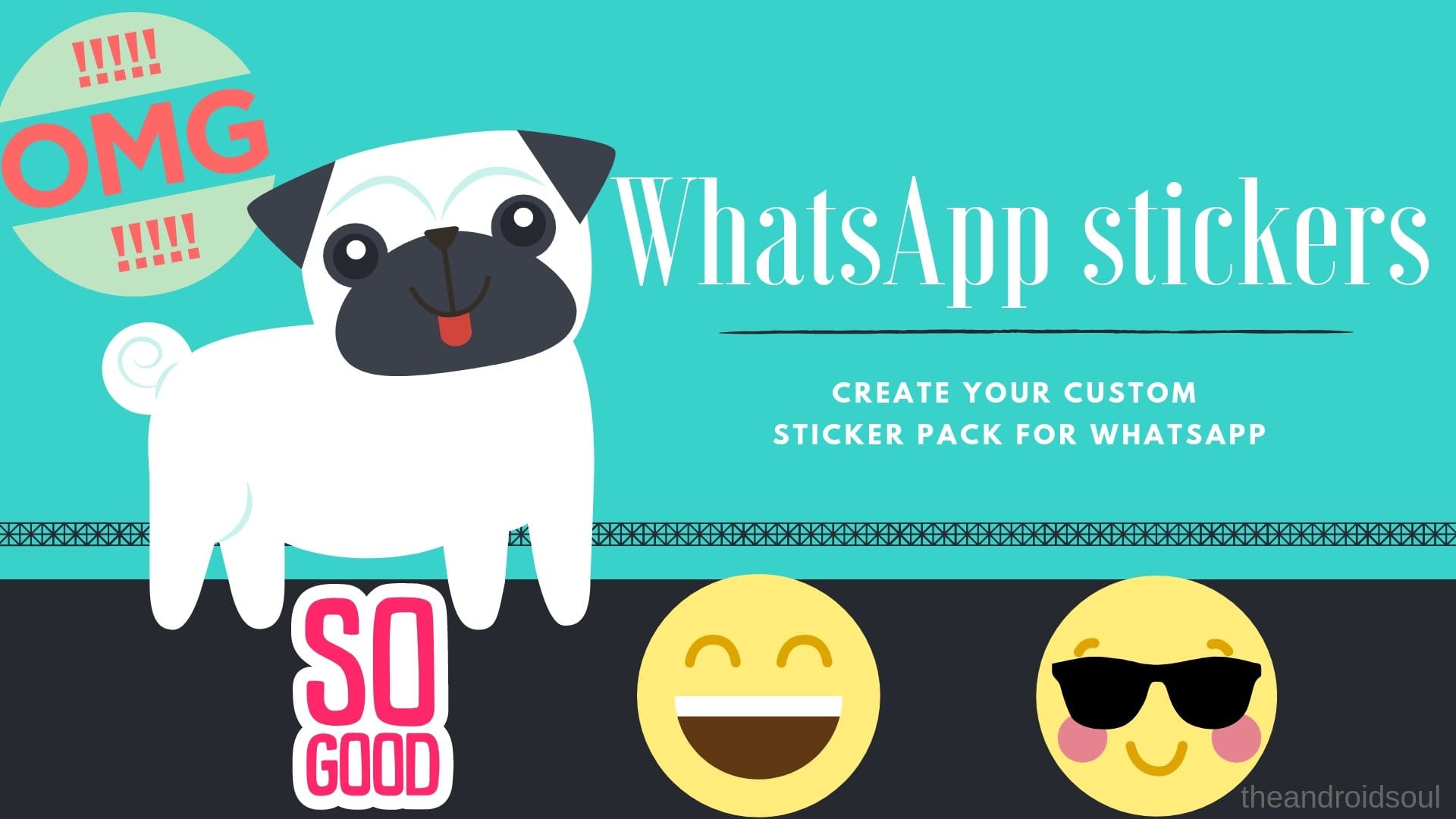











Discussion