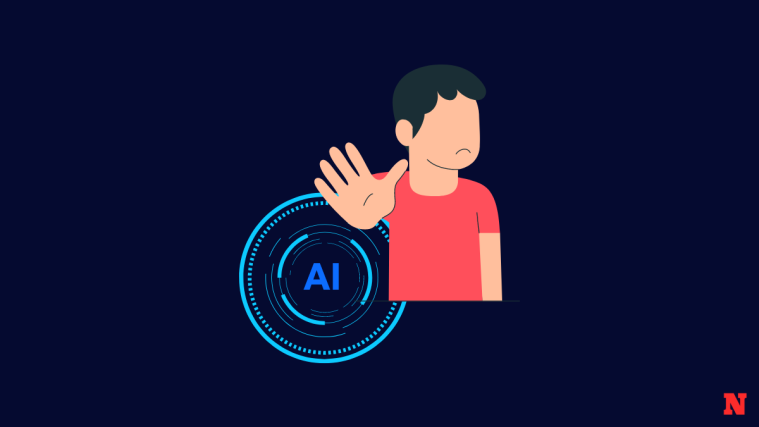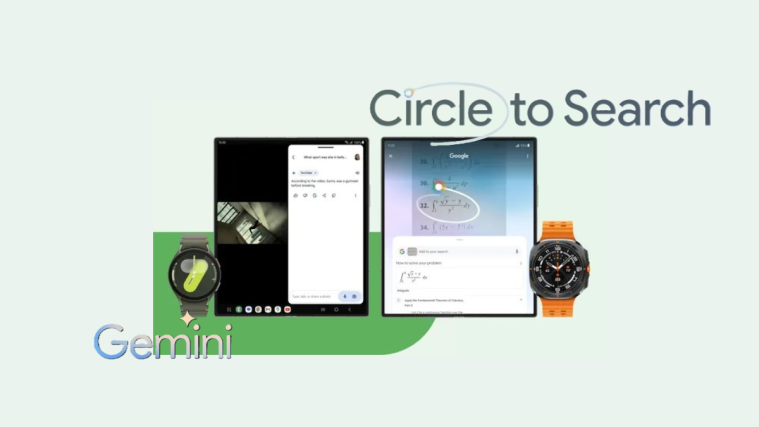In the world of text-to-speech (TTS) generators, Speechify is a definite veteran. There aren’t many that can boast of its longevity, especially now that AI-powered text-to-speech converters have flooded the market. For those looking for a text-to-speech reader that can cut down on your reading time, improve comprehension, and narrate your documents (with natural-sounding celebrity voices), then look no further than Speechify.
This guide will help you get started with Speechify and explore all the little ways in which it can be of use in your daily life.
What is Speechify?
Long before the AI boom, Speechify was already providing text-to-speech solutions to help users cut down on reading time and improve comprehension. Founded in 2016 as a way to help users with dyslexia, initially, it has since grown exponentially and has been vouched for by some of the well-known content creators and YouTubers.
The addition of AI technologies as well as well-known voices, the likes of which include Gwyneth Paltrow, Snoop Dogg, and many others, means that you can now get celebrities to read your documents to you. For that alone, Speechify is a TTS worth checking out.
How to use Speechify to convert text into speech
Follow the steps given below to get a primer on how to get started with Speechify’s text-to-speech service:
Step 1: Sign up on Speechify
- First things first, open Speechify on a browser and sign up. Click on Try for free to start.
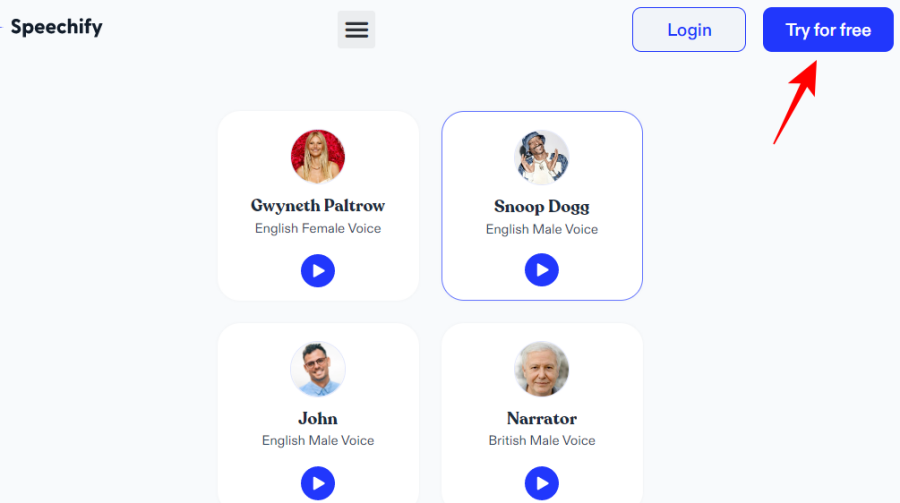
- Click Next.

- Select what you want help with and then Next.
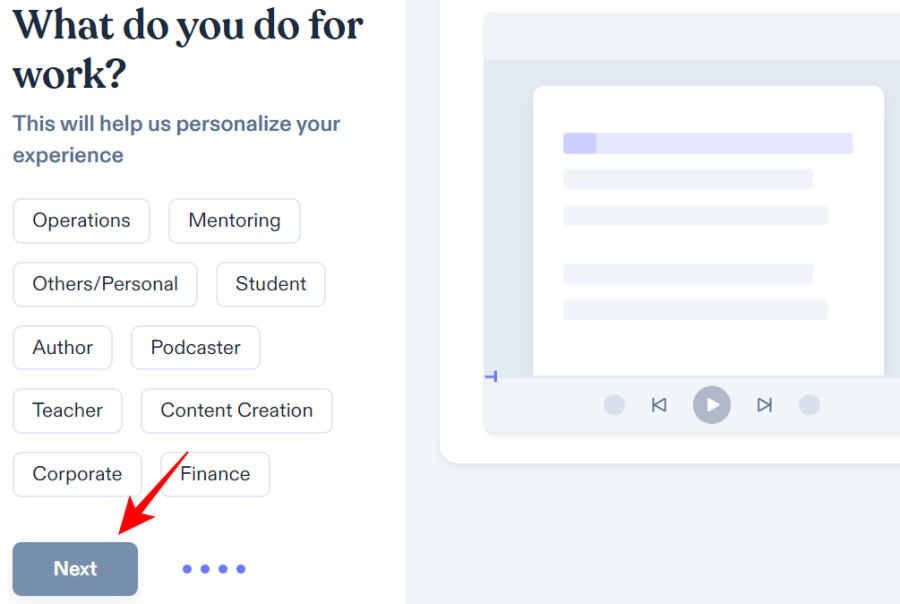
- Choose a product and then Next.
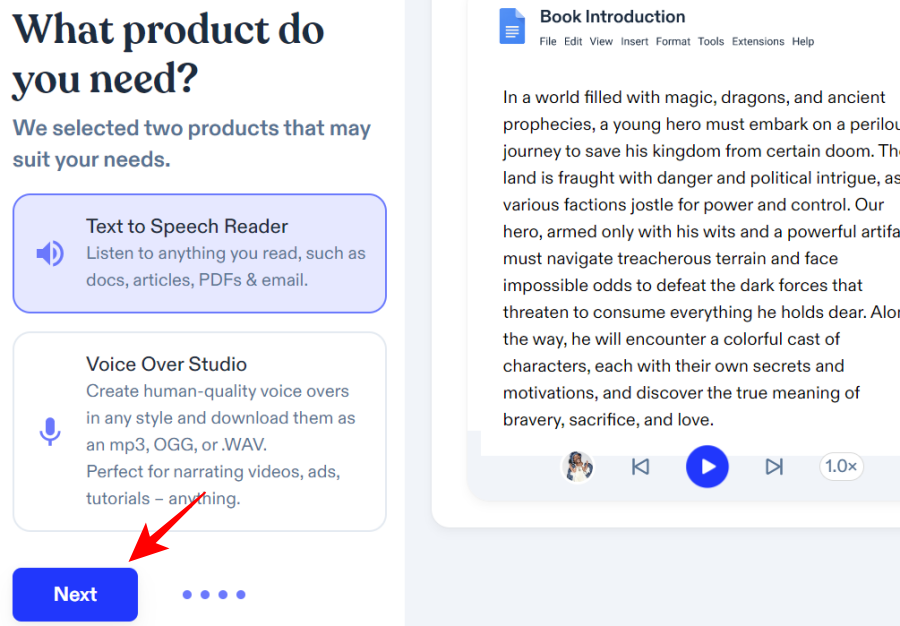
Note: All these things are preliminary and won’t affect how you use Speechify too much. - Select Try for free.
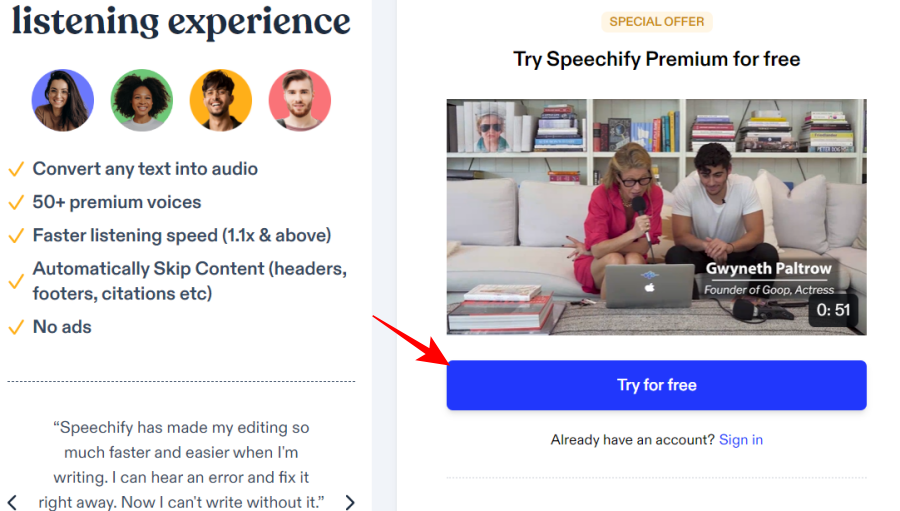
- Enter your email/password or select a Google account to sign up.

- You will be taken to the payment section where you will have to enter your details.

Don’t worry, you will not be charged for the first three days. You always have the option of not going forward with the paid subscription if you don’t want it, and even if you do, you will be asked before the money is deducted. - Once you have entered the details, click on Start 3 Day Trial.

Step 2: Use the Speechify Web App
Once your registration is complete, it’s time to get started with its Web App.
- Click on Go to Web App in the top right corner to start.

- This is your library where you can drop text files and documents for Speechify to read. Alternatively, click on New in the left pane.

- Select what type of document you want to upload. You can add documents from your device, Google Drive, Dropbox, a web link, or scan physical documents.
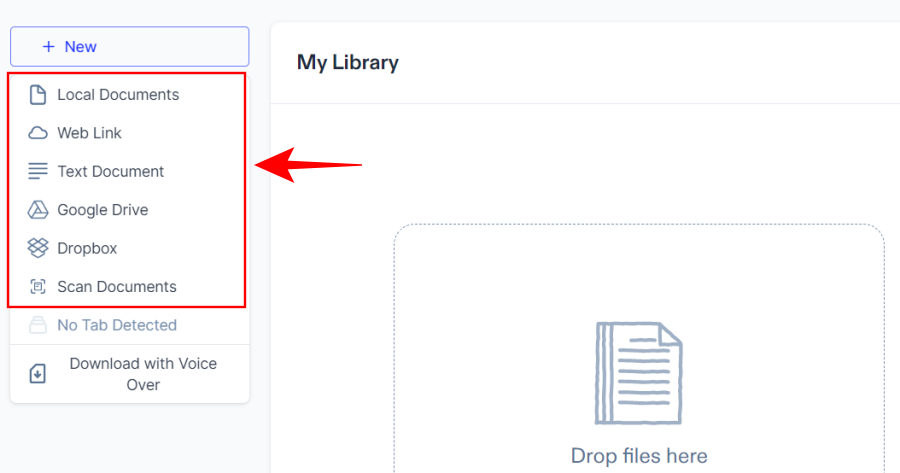
- Depending on your choice, you will see a different screen to upload your text. For our example, we’ve chosen a simple ‘Text Document’ and are required to enter the text as in a text file.
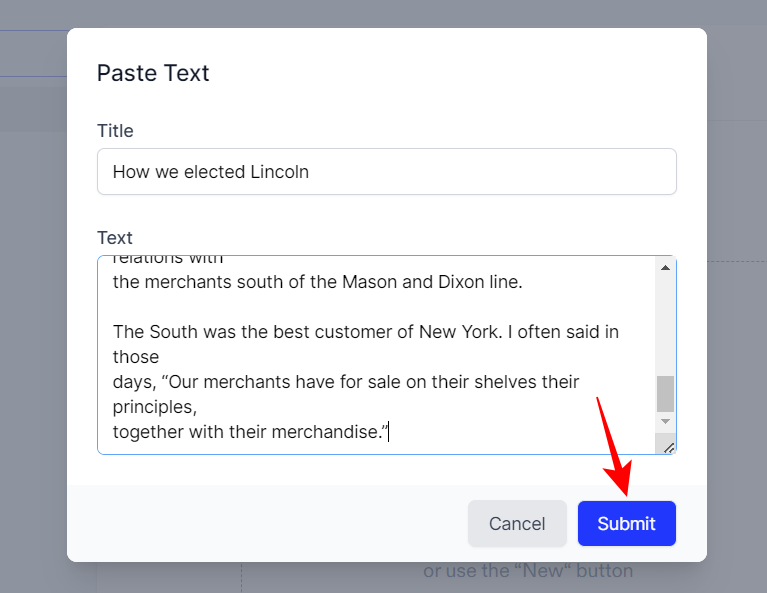
- And just like that, your text will start being read aloud, highlighted in blue.

- The media options will be shown at the bottom where you can pause/play and seek backward/forward.
- To change the voice reading, click on Voice in the left pane.

- Then select a different voice.
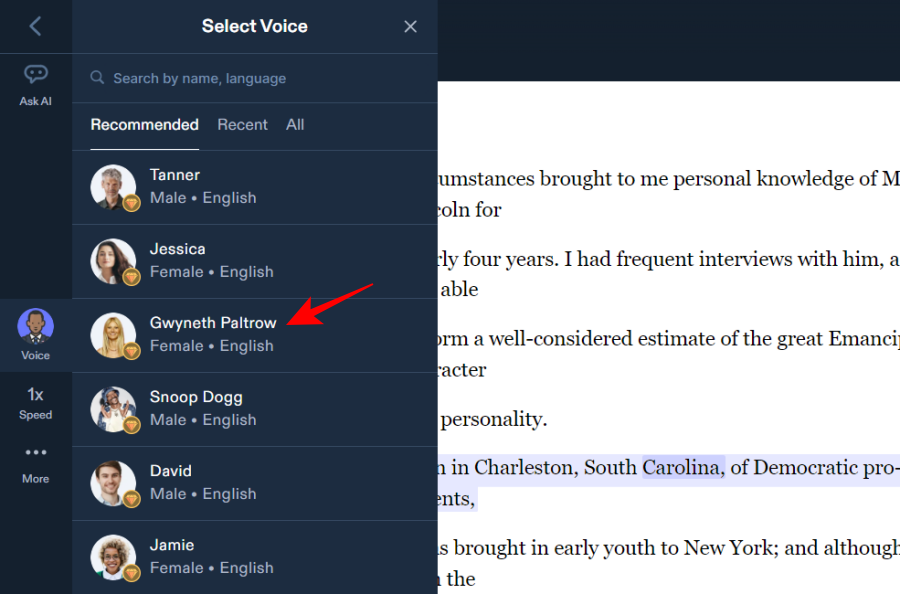
- Change the reading speed by clicking on the ‘Speed’ button in the left pane.
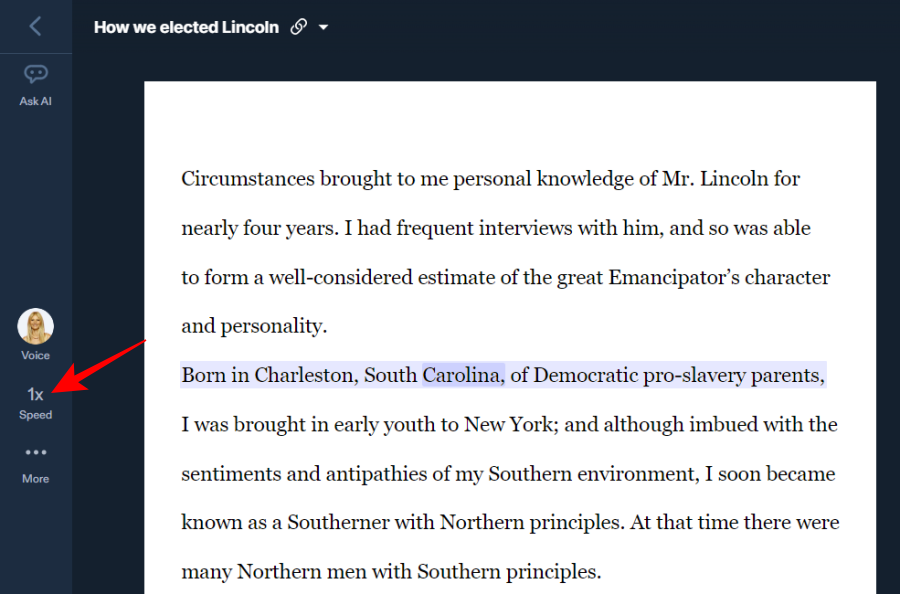
- Then move the speed slider up and down.

- If you’re a speed reader or listener, you might want to try the ‘Increase speed automatically’ option at the bottom.
- By default, the voice will read everything that is there in the document. But if you want it to skip over certain sections, such as content inside parentheses and brackets, click on More in the left pane.

- Then select the bits that you want Speechify to skip.

- As you’re listening, Speechify will highlight the sections that are being read so you know where you are in the document. But if you want to skip to a certain line, then all you have to do is to click on it and Speechify will oblige.
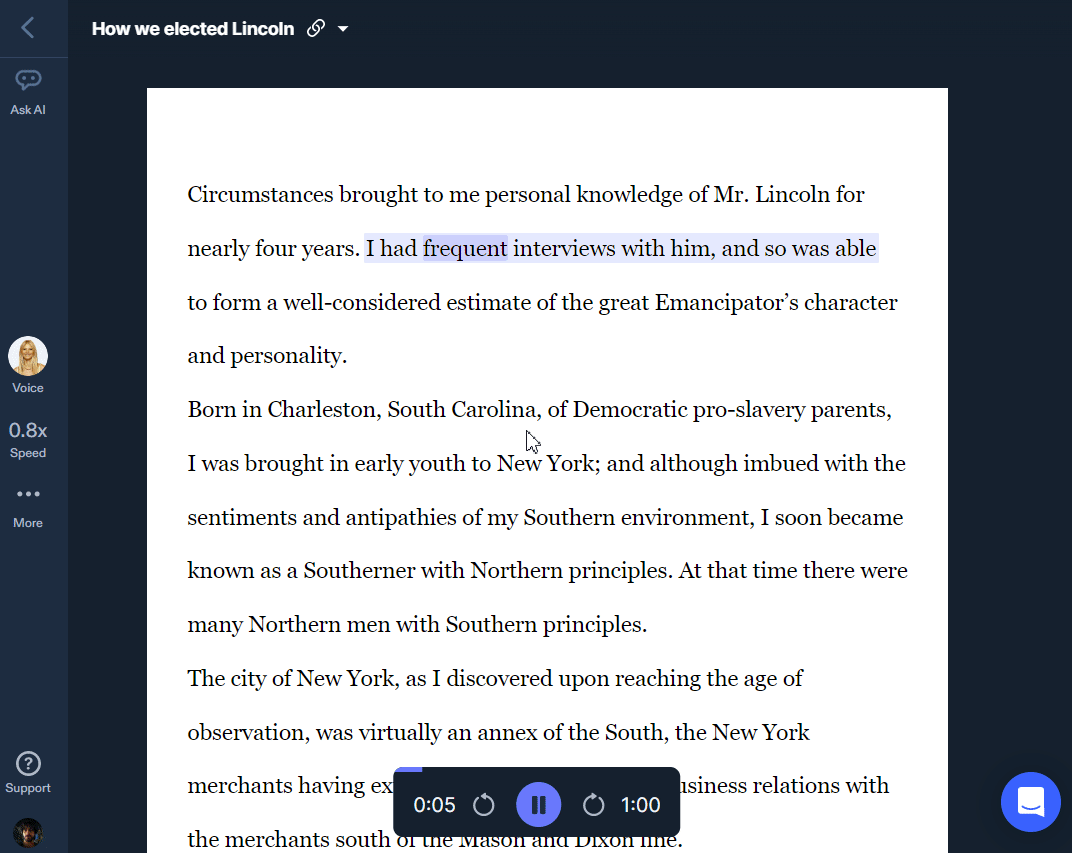
How to use the Speechify Chrome Extension
What good is TTS software that can’t read web pages on the go? No good at all. And that is exactly where Speechify hits it out of the park. With a simple browser extension, you can read just about anything on the web – email, PDFs, research papers, blogs and articles, news, tweets, you name it.
- As soon as you register on Speechify, you will get a pop-up recommending its Chrome extension. But fret not if you missed it. You can always get it on the Chrome Web Store. Use the following link:
Speechify Chrome Extension | Link - Once there, click on Add to Chrome.
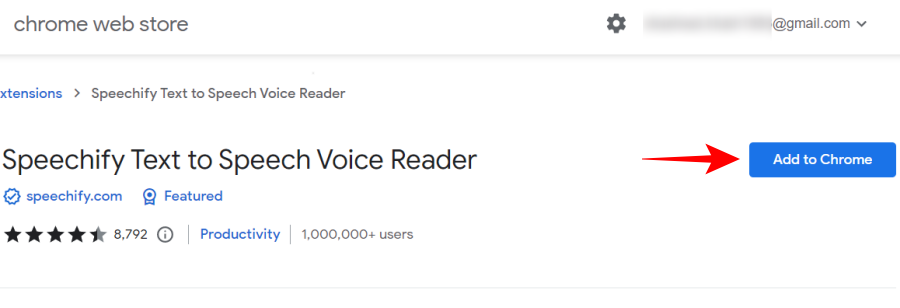
- And then click on Add extension to confirm.
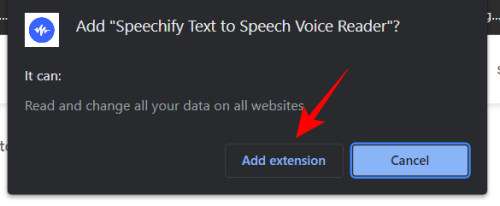
- Once it’s added, you will be able to invoke it from Chrome’s extension shortcut.
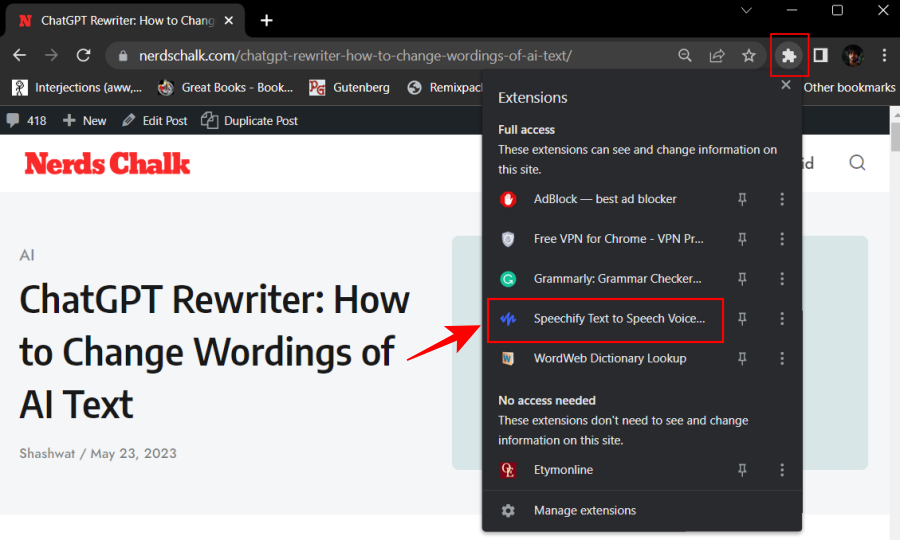
- A small box will appear that will let you control all the necessary reading elements such as the speed, the voice, bookmarking, and skipping sentences. This is basically all of Speechify condensed in a box.

- On the web page, as you hover over a sentence, you will see a small play button next to it that will let you skip to that sentence.
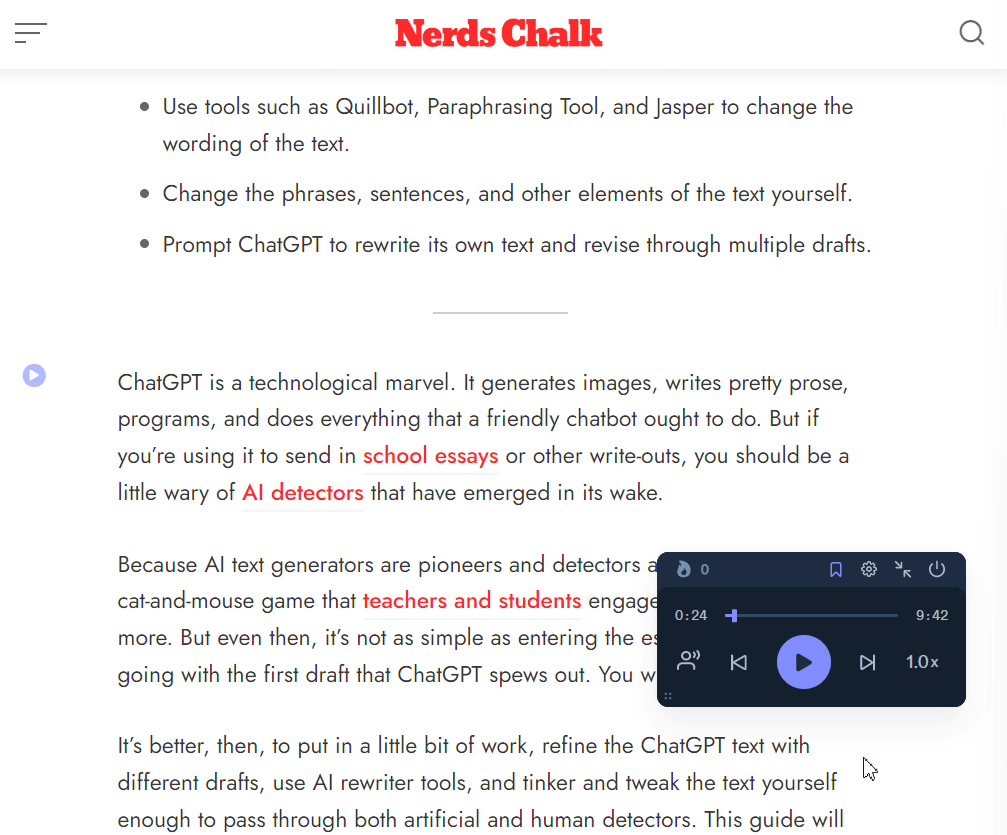
How to use Speechify with Google Docs
Speechify’s browser extension can have varied uses. We found using it with Google Docs especially to have a real transformative effect on how we interacted with our documents. For writers, knowing how a sentence sounds (that too in a celebrity voice) can lend a perspective that otherwise would be impossible to get.
- With the Speechify extension in place, you will see a small play button to the left of your Google Docs document. Click on it to start listening to your document and hear how it sounds.

- To get additional options, you can always open the Speechify extension in Chrome and get the Speechify box.

Speechify is the ideal TTS for a number of groups. Everyone from authors, writers, content creators, students, educators, auditory learners, and book lovers is sure to find Speechify’s features intuitive and empowering.
How to use the Speechify mobile app
Speechify also has a mobile app for both Android and iOS. If you’re liking Speechify, then getting it to read web content, documents, and books on the go will serve you well.
Speechify Text To Speech (TTS) – Android | iOS
- Use the link given above to install the Speechify app. Once done, open it and log in with the same username and password that you used before.

- The Speechify app will have three basic screens – Add, My Files, and For You.
- The ‘Add’ screen will let you create and import documents to be read and converted to speech.

- The ‘My Files’ section is your library where you will find all your uploaded documents.

- The first time you open a document on the Speechify app, you will have to choose a voice for when you’re offline or the network is unsteady.

- Tap on one to choose it and then select Done.

- The overall TTS experience will be exactly as it is on the web app.

- The added benefit here is that you will know how many minutes of reading are left in the document (just like an audiobook)…
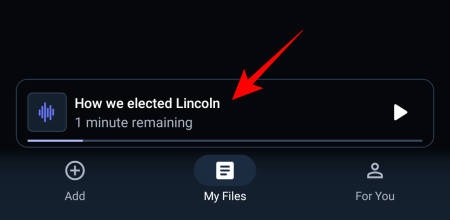
- The same will be shown in the media player in the notification area of your phone for easy access to play and pause buttons.

FAQ
Let’s take a look at a few commonly asked questions about Speechify’s text-to-speech convertor.
How do I generate audio from Speechify?
The easiest way to generate audio from Speechify is to use the web app or the Chrome browser extension. Select the document that you want to convert from text to speech and then hit play to generate the audio.
Which languages does Speechify support?
Speechify supports a large number of languages. These include Arabic, Chinese, Czech, Danish, Dutch, English, Finnish, French, German, Greek, Hebrew, Hindi, Hungarian, Indonesian, Italian, Japanese, Korean, Norwegian, Bokmal, Polish, Portuguese, Romanian, Russian, Slovak, Spanish, Swedish, Thai, Turkish, and Ukrainian.
Can you download Voiceover from Speechify?
Yes, you can download the voiceover as an audio file on Speechify. However, that is a premium feature that can only be unlocked with a paid subscription. If you have it, then simply click on the three-dot icon next to your document in Speechify library and select ‘Download with Voiceover’. This will take you to the Voiceover section of Speechify’s website where you’ll be able to download the voiceover.
Speechify is one of the best natural-sounding text-to-speech converters in the market today. Besides having a number of celebrity voices do the voiceover for your text, Speechify works spectacularly well on websites and documents, as well as a smartphone app. With it, you can now supercharge your learning and productivity by listening to your documents, emails, books, and any web page with written content. Though it can seem a bit on the expensive side, it is a great value for money.
We hope you found this guide useful in converting text to speech with Speechify and understanding what it can do for you. Until next time!