As the world continues to regulate its business with Chinese businesses and services, TikTok is facing the harshest decisions against them. To lure as many users as they could from this situation, Instagram has launched a Reels section that lets users create short-form videos of up to 15 seconds with their desired audio.
The videos posted as Reels will show up on users’ Explore tab and also inside their profile under a Reels tab. To make your Reels pop out and get the most views, the first thing you can do is to change your Reels cover photo which is what others interact with before watching them. This post will help you understand what a cover picture for Instagram Reels is all about and how you can change it for your Reels video.
➤ What is Instagram Reels and how do you get it
What is an Instagram Reels cover?
When creating a Reels video on Instagram, you have to keep in mind that users will not only view it on their Explore tab but also access it from your profile’s Reels’ tab. That’s where the Instagram Reels cover plays a significant role as this lets you show a sneak peek of your Reels video without revealing all of its content and so that viewers are convinced to click on your video.
A Reels cover is thus as important as choosing a thumbnail for a Youtube video because that can be the deciding factor between clicking a video or not. Instagram lets you choose a cover picture either by selecting a frame from the video you’re uploading or by selecting a picture from your gallery.
Related: How To Duet On Instagram Reels
How to change the cover photo of your Instagram Reels before posting it
You can change the cover picture of your Instagram Reels when you’re about to post it. To get to the part where you change the Reels cover, you first need to record a Reels video by opening the Stories camera, tap on the right arrow to confirm the recording, and then tap on the arrow icon on the bottom right corner.
➤ How To Record And Edit Clips for Reels on Instagram
You will now be taken to the ‘Share’ screen of Reels which lets you finalize bits and parts of your Reels video. To change the cover picture of your Reels video, tap on the box labeled ‘Cover’ on the left-hand side of the caption section.
In the next step, you can either set your cover pictures from a frame present inside the video or choose an image from your gallery.
Choosing a frame from your Reels video
When you tap on the cover box inside the Share screen, you will be taken to the ‘Cover’ screen. If you wish to choose a frame to be set as your cover picture, slide over the frame bar at the bottom, to view from a selection of frames that are available inside the video you’re about to post as reels.
Once you’ve made up your mind about which frame to set, tap on the frame, and check the preview image at the top to re-check your selection. When that’s sorted, tap on the ‘Done’ button on the top right corner and then hit the ‘Share’ button to upload your Reels video. Your video will be visible with the cover picture you choose inside your profile’s Reels tab.
Related: How to get famous on Instagram Reels
Selecting a picture to upload as cover
If you’re not convinced with the selection of frames from the recorded Reels video, you can also upload a separate image to be set as your Reels cover that users will see before clicking on your video. To do that, go to the cover section of your Reels video by tapping the cover box inside the Share screen.
In this screen, you won’t directly notice the option to add an image from the gallery at first glance. You will have to scroll down to see it and then tap on the ‘Add from Gallery’ button at the bottom. Select a picture from your library and then tap on ‘Done’.
You can now upload your Reels with the selected picture by tapping on the ‘Share’ button at the bottom and you will now be able to see your Reels video with the cover picture that you uploaded from inside the Reels tab on your account.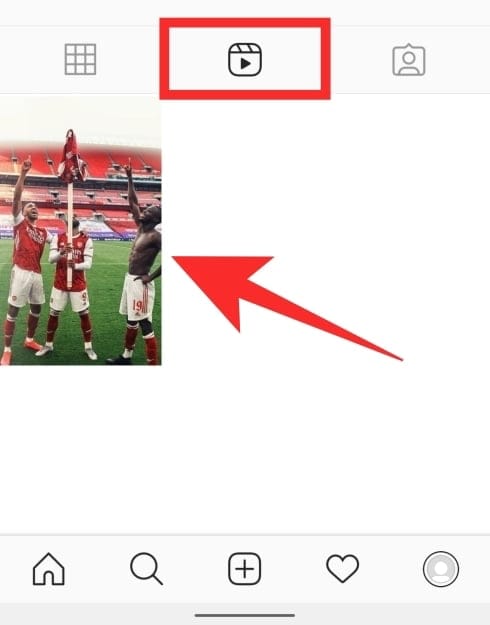
How to change the cover photo of your Instagram Reels after posting it
Unfortunately, Instagram doesn’t let you edit or change your cover picture once your Reels has already been shared online. We tried posting a Reels video and then editing it again. Apparently, you can only modify a Reels video that’s posted to the profile grid and even that only offers you limited additions to the video.
You will only be able to add location, caption, or tag people when editing a Reels video that’s uploaded on your profile grid. To do that, tap on the video from your main profile tab (not the Reels tab), hit the 3-dots icon at the top right corner, and select the ‘Edit’ option. This option isn’t, however, available to the Reels video.
If you wish to change the cover picture of your Reels video after posting it, the only way to do so is to first delete the video and upload it again. To delete a Reels video, select it by going to your profile > Reels tab, tap on the 3-dots icon at the bottom of your video, and then tap on the ‘Delete’ option from the list. Confirm the process by hitting ‘Delete’ when prompted.
You can then re-upload your Reels video by following the process mentioned above.
RELATED


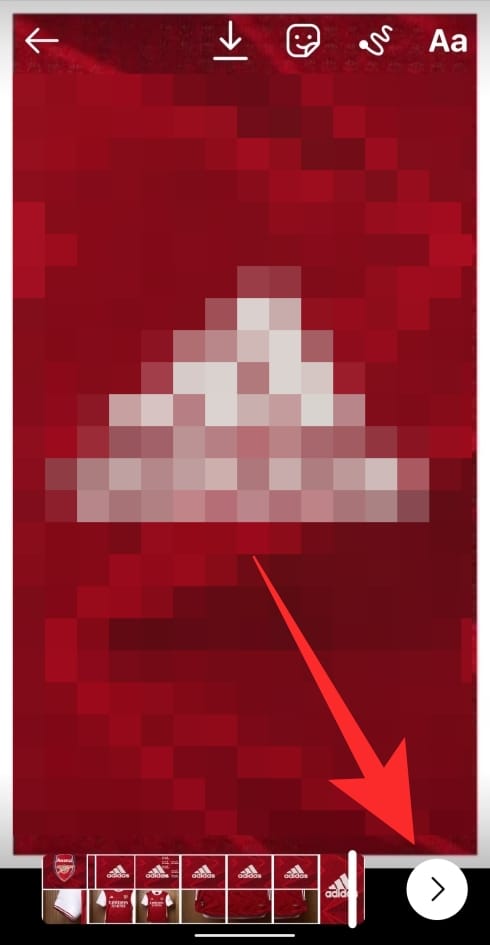
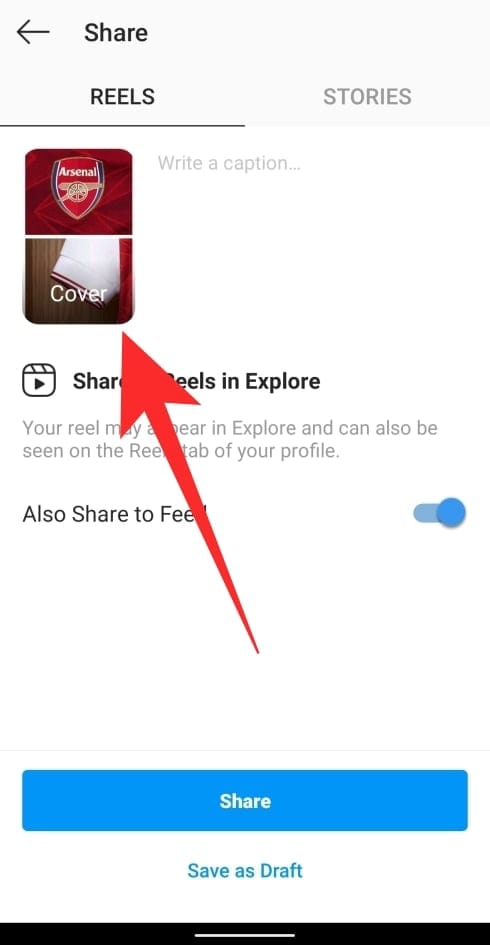
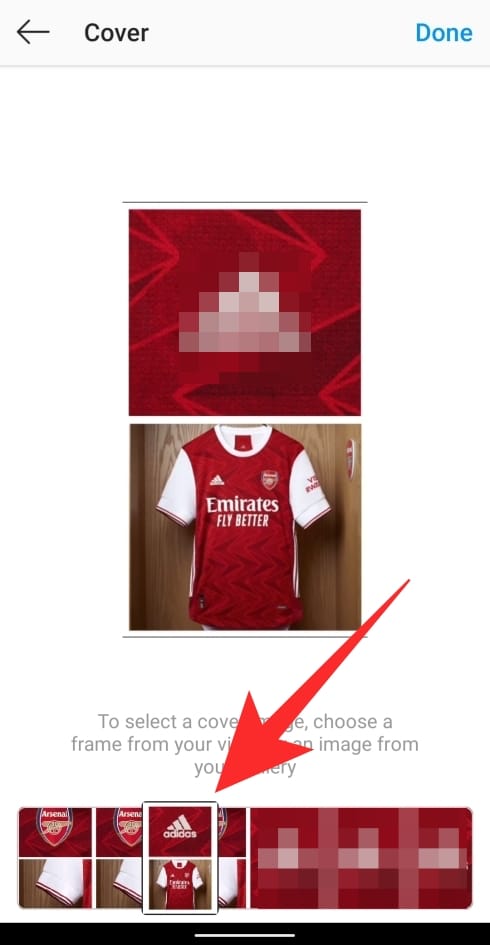
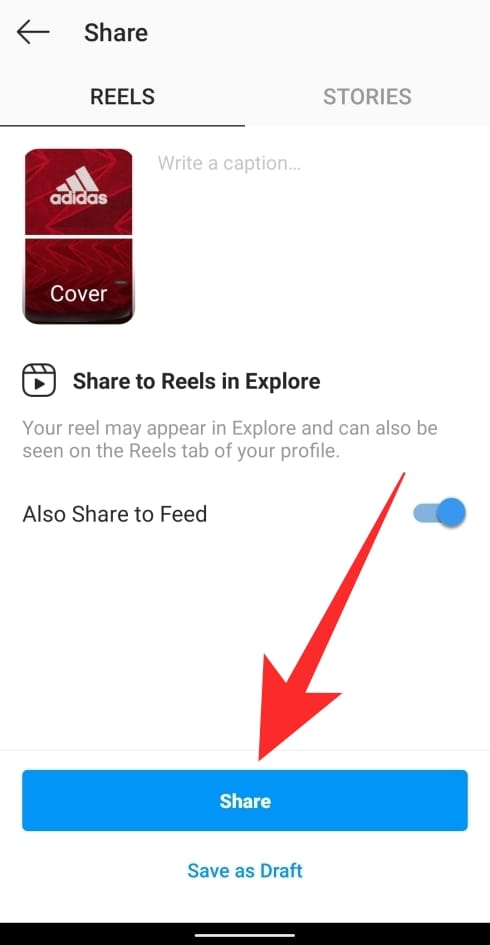
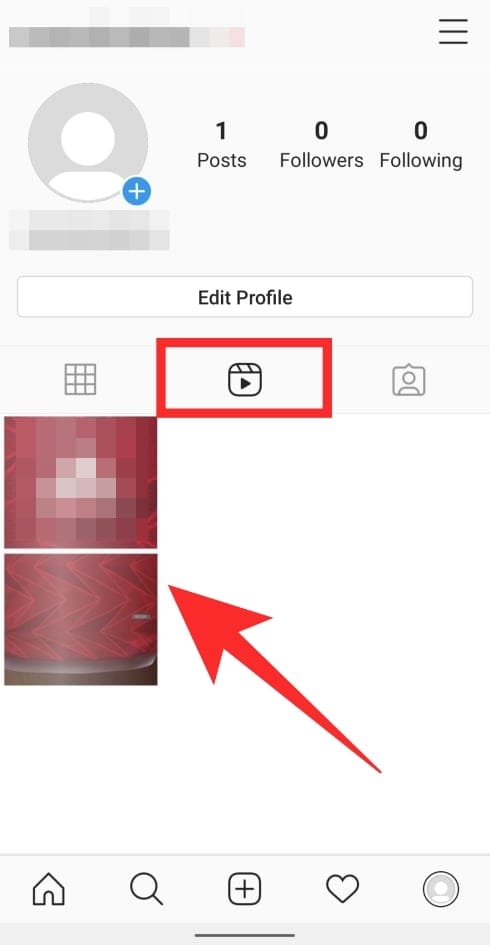
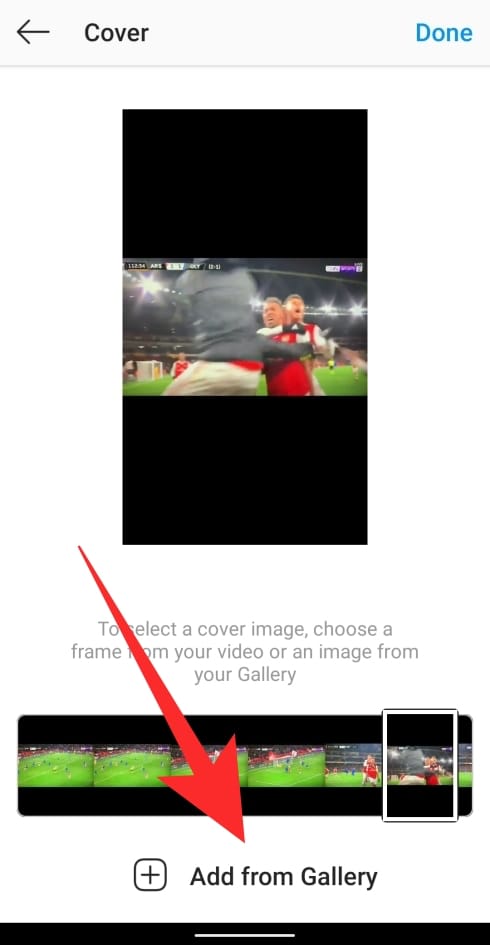
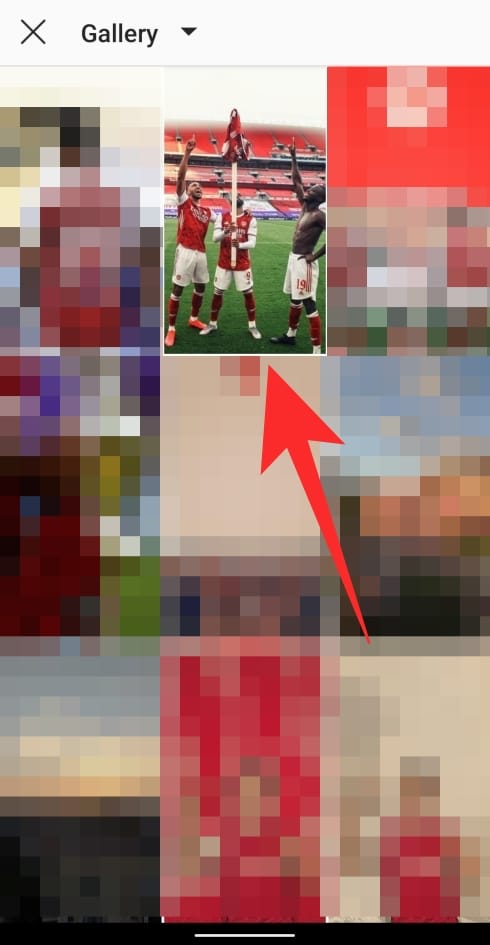
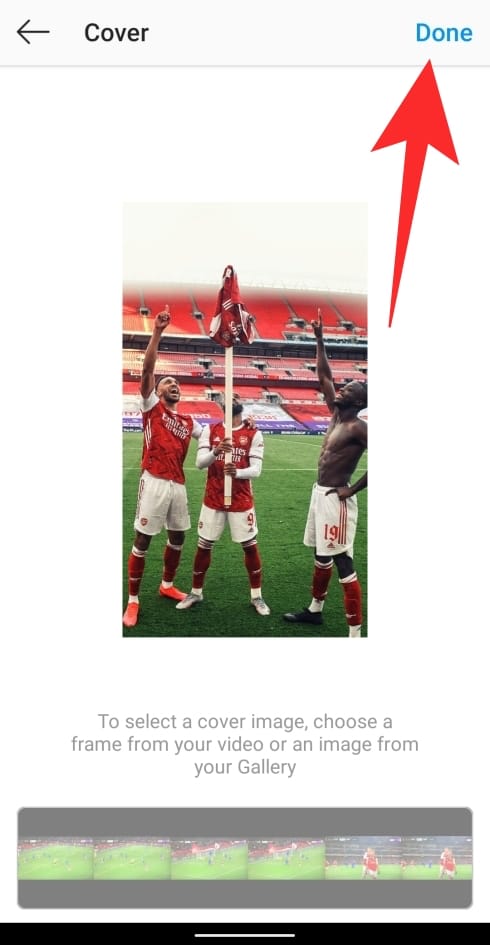
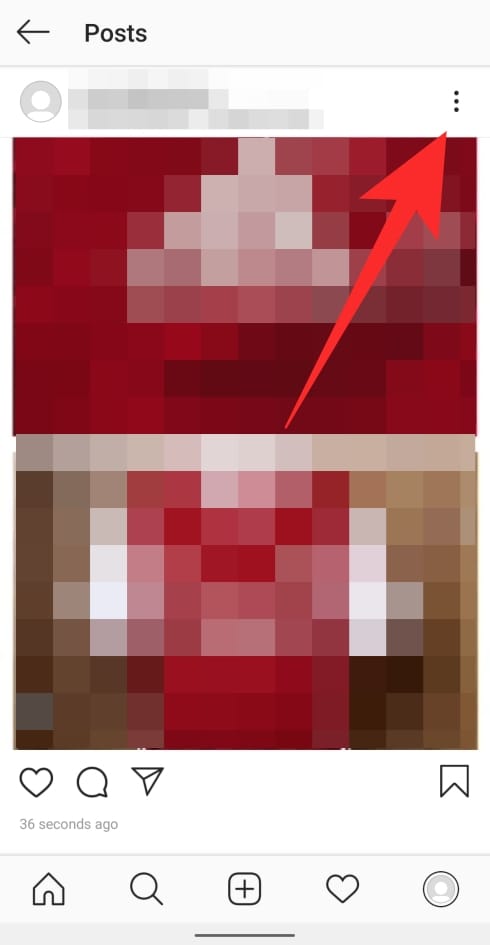
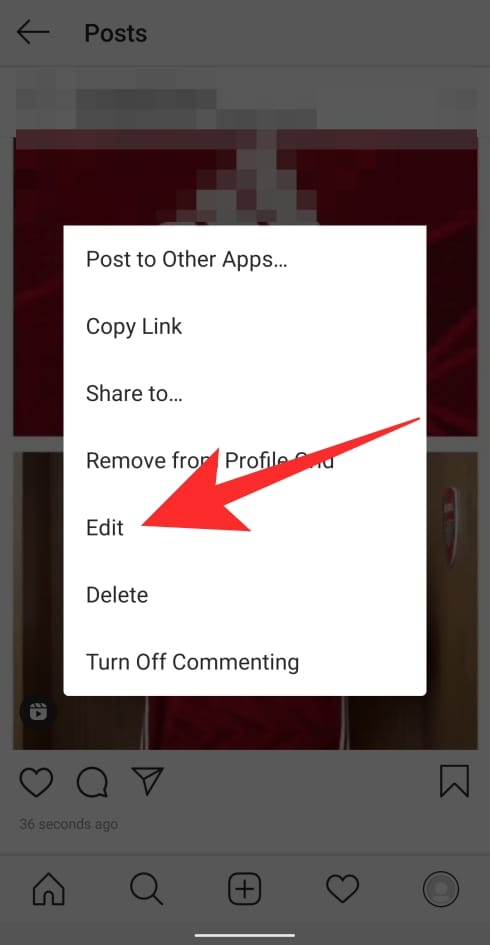
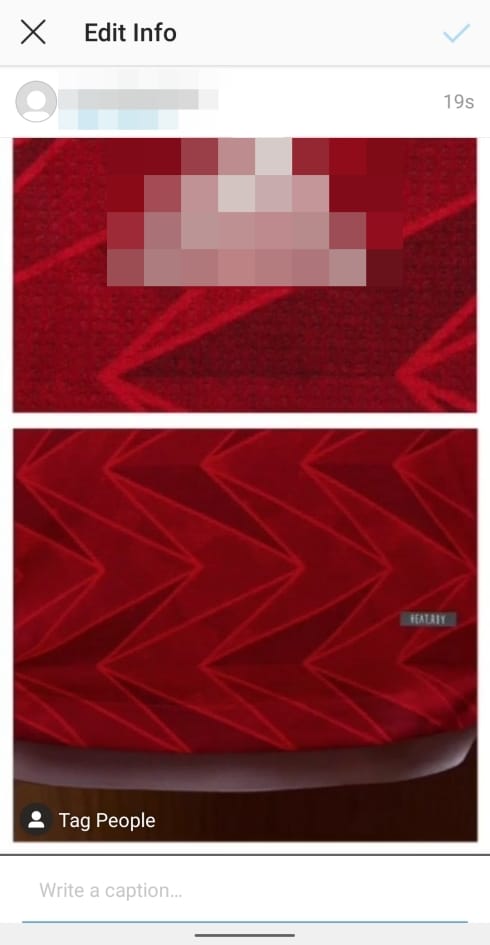
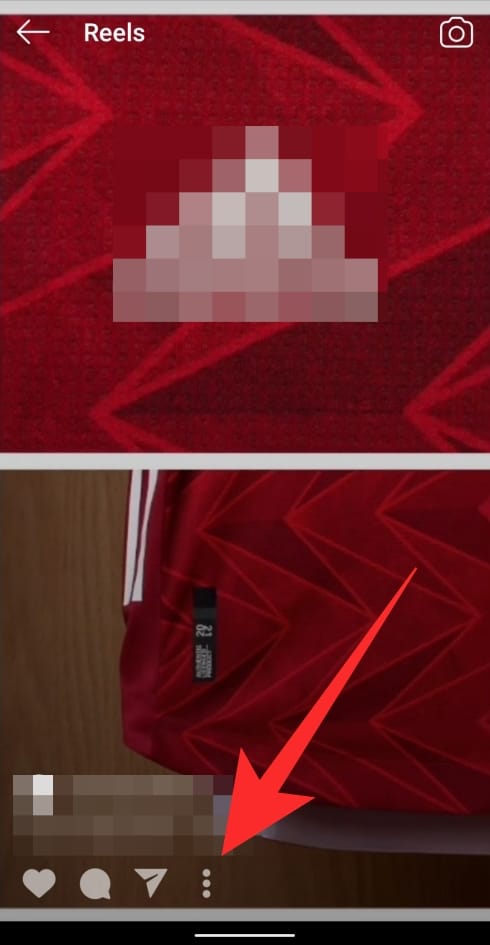
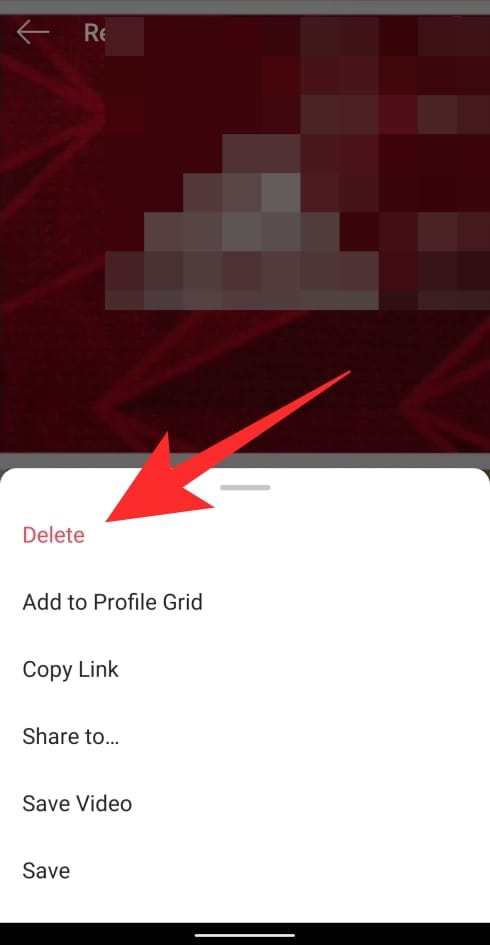
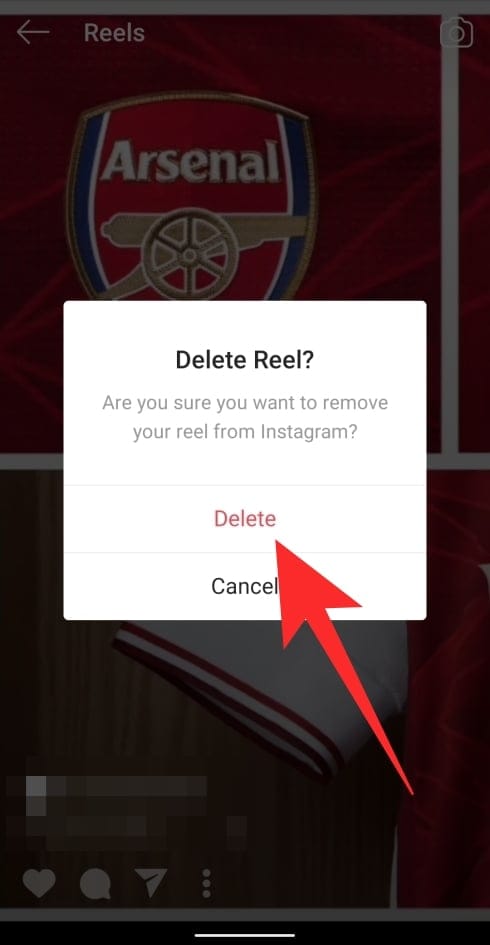



![Solution For Quiz - Where Did the Dragon Hall Deal a Major Blow to the Khitan Navy [Where Winds Meet]](/content/images/2026/01/1-15.png)







Discussion