Username is like a brand name you set for yourself when you create a new account on Snapchat. Until now, it was an immutable object– you set it once, and it’s set for life.
Not anymore, though! With its new update, Snapchat has rolled out a new option to change your username. Here’s everything we have found out!
Snapchat new feature in 2022: Change your username on the app
Until very, very recently, Snapchat strictly adhered to the rule that the username you input while you set up a new account can not be changed. The app ascribed it as a measure established to ensure the user account security and privacy.
Snapchat views a username as the unique identification token of a user; likewise, it doesn’t permit the transfer of account data such as Memories across accounts. It is easy to understand that a username on Snapchat is like an ID you set up when you create a new mail account — no two accounts can bear the same username; an attempt would instantly reject you with a username is taken alert.
But, Snapchat broke its own rule when it launched the new option to change one’s username with its new update in February 2022. The entire process is so simple, it barely takes a minute to complete. Let’s learn the ropes now.
Related: How to Half Swipe on Snapchat in 2022
How to change username on Snapchat in 2022
Launch the Snapchat app on your device. Tap the Profile icon on the top-left corner to go to your profile.
![]()
Tap the Gear icon to open Settings.
![]()
Under Settings, next to your username, you will see an arrow pointing to the right; this indicates that you can edit it. Tap on the username to explore the option.
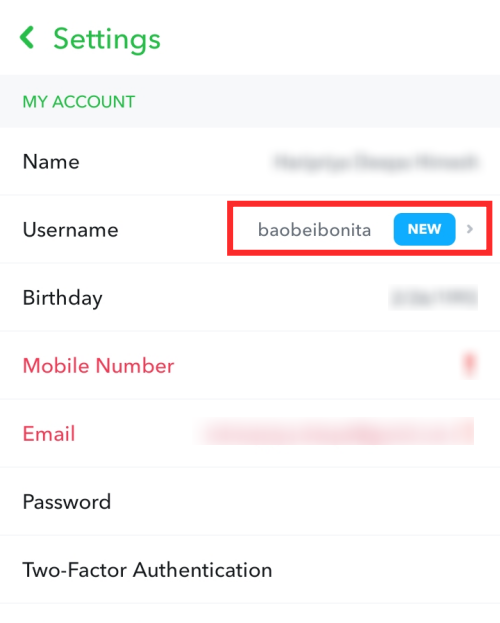
Tap Change Username.
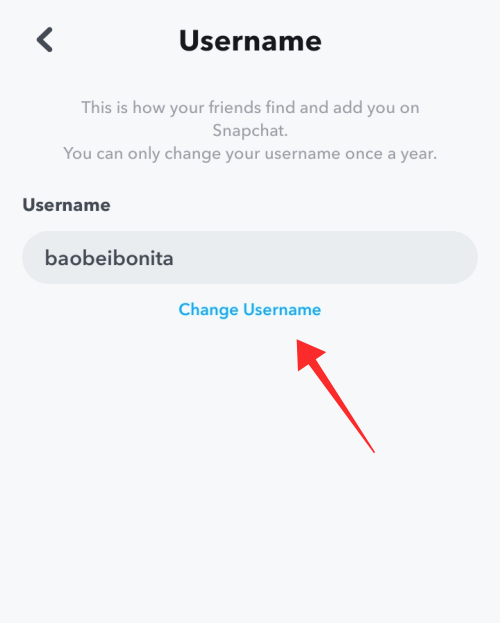
A popup will inform you of the effects of changing your username. Tap Continue if you wish to proceed.
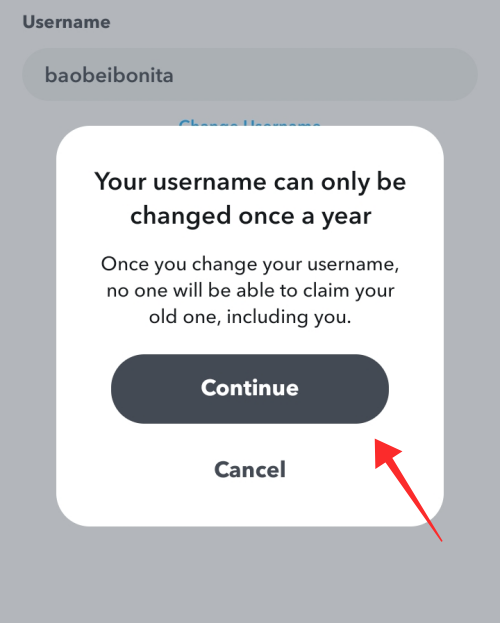
Enter the username of choice into the text box. If the username you input is acceptable and available, you will see the message “This username is free!” under the text box. You can only use letters, numbers, or the characters “-”, “_” or “.” in the username; special characters other than the three mentioned are not allowed.
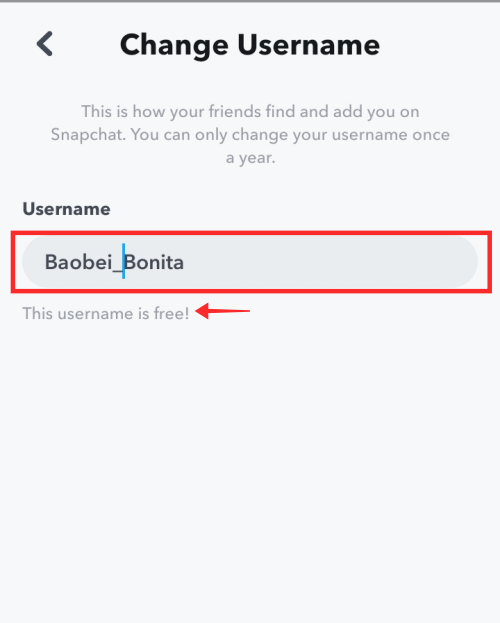
Tap Next on the bottom of the page to continue.
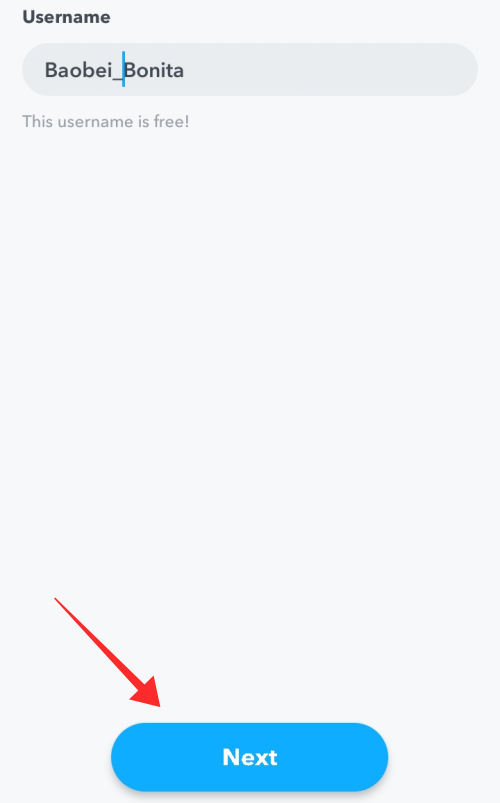
At this point, you will be asked to confirm the activity by entering your password. Enter the password in the text and tap Confirm.
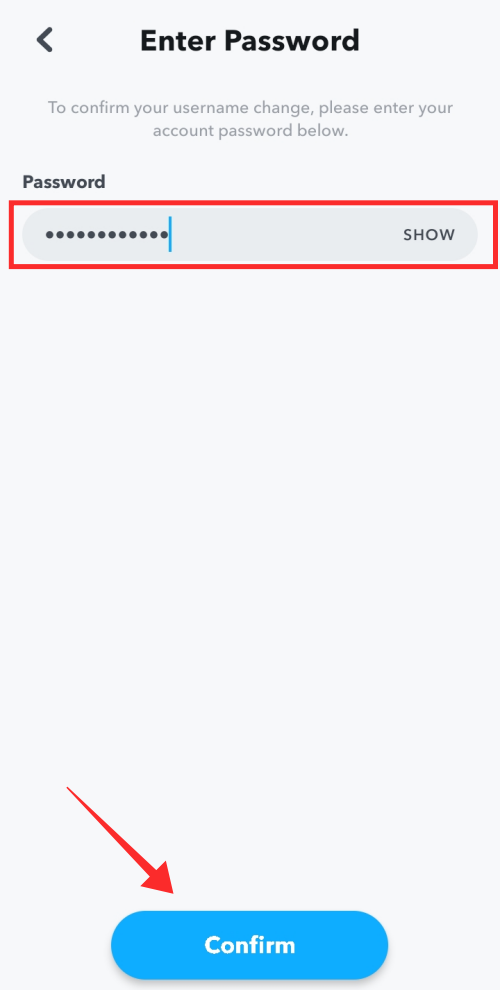
Another popup will warn you that you can only change your username once per year. Hit Continue if you wish to proceed.
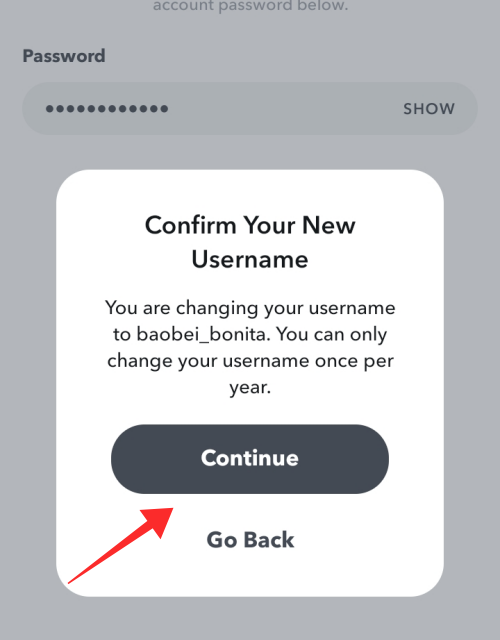
Upon successful execution of the process, the system will inform you that your username has been updated. Hit Continue.
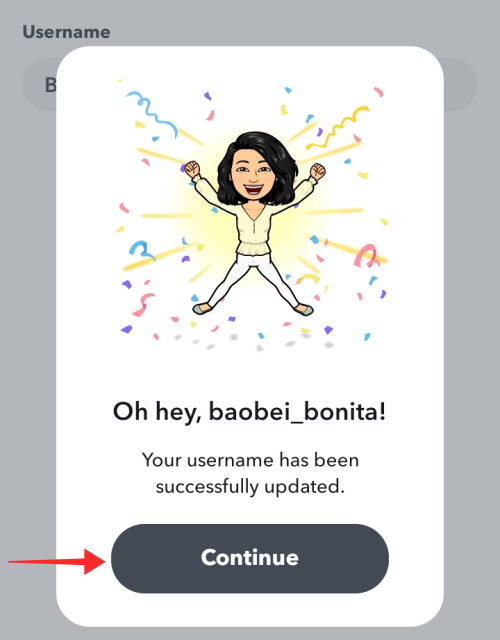
Now, let’s go back to the Settings page. You will see that your username has been promptly updated.
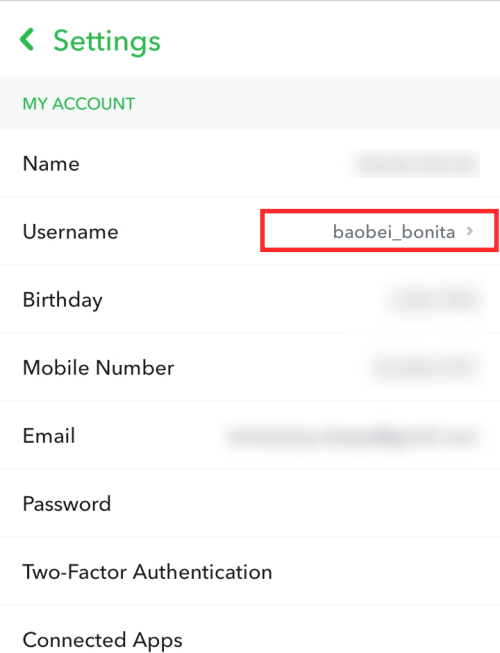
That’s it! It is that easy to change your username on Snapchat. A fair warning, though! Apart from the condition that you can only change your username once a year, your previous username cannot be claimed again in the future by anyone, not even yourself. If you are particularly attached to your username, do not experiment with this option if you can not bear to part with it.
Related: How to Clear Conversation on Snapchat in 2022
Changing Snapchat username: What else to know
The username acts as your unique ID on Snapchat. To ensure the account security of its users, Snapchat previously stood firmly by the condition that the username cannot be changed at any point once you have set it during account creation.
So, even though Snapchat has relaxed this rule and allows users to change their username, it has laid down some parallel conditions to ascertain that user account security remains impenetrable. Let’s take a look at how Snapchat offsets the risks involved with the new option by attaching additional conditions to it.
Snapchat doesn’t allow you to abuse the option to change your username by changing it whenever you feel like it. You may change your username once a year.
Once you change to a new username, the older username cannot be taken up by anyone else in the future. That means, any username at all times remains unique, so, even if you change to a new one, your previous username just vanishes into an inaccessible void. An older username (used and discarded username) cannot be claimed by other users, nor can you reclaim it yourself in the future.
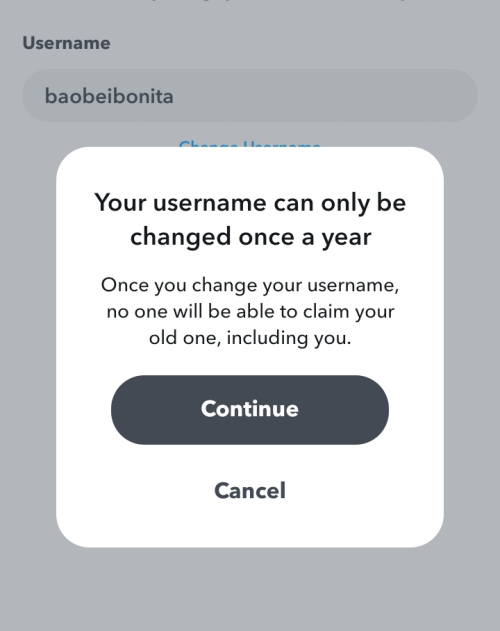
Changing the username is a significant event, and you will be notified of the event via email to the linked email ID. In the event of an account breach, the email notification gives you a heads-up to take measures to secure your account.
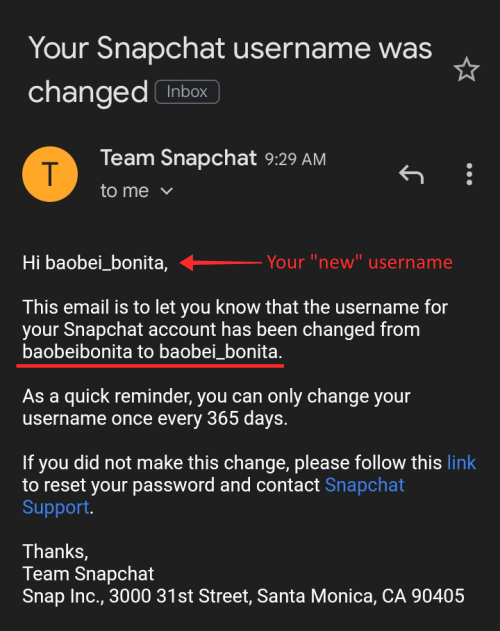
Usernames are required to maintain the quality of unique ID. A username may only contain latin letters(lower case), numbers, and only one of the following the characters “-”, “_”, and “.”. Other special characters are not allowed.
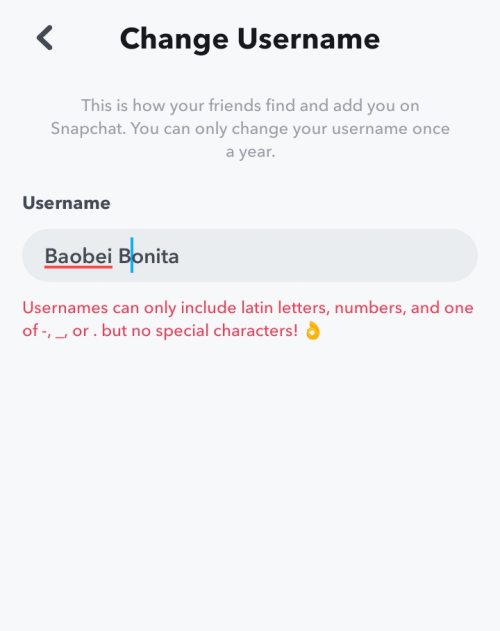
FAQs
Change username option not showing on the app?
The option to change username is a brand-new setting that Snapchat rolled out with a recent update in February 2022. If the auto-update of apps is not enabled on your device, make sure that Snapchat is all caught up with the latest updates.
To see whether an update is due, look up Snapchat on Play Store or App Store. If you see an indicator of any newly available update, tap UPDATE to initiate the process.
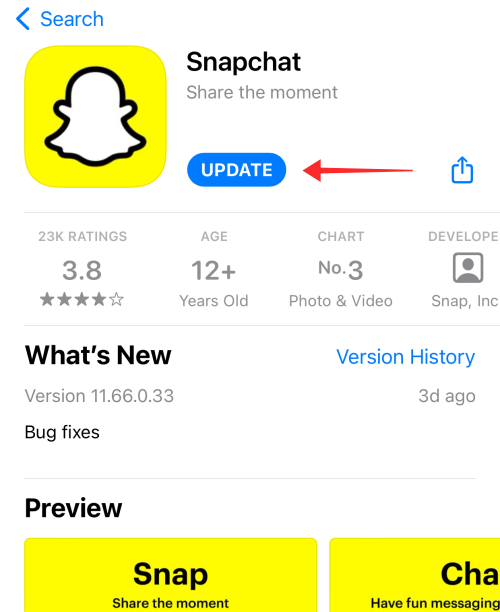
You should be able to see the option to edit username on Snapchat after the update. From what we gather, the setting is just starting to be made widely available, so even if it is not there presently, the option should be available on your device sooner than later!
How to view your username?
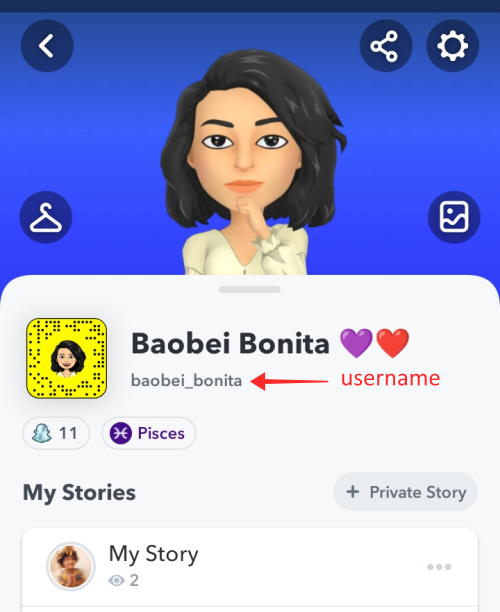
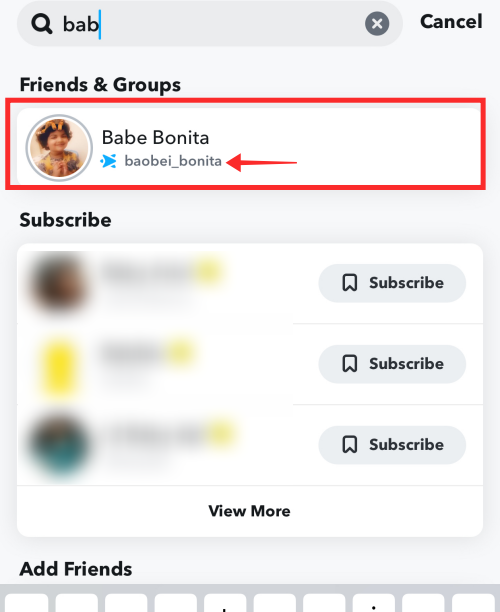
Can you change someone else’s username on Snapchat?
Username is the unique identifier that is set along when a new account is created. Only the account holder can change the username; someone else cannot change your username and vice versa.
So, the answer is no, you cannot change someone else’s username. However, you can assign a new nickname for them by changing their Name in profile settings.
To do that, tap the profile icon of that user you want to assign a new name to. You can either find them in the Chat if you have contacted each other before via Chat or look up their username or display name through the Search box. (The screenshot below shows looking up an account via Snapchat search.)
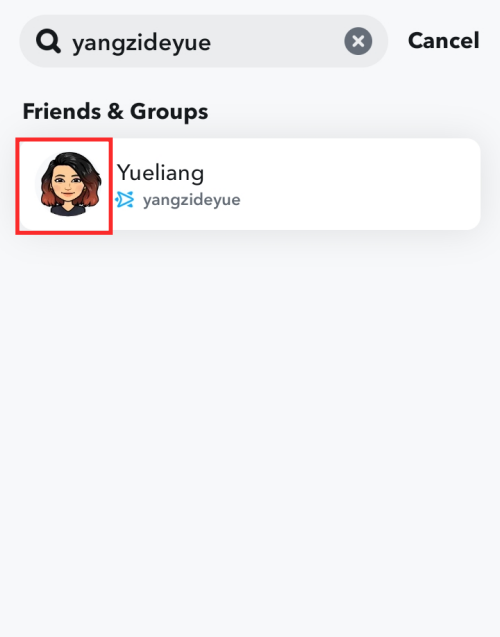
Tap the More button to view the options.
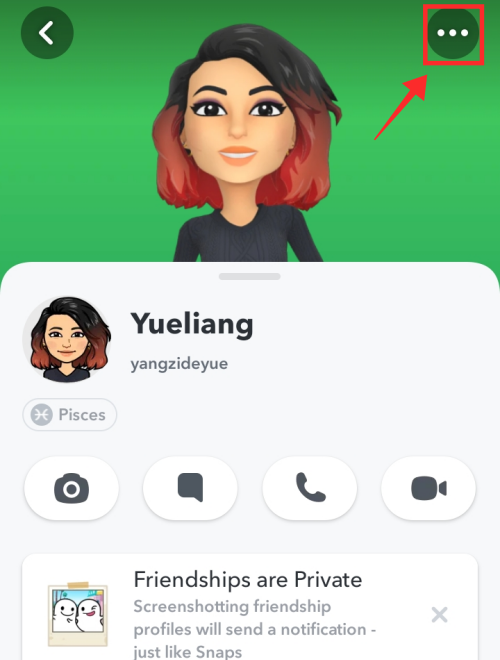
Select Edit Name.
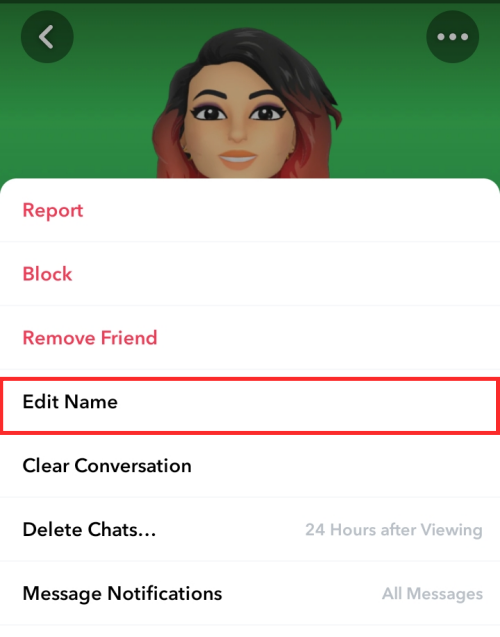
Enter the new name in the text box and hit Save.
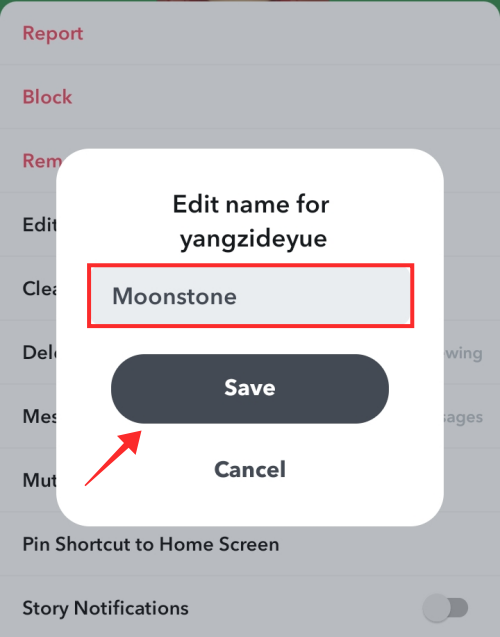
That’s it, you have edited their display name.
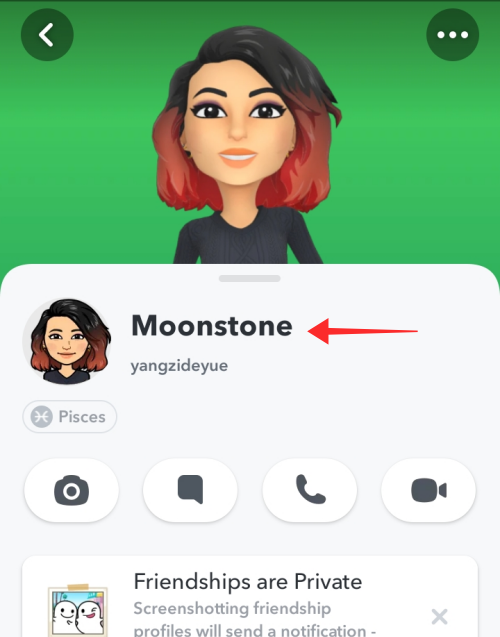
Note that the change in display name is effected only on your end. The original user’s account and display name remain unaffected. The effect of this option is to give someone a nickname visible only to you.
The option to change a friend’s username is not a new feature on Snapchat. It is an established and well-used setting, as it allows a user to customize the way a contact appears to them. Editing a contact name allows you to change the name set by the account holder to any name that you want to be displayed to you. As a result, looking up a friend on the app, or amongst the multitudes of chats, becomes a breezy activity.
Are Display name and Username the same?
Username and display names carry completely different functions and weightage in the Snapchat system. While a username acts as your unique ID which can only be changed once a year (according to the new option), a username at all times will remain unique — that is, no two users may share the same username.
Display name on the other hand works just like names — like names in the real world, display names could also ditto or repeat. Since it is not unique, naturally it can be edited as often as you wish whenever you want.
To change your Display name, tap the profile icon to go to your profile settings.
![]()
Tap the gear button on your profile page.
![]()
Under settings, tap the display name shown against Name.
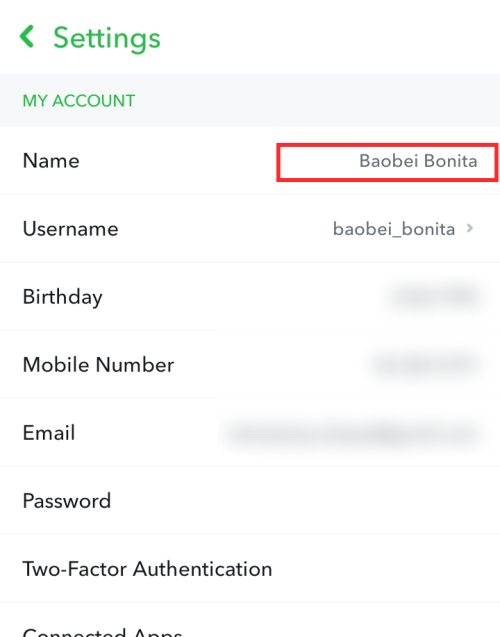
Enter any name of choice (even emojis!) in the text box and hit Save.
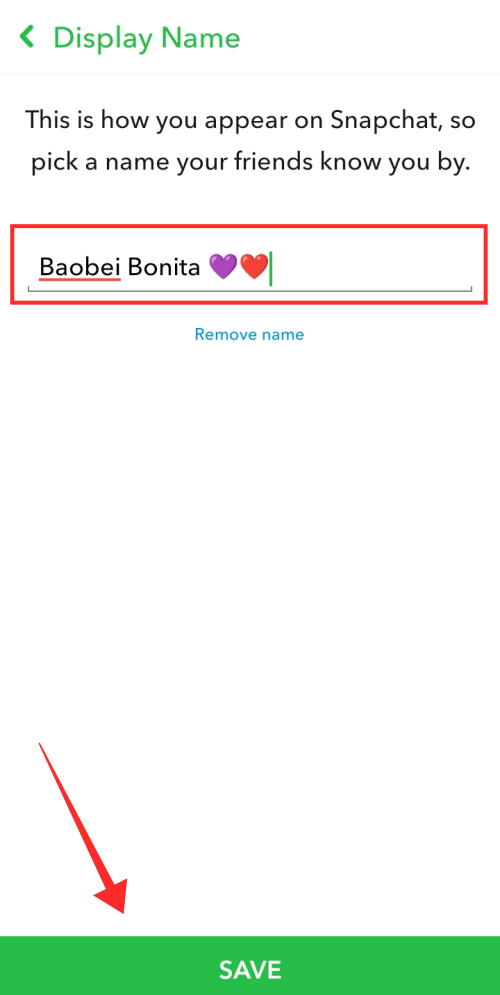
Voilà! You have now given yourself an awesome new display name just like that! You can change it whenever, wherever, no qualms! Go back to your profile to check out how it looks!
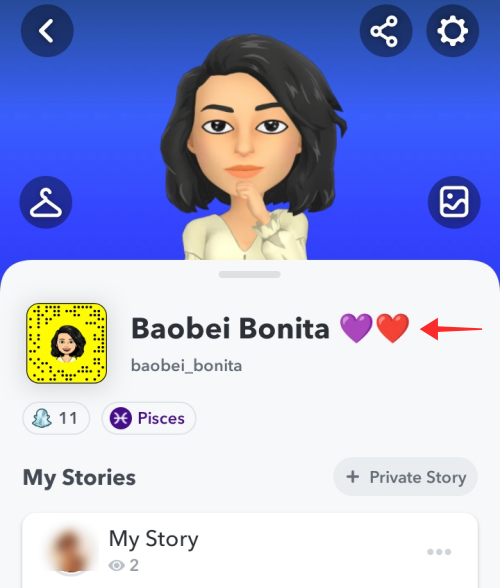
Thanks to Snapchat, you no longer have to carry along a username that you randomly chose during account setup. Hope our guide helps you to tackle the steps!
RELATED
- Save Snapchat Messages for 24 hours: Step-by-step guide with pictures
- Can you get rid of Discover on Snapchat in 2020?
- 11 ways to fix Snapchat connection error
- What is grey arrow check on Snapchat?
- How to Create a Lock on Snapchat Story
- How to request location on Snapchat in 2020
- Why Is Snapchat Deleting Accounts?

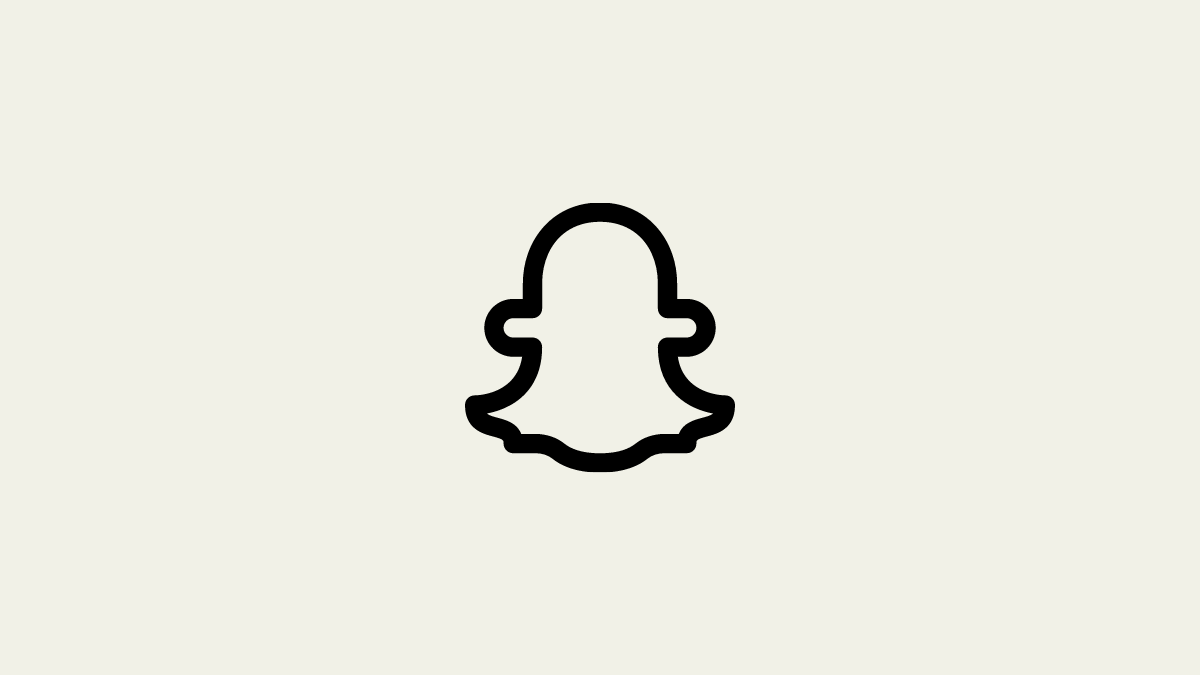



![Solution For Quiz - Where Did the Dragon Hall Deal a Major Blow to the Khitan Navy [Where Winds Meet]](/content/images/2026/01/1-15.png)







Discussion