TikTok is one of the most popular social media platforms that has been growing steadily in the past few years. It has yielded many artists and influencers that have managed to change the way people consume content on the internet.
It is also a great way to share your special moments with your friends and family which is why new people are signing up every day. If you are new to TikTok and are looking for a way to replace the background in your videos, then you have landed on the perfect webpage.
Follow our guide below to help you replace the background in your videos with any virtual background of your choice.
How to replace your TikTok background using the in-built filter?
TikTok comes with an inbuilt filter that allows you to replace the background in your videos with a virtual image. This gives you the ability to not only hide your surroundings but also get more creative with your backgrounds and incorporate them into your videos a step further.
Here is how you can change your background in TikTok videos using the in-built filter.
Step 1: Launch the TikTok app on your smartphone and tap on the ‘Plus’ icon at the bottom of your screen.
Step 2: TikTok will now launch the in-built video recorder. Select the desired phone camera that you would like to shoot the video and on and tap on ‘Effects’.
Step 3: Now scroll the categories on top of the dialog box until you find ‘Memes’. Once found tap on it to show all the filters and effects under the memes category.
Step 4: Now click on the first filter that looks like a gallery icon as shown below and then tap on the ‘+’ icon that appears above you.
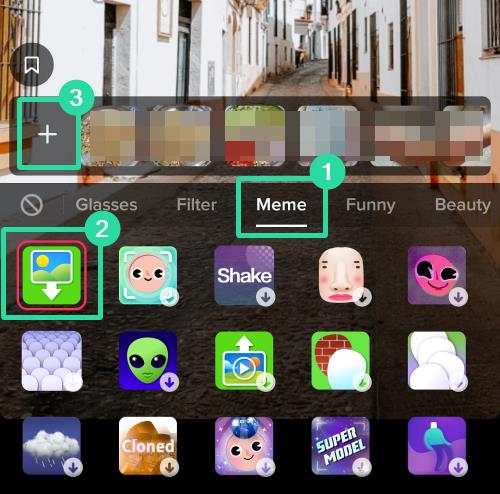
Step 5: TikTok will now open up the image browser with access to your phone’s local storage. Simply select the photo that you would like to use as your virtual background and TikTok will automatically start using it as your new virtual background image.
Your background will now be replaced with your desired image in TikTok.
Why I can’t find the Background filter option?
If you are using an older phone, then you might get this feature. That’s mainly because the background filter requires a bit of advanced camera to be able to differentiate you from the background.
We hope this guide helps you easily replace the background in your TikTok video. If you have any doubts or face any issues then feel free to reach out to us, using the comments section below.





