Android M comes with a number of cool new features, but our most favorite so far is the new App management interface with easy controls to manage app permissions to block shady apps from using your data for no good reason.
On Android M you can easily turn off certain permissions for an App that you feel is not necessarily required by the app. This feature is pretty useful as we often come across apps that ask permission to access unnecessary data on our devices (like Contacts, Messages, etc.) while their purpose doesn’t require access to such data. So with Android M, you’ll be able to easily toggle off certain permissions for an app to block it from accessing your data.
How to Change App Permissions on Android M
- Go to Settings » select Apps.
- Now select the App for which you want to change permissions.
- On the App info page, select “Permissions”.
- You’ll get a list of permissions allowed to the app along with toggles on the right for each to turn off/on.
- While turning off a permission you may get a prompt “Denying permission may cause it to no longer function as intended”, select “Deny”.
That’s all.

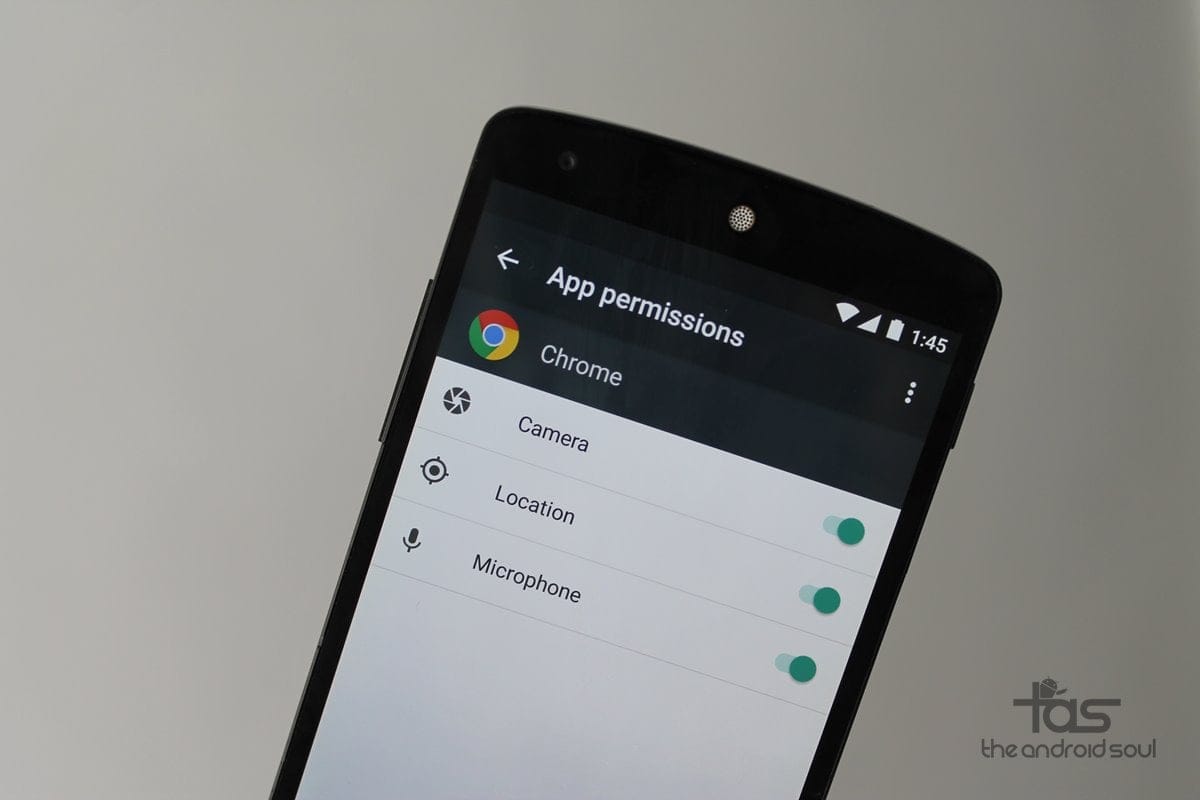











Discussion