When the data connection is slow, you may need to compress the photos you want to share. You may also need to shrink the size of the photos if you are looking to back up your camera pics online to cloud storage.
Whatever be the reason, you can use an Android app to compress the images on your device. Be it 50 or 100 photos, you can resize, compress and share all the images in your gallery by a single click using the Lit Photo app. You can even delete the original images automatically after compressing them to a smaller size or resolution which can save a lot of storage on your mobile phone.
RELATED:
- How to create a square pic with blurred background on Android
- How to crop a photo in Google Photos app
- How to blur a portion of an image on Android
How to bulk resize photos by percentage or pixel size
Step 1: Launch the Lit Photo app.
Step 2: Tap Resize Photos.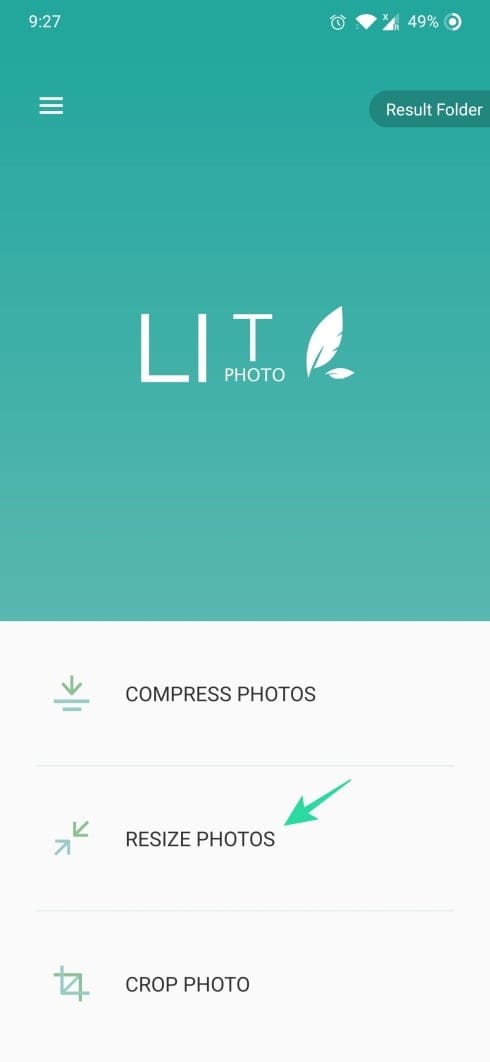
Step 3: Tap on the photos one by one to select multiple photos or you can tap on Select All on the bottom right of the screen.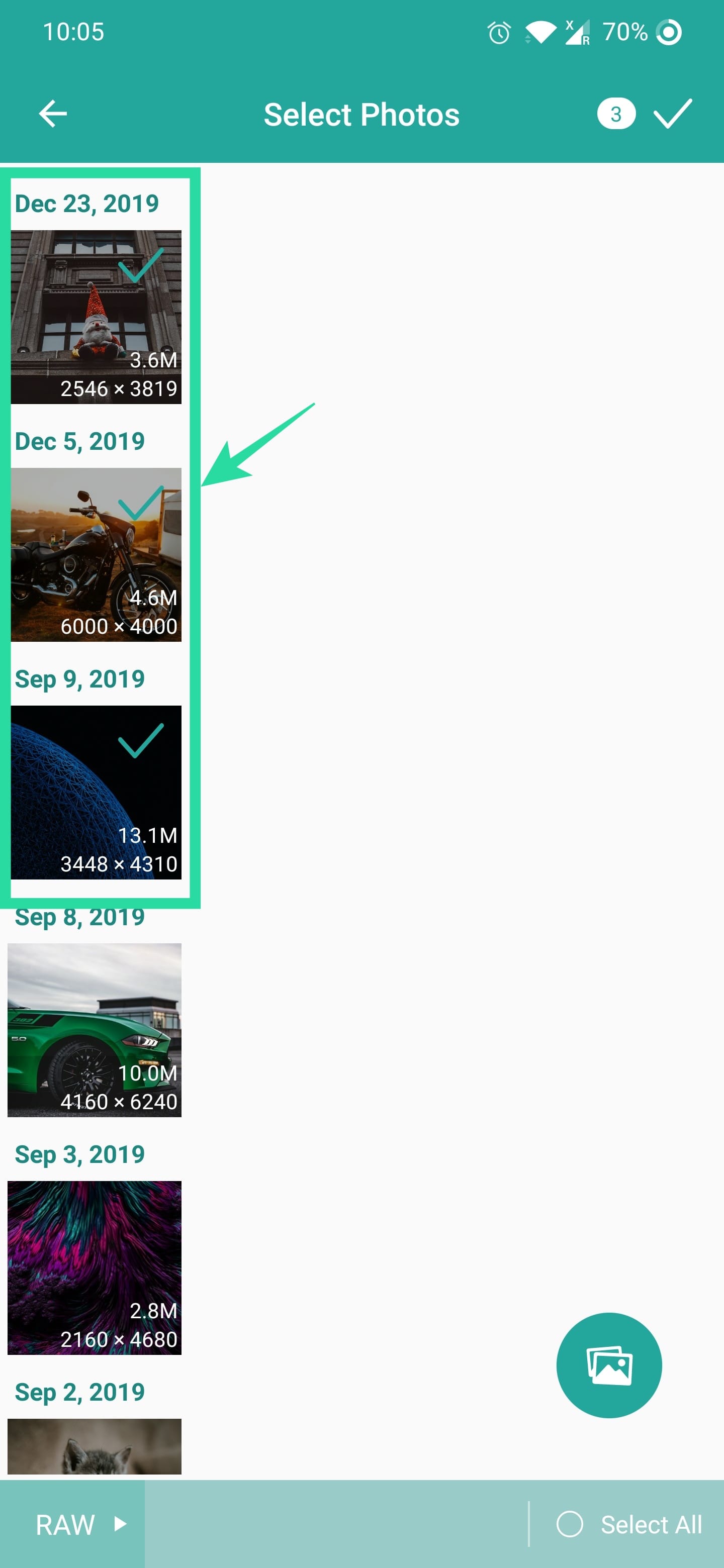
Step 4: After selecting the photos, tap the Tick icon on the top right.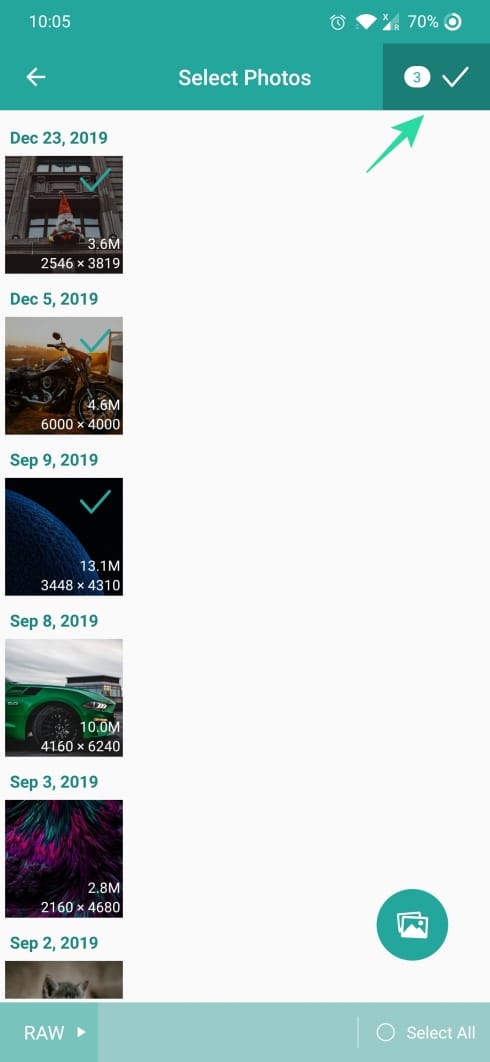
Step 5: Enter the Width and Height of the output image you wish to resize by Pixel size or select Percentage and use the slider to adjust the output size by percent.
Note: If you wish to set the image size manually, you can disable the Maintain Aspect Ratio and enter the width and height of the output image.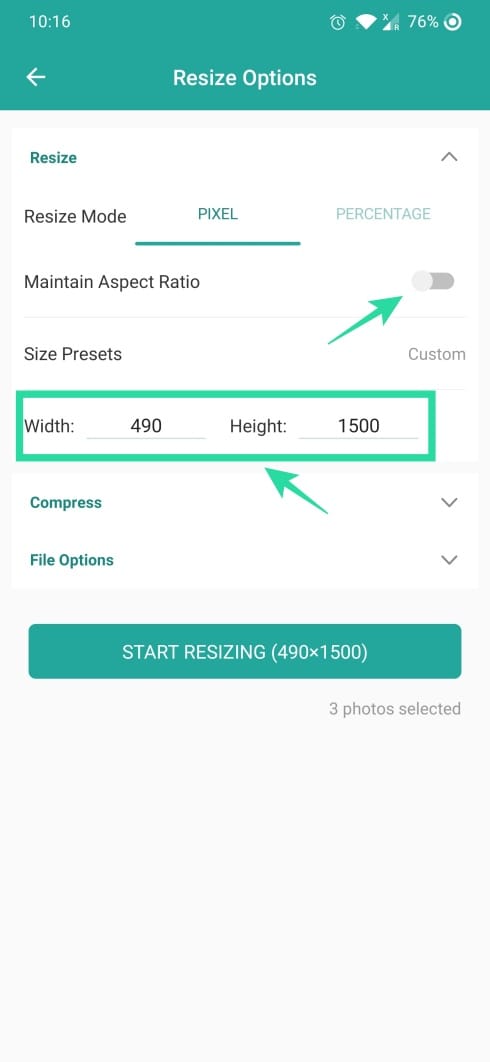
Step 6: Tap on Result Photo Format under File Options and select the output image format(JPEG/PNG).
Step 7: Tap on Start Resizing button. 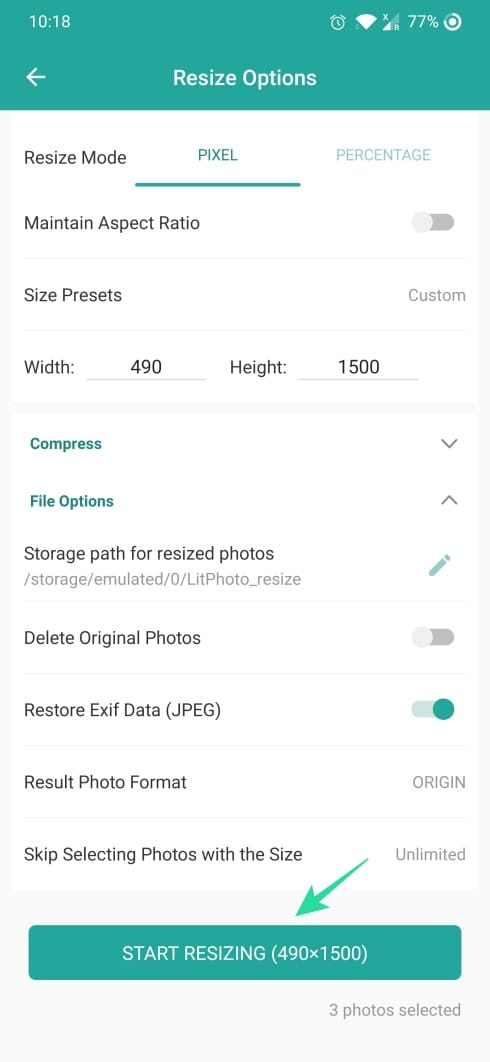
Step 8: Tap on Details to check the output size of the resized images.
Note: You can only resize a maximum of 100 images in the free version. You will have to buy the premium version to lift this restriction and you will also enjoy an ad-free version of the app for just a dollar.
RELATED:

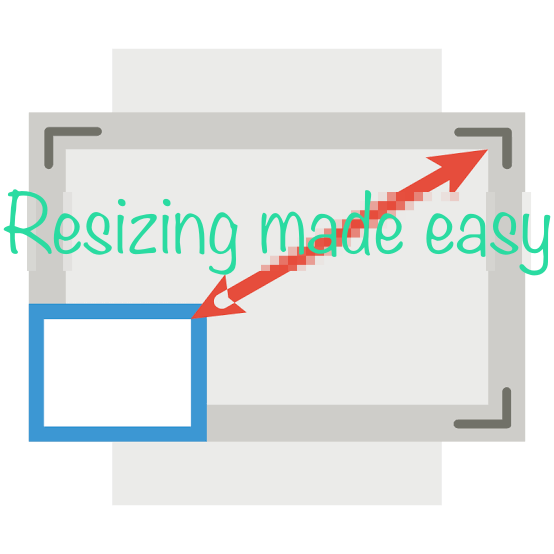
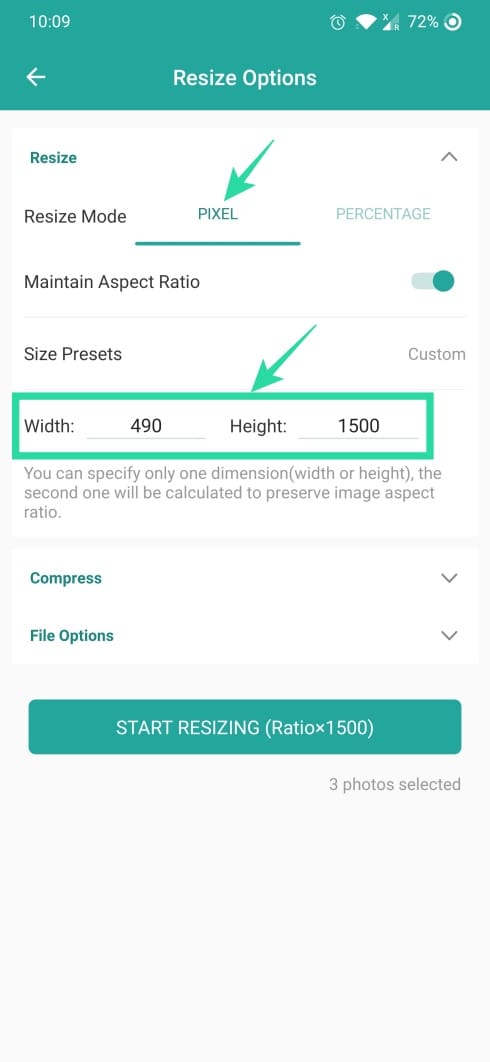
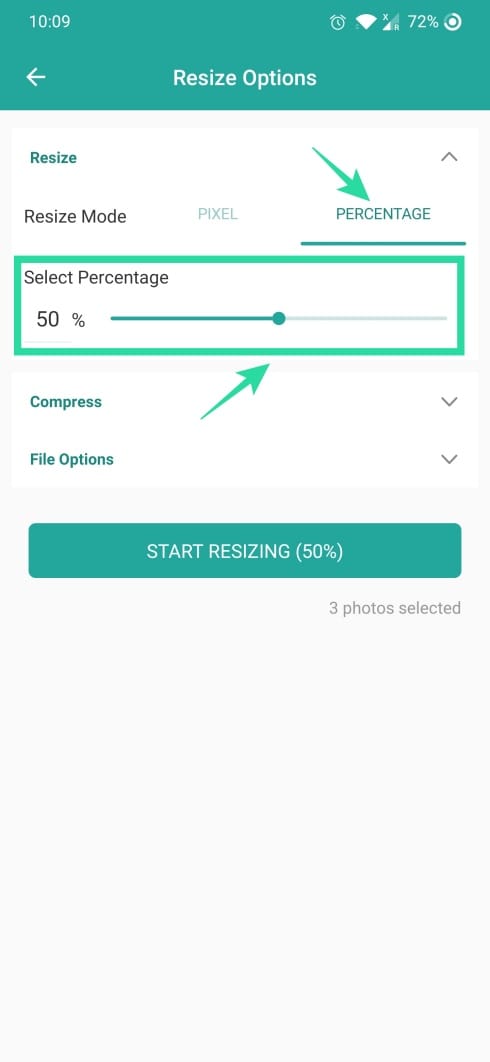
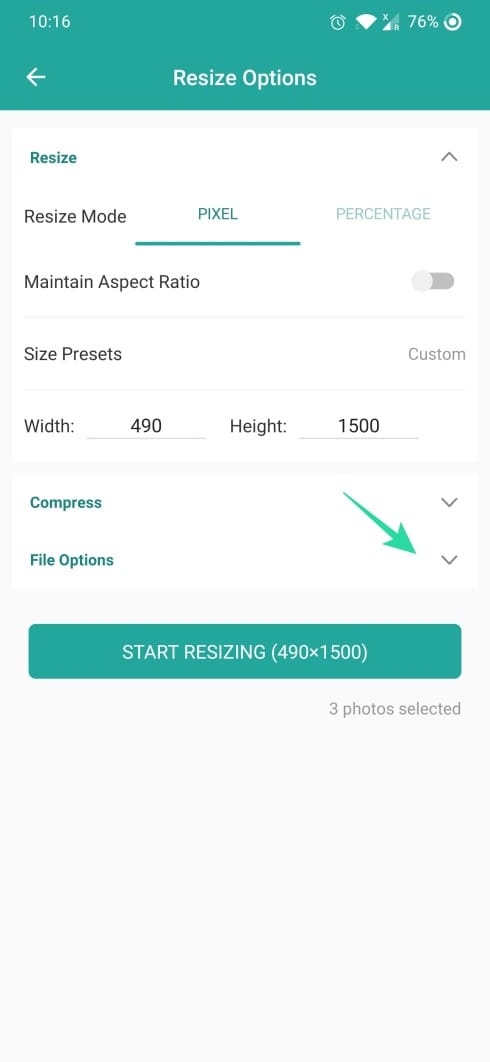
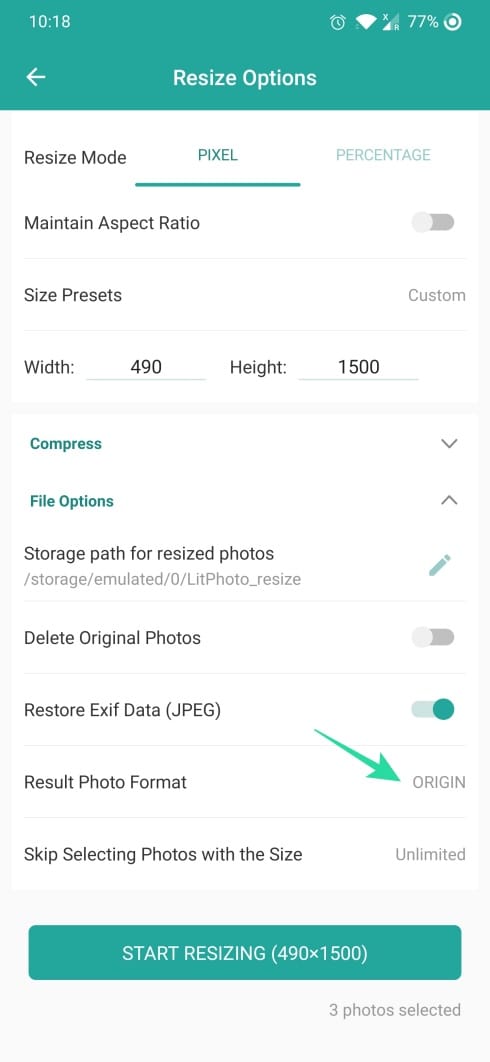
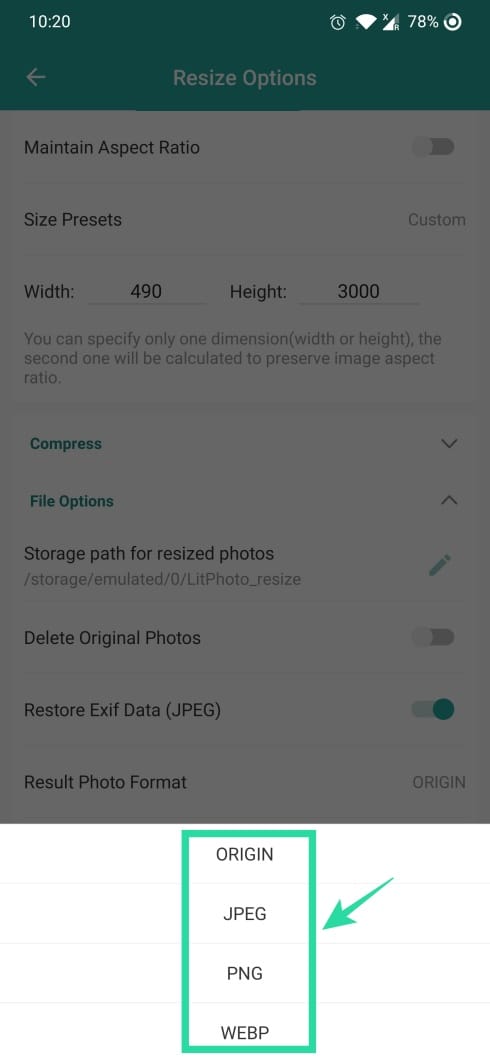
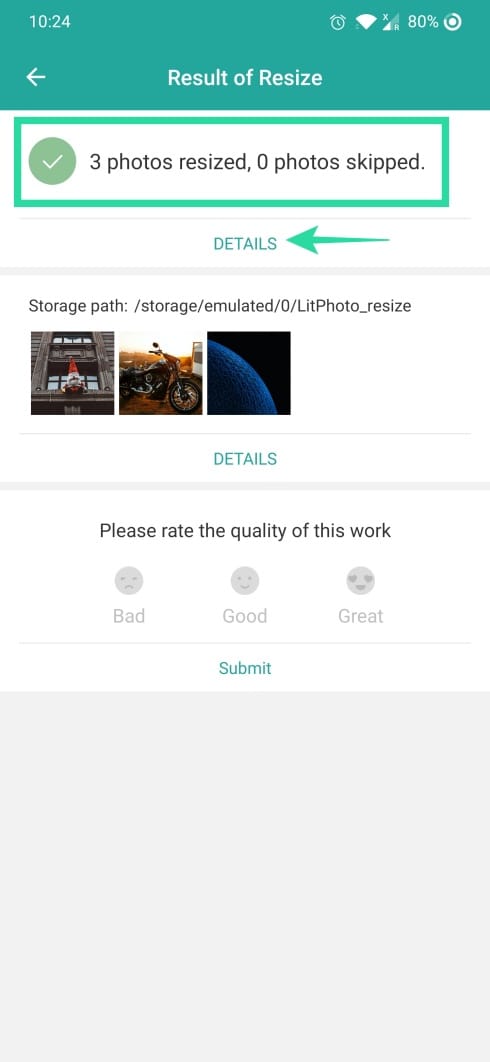
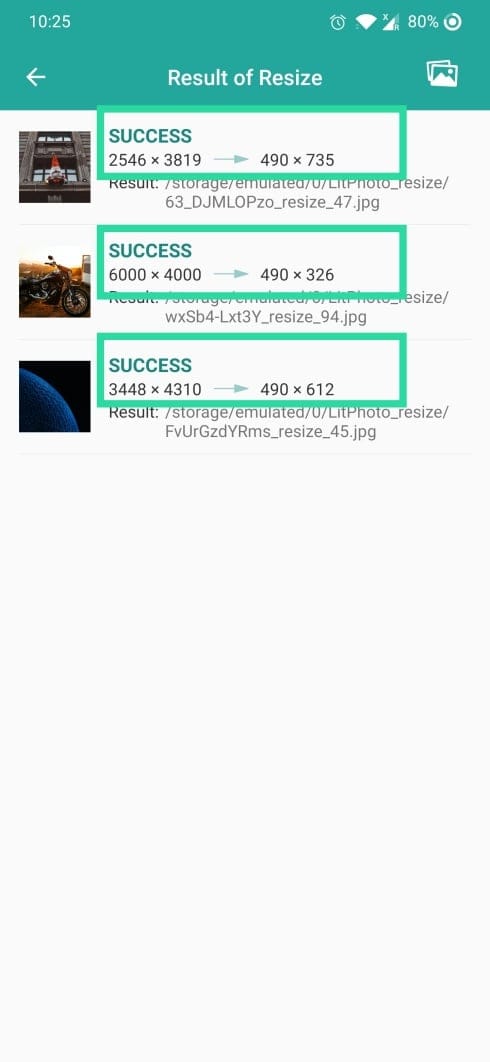











Discussion