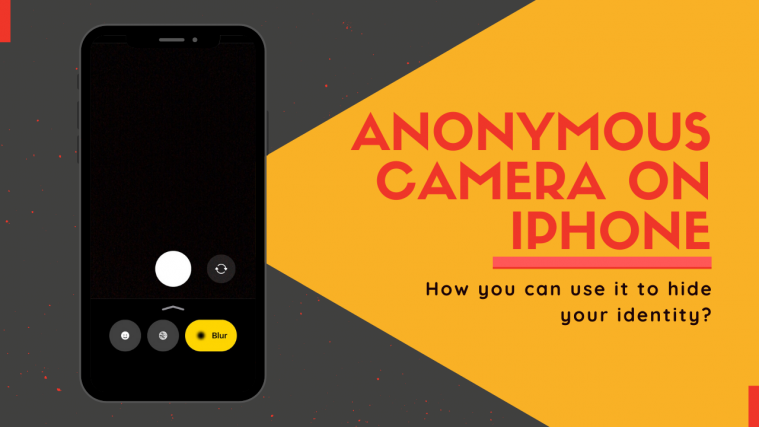While the world deals with civil unrest and the pandemic, the rampant racism in our society has once again taken the spotlight due to the recent murder of George Floyd by the authorities. People around the world and the US are standing in protest against the recent happenings which has resulted in many users trying to record and convey sensitive information to the world.
While this may be a good thing, authorities can often trace you and the people in your videos and prosecute them which can often endanger you and your loved ones. Thankfully, Anonymous Camera can not only help you hide your identity but also de-link metadata from your videos which can be used to trace the source of a sensitive video.
Let’s take a deeper look at how this app can help you share the truth with the world while protecting your own identity in the process.
What is the Anonymous Camera app?

The Anonymous Camera app is a simple camera application for iOS devices that allows you to capture anonymous videos locally on your device. No data is sent to the cloud and all the image and video processing is done on your device itself.
The app can blur out faces and full bodies depending on your preferences and can even distort voices. The app even can remove metadata from your videos which can be used in case of a breach to trace the video back to the source.
If you are involved in protests and wish to whistleblow the latest happenings to the world then Anonymous Camera app is the perfect choice for you. Let’s take a look at how you can use the app to protect your identity while helping the world be aware of the latest happenings around you.
How does the Anonymous Camera app work?
Anonymous Camera uses machine learning and AI-powered processing to blur your face and body in real-time. This helps you create sensitive videos in real-time and capture important proceedings during the protest while protecting your identity as well as the identity of others in your footage.
The app also has complex algorithms to not only remove metadata from your videos but even modify the capturing date to your desired day and year. By default, this date is set to 1970, which allows the videos to appear at the top of your camera roll no matter the content in your photo library.
How to use the Anonymous camera app?
Follow the simple guide below to help you use the Anonymous Camera app on your iOS device.
Download the Anonymous Camera app using this link and launch it once installed. The app will now use the front camera on your device to capture footage and by default, the solid filter will be applied to your footage. Use the ‘Switch‘ icon beside the record button to switch between your rear and front camera if needed.
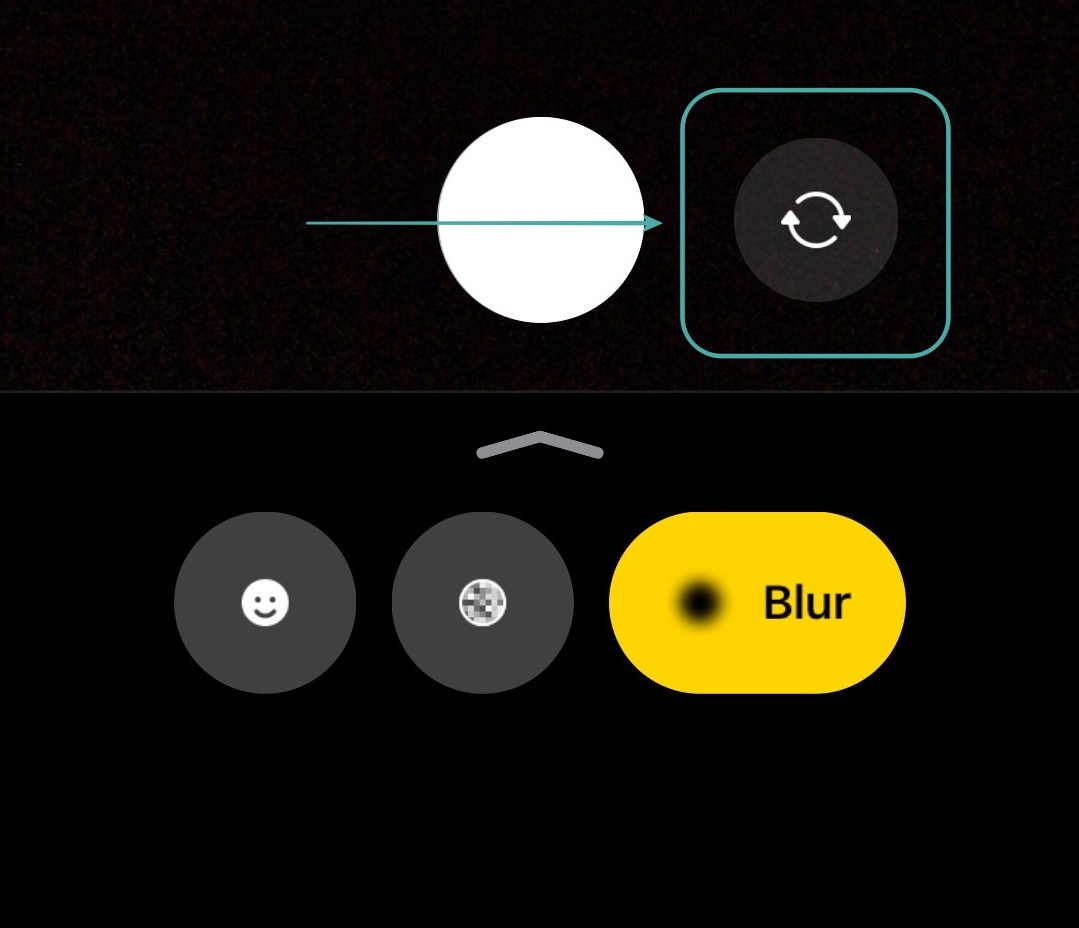
Now slide up from the bottom to access your Anonymous Camera settings.
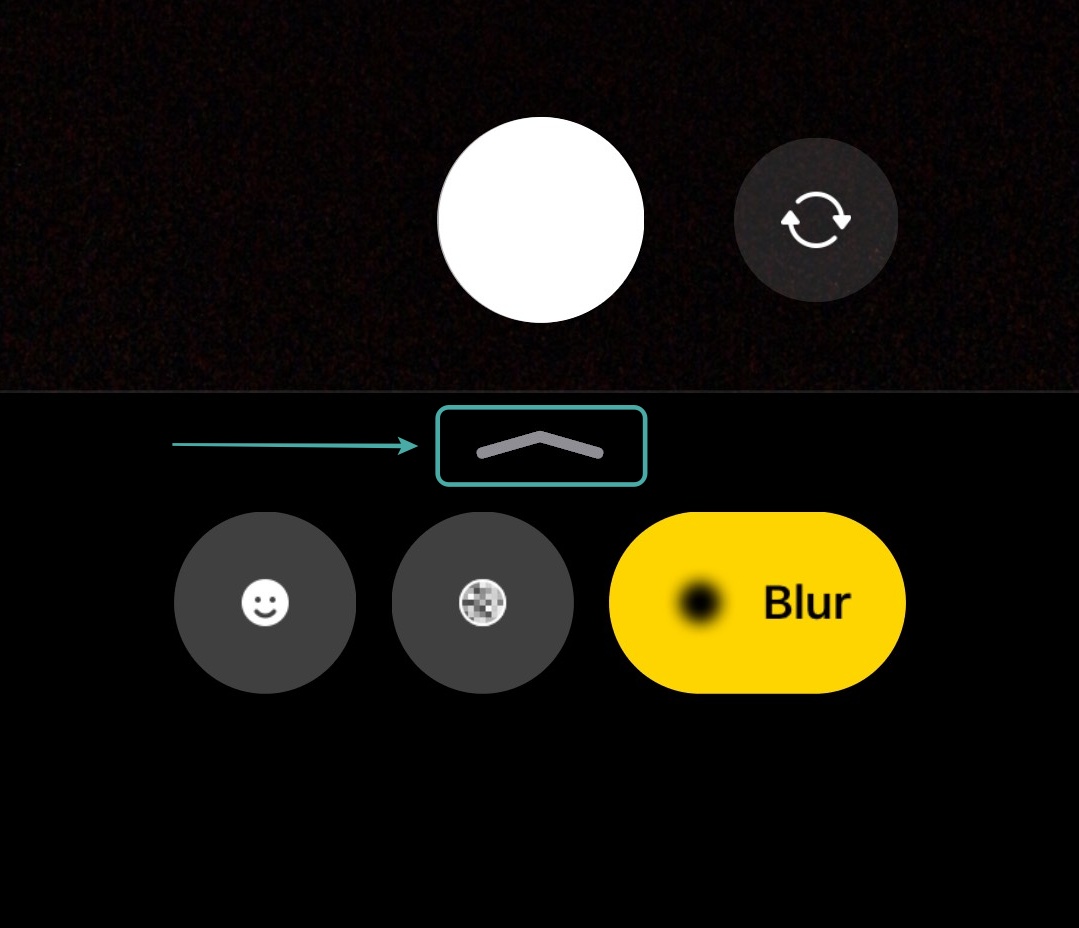
Select the type of method you wish to use to protect your identity by tapping on one of the three icons in the top row. Each of these icons helps hide your identity in a different way depending on your preferences. Let’s take a quick look at each one of them.
The ‘No Filter’ mode: This mode allows you to remove all the filters and identify protecting algorithms applied to your footage and capture normal videos. There will be no blurring or artificial filters being applied to your footage to protect the identity of the people involved. The app will however still recognize faces, to help you keep the subject in focus.

The ‘Solid’ color mode: This mode allows you to overlay a solid circle over the faces of people involved in your video. This way you can completely hide the identity of someone without having to worry about somebody deblurring the footage later to access someone’s identity.
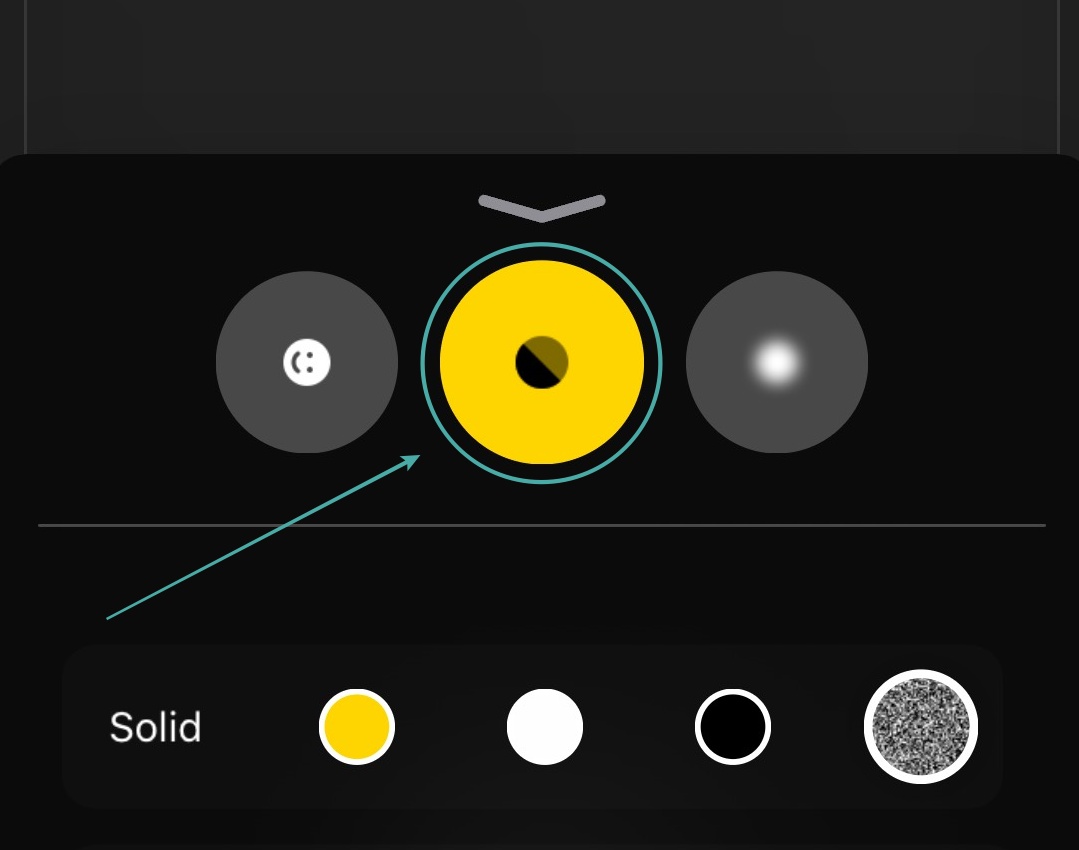
The ‘Blur’ mode: Just as the name suggests, this mode helps blur out faces and bodies from your footage depending on the settings used by you. The blurring works in real-time and should help cover the identities of people involved in your footage.
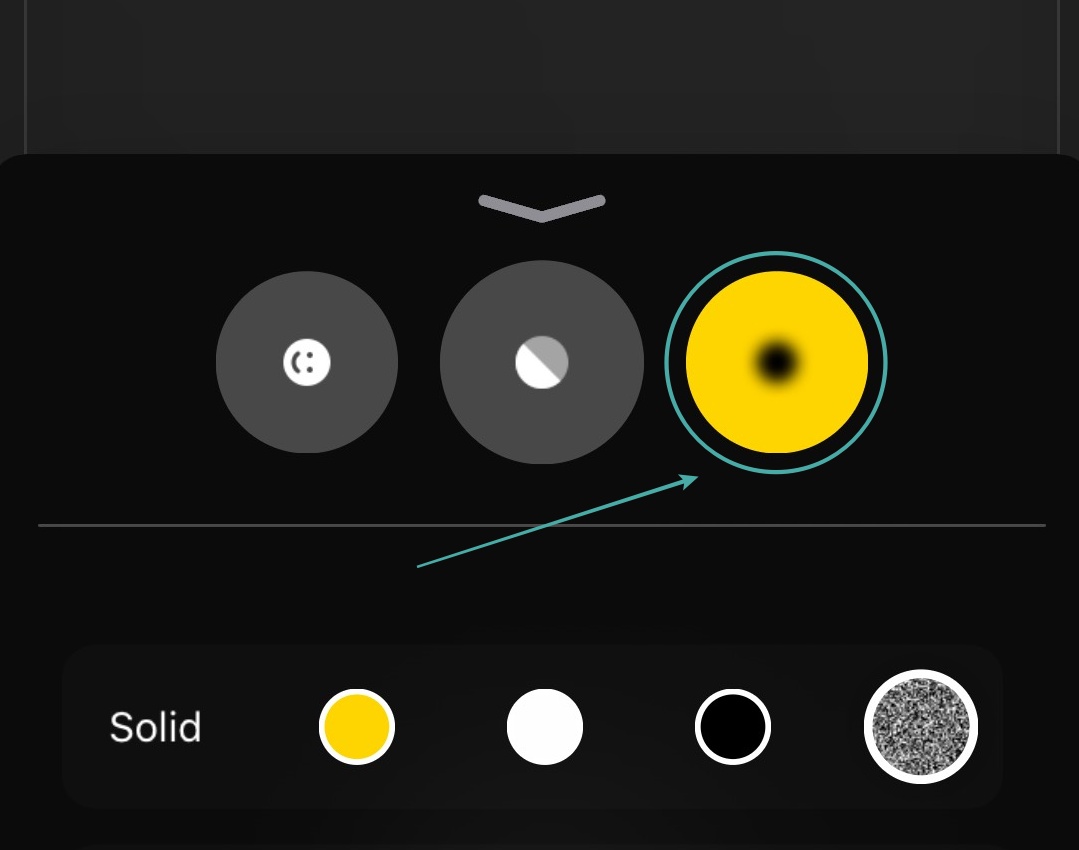
Once you have selected your mode, simply tap on the solid white shutter icon in the middle of your screen to capture a photo.
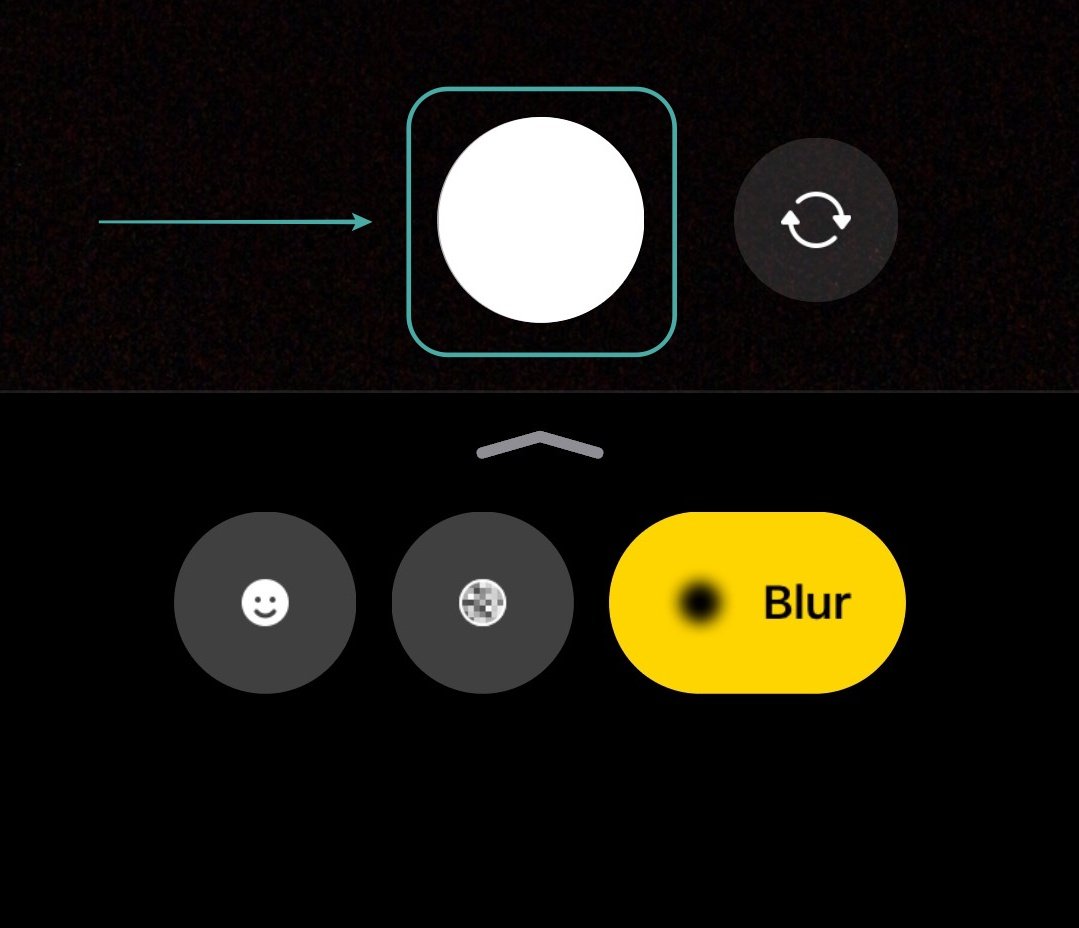
If you wish to capture a video, tap and hold on the icon to initiate a recording. As soon as you let go of the icon, the recording will be stopped and saved to your camera roll.

In case you wish to capture a longer video, tap and hold on the icon and you should see a lock icon at the bottom of your screen. Drag your finger to the lock icon and let go. This will lock the recording functionality and keep capturing footage until it has been disengaged by you.
To stop your recording, tap on the ‘Stop‘ button at the bottom of your screen. The app will now process and save the video to your camera roll.
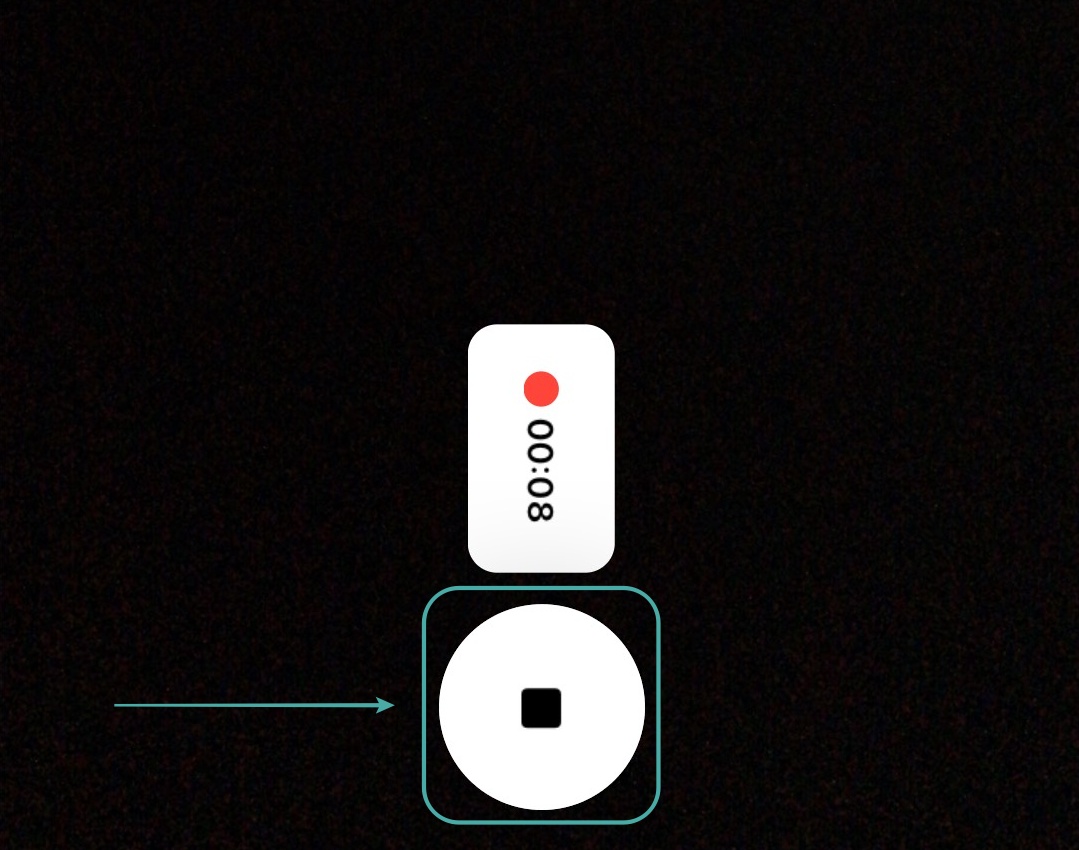
You should now be able to capture anonymous videos directly from the camera app without the need for artificial blurring in a video editing app later on.
How to distort voices in your video via the app?
Apart from giving you the option to blur faces and bodies directly in real-time, the Anonymous Camera app also allows you to distort voices to add an extra layer of protection to your footage. This will not only make it harder for people that know you to recognize you but it will also help protect you against any voice recognition software being used by the authorities. Let’s take a look at how you can distort voices using the Anonymous Camera app.
Open the Anonymous Camera app on your device and slide up from the bottom of your screen to access the app settings.
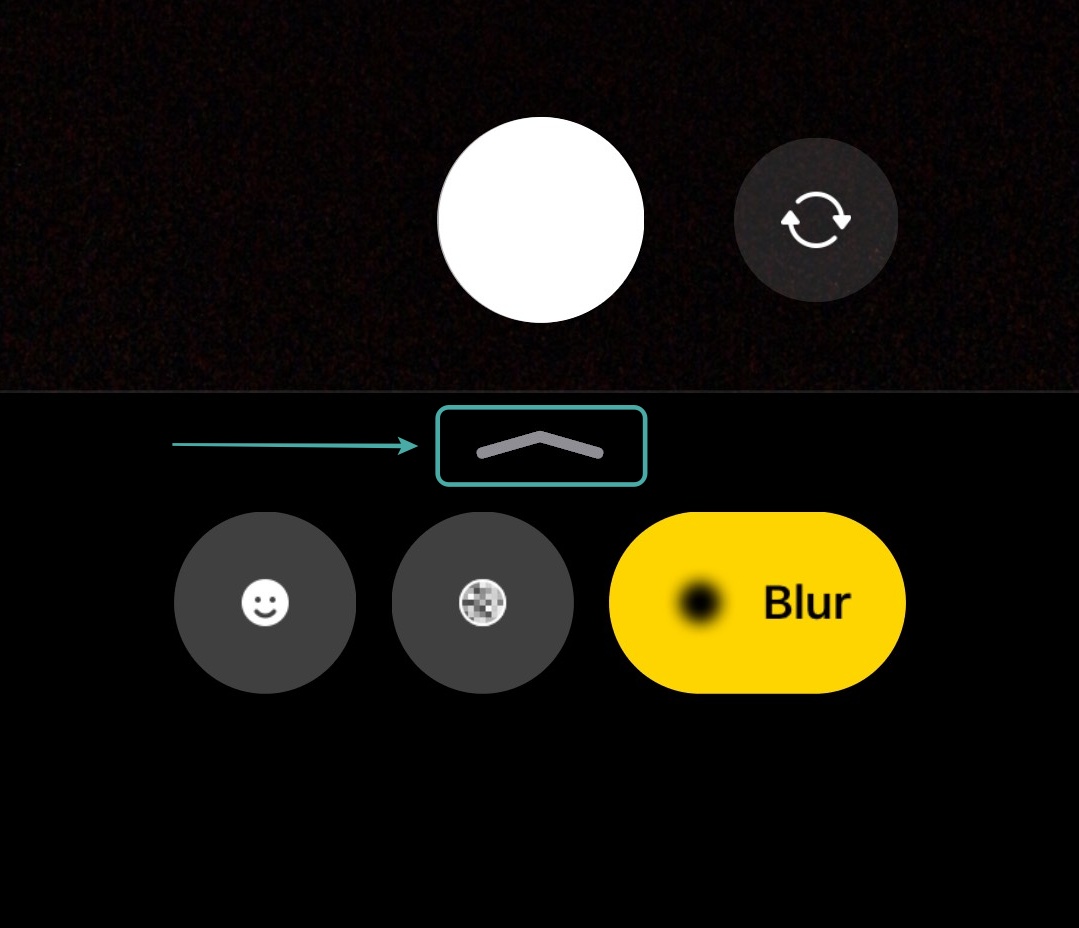
You will now see a toggle for ‘Distort audio‘ at below the color options. Toggle on the switch and any audio recorded via the app will now be distorted automatically.
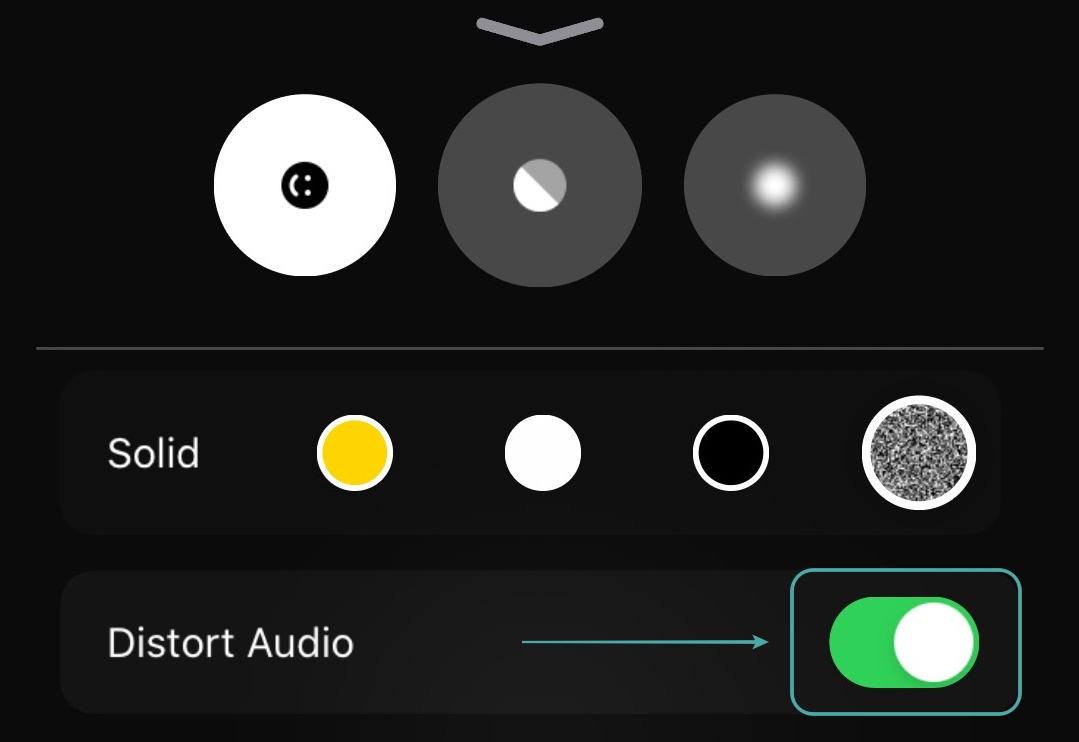
You should now be able to protect your identity as well as the identity of the people involved in your recording by not only blurring/covering their faces but also by distorting their voices that are being recorded by the Anonymous Camera app.
How to remove metadata from your videos?
Open the Anonymous Camera app on your device. If you do not have the app installed, follow this link to get the app on your device. Once installed, open the app and slide up from the bottom of your screen to view the app settings.
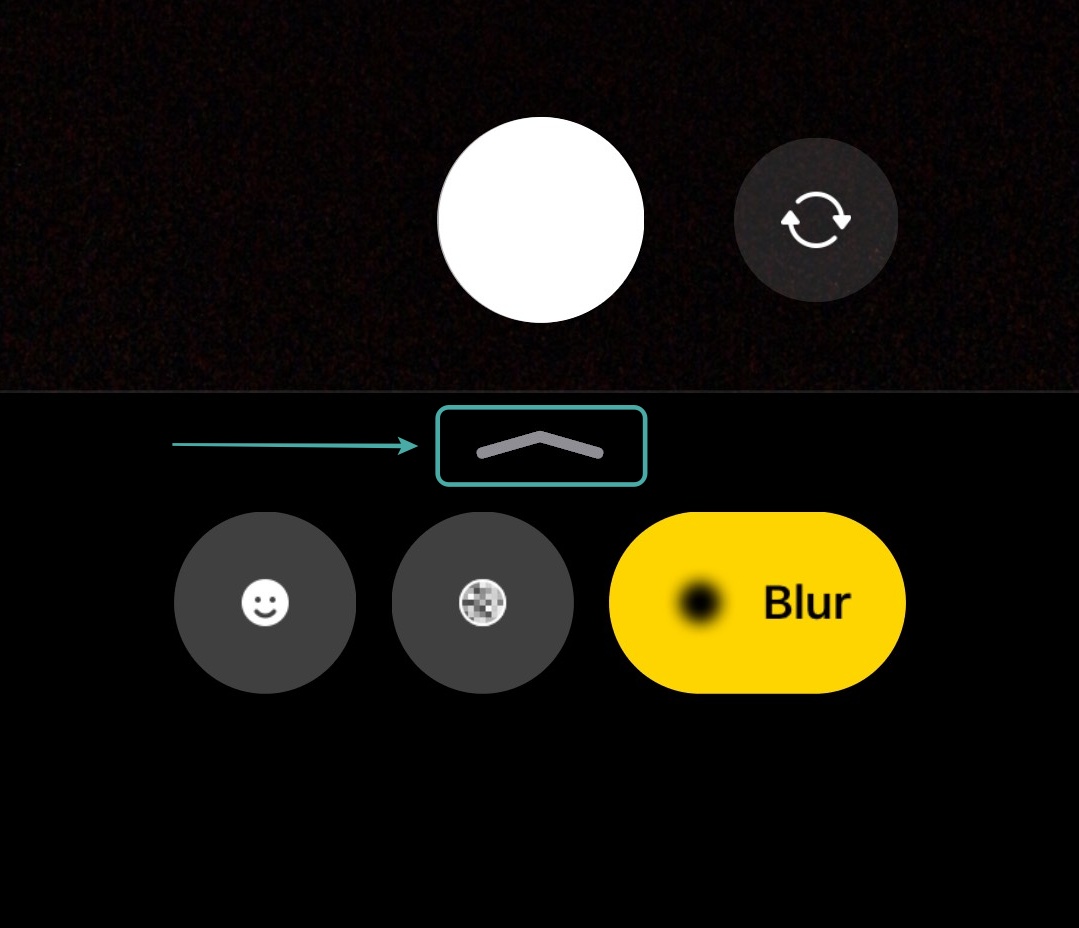
Scroll down to find the Metadata section. Here you can select the metadata being saved to photos and videos captured through the Anonymous Camera app. Let’s take a look at what each one does.
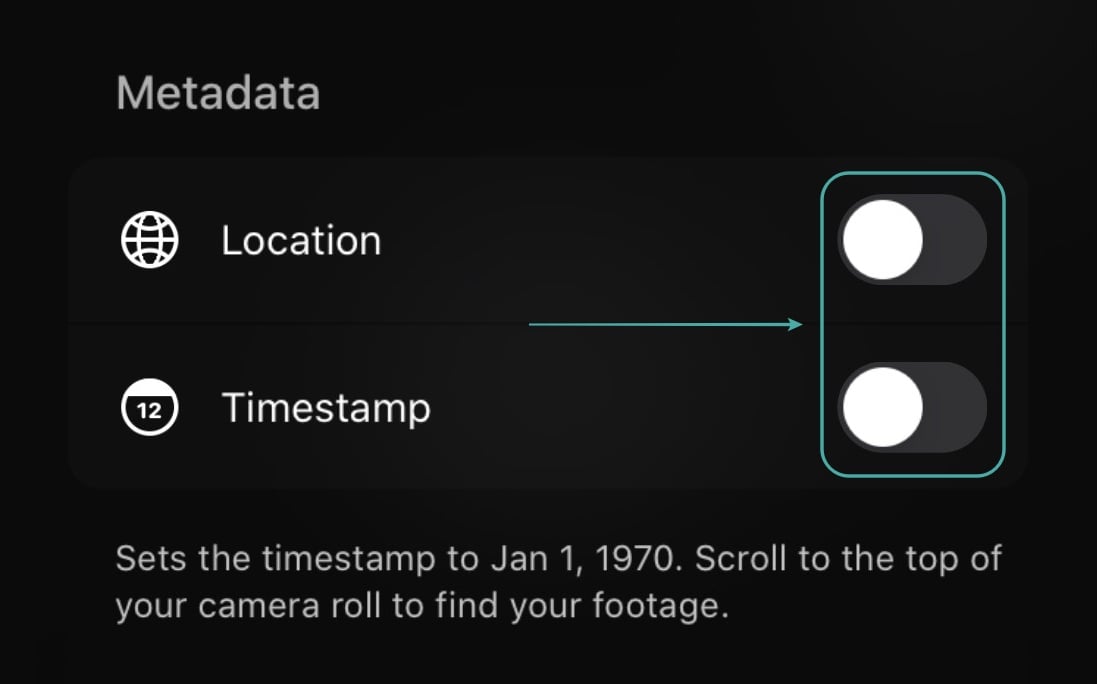
Location: This option allows you to add or hide the location where the video/photo was captured via the app depending on your settings.

Timestamp: This option allows you to include or remove the time and date of the day when the video/photo was captured through the Anonymous Camera app.

Now depending on your preferences, turn off the toggle beside each setting to remove the desired metadata information from your captured images and videos via the Anonymous Camera app.
You should now be able to capture anonymous videos and photos through the Anonymous Camera app that does not include the metadata chosen by you.
Does the Anonymous camera app send your data to the cloud?
No, the Anonymous Camera app does not record any data or send any data to the cloud for processing. Any image or video captured using the app is processed on your mobile device and stored to your local storage directly. This not only helps keep your captured content away from prying eyes but also helps prevent unwanted access to photos and videos captured by you.
What are the pro features offered by Anonymous Camera?

While the above-mentioned features of the Anonymous Camera app are available for free, there are a few paid features as well that you can get access to by completing a one-time in-app purchase.
The first feature is the removal of the watermark from your captured videos and photos. This will help provide an extra layer of privacy by ensuring that your viewers do not know about the app that you used to capture the video or photo published by you.
Once you complete the in-app purchase you also get the ability to use the Anonymous Camera app in the split-screen mode. This will allow you to browse the internet while capturing videos. You can use this ability to keep up with the latest news and track new content being uploaded by other fellow whistleblowers and activists.
We hope this guide helps you be more secure during this time of unrest and learn everything you needed to know about the Anonymous Camera app. If you face any issues during this process or have any queries, feel free to reach out to us using the comments section below.