Thanks to services like Microsoft Teams, Zoom, and Google Meet, video collaboration and remote working is now as easy and convenient as ever. Shortly after the pandemic hit us, the ease of access of all these services came under scrutiny as there were a number of malicious actors who were able to hijack video calls and harass callers.
At the time, all of the popular services introduced a neat little feature that they called ‘Waiting room‘. Microsoft Teams called it the ‘Lobby’ instead but the basic purpose of it remained the same – to keep unwanted participants or intruders away from meetings.
Although the Lobby adds an extra layer of security to your meetings on Teams, it made getting into meetings a little more inconvenient for participants as they were required to wait until the host let them in. That’s why Teams allows you to configure the lobby so that you can allow participants whom you trust to enter your meeting automatically without making them wait.
In this post, you can configure who can bypass the lobby on Microsoft Teams.
Who can bypass the lobby on Microsoft Teams?
Meeting organizers can choose who among their participants can avoid being thrown into the waiting rooms when a meeting is created. This way hosts can some time that they might instead be spending approving each and every participant who sends a join request. Microsoft lets you decide who waits and who enters the meeting without your approval by letting you select who can bypass the lobby.
When you use this function, you get to choose from any of the following options:
- Only you: This option as the name implies will only let you get into your meeting directly. This can be helpful if you want every participant in your meeting to wait in the lobby until you approve them.
- People I invite: When you select this option, everyone you send a meeting invite to from Teams will be able to enter the meeting screen directly without waiting in the lobby. This way all uninvited participants who are trying to enter the meeting will be sent to the lobby. This way, you can make sure the people you know are the only ones who get admitted to a meeting without your approval.
- People in my organization: This option makes sure everyone who has been added to your organization is able to get int your meeting without waiting for your approval. When you select this option, you can save the time you’d spend by inviting people manually to your meeting as you can just share the meeting link with people in your organization and they can get in without being put into the lobby.
- People in my organization and guests: This option works for when you want to let everyone in your organization plus guests who have different email domains than your organization’s inside meetings on Microsoft Teams. This way you can add some guests manually and move all external users from other organizations to the meeting’s lobby.
- People in my organization and trusted organizations, and guests: Selecting this option would let everyone in your Team’s organization, external users from other trusted orgs, and guests into your meeting directly without putting them into the lobby. This makes sure external users from unknown organizations do not enter your meetings directly and are forced to wait in the lobby instead.
- Everyone: When this option is enabled, anyone who has access to your Team’s meeting link can enter the meeting directly without waiting for your approval. If you select this, no one who joins your meeting will be sent to the lobby and they won’t have to wait until you approve their entry.
- People calling in by phone: This is an optional setting you can enable to allow participants to enter the meeting by calling into the meeting through their phone without waiting in the lobby.
Depending on how you’ve set up your organization and how often you have external participants and guests in your meeting, you can select the preference that suits you best.
Why should you allow people to bypass the lobby?
If you have set up your channel in such a way that no one except for you can enter the meeting you create on Microsoft Teams, you will have to manually approve each and every participant who wants to enter the meeting. Although this prevents unknown or unwanted users from joining your meeting, approving each and every participant while a meeting is ongoing can be a tiresome affair. This is where the ‘Who can bypass the lobby’ feature can be helpful.
You can use this feature to:
- Start meetings at the scheduled time without waiting for other participants to enter and be approved.
- Avoid letting participants wait when a meeting is going on.
- Save time you spend on approving participants manually.
- Prevent constant distractions during a discussion that is bound to happen if you have several invites to approve from time to time.
How to Allow People to Bypass Lobby
To allow people to enter your meeting, you need to start a meeting on Microsoft Teams yourself as an organizer on a desktop or on phone. Once you’ve done that, you can follow the steps below to allow people to join your meeting directly without getting into the lobby.
On PC
The option to let people bypass the lobby only appears when you enter a meeting as a host. After you enter the meeting, you can access the option by first clicking on the 3-dots icon at the top of the meeting screen where you see other meeting controls.
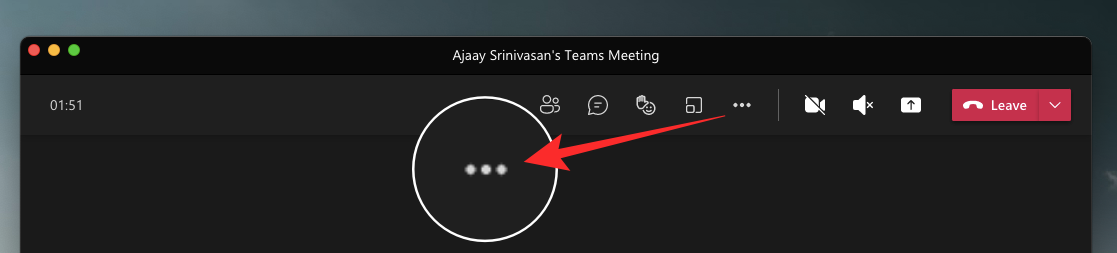
This will open a drop-down menu on your screen. Here, select ‘Meeting options’.
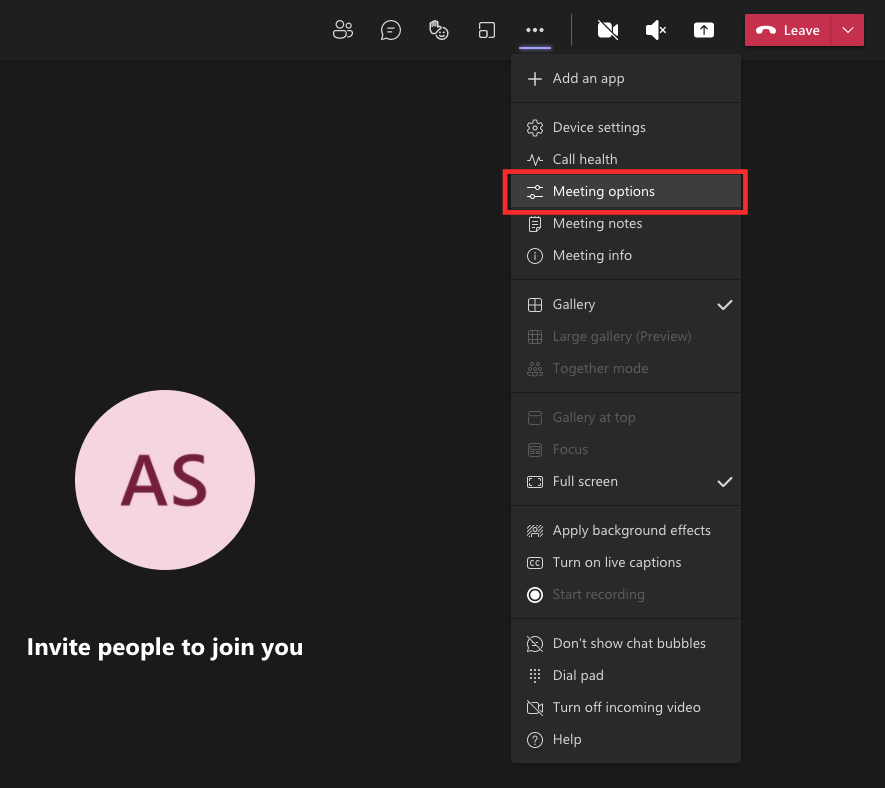
You should now see the Meeting options sidebar now appear on the right-hand side. Here, click on the drop-down option under ‘Why can bypass the lobby’? to get more options.
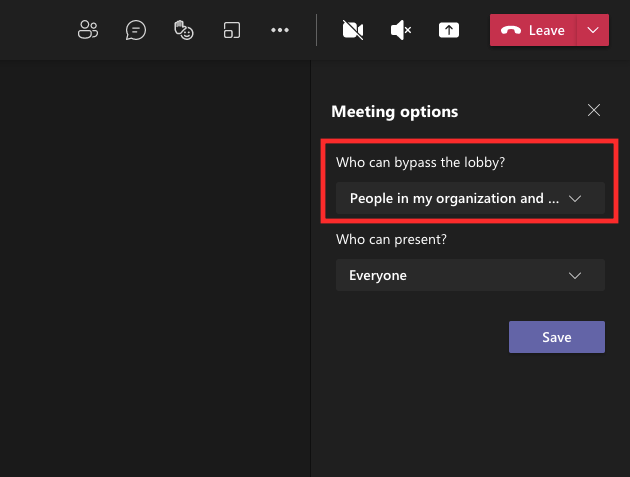
Select any one of the options presented to you to set as your default setting for when participants enter your meeting. These options will be limited based on the type of your account and the organization you’re a part of.
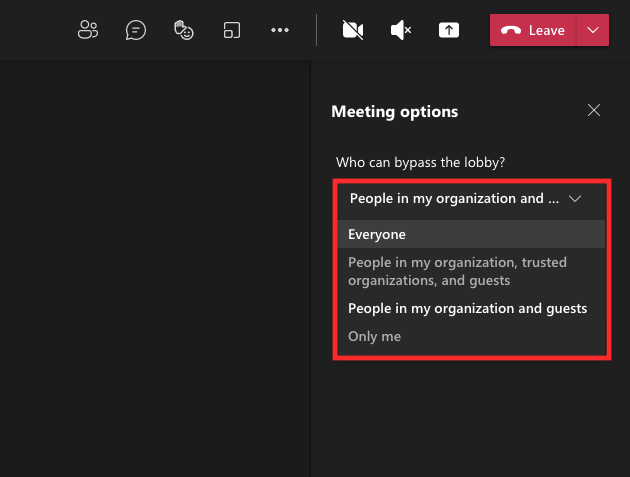
Once you’ve selected your preferred option, click on the ‘Save’ button below to confirm the changes.
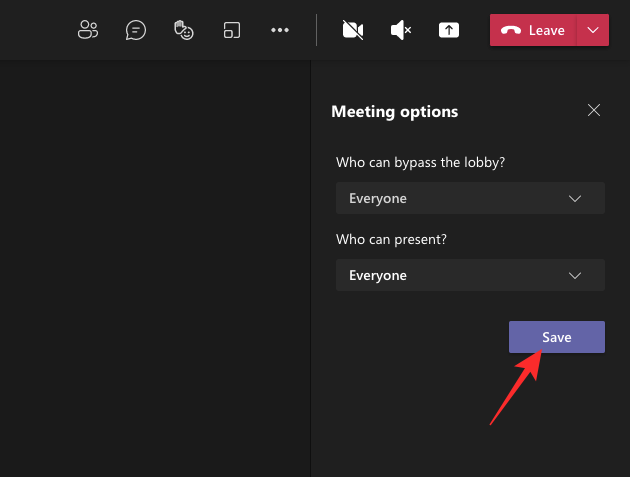
When your changes are saved, you should see the ‘Done’ message inside the Meeting options sidebar to indicate that your preferred options have been set.
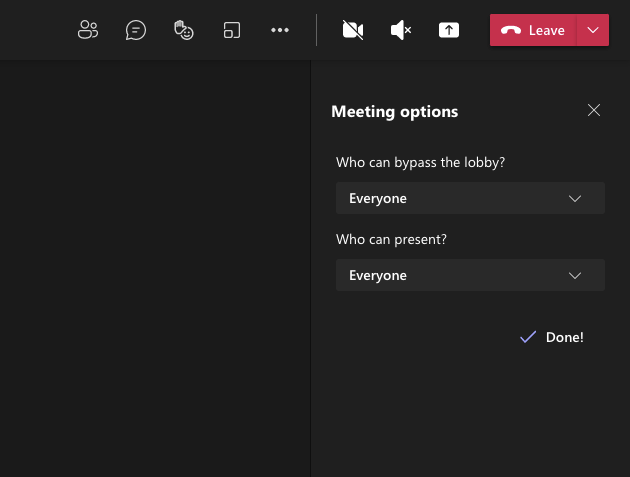
On Phone
You can also use the Microsoft Teams app on your Android or iOS device to configure who can bypass the meeting’s lobby directly without needing to wait for your approval. Once you’ve entered the meeting as a host using the Teams app, you can tap on the 3-dots button at the bottom of the meeting screen.
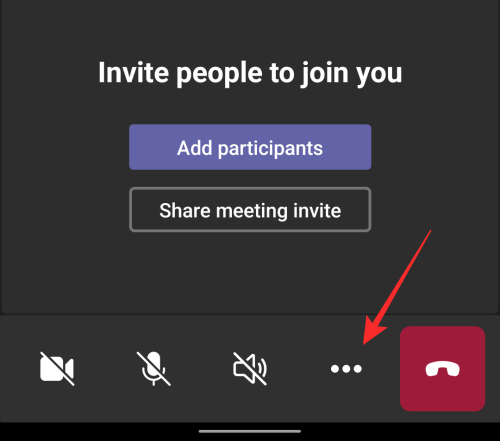
On the next screen, select ‘Meeting options’ from the list of options.
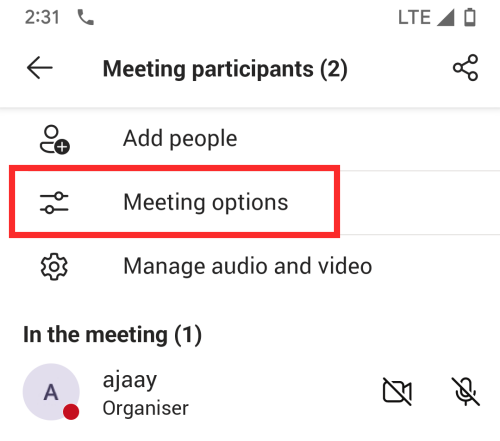
Here, you will be able to configure who can enter your meeting directly by tapping on the drop-down menu under ‘Who can bypass the lobby?’.
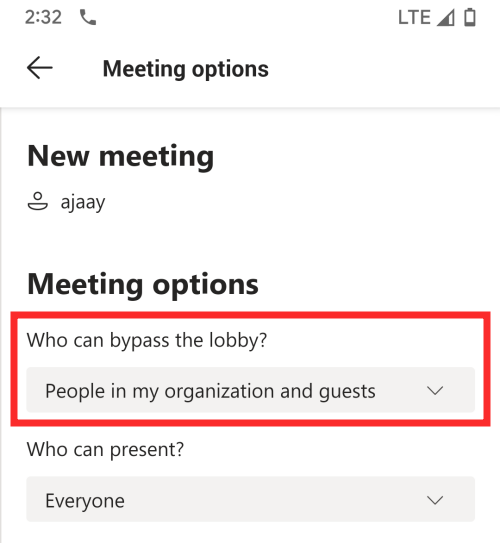
Now, select the option you want to set for your meeting participants depending on how you want them to enter the meeting.
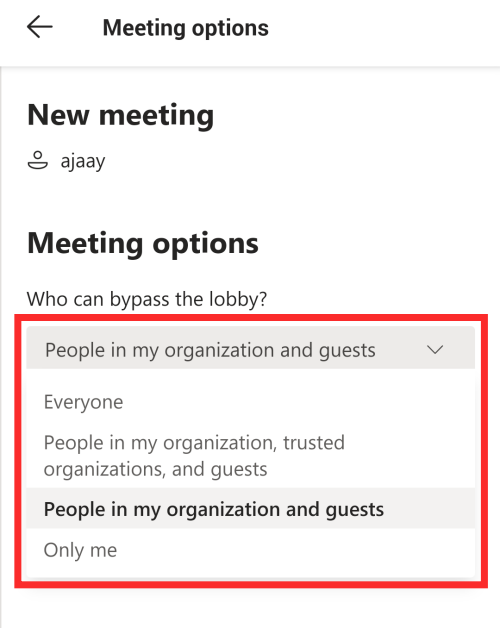
Once you’ve selected your preferred option, tap on the ‘Save’ button below to confirm changes.
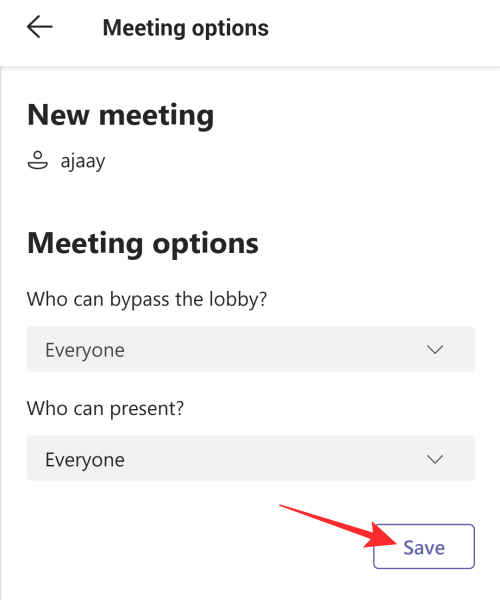
When your new setting has been configured, participants you have allowed will automatically be able to enter the meeting without waiting for your approval.
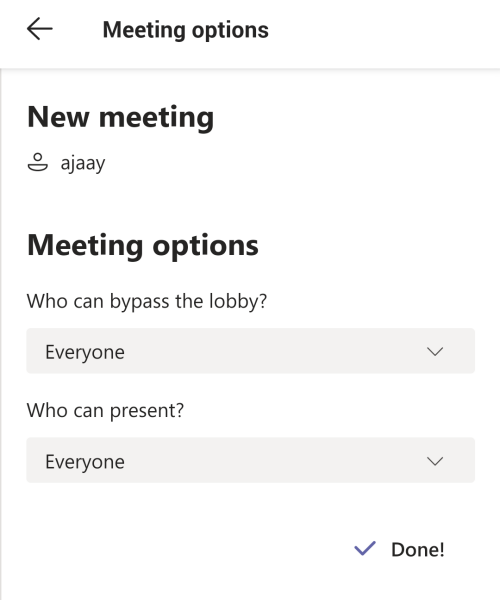
That’s all there is to know about bypassing the lobby on Microsoft Teams.
RELATED

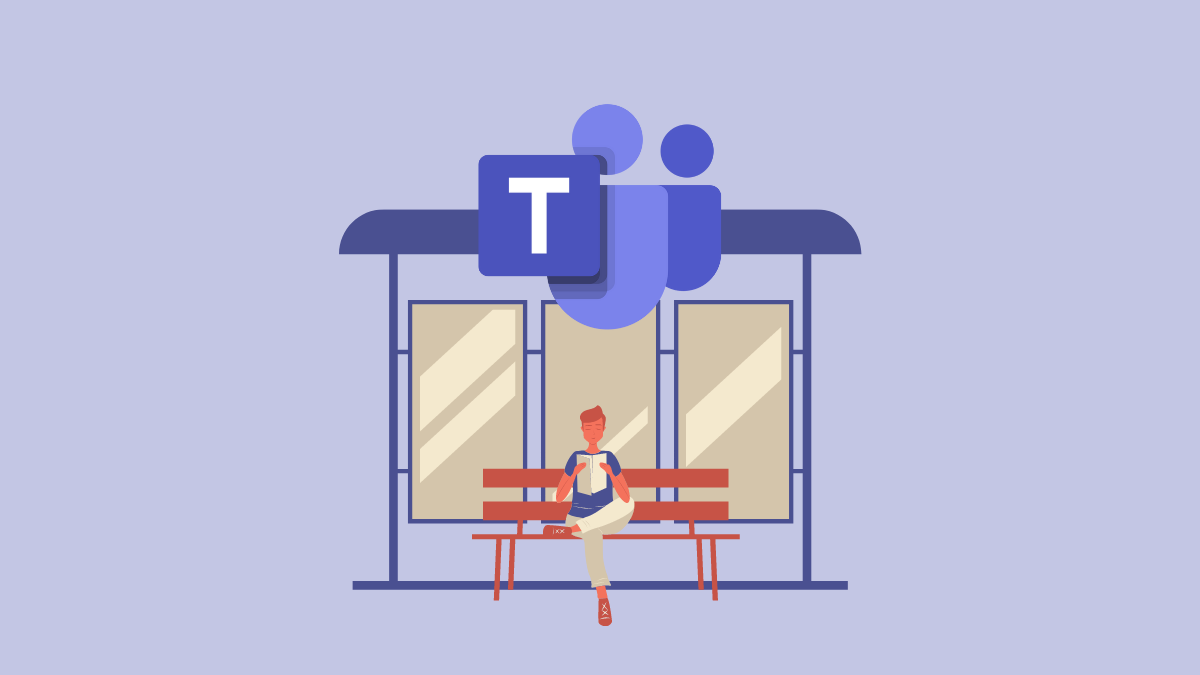



![Solution For Quiz - Where Did the Dragon Hall Deal a Major Blow to the Khitan Navy [Where Winds Meet]](/content/images/2026/01/1-15.png)







Discussion